Q. How do I get rid of Blogsfeed.info advertising pop ups from my Google Chrome browser? Undesired pop-ups and ads appears on my web-browser. I’ve tried Windows Defender antivirus and have not managed to delete it. I checked my add-ons and nothing is there. Has anyone solutions to fix it?
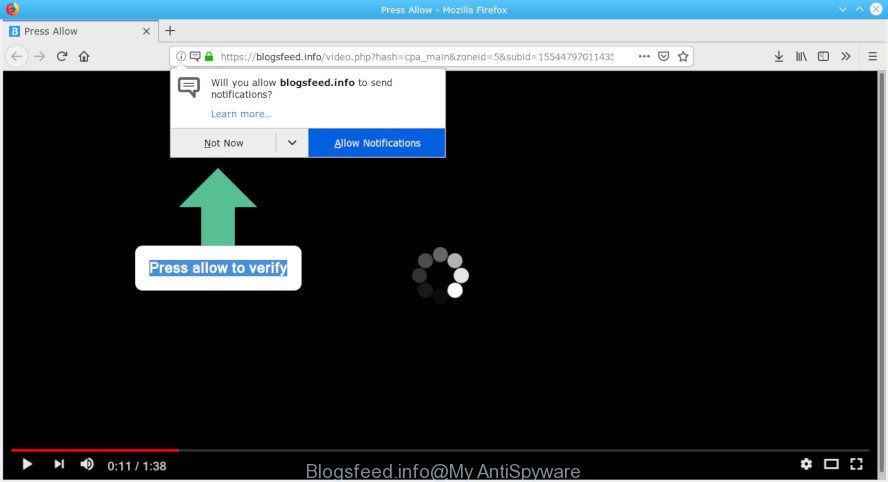
Blogsfeed.info pop-up
A. We have investigated this problem and it appears to be adware is probably installed on your computer and/or web browser.
The Dangers of Adware.
Adware is a part of malware. It is made to bombard you with unsolicited advertisements and pop up windows that could potentially be dangerous for your system. The best method to get rid of adware software is to use an adware removal utility.
Other warning signs of adware software infection:
- your internet browser homepage has replaced and you cannot modify it back
- an unexpected addon appears in your web browser
- new entries appear in your Programs folder
- your system starts performing very slowly
The worst is, adware has the ability to gather lots of personal data such as what web pages you are opening, what you are looking for the Net and so on. This user data, subsequently, may be sold to third parties.
If the Edge, Firefox, Microsoft Internet Explorer and Chrome have been hijacked by the adware, you must have finished any of the steps below. Once you’ve removed Blogsfeed.info pop-ups from your PC by following our suggestions below, make sure not to commit the same mistakes again in the future.
How to remove Blogsfeed.info pop-ups, ads, notifications
There are a few ways that can be used to remove Blogsfeed.info advertisements. But, not all PUPs like this adware can be completely deleted using only manual solutions. In most cases you are not able to delete any adware utilizing standard Windows options. In order to remove Blogsfeed.info ads you need complete a few manual steps and use reliable removal tools. Most cyber security professionals states that Zemana Free, MalwareBytes or HitmanPro utilities are a right choice. These free applications are able to detect and remove Blogsfeed.info advertisements from your computer and restore your web-browser settings to defaults.
To remove Blogsfeed.info pop-ups, use the steps below:
- Manual Blogsfeed.info popup advertisements removal
- How to remove Blogsfeed.info pop up ads automatically
- Stop Blogsfeed.info pop-up ads
- How to adware get installed onto system
- To sum up
Manual Blogsfeed.info popup advertisements removal
The few simple steps will help you remove Blogsfeed.info advertisements. These Blogsfeed.info removal steps work for the IE, Mozilla Firefox, Microsoft Edge and Google Chrome, as well as every version of OS.
Remove recently installed potentially unwanted programs
One of the first things to attempt for removal of adware software is to check your PC system installed programs screen and look for unwanted and questionable software. If there are any software you do not recognize or are no longer using, you should uninstall them. If that doesn’t work, then you may need to run adware removal utility such as Zemana.
Make sure you have closed all web browsers and other apps. Next, remove any unrequested and suspicious software from your Control panel.
Windows 10, 8.1, 8
Now, press the Windows button, type “Control panel” in search and press Enter. Choose “Programs and Features”, then “Uninstall a program”.

Look around the entire list of apps installed on your system. Most likely, one of them is the adware software which cause pop ups. Select the dubious program or the program that name is not familiar to you and uninstall it.
Windows Vista, 7
From the “Start” menu in Windows, select “Control Panel”. Under the “Programs” icon, select “Uninstall a program”.

Select the suspicious or any unknown apps, then click “Uninstall/Change” button to uninstall this undesired program from your PC system.
Windows XP
Click the “Start” button, select “Control Panel” option. Click on “Add/Remove Programs”.

Choose an unwanted program, then click “Change/Remove” button. Follow the prompts.
Remove Blogsfeed.info pop ups from Chrome
Another way to delete Blogsfeed.info popups from Google Chrome is Reset Google Chrome settings. This will disable harmful extensions and reset Chrome settings to default state. It will save your personal information like saved passwords, bookmarks, auto-fill data and open tabs.

- First, launch the Google Chrome and click the Menu icon (icon in the form of three dots).
- It will display the Google Chrome main menu. Select More Tools, then click Extensions.
- You will see the list of installed add-ons. If the list has the extension labeled with “Installed by enterprise policy” or “Installed by your administrator”, then complete the following guidance: Remove Chrome extensions installed by enterprise policy.
- Now open the Google Chrome menu once again, click the “Settings” menu.
- Next, click “Advanced” link, which located at the bottom of the Settings page.
- On the bottom of the “Advanced settings” page, click the “Reset settings to their original defaults” button.
- The Google Chrome will open the reset settings prompt as on the image above.
- Confirm the web-browser’s reset by clicking on the “Reset” button.
- To learn more, read the blog post How to reset Google Chrome settings to default.
Get rid of Blogsfeed.info ads from Internet Explorer
If you find that Internet Explorer internet browser settings such as default search engine, newtab and home page had been modified by adware that cause pop ups, then you may return your settings, via the reset internet browser procedure.
First, run the IE. Next, press the button in the form of gear (![]() ). It will show the Tools drop-down menu, click the “Internet Options” like below.
). It will show the Tools drop-down menu, click the “Internet Options” like below.

In the “Internet Options” window click on the Advanced tab, then click the Reset button. The Internet Explorer will show the “Reset Internet Explorer settings” window as on the image below. Select the “Delete personal settings” check box, then press “Reset” button.

You will now need to restart your personal computer for the changes to take effect.
Get rid of Blogsfeed.info popups from Mozilla Firefox
If the Firefox web-browser program is hijacked, then resetting its settings can help. The Reset feature is available on all modern version of Mozilla Firefox. A reset can fix many issues by restoring Mozilla Firefox settings like start page, new tab page and search engine by default to their default state. Essential information like bookmarks, browsing history, passwords, cookies, auto-fill data and personal dictionaries will not be removed.
Press the Menu button (looks like three horizontal lines), and click the blue Help icon located at the bottom of the drop down menu like below.

A small menu will appear, click the “Troubleshooting Information”. On this page, press “Refresh Firefox” button like below.

Follow the onscreen procedure to restore your Mozilla Firefox web browser settings to their original state.
How to remove Blogsfeed.info pop up ads automatically
In order to completely get rid of Blogsfeed.info, you not only need to remove adware software from your computer, but also remove all its components in your personal computer including Windows registry entries. We suggest to download and use free removal utilities to automatically clean your PC system of adware which cause pop ups.
Use Zemana Free to remove Blogsfeed.info advertisements
Thinking about get rid of Blogsfeed.info popups from your web-browser? Then pay attention to Zemana Anti-Malware (ZAM). This is a well-known tool, originally created just to locate and delete malware, adware and PUPs. But by now it has seriously changed and can not only rid you of malware, but also protect your system from malicious software and adware software, as well as identify and get rid of common viruses and trojans.

- Installing the Zemana is simple. First you will need to download Zemana by clicking on the link below. Save it directly to your Windows Desktop.
Zemana AntiMalware
165522 downloads
Author: Zemana Ltd
Category: Security tools
Update: July 16, 2019
- At the download page, click on the Download button. Your web browser will show the “Save as” prompt. Please save it onto your Windows desktop.
- When downloading is complete, please close all software and open windows on your machine. Next, start a file called Zemana.AntiMalware.Setup.
- This will launch the “Setup wizard” of Zemana onto your system. Follow the prompts and do not make any changes to default settings.
- When the Setup wizard has finished installing, the Zemana will run and display the main window.
- Further, press the “Scan” button to perform a system scan with this tool for the adware which cause pop-ups. This process may take quite a while, so please be patient. While the Zemana AntiMalware application is scanning, you can see number of objects it has identified as threat.
- After the scan is finished, Zemana AntiMalware (ZAM) will open you the results.
- In order to delete all items, simply press the “Next” button. The tool will get rid of adware that causes multiple annoying pop ups and add threats to the Quarantine. Once finished, you may be prompted to restart the PC.
- Close the Zemana Free and continue with the next step.
Scan and free your computer of adware with Hitman Pro
All-in-all, Hitman Pro is a fantastic utility to free your personal computer from any unwanted applications like adware software that cause undesired Blogsfeed.info popups. The HitmanPro is portable application that meaning, you don’t need to install it to use it. HitmanPro is compatible with all versions of Windows operating system from Windows XP to Windows 10. Both 64-bit and 32-bit systems are supported.
Visit the following page to download the latest version of Hitman Pro for Microsoft Windows. Save it directly to your MS Windows Desktop.
Download and use HitmanPro on your computer. Once started, press “Next” button to scan for adware software that causes Blogsfeed.info pop ups in your web-browser. A system scan can take anywhere from 5 to 30 minutes, depending on your machine. While the HitmanPro tool is checking, you can see count of objects it has identified as being infected by malicious software..

After that process is done, Hitman Pro will open a screen that contains a list of malicious software that has been found.

Make sure all items have ‘checkmark’ and click Next button.
It will open a prompt, press the “Activate free license” button to begin the free 30 days trial to delete all malware found.
Remove Blogsfeed.info advertisements with MalwareBytes Anti Malware (MBAM)
If you are having problems with Blogsfeed.info pop-ups removal, then check out MalwareBytes Anti-Malware. This is a utility that can help clean up your system and improve your speeds for free. Find out more below.
MalwareBytes Anti Malware (MBAM) can be downloaded from the following link. Save it on your Desktop.
327742 downloads
Author: Malwarebytes
Category: Security tools
Update: April 15, 2020
Once downloading is complete, close all windows on your PC. Further, launch the file named mb3-setup. If the “User Account Control” dialog box pops up as displayed on the image below, click the “Yes” button.

It will open the “Setup wizard” which will help you setup MalwareBytes Anti Malware on the PC system. Follow the prompts and don’t make any changes to default settings.

Once setup is finished successfully, click Finish button. Then MalwareBytes Anti Malware will automatically start and you can see its main window as on the image below.

Next, click the “Scan Now” button to perform a system scan with this tool for the adware that causes multiple annoying pop ups. This process can take quite a while, so please be patient. When a threat is detected, the number of the security threats will change accordingly.

After MalwareBytes Anti Malware (MBAM) has finished scanning, you will be opened the list of all found items on your personal computer. Next, you need to press “Quarantine Selected” button.

The MalwareBytes will delete adware which cause pop-ups and move threats to the program’s quarantine. Once the procedure is complete, you can be prompted to restart your PC system. We suggest you look at the following video, which completely explains the process of using the MalwareBytes Free to delete browser hijackers, adware software and other malware.
Stop Blogsfeed.info pop-up ads
To put it simply, you need to use an ad-blocker utility (AdGuard, for example). It will stop and protect you from all annoying webpages like Blogsfeed.info, advertisements and pop-ups. To be able to do that, the adblocker program uses a list of filters. Each filter is a rule that describes a malicious web site, an advertising content, a banner and others. The ad-blocker application automatically uses these filters, depending on the web pages you’re visiting.
Please go to the link below to download AdGuard. Save it to your Desktop so that you can access the file easily.
27041 downloads
Version: 6.4
Author: © Adguard
Category: Security tools
Update: November 15, 2018
After downloading it, double-click the downloaded file to start it. The “Setup Wizard” window will show up on the computer screen as shown in the figure below.

Follow the prompts. AdGuard will then be installed and an icon will be placed on your desktop. A window will show up asking you to confirm that you want to see a quick instructions like below.

Click “Skip” button to close the window and use the default settings, or press “Get Started” to see an quick guide which will help you get to know AdGuard better.
Each time, when you start your system, AdGuard will start automatically and stop unwanted advertisements, block Blogsfeed.info, as well as other malicious or misleading web pages. For an overview of all the features of the application, or to change its settings you can simply double-click on the AdGuard icon, that is located on your desktop.
How to adware get installed onto system
Most often, the adware gets on your machine together with the setup files from a free hosting and file sharing webpages. So, install a free software is a a good chance that you will find a bundled adware software. If you don’t know how to avoid it, then use a simple trick. During the installation, choose the Custom or Advanced installation option. Next, press ‘Decline’ button and clear all checkboxes on offers that ask you to install third-party programs. Moreover, please carefully read Term of use and User agreement before installing any applications or otherwise you can end up with another unwanted application on your machine like this adware.
To sum up
After completing the step-by-step instructions above, your system should be clean from this adware software and other malware. The Firefox, Chrome, MS Edge and Microsoft Internet Explorer will no longer display undesired Blogsfeed.info web page when you browse the Internet. Unfortunately, if the few simple steps does not help you, then you have caught a new adware, and then the best way – ask for help.
Please create a new question by using the “Ask Question” button in the Questions and Answers. Try to give us some details about your problems, so we can try to help you more accurately. Wait for one of our trained “Security Team” or Site Administrator to provide you with knowledgeable assistance tailored to your problem with the annoying Blogsfeed.info pop-ups.




















