Q. Ninghimpartidi.info pop-ups help. Just started yesterday I believe. I started getting unwanted pop-up ads on my desktop, on any internet browser I’m running. I cannot do anything! I have searched the World Wide Web on this. I also believe it is adware software. I’ve scanned for adware software with antivirus software. Nothing is finding it. If someone has any solutions, please let me know.
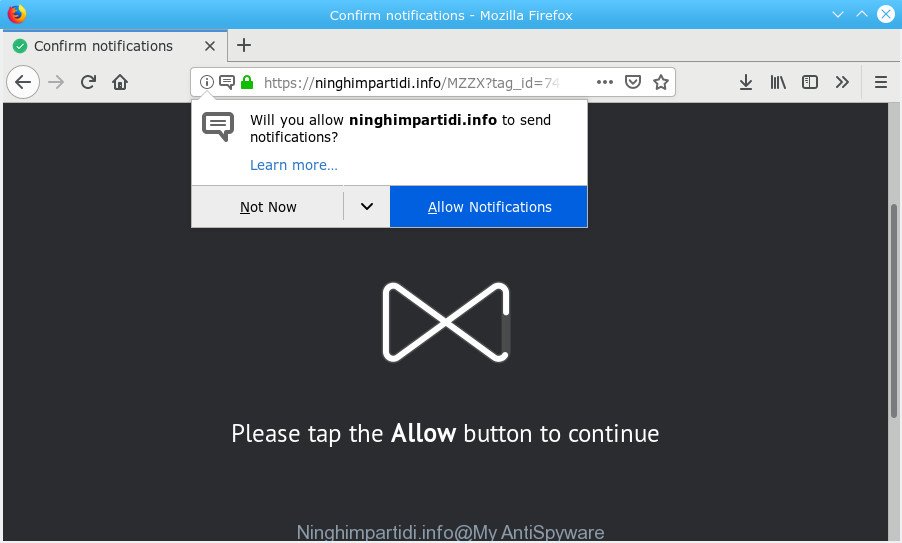
Ninghimpartidi.info pop-up
A. Sounds like some kind of adware on your computer. Most probably, one of the programs you installed came with adware (also known as ‘ad-supported’ software).
Adware – What Is It?
By definition, adware software is a piece of programs which presents advertisements on a computer. However, people basically use the word ‘adware’ to describe a part of malicious software that displays unwanted ads to the user. In many cases, this kind of adware do not have any uninstall procedures and can use technologies that are similar to those used by trojans to penetrate the machine.
If your PC system is infected by adware, you may experience any of the following symptoms:
- unwanted icons in your internet browser
- unexpected changes in your web-browser like using a new default search provider
- CPU usage seems unusually high
- you are unable to update your antivirus software
When adware gets inside your computer, it might carry out various malicious tasks. It can analyze the location and which Internet webpages you visit, and then show ads to the types of content, goods or services featured there. Adware software authors can collect and sell your surfing information and behavior to third parties.
Therefore, the adware is quite dangerous. So, we recommend you remove it from your personal computer without a wait. Follow the guide presented below to remove Ninghimpartidi.info ads from the Microsoft Edge, Chrome, IE and Mozilla Firefox.
How to remove Ninghimpartidi.info pop ups, ads, notifications from Chrome, Firefox, IE, Edge
The answer is right here on this page. We have put together simplicity and efficiency. It will help you easily to clean your computer of adware software responsible for Ninghimpartidi.info ads. Moreover, you can choose manual or automatic removal method. If you’re familiar with the personal computer then use manual removal, otherwise run the free anti-malware tool created specifically to remove adware. Of course, you can combine both methods. Read it once, after doing so, please print this page as you may need to close your internet browser or reboot your machine.
To remove Ninghimpartidi.info pop-ups, use the steps below:
- How to manually delete Ninghimpartidi.info
- How to remove Ninghimpartidi.info popups automatically
- Block Ninghimpartidi.info and other annoying web-sites
- Do not know how your internet browser has been infected by adware?
- Finish words
How to manually delete Ninghimpartidi.info
The useful removal guide for the Ninghimpartidi.info pop-ups. The detailed procedure can be followed by anyone as it really does take you step-by-step. If you follow this process to remove Ninghimpartidi.info advertisements let us know how you managed by sending us your comments please.
Remove questionable applications using Windows Control Panel
The main cause of Ninghimpartidi.info pop-ups could be potentially unwanted programs, adware software or other unwanted programs that you may have unintentionally installed on the personal computer. You need to identify and delete all questionable software.
Windows 8, 8.1, 10
First, press the Windows button
Windows XP, Vista, 7
First, click “Start” and select “Control Panel”.
It will open the Windows Control Panel as shown on the screen below.

Next, press “Uninstall a program” ![]()
It will open a list of all software installed on your system. Scroll through the all list, and delete any dubious and unknown programs. To quickly find the latest installed programs, we recommend sort apps by date in the Control panel.
Remove Ninghimpartidi.info popup ads from Microsoft Internet Explorer
The Microsoft Internet Explorer reset is great if your web-browser is hijacked or you have unwanted addo-ons or toolbars on your web-browser, which installed by an malware.
First, open the IE, then click ‘gear’ icon ![]() . It will open the Tools drop-down menu on the right part of the web-browser, then press the “Internet Options” as displayed on the image below.
. It will open the Tools drop-down menu on the right part of the web-browser, then press the “Internet Options” as displayed on the image below.

In the “Internet Options” screen, select the “Advanced” tab, then press the “Reset” button. The Internet Explorer will open the “Reset Internet Explorer settings” prompt. Further, click the “Delete personal settings” check box to select it. Next, click the “Reset” button as shown on the image below.

When the task is finished, press “Close” button. Close the Internet Explorer and reboot your PC system for the changes to take effect. This step will help you to restore your web-browser’s search engine, home page and new tab page to default state.
Remove Ninghimpartidi.info pop-ups from Google Chrome
In this step we are going to show you how to reset Chrome settings. potentially unwanted software such as the adware can make changes to your browser settings, add toolbars and undesired extensions. By resetting Google Chrome settings you will remove Ninghimpartidi.info pop ups and reset unwanted changes caused by adware. However, your saved bookmarks and passwords will not be lost. This will not affect your history, passwords, bookmarks, and other saved data.

- First, launch the Google Chrome and click the Menu icon (icon in the form of three dots).
- It will display the Google Chrome main menu. Select More Tools, then click Extensions.
- You’ll see the list of installed addons. If the list has the extension labeled with “Installed by enterprise policy” or “Installed by your administrator”, then complete the following guidance: Remove Chrome extensions installed by enterprise policy.
- Now open the Chrome menu once again, click the “Settings” menu.
- Next, click “Advanced” link, which located at the bottom of the Settings page.
- On the bottom of the “Advanced settings” page, press the “Reset settings to their original defaults” button.
- The Chrome will show the reset settings prompt as shown on the image above.
- Confirm the browser’s reset by clicking on the “Reset” button.
- To learn more, read the article How to reset Chrome settings to default.
Remove Ninghimpartidi.info popup ads from Mozilla Firefox
If the Mozilla Firefox web browser is redirected to Ninghimpartidi.info and you want to recover the Firefox settings back to their original state, then you should follow the instructions below. However, your saved bookmarks and passwords will not be lost. This will not affect your history, passwords, bookmarks, and other saved data.
Start the Firefox and click the menu button (it looks like three stacked lines) at the top right of the web-browser screen. Next, press the question-mark icon at the bottom of the drop-down menu. It will show the slide-out menu.

Select the “Troubleshooting information”. If you’re unable to access the Help menu, then type “about:support” in your address bar and press Enter. It bring up the “Troubleshooting Information” page as on the image below.

Click the “Refresh Firefox” button at the top right of the Troubleshooting Information page. Select “Refresh Firefox” in the confirmation prompt. The Firefox will start a procedure to fix your problems that caused by the Ninghimpartidi.info adware. After, it’s complete, press the “Finish” button.
How to remove Ninghimpartidi.info popups automatically
In order to completely delete Ninghimpartidi.info, you not only need to remove adware software from your PC, but also get rid of all its components in your PC system including Windows registry entries. We suggest to download and use free removal tools to automatically free your computer of adware that causes Ninghimpartidi.info popup advertisements.
Run Zemana to get rid of Ninghimpartidi.info pop up ads
Zemana is extremely fast and ultra light weight malicious software removal tool. It will help you delete Ninghimpartidi.info pop up ads, adware software, PUPs and other malware. This program gives real-time protection which never slow down your PC. Zemana Anti-Malware (ZAM) is developed for experienced and beginner computer users. The interface of this utility is very easy to use, simple and minimalist.
Zemana Anti-Malware (ZAM) can be downloaded from the following link. Save it on your Desktop.
165036 downloads
Author: Zemana Ltd
Category: Security tools
Update: July 16, 2019
When downloading is done, close all windows on your computer. Further, launch the install file named Zemana.AntiMalware.Setup. If the “User Account Control” dialog box pops up as on the image below, click the “Yes” button.

It will open the “Setup wizard” that will assist you install Zemana on the personal computer. Follow the prompts and do not make any changes to default settings.

Once installation is finished successfully, Zemana will automatically start and you can see its main window as displayed on the screen below.

Next, click the “Scan” button . Zemana utility will start scanning the whole computer to find out adware responsible for Ninghimpartidi.info popups. This task may take some time, so please be patient. While the utility is scanning, you can see how many objects and files has already scanned.

When that process is done, the results are displayed in the scan report. In order to remove all items, simply click “Next” button.

The Zemana will delete adware that cause intrusive Ninghimpartidi.info ads. When that process is complete, you can be prompted to restart your personal computer.
Scan your machine and remove Ninghimpartidi.info pop-ups with Hitman Pro
If Zemana AntiMalware (ZAM) cannot remove this adware, then we recommends to run the Hitman Pro. HitmanPro is a free removal tool for hijackers, potentially unwanted applications, toolbars and adware software related to the Ninghimpartidi.info ads. It is specially created to work as a second scanner for your computer.
HitmanPro can be downloaded from the following link. Save it to your Desktop.
Download and use Hitman Pro on your computer. Once started, click “Next” button to search for adware related to the Ninghimpartidi.info pop-ups. This task can take quite a while, so please be patient. .

Once the scan is finished, Hitman Pro will open a scan report.

Review the report and then click Next button.
It will show a dialog box, click the “Activate free license” button to start the free 30 days trial to remove all malicious software found.
How to remove Ninghimpartidi.info with MalwareBytes AntiMalware
Trying to get rid of Ninghimpartidi.info advertisements can become a battle of wills between the adware software infection and you. MalwareBytes Anti-Malware (MBAM) can be a powerful ally, deleting most of today’s adware software, malware and potentially unwanted apps with ease. Here’s how to use MalwareBytes will help you win.
Visit the following page to download MalwareBytes Anti-Malware (MBAM). Save it on your Desktop.
327265 downloads
Author: Malwarebytes
Category: Security tools
Update: April 15, 2020
Once downloading is complete, close all windows on your computer. Further, open the file called mb3-setup. If the “User Account Control” prompt pops up as shown on the image below, click the “Yes” button.

It will display the “Setup wizard” that will assist you set up MalwareBytes Free on the personal computer. Follow the prompts and do not make any changes to default settings.

Once install is done successfully, press Finish button. Then MalwareBytes AntiMalware will automatically launch and you can see its main window as displayed in the figure below.

Next, press the “Scan Now” button to perform a system scan for the adware which cause pop ups. A system scan may take anywhere from 5 to 30 minutes, depending on your machine. While the tool is checking, you can see number of objects and files has already scanned.

When the scan is done, you may check all threats detected on your personal computer. When you are ready, press “Quarantine Selected” button.

The MalwareBytes will remove adware that causes multiple unwanted pop-ups and add items to the Quarantine. Once disinfection is finished, you may be prompted to reboot your PC system. We suggest you look at the following video, which completely explains the process of using the MalwareBytes Free to delete browser hijacker infections, adware and other malicious software.
Block Ninghimpartidi.info and other annoying web-sites
To put it simply, you need to use an ad blocking tool (AdGuard, for example). It will block and protect you from all annoying web-sites such as Ninghimpartidi.info, advertisements and pop-ups. To be able to do that, the ad-blocking application uses a list of filters. Each filter is a rule that describes a malicious web-site, an advertising content, a banner and others. The ad blocking program automatically uses these filters, depending on the webpages you’re visiting.
Visit the page linked below to download AdGuard. Save it to your Desktop.
26898 downloads
Version: 6.4
Author: © Adguard
Category: Security tools
Update: November 15, 2018
After downloading it, double-click the downloaded file to launch it. The “Setup Wizard” window will show up on the computer screen as displayed on the image below.

Follow the prompts. AdGuard will then be installed and an icon will be placed on your desktop. A window will show up asking you to confirm that you want to see a quick guide as on the image below.

Click “Skip” button to close the window and use the default settings, or press “Get Started” to see an quick guidance which will allow you get to know AdGuard better.
Each time, when you run your system, AdGuard will launch automatically and stop unwanted advertisements, block Ninghimpartidi.info, as well as other harmful or misleading web-sites. For an overview of all the features of the application, or to change its settings you can simply double-click on the AdGuard icon, that is located on your desktop.
Do not know how your internet browser has been infected by adware?
Most of unwanted ads and pop-ups come from browser toolbars and/or extensions, BHOs (browser helper objects) and additional programs. In many cases, these items claim itself as programs which improve your experience on the Internet by providing a fast and interactive home page or a search provider that does not track you. Remember, how to avoid the unwanted applications. Be cautious, start only reputable programs which download from reputable sources. NEVER install any unknown and questionable software.
Finish words
After completing the steps shown above, your personal computer should be free from adware related to the Ninghimpartidi.info advertisements and other malware. The Microsoft Edge, Chrome, Firefox and Internet Explorer will no longer redirect you to various intrusive websites such as Ninghimpartidi.info. Unfortunately, if the steps does not help you, then you have caught a new adware software, and then the best way – ask for help here.


















