Q. Searchfrit.com pop ups. Now my computer has pop-up advertisements every few minutes. It keeps coming up automatically. I did some searching on the Net and cannot seem to find the information needed to remove it manually. How to get this off my personal computer. Any help would be greatly appreciated!
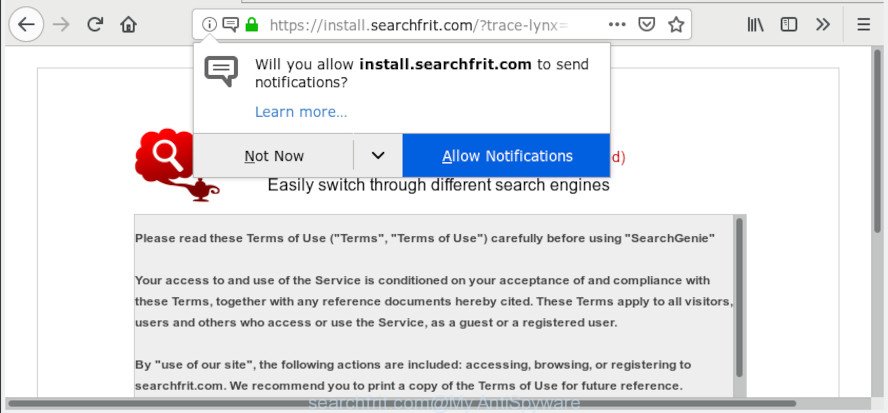
https://install.searchfrit.com/
A. Sounds like some kind of adware on your computer. Most probably, one of the programs you installed came with adware (also known as ‘adware software’).
What is Adware & Is it actually malicious?
Adware is a form of malicious software which presents undesired advertisements to the user of a system. The ads produced by adware are sometimes in the form of a in-text link, pop-up or sometimes in an unclosable window.
If your computer is hijacked with adware, you may experience any of the following symptoms:
- your web browser startpage has changed and you cannot modify it back
- an unexpected toolbar appears in your web-browser
- new entries appear in your Programs folder
- your computer starts performing very slowly
By following step-by-step guidance below it’s easy to scan and get rid of adware from Edge, Chrome, Firefox and IE and your system. Learn how to remove Searchfrit.com popup advertisements and malicious software, as well as how to run a full computer virus scan.
How to remove Searchfrit.com pop-ups, ads, notifications from Chrome, Firefox, IE, Edge
There are a simple manual instructions below which will assist you to remove Searchfrit.com popups from your Microsoft Windows PC. The most effective method to delete this adware is to perform the manual removal tutorial and then use Zemana, MalwareBytes Free or HitmanPro automatic tools (all are free). The manual method will assist to weaken this adware and these malicious software removal utilities will completely remove Searchfrit.com ads and restore the Mozilla Firefox, Chrome, MS Edge and Internet Explorer settings to default.
To remove Searchfrit.com pop-ups, complete the steps below:
- How to manually remove Searchfrit.com
- Run free malware removal tools to completely delete Searchfrit.com ads
- How to block Searchfrit.com
- How did Searchfrit.com ads get on your PC
- To sum up
How to manually remove Searchfrit.com
Most common adware may be removed without any antivirus programs. The manual adware removal is steps that will teach you how to remove the Searchfrit.com popups.
Delete adware through the Microsoft Windows Control Panel
When troubleshooting a computer, one common step is go to Windows Control Panel and uninstall dubious programs. The same approach will be used in the removal of Searchfrit.com advertisements. Please use instructions based on your Microsoft Windows version.
Windows 8, 8.1, 10
First, click the Windows button
Windows XP, Vista, 7
First, click “Start” and select “Control Panel”.
It will show the Windows Control Panel as on the image below.

Next, click “Uninstall a program” ![]()
It will open a list of all apps installed on your computer. Scroll through the all list, and uninstall any dubious and unknown software. To quickly find the latest installed software, we recommend sort software by date in the Control panel.
Delete Searchfrit.com ads from Firefox
This step will help you remove Searchfrit.com advertisements, third-party toolbars, disable harmful extensions and restore your default startpage, new tab page and search engine settings.
Launch the Mozilla Firefox and click the menu button (it looks like three stacked lines) at the top right of the web-browser screen. Next, click the question-mark icon at the bottom of the drop-down menu. It will display the slide-out menu.

Select the “Troubleshooting information”. If you’re unable to access the Help menu, then type “about:support” in your address bar and press Enter. It bring up the “Troubleshooting Information” page like below.

Click the “Refresh Firefox” button at the top right of the Troubleshooting Information page. Select “Refresh Firefox” in the confirmation dialog box. The Firefox will start a procedure to fix your problems that caused by the Searchfrit.com adware. After, it is complete, press the “Finish” button.
Remove Searchfrit.com pop-up ads from Google Chrome
If you are getting Searchfrit.com ads, then you can try to delete it by resetting Chrome to its default values. It will also clear cookies, content and site data, temporary and cached data. Essential information such as bookmarks, browsing history, passwords, cookies, auto-fill data and personal dictionaries will not be removed.

- First, start the Chrome and press the Menu icon (icon in the form of three dots).
- It will display the Google Chrome main menu. Choose More Tools, then press Extensions.
- You will see the list of installed extensions. If the list has the plugin labeled with “Installed by enterprise policy” or “Installed by your administrator”, then complete the following guidance: Remove Chrome extensions installed by enterprise policy.
- Now open the Chrome menu once again, click the “Settings” menu.
- Next, click “Advanced” link, that located at the bottom of the Settings page.
- On the bottom of the “Advanced settings” page, press the “Reset settings to their original defaults” button.
- The Chrome will show the reset settings dialog box as shown on the image above.
- Confirm the web browser’s reset by clicking on the “Reset” button.
- To learn more, read the post How to reset Chrome settings to default.
Remove Searchfrit.com pop ups from Internet Explorer
In order to restore all web browser home page, default search engine and new tab page you need to reset the Internet Explorer to the state, that was when the Windows was installed on your computer.
First, launch the Internet Explorer, click ![]() ) button. Next, click “Internet Options” as shown in the following example.
) button. Next, click “Internet Options” as shown in the following example.

In the “Internet Options” screen select the Advanced tab. Next, press Reset button. The Microsoft Internet Explorer will show the Reset Internet Explorer settings prompt. Select the “Delete personal settings” check box and press Reset button.

You will now need to restart your computer for the changes to take effect. It will delete adware which cause unwanted Searchfrit.com pop-up ads, disable malicious and ad-supported internet browser’s extensions and restore the Microsoft Internet Explorer’s settings such as search provider, homepage and new tab page to default state.
Run free malware removal tools to completely delete Searchfrit.com ads
Manual removal tutorial may not be for an unskilled computer user. Each Searchfrit.com removal step above, such as removing dubious applications, restoring infected shortcut files, removing the adware from system settings, must be performed very carefully. If you are unsure about the steps above, then we advise that you use the automatic Searchfrit.com removal tutorial listed below.
Use Zemana Free to delete Searchfrit.com
We suggest you run the Zemana Anti-Malware (ZAM) that are completely clean your personal computer of adware software that causes multiple undesired pop-ups. Moreover, the utility will allow you remove PUPs, malicious software, toolbars and browser hijackers that your computer can be infected too.

- Zemana Anti Malware (ZAM) can be downloaded from the following link. Save it on your Desktop.
Zemana AntiMalware
165069 downloads
Author: Zemana Ltd
Category: Security tools
Update: July 16, 2019
- Once the downloading process is done, close all applications and windows on your personal computer. Open a folder in which you saved it. Double-click on the icon that’s named Zemana.AntiMalware.Setup.
- Further, click Next button and follow the prompts.
- Once installation is finished, click the “Scan” button to begin checking your personal computer for the adware that causes unwanted Searchfrit.com pop up ads. A system scan can take anywhere from 5 to 30 minutes, depending on your PC. While the tool is checking, you can see count of objects and files has already scanned.
- After Zemana Anti-Malware has completed scanning your machine, Zemana Free will display a screen which contains a list of malware that has been detected. Once you have selected what you want to delete from your personal computer click “Next”. Once that process is finished, you can be prompted to restart your computer.
Scan your PC and remove Searchfrit.com advertisements with Hitman Pro
HitmanPro is a free removal utility which can check your PC for a wide range of security threats such as malware, adware softwares, potentially unwanted applications as well as adware software which cause annoying Searchfrit.com popups. It will perform a deep scan of your PC including hard drives and Microsoft Windows registry. After a malicious software is found, it will help you to remove all found threats from your computer by a simple click.

- Installing the Hitman Pro is simple. First you’ll need to download Hitman Pro by clicking on the following link.
- Once downloading is complete, start the Hitman Pro, double-click the HitmanPro.exe file.
- If the “User Account Control” prompts, click Yes to continue.
- In the HitmanPro window, click the “Next” for checking your personal computer for the adware software which cause annoying Searchfrit.com pop-ups. A system scan may take anywhere from 5 to 30 minutes, depending on your computer. While the HitmanPro is scanning, you can see how many objects it has identified either as being malware.
- When the system scan is done, Hitman Pro will open you the results. Review the report and then click “Next”. Now, press the “Activate free license” button to start the free 30 days trial to delete all malicious software found.
Automatically remove Searchfrit.com ads with MalwareBytes
If you are having issues with Searchfrit.com advertisements removal, then check out MalwareBytes. This is a tool that can help clean up your personal computer and improve your speeds for free. Find out more below.
Visit the following page to download MalwareBytes Free. Save it on your Microsoft Windows desktop.
327294 downloads
Author: Malwarebytes
Category: Security tools
Update: April 15, 2020
When the downloading process is finished, close all windows on your PC. Further, open the file called mb3-setup. If the “User Account Control” dialog box pops up as shown on the screen below, press the “Yes” button.

It will open the “Setup wizard” that will help you setup MalwareBytes on the personal computer. Follow the prompts and do not make any changes to default settings.

Once installation is complete successfully, click Finish button. Then MalwareBytes Anti-Malware will automatically start and you may see its main window as displayed on the screen below.

Next, click the “Scan Now” button for scanning your system for the adware software that causes Searchfrit.com pop-up ads. This process may take some time, so please be patient.

When that process is complete, MalwareBytes Anti Malware will show a screen which contains a list of malware that has been found. You may delete items (move to Quarantine) by simply click “Quarantine Selected” button.

The MalwareBytes will get rid of adware which cause intrusive Searchfrit.com pop ups and add threats to the Quarantine. Once the clean up is finished, you may be prompted to reboot your PC system. We advise you look at the following video, which completely explains the procedure of using the MalwareBytes Free to remove hijackers, adware and other malware.
How to block Searchfrit.com
The AdGuard is a very good ad-blocker application for the IE, MS Edge, Google Chrome and Mozilla Firefox, with active user support. It does a great job by removing certain types of annoying advertisements, popunders, pop-ups, intrusive newtab pages, and even full page ads and web-site overlay layers. Of course, the AdGuard can stop the Searchfrit.com pop-up ads automatically or by using a custom filter rule.
- AdGuard can be downloaded from the following link. Save it to your Desktop.
Adguard download
26904 downloads
Version: 6.4
Author: © Adguard
Category: Security tools
Update: November 15, 2018
- When the downloading process is complete, run the downloaded file. You will see the “Setup Wizard” program window. Follow the prompts.
- When the installation is done, click “Skip” to close the installation program and use the default settings, or click “Get Started” to see an quick tutorial which will allow you get to know AdGuard better.
- In most cases, the default settings are enough and you don’t need to change anything. Each time, when you start your PC, AdGuard will launch automatically and stop undesired advertisements, block Searchfrit.com, as well as other harmful or misleading web pages. For an overview of all the features of the program, or to change its settings you can simply double-click on the icon called AdGuard, which can be found on your desktop.
How did Searchfrit.com ads get on your PC
Most of unwanted ads and pop ups come from internet browser toolbars and/or extensions, BHOs (browser helper objects) and bundled applications. In many cases, these items claim itself as software which improve your experience on the Web by providing a fast and interactive homepage or a search provider that does not track you. Remember, how to avoid the unwanted programs. Be cautious, run only reputable applications which download from reputable sources. NEVER install any unknown and suspicious software.
To sum up
Now your system should be free of the adware responsible for Searchfrit.com ads. We suggest that you keep AdGuard (to help you stop unwanted pop ups and annoying harmful webpages) and Zemana AntiMalware (ZAM) (to periodically scan your personal computer for new malware, browser hijackers and adware software). Make sure that you have all the Critical Updates recommended for Microsoft Windows operating system. Without regular updates you WILL NOT be protected when new browser hijacker infections, malicious applications and adware are released.
If you are still having problems while trying to delete Searchfrit.com pop up advertisements from your internet browser, then ask for help here.



















