Q. How do I remove “Click Allow to prove you are not a robot” pop ups that keeps coming back? I use Windows 10 and my web-browser is Mozilla Firefox. Any and all help is appreciated.
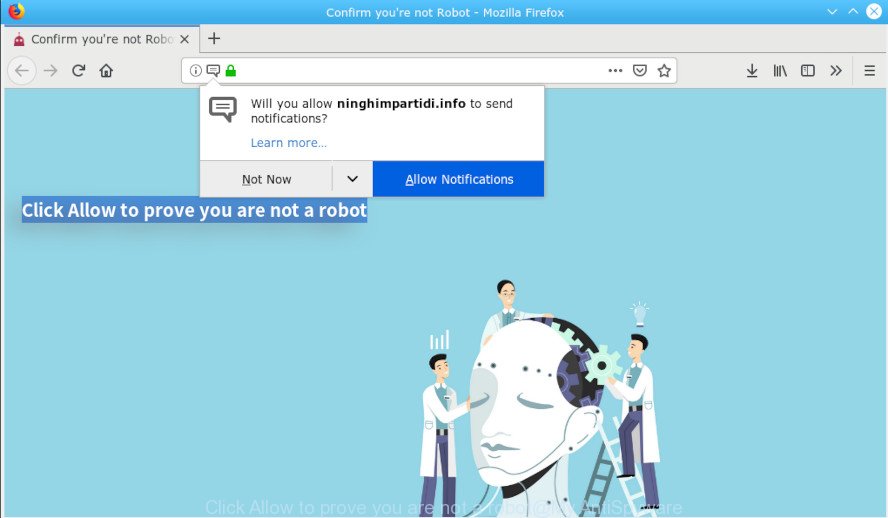
“Click Allow to prove you are not a robot” pop-up
Text presented in “Click Allow to prove you are not a robot” pop-up window:
Confirm you're not Robot Click Allow to prove you are not a robot
A. “Click Allow to prove you are not a robot” pop-up is a misleading message that designed in order to trick you into subscribing to its push notifications so that they can send annoying ads directly to your desktop. If you encounter annoying “Click Allow to prove you are not a robot” pop-ups taking up your screen while browsing, your device might be infected with adware. The fix for that issue is ‘reset web browser settings’ and run adware removal utilities.
Dangerous Adware – What Is It?
Adware software is considered a potentially security threat because it often installed on personal computer without the knowledge of the owner. Adware usually just shows intrusive advertisements, but sometimes adware can be used to obtain your personal data.
If your computer is hijacked with adware, you may experience any of the following symptoms:
- undesired toolbars;
- pop ups and newtabs are loaded without your request;
- your internet browser is redirected to web-pages you did not want;
- your PC system is no stable leading to crashes;
- your PC settings are being modified without your request.
Even worse, adware software can gather a wide variety of user information to get profit. Adware software can analyze your surfing, and gain access to your user information and, afterwards, can sell it to third parties. Thus, there are more than enough reasons to delete adware software from your machine.
In the few simple steps below, we will explain useful methods on how to clean your PC system of adware and remove “Click Allow to prove you are not a robot” popup from your browser.
How to Remove “Click Allow to prove you are not a robot” popup scam (Removal guide)
If you have consistent pop-ups or unwanted ads, slow personal computer, freezing system problems, you are in need of adware removal assistance. The step-by-step tutorial below will guide you forward to get “Click Allow to prove you are not a robot” pop-ups removed and will allow you get your machine operating at peak capacity again.
To remove “Click Allow to prove you are not a robot” pop-up, execute the following steps:
- How to remove “Click Allow to prove you are not a robot” pop-up without any software
- Run free malware removal utilities to completely remove “Click Allow to prove you are not a robot” pop ups
- Run AdBlocker to stop “Click Allow to prove you are not a robot” popups and stay safe online
- Prevent adware from installing
- To sum up
How to remove “Click Allow to prove you are not a robot” pop-up without any software
The useful removal tutorial for the “Click Allow to prove you are not a robot” pop ups. The detailed procedure can be followed by anyone as it really does take you step-by-step. If you follow this process to remove “Click Allow to prove you are not a robot” popup let us know how you managed by sending us your comments please.
Uninstall adware through the Windows Control Panel
The process of adware removal is generally the same across all versions of Microsoft Windows OS from 10 to XP. To start with, it is necessary to check the list of installed software on your PC system and remove all unused, unknown and dubious applications.
Windows 10, 8.1, 8
Click the MS Windows logo, and then click Search ![]() . Type ‘Control panel’and press Enter like below.
. Type ‘Control panel’and press Enter like below.

Once the ‘Control Panel’ opens, click the ‘Uninstall a program’ link under Programs category as displayed on the image below.

Windows 7, Vista, XP
Open Start menu and choose the ‘Control Panel’ at right as shown on the image below.

Then go to ‘Add/Remove Programs’ or ‘Uninstall a program’ (Microsoft Windows 7 or Vista) as shown in the following example.

Carefully browse through the list of installed software and remove all dubious and unknown apps. We suggest to click ‘Installed programs’ and even sorts all installed software by date. After you’ve found anything suspicious that may be the adware related to the “Click Allow to prove you are not a robot” pop-ups or other potentially unwanted application (PUA), then select this program and click ‘Uninstall’ in the upper part of the window. If the suspicious program blocked from removal, then run Revo Uninstaller Freeware to fully remove it from your personal computer.
Remove “Click Allow to prove you are not a robot” pop ups from Chrome
If you have adware software problem or the Google Chrome is running slow, then reset Chrome settings can help you. In the steps below we’ll show you a solution to reset your Google Chrome settings to original settings without reinstall. This will also allow to get rid of “Click Allow to prove you are not a robot” pop ups from your web browser.
Open the Google Chrome menu by clicking on the button in the form of three horizontal dotes (![]() ). It will open the drop-down menu. Select More Tools, then click Extensions.
). It will open the drop-down menu. Select More Tools, then click Extensions.
Carefully browse through the list of installed addons. If the list has the extension labeled with “Installed by enterprise policy” or “Installed by your administrator”, then complete the following instructions: Remove Chrome extensions installed by enterprise policy otherwise, just go to the step below.
Open the Chrome main menu again, press to “Settings” option.

Scroll down to the bottom of the page and click on the “Advanced” link. Now scroll down until the Reset settings section is visible, as displayed below and press the “Reset settings to their original defaults” button.

Confirm your action, click the “Reset” button.
Get rid of “Click Allow to prove you are not a robot” from Mozilla Firefox by resetting browser settings
If the Mozilla Firefox web browser program is hijacked, then resetting its settings can help. The Reset feature is available on all modern version of Firefox. A reset can fix many issues by restoring Firefox settings to their default values. However, your saved passwords and bookmarks will not be changed, deleted or cleared.
First, run the Firefox. Next, press the button in the form of three horizontal stripes (![]() ). It will open the drop-down menu. Next, click the Help button (
). It will open the drop-down menu. Next, click the Help button (![]() ).
).

In the Help menu click the “Troubleshooting Information”. In the upper-right corner of the “Troubleshooting Information” page click on “Refresh Firefox” button as displayed below.

Confirm your action, press the “Refresh Firefox”.
Remove “Click Allow to prove you are not a robot” pop-up from IE
If you find that IE browser settings had been modified by adware which cause unwanted “Click Allow to prove you are not a robot” pop-up, then you may revert back your settings, via the reset web-browser procedure.
First, open the Internet Explorer, then click ‘gear’ icon ![]() . It will show the Tools drop-down menu on the right part of the internet browser, then press the “Internet Options” as shown below.
. It will show the Tools drop-down menu on the right part of the internet browser, then press the “Internet Options” as shown below.

In the “Internet Options” screen, select the “Advanced” tab, then press the “Reset” button. The Microsoft Internet Explorer will display the “Reset Internet Explorer settings” dialog box. Further, click the “Delete personal settings” check box to select it. Next, press the “Reset” button as on the image below.

When the procedure is done, click “Close” button. Close the Internet Explorer and reboot your computer for the changes to take effect. This step will help you to restore your internet browser’s home page, default search provider and new tab to default state.
Run free malware removal utilities to completely remove “Click Allow to prove you are not a robot” pop ups
The adware may hide its components which are difficult for you to find out and remove completely. This can lead to the fact that after some time, the adware software that cause pop-ups again infect your PC system. Moreover, We want to note that it is not always safe to remove adware software manually, if you do not have much experience in setting up and configuring the Microsoft Windows operating system. The best method to scan for and remove adware is to run free malware removal apps.
Scan and free your web-browser of “Click Allow to prove you are not a robot” pop-ups with Zemana
Does Zemana delete adware related to the “Click Allow to prove you are not a robot” pop up? The adware software is often installed with malicious software which can force you to install an application such as spyware you don’t want. Therefore, suggest using the Zemana Anti Malware (ZAM). It’s a utility created to scan and get rid of adware and other malicious software from your personal computer for free.
Visit the page linked below to download the latest version of Zemana Free for Microsoft Windows. Save it on your Desktop.
165535 downloads
Author: Zemana Ltd
Category: Security tools
Update: July 16, 2019
When the downloading process is done, close all software and windows on your system. Open a directory in which you saved it. Double-click on the icon that’s named Zemana.AntiMalware.Setup like below.
![]()
When the installation begins, you will see the “Setup wizard” which will allow you install Zemana Anti Malware on your machine.

Once installation is complete, you will see window as displayed on the image below.

Now click the “Scan” button . Zemana AntiMalware (ZAM) tool will start scanning the whole personal computer to find out adware related to the “Click Allow to prove you are not a robot” pop up. Depending on your PC system, the scan may take anywhere from a few minutes to close to an hour. When a malware, adware software or PUPs are found, the count of the security threats will change accordingly.

Once Zemana Anti Malware (ZAM) completes the scan, Zemana will open you the results. In order to remove all threats, simply click “Next” button.

The Zemana Anti Malware (ZAM) will begin to delete adware related to the “Click Allow to prove you are not a robot” popups.
Scan and free your machine of adware with Hitman Pro
HitmanPro is a portable tool that scans for and uninstalls undesired applications like browser hijackers, adware, toolbars, other web-browser add-ons and other malware. It scans your computer for adware that causes “Click Allow to prove you are not a robot” pop ups in your web browser and creates a list of threats marked for removal. HitmanPro will only uninstall those undesired apps that you wish to be removed.
Visit the following page to download Hitman Pro. Save it on your Desktop.
Download and run Hitman Pro on your computer. Once started, press “Next” button to begin checking your personal computer for the adware that causes undesired “Click Allow to prove you are not a robot” pop-up. A scan may take anywhere from 10 to 30 minutes, depending on the number of files on your personal computer and the speed of your computer. While the HitmanPro program is checking, you can see how many objects it has identified as threat..

Once Hitman Pro has completed scanning, Hitman Pro will display you the results.

Review the report and then click Next button.
It will open a prompt, click the “Activate free license” button to start the free 30 days trial to remove all malware found.
How to automatically delete “Click Allow to prove you are not a robot” with MalwareBytes AntiMalware (MBAM)
If you’re having issues with “Click Allow to prove you are not a robot” pop-ups removal, then check out MalwareBytes AntiMalware. This is a tool that can help clean up your computer and improve your speeds for free. Find out more below.
Visit the following page to download MalwareBytes AntiMalware. Save it to your Desktop.
327760 downloads
Author: Malwarebytes
Category: Security tools
Update: April 15, 2020
When the downloading process is complete, close all software and windows on your computer. Open a directory in which you saved it. Double-click on the icon that’s named mb3-setup as displayed on the screen below.
![]()
When the installation starts, you will see the “Setup wizard” which will help you set up Malwarebytes on your PC system.

Once installation is finished, you will see window as shown on the screen below.

Now click the “Scan Now” button . MalwareBytes Anti Malware (MBAM) utility will begin scanning the whole computer to find out adware software that cause intrusive “Click Allow to prove you are not a robot” pop-ups. While the tool is checking, you can see count of objects and files has already scanned.

After the scan is finished, MalwareBytes Free will open a list of all items found by the scan. Review the scan results and then click “Quarantine Selected” button.

The Malwarebytes will now begin to remove adware software responsible for “Click Allow to prove you are not a robot” pop-ups. When disinfection is finished, you may be prompted to restart your PC system.

The following video explains step-by-step guide on how to delete hijacker, adware and other malicious software with MalwareBytes AntiMalware.
Run AdBlocker to stop “Click Allow to prove you are not a robot” popups and stay safe online
In order to increase your security and protect your computer against new annoying ads and malicious web pages, you need to run ad-blocking application that stops an access to malicious ads and web sites. Moreover, the program may block the open of intrusive advertising, which also leads to faster loading of websites and reduce the consumption of web traffic.
Download AdGuard on your MS Windows Desktop by clicking on the link below.
27047 downloads
Version: 6.4
Author: © Adguard
Category: Security tools
Update: November 15, 2018
After downloading it, double-click the downloaded file to start it. The “Setup Wizard” window will show up on the computer screen as shown on the image below.

Follow the prompts. AdGuard will then be installed and an icon will be placed on your desktop. A window will show up asking you to confirm that you want to see a quick instructions as on the image below.

Click “Skip” button to close the window and use the default settings, or press “Get Started” to see an quick guide which will help you get to know AdGuard better.
Each time, when you run your machine, AdGuard will start automatically and stop undesired ads, block “Click Allow to prove you are not a robot” scam, as well as other malicious or misleading web sites. For an overview of all the features of the application, or to change its settings you can simply double-click on the AdGuard icon, which can be found on your desktop.
Prevent adware from installing
The adware come as a part of certain free programs. So always read carefully the installation screens, disclaimers, ‘Terms of Use’ and ‘Software license’ appearing during the install process. Additionally pay attention for third-party software that are being installed along with the main program. Ensure that you unchecked all of them! Also, run an ad-blocking program that will allow to block misleading and illegitimate web pages.
To sum up
Now your system should be free of the adware software that causes multiple unwanted popups. We suggest that you keep AdGuard (to help you block unwanted popups and unwanted harmful websites) and Zemana Free (to periodically scan your computer for new malicious software, hijacker infections and adware software). Make sure that you have all the Critical Updates recommended for Windows OS. Without regular updates you WILL NOT be protected when new browser hijackers, malicious apps and adware are released.
If you are still having problems while trying to remove “Click Allow to prove you are not a robot” pop-up from your web-browser, then ask for help here.



















