If you find that your browser is being re-directed to the webpage named the Redrentalservice.com then this might be a sign that your system is affected with the malware from the adware (also known as ‘ad-supported’ software) family.
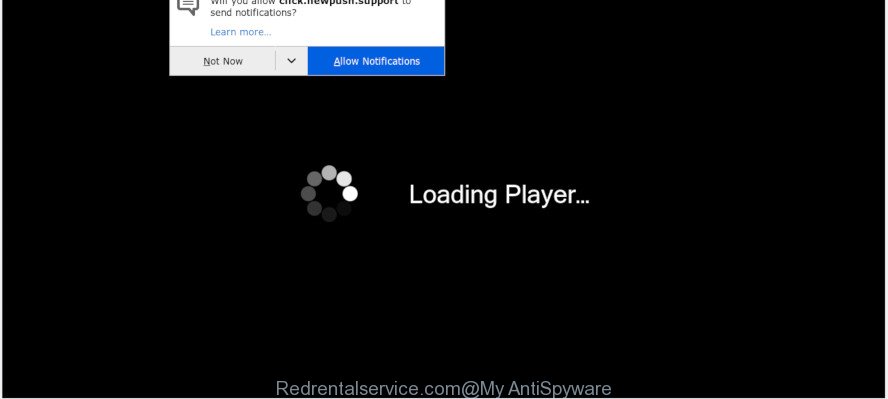
Redrentalservice.com
What is adware? Adware is considered by many to be synonymous with ‘malicious software’. It is a harmful application which presents undesired ads to computer users. Some examples include popup ads, various offers and deals or unclosable windows. Adware can be installed onto your system via infected web sites, when you open email attachments, anytime you download and install free applications.
Adware software can also include other types of malware. It can steal privacy data from the PC system and pass it on to third parties. Adware software has also been the basis for hacking to gain access to the machine.
Below we are discussing the solutions which are very useful in removing adware software. The tutorial will also assist you to remove Redrentalservice.com redirect from your web-browser for free.
Remove Redrentalservice.com popup ads
In order to get rid of Redrentalservice.com popups, start by closing any applications and popups that are open. If a popup won’t close, then close your browser (Microsoft Edge, Chrome, Internet Explorer and Mozilla Firefox). If a program won’t close then please restart your PC system. Next, follow the steps below.
To remove Redrentalservice.com, use the following steps:
- How to manually remove Redrentalservice.com
- How to remove Redrentalservice.com pop-up ads with free programs
- Use AdBlocker to block Redrentalservice.com and stay safe online
- How to avoid installation of adware
- Finish words
How to manually remove Redrentalservice.com
The useful removal guidance for the Redrentalservice.com pop-ups. The detailed procedure can be followed by anyone as it really does take you step-by-step. If you follow this process to delete Redrentalservice.com pop up advertisements let us know how you managed by sending us your comments please.
Remove recently installed PUPs
In order to delete potentially unwanted applications like this adware, open the Microsoft Windows Control Panel and click on “Uninstall a program”. Check the list of installed apps. For the ones you do not know, run an Internet search to see if they are adware, hijacker infection or potentially unwanted apps. If yes, uninstall them off. Even if they are just a software that you do not use, then deleting them off will increase your machine start up time and speed dramatically.
Windows 8, 8.1, 10
First, click Windows button

After the ‘Control Panel’ opens, click the ‘Uninstall a program’ link under Programs category like below.

You will see the ‘Uninstall a program’ panel like below.

Very carefully look around the entire list of software installed on your PC. Most likely, one of them is the adware software that causes Redrentalservice.com pop up advertisements in your internet browser. If you’ve many software installed, you can help simplify the search of harmful programs by sort the list by date of installation. Once you’ve found a dubious, unwanted or unused program, right click to it, after that press ‘Uninstall’.
Windows XP, Vista, 7
First, click ‘Start’ button and select ‘Control Panel’ at right panel as displayed in the figure below.

Once the Windows ‘Control Panel’ opens, you need to press ‘Uninstall a program’ under ‘Programs’ as displayed on the image below.

You will see a list of software installed on your computer. We recommend to sort the list by date of installation to quickly find the applications that were installed last. Most probably, it’s the adware software that causes Redrentalservice.com redirect. If you are in doubt, you can always check the program by doing a search for her name in Google, Yahoo or Bing. After the program which you need to delete is found, simply press on its name, and then click ‘Uninstall’ as displayed on the image below.

Get rid of Redrentalservice.com from Mozilla Firefox by resetting web-browser settings
If the Firefox settings such as homepage, new tab and default search engine have been replaced by the adware, then resetting it to the default state can help. When using the reset feature, your personal information such as passwords, bookmarks, browsing history and web form auto-fill data will be saved.
First, start the Firefox and click ![]() button. It will display the drop-down menu on the right-part of the web-browser. Further, press the Help button (
button. It will display the drop-down menu on the right-part of the web-browser. Further, press the Help button (![]() ) as displayed below.
) as displayed below.

In the Help menu, select the “Troubleshooting Information” option. Another way to open the “Troubleshooting Information” screen – type “about:support” in the web browser adress bar and press Enter. It will show the “Troubleshooting Information” page as shown below. In the upper-right corner of this screen, click the “Refresh Firefox” button.

It will display the confirmation dialog box. Further, click the “Refresh Firefox” button. The Firefox will begin a task to fix your problems that caused by the Redrentalservice.com adware. After, it is finished, click the “Finish” button.
Remove Redrentalservice.com redirect from Google Chrome
Like other modern web browsers, the Google Chrome has the ability to reset the settings to their default values and thereby restore the web browser’s settings such as startpage, newtab and search engine that have been modified by the adware which causes intrusive Redrentalservice.com pop-up advertisements.

- First, start the Google Chrome and click the Menu icon (icon in the form of three dots).
- It will open the Chrome main menu. Select More Tools, then press Extensions.
- You’ll see the list of installed extensions. If the list has the add-on labeled with “Installed by enterprise policy” or “Installed by your administrator”, then complete the following steps: Remove Chrome extensions installed by enterprise policy.
- Now open the Chrome menu once again, click the “Settings” menu.
- Next, click “Advanced” link, which located at the bottom of the Settings page.
- On the bottom of the “Advanced settings” page, click the “Reset settings to their original defaults” button.
- The Google Chrome will open the reset settings dialog box as shown on the screen above.
- Confirm the web-browser’s reset by clicking on the “Reset” button.
- To learn more, read the article How to reset Google Chrome settings to default.
Remove Redrentalservice.com redirect from Internet Explorer
In order to restore all web-browser newtab, homepage and search provider by default you need to reset the IE to the state, which was when the MS Windows was installed on your computer.
First, open the Microsoft Internet Explorer. Next, click the button in the form of gear (![]() ). It will display the Tools drop-down menu, press the “Internet Options” as shown on the image below.
). It will display the Tools drop-down menu, press the “Internet Options” as shown on the image below.

In the “Internet Options” window click on the Advanced tab, then click the Reset button. The IE will show the “Reset Internet Explorer settings” window as on the image below. Select the “Delete personal settings” check box, then press “Reset” button.

You will now need to reboot your PC system for the changes to take effect.
How to remove Redrentalservice.com pop-up ads with free programs
Manual removal guide may not be for an unskilled computer user. Each Redrentalservice.com removal step above, such as removing dubious programs, restoring affected shortcut files, removing the adware from system settings, must be performed very carefully. If you are in doubt during any of the steps listed in the manual removal above, then we suggest that you follow the automatic Redrentalservice.com removal tutorial listed below.
How to automatically remove Redrentalservice.com redirect with Zemana AntiMalware
Thinking about delete Redrentalservice.com redirect from your web-browser? Then pay attention to Zemana. This is a well-known utility, originally created just to search for and get rid of malware, adware and PUPs. But by now it has seriously changed and can not only rid you of malware, but also protect your computer from malicious software and adware, as well as identify and delete common viruses and trojans.

- Download Zemana AntiMalware by clicking on the following link. Save it directly to your MS Windows Desktop.
Zemana AntiMalware
165500 downloads
Author: Zemana Ltd
Category: Security tools
Update: July 16, 2019
- When the downloading process is finished, close all software and windows on your system. Open a directory in which you saved it. Double-click on the icon that’s named Zemana.AntiMalware.Setup.
- Further, click Next button and follow the prompts.
- Once installation is finished, click the “Scan” button . Zemana program will scan through the whole PC system for the adware software related to the Redrentalservice.com pop-up ads. While the Zemana Anti-Malware utility is checking, you can see how many objects it has identified as being affected by malware.
- When Zemana completes the scan, you’ll be opened the list of all found items on your PC system. Make sure all threats have ‘checkmark’ and click “Next”. Once that process is finished, you can be prompted to reboot your system.
Use Hitman Pro to delete Redrentalservice.com pop up advertisements
HitmanPro is a free tool that can scan for adware related to the Redrentalservice.com pop up advertisements. It’s not always easy to locate all the junk applications that your system might have picked up on the Web. Hitman Pro will search for the adware, hijackers and other malicious software you need to remove.

- Hitman Pro can be downloaded from the following link. Save it on your Desktop.
- When downloading is done, start the Hitman Pro, double-click the HitmanPro.exe file.
- If the “User Account Control” prompts, click Yes to continue.
- In the Hitman Pro window, click the “Next” to search for adware which cause popups. Depending on your system, the scan may take anywhere from a few minutes to close to an hour. When a threat is detected, the count of the security threats will change accordingly.
- Once the scan get completed, HitmanPro will open a list of detected items. In order to get rid of all items, simply click “Next”. Now, click the “Activate free license” button to begin the free 30 days trial to delete all malicious software found.
Run MalwareBytes Free to delete Redrentalservice.com redirect
We suggest using the MalwareBytes Anti-Malware (MBAM). You can download and install MalwareBytes to search for adware and thereby remove Redrentalservice.com pop ups from your web browsers. When installed and updated, this free malicious software remover automatically finds and removes all threats present on the PC.

- Please go to the link below to download the latest version of MalwareBytes Anti Malware (MBAM) for Windows. Save it on your MS Windows desktop.
Malwarebytes Anti-malware
327718 downloads
Author: Malwarebytes
Category: Security tools
Update: April 15, 2020
- At the download page, click on the Download button. Your internet browser will show the “Save as” prompt. Please save it onto your Windows desktop.
- Once the downloading process is done, please close all apps and open windows on your computer. Double-click on the icon that’s called mb3-setup.
- This will run the “Setup wizard” of MalwareBytes AntiMalware onto your PC system. Follow the prompts and do not make any changes to default settings.
- When the Setup wizard has finished installing, the MalwareBytes Anti-Malware will start and display the main window.
- Further, press the “Scan Now” button . MalwareBytes Free program will scan through the whole personal computer for the adware that causes Redrentalservice.com popup advertisements in your web browser. A system scan may take anywhere from 5 to 30 minutes, depending on your system. While the MalwareBytes Free is checking, you may see count of objects it has identified either as being malicious software.
- After the checking is finished, the results are displayed in the scan report.
- When you’re ready, press the “Quarantine Selected” button. After the clean-up is finished, you may be prompted to restart the PC system.
- Close the AntiMalware and continue with the next step.
Video instruction, which reveals in detail the steps above.
Use AdBlocker to block Redrentalservice.com and stay safe online
Use ad blocker program like AdGuard in order to stop ads, malvertisements, pop-ups and online trackers, avoid having to install malicious and adware browser plug-ins and add-ons which affect your computer performance and impact your computer security. Browse the World Wide Web anonymously and stay safe online!
- Installing the AdGuard is simple. First you’ll need to download AdGuard from the following link. Save it on your Desktop.
Adguard download
27035 downloads
Version: 6.4
Author: © Adguard
Category: Security tools
Update: November 15, 2018
- After downloading it, launch the downloaded file. You will see the “Setup Wizard” program window. Follow the prompts.
- Once the installation is complete, click “Skip” to close the installation program and use the default settings, or press “Get Started” to see an quick tutorial that will help you get to know AdGuard better.
- In most cases, the default settings are enough and you don’t need to change anything. Each time, when you start your personal computer, AdGuard will start automatically and stop undesired ads, block Redrentalservice.com, as well as other malicious or misleading web sites. For an overview of all the features of the program, or to change its settings you can simply double-click on the icon named AdGuard, that can be found on your desktop.
How to avoid installation of adware
The adware software gets on your machine in the composition, together with various free programs, as a supplement, which is installed automatically. This is certainly not an honest way to get installed onto your machine. To avoid infecting of your machine and side effects in the form of undesired advertisements, you should always carefully read the Terms of Use and the Software license. Additionally, always select Manual, Custom or Advanced installation type. This allows you to disable the installation of unnecessary and often harmful programs.
Finish words
Now your computer should be free of the adware that causes Redrentalservice.com pop up ads in your browser. We suggest that you keep AdGuard (to help you block unwanted popup advertisements and annoying harmful webpages) and Zemana AntiMalware (ZAM) (to periodically scan your system for new malware, hijacker infections and adware software). Make sure that you have all the Critical Updates recommended for Microsoft Windows OS. Without regular updates you WILL NOT be protected when new hijackers, harmful software and adware software are released.
If you are still having problems while trying to remove Redrentalservice.com popups from your web browser, then ask for help here.


















