Unwanted Undrabbifor.info pop-up ads, especially if those advertisements occur frequently and unexpectedly, can be indicative of adware (also known as ‘ad-supported’ software) installed on your PC.
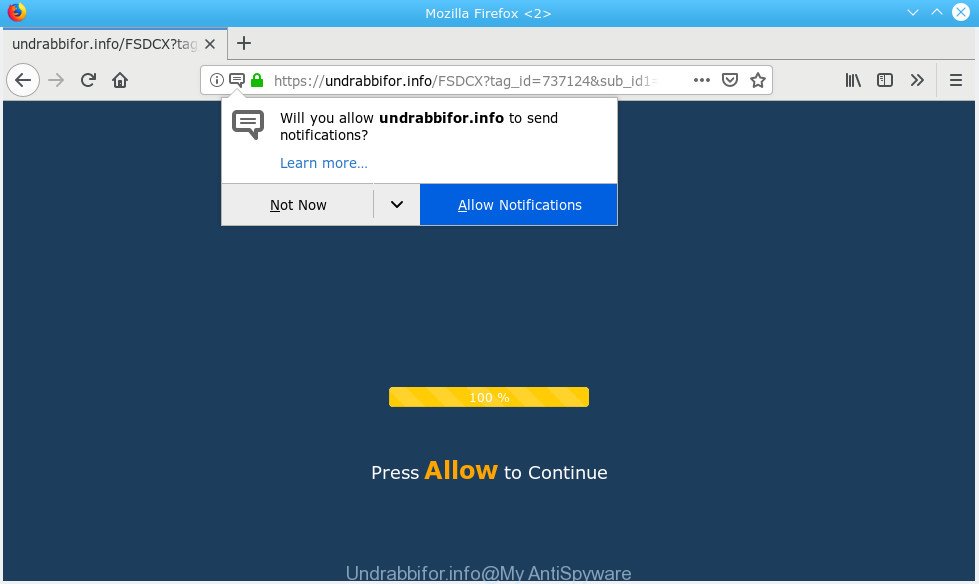
Undrabbifor.info
What is the purpose of adware? Adware is designed for the purpose of showing undesired pop up deals on the infected machine without the user’s permission. Adware usually gets installed alongside free software, codecs and shareware. Aside from causing unwanted ads and browser redirects, it also can slow down the machine and continually collect marketing-type data about you.
The adware software related to the Undrabbifor.info pop up ads can attack your personal computer’s browsers such as the Chrome, Microsoft Internet Explorer, Edge and Firefox. Maybe you approve the idea that the pop up ads from it is just a small problem. But these unwanted Undrabbifor.info ads eat personal computer resources and slow down your PC’s performance.
The worst is, adware may monetize its functionality by gathering user data from your browsing sessions. This confidential data, afterwards, can be easily transferred to third parties. This puts your confidential information at a security risk.
Do not panic because we have got the solution. Here’s a steps on how to remove unwanted Undrabbifor.info pop up ads from the Google Chrome, Microsoft Edge, Internet Explorer and Firefox and other browsers.
How to remove Undrabbifor.info pop-ups, ads, notifications
Fortunately, it is not hard to delete adware related to the Undrabbifor.info pop-ups. In the following instructions, we will provide two methods to clean your system of this adware software. One is the manual removal solution and the other is automatic removal solution. You can select the solution that best fits you. Please follow the removal instructions below to get rid of Undrabbifor.info pop-ups right now!
To remove Undrabbifor.info pop-up ads, perform the following steps:
- Get rid of Undrabbifor.info advertisements without any utilities
- How to remove Undrabbifor.info advertisements automatically
- Stop Undrabbifor.info pop-ups
- How to avoid setup of adware
- To sum up
Get rid of Undrabbifor.info advertisements without any utilities
Most common adware may be removed without any antivirus applications. The manual adware software removal is step-by-step guide that will teach you how to remove the Undrabbifor.info pop-ups.
Removing the Undrabbifor.info, check the list of installed apps first
First, go to Windows Control Panel and uninstall suspicious applications, all programs you don’t remember installing. It’s important to pay the most attention to programs you installed just before Undrabbifor.info pop-ups appeared on your web browser. If you don’t know what a program does, look for the answer on the Internet.
- If you are using Windows 8, 8.1 or 10 then click Windows button, next click Search. Type “Control panel”and press Enter.
- If you are using Windows XP, Vista, 7, then press “Start” button and click “Control Panel”.
- It will show the Windows Control Panel.
- Further, click “Uninstall a program” under Programs category.
- It will open a list of all apps installed on the personal computer.
- Scroll through the all list, and uninstall questionable and unknown applications. To quickly find the latest installed programs, we recommend sort software by date.
See more details in the video tutorial below.
Remove Undrabbifor.info pop-ups from Google Chrome
Annoying Undrabbifor.info advertisements or other symptom of having adware software in your internet browser is a good reason to reset Chrome. This is an easy way to restore the Chrome settings and not lose any important information.
First launch the Google Chrome. Next, click the button in the form of three horizontal dots (![]() ).
).
It will display the Chrome menu. Choose More Tools, then click Extensions. Carefully browse through the list of installed extensions. If the list has the plugin signed with “Installed by enterprise policy” or “Installed by your administrator”, then complete the following guidance: Remove Google Chrome extensions installed by enterprise policy.
Open the Chrome menu once again. Further, click the option called “Settings”.

The browser will open the settings screen. Another method to open the Google Chrome’s settings – type chrome://settings in the web browser adress bar and press Enter
Scroll down to the bottom of the page and press the “Advanced” link. Now scroll down until the “Reset” section is visible, as displayed in the figure below and click the “Reset settings to their original defaults” button.

The Google Chrome will display the confirmation prompt as on the image below.

You need to confirm your action, press the “Reset” button. The internet browser will start the process of cleaning. After it’s complete, the web-browser’s settings including new tab page, homepage and search provider by default back to the values that have been when the Chrome was first installed on your machine.
Remove Undrabbifor.info pop-up ads from Firefox
This step will allow you remove Undrabbifor.info pop up advertisements, third-party toolbars, disable malicious addons and restore your default start page, newtab and search provider settings.
First, start the Firefox and click ![]() button. It will display the drop-down menu on the right-part of the web browser. Further, click the Help button (
button. It will display the drop-down menu on the right-part of the web browser. Further, click the Help button (![]() ) as shown on the image below.
) as shown on the image below.

In the Help menu, select the “Troubleshooting Information” option. Another way to open the “Troubleshooting Information” screen – type “about:support” in the web-browser adress bar and press Enter. It will show the “Troubleshooting Information” page as displayed below. In the upper-right corner of this screen, press the “Refresh Firefox” button.

It will open the confirmation prompt. Further, click the “Refresh Firefox” button. The Firefox will begin a task to fix your problems that caused by the Undrabbifor.info adware. After, it’s done, press the “Finish” button.
Remove Undrabbifor.info popup advertisements from Internet Explorer
The IE reset is great if your browser is hijacked or you have unwanted addo-ons or toolbars on your internet browser, that installed by an malicious software.
First, open the Microsoft Internet Explorer. Next, click the button in the form of gear (![]() ). It will display the Tools drop-down menu, click the “Internet Options” as shown below.
). It will display the Tools drop-down menu, click the “Internet Options” as shown below.

In the “Internet Options” window click on the Advanced tab, then click the Reset button. The IE will open the “Reset Internet Explorer settings” window as shown on the screen below. Select the “Delete personal settings” check box, then click “Reset” button.

You will now need to restart your machine for the changes to take effect.
How to remove Undrabbifor.info advertisements automatically
In order to completely remove Undrabbifor.info, you not only need to uninstall adware from your computer, but also delete all its components in your system including Windows registry entries. We suggest to download and use free removal utilities to automatically free your machine of adware that causes multiple unwanted pop-ups.
Run Zemana AntiMalware to remove Undrabbifor.info popup ads
Zemana is a malicious software removal utility created for Microsoft Windows. This tool will allow you get rid of Undrabbifor.info advertisements, various types of malware (including hijackers and PUPs) from your machine. It has simple and user friendly interface. While the Zemana AntiMalware (ZAM) does its job, your PC will run smoothly.
Zemana AntiMalware (ZAM) can be downloaded from the following link. Save it directly to your MS Windows Desktop.
165075 downloads
Author: Zemana Ltd
Category: Security tools
Update: July 16, 2019
When the download is done, close all windows on your machine. Further, start the install file called Zemana.AntiMalware.Setup. If the “User Account Control” dialog box pops up as displayed below, press the “Yes” button.

It will display the “Setup wizard” which will assist you install Zemana Free on the PC. Follow the prompts and do not make any changes to default settings.

Once install is complete successfully, Zemana Anti Malware (ZAM) will automatically start and you can see its main window as displayed on the image below.

Next, click the “Scan” button to perform a system scan with this tool for the adware software that cause pop ups. This task can take some time, so please be patient. While the Zemana Anti Malware (ZAM) utility is checking, you can see how many objects it has identified as being infected by malicious software.

After the system scan is finished, Zemana Anti-Malware (ZAM) will display you the results. Make sure all threats have ‘checkmark’ and click “Next” button.

The Zemana Anti-Malware (ZAM) will remove adware that causes Undrabbifor.info advertisements in your browser and add items to the Quarantine. Once that process is finished, you can be prompted to restart your PC.
Use Hitman Pro to remove Undrabbifor.info pop ups
The Hitman Pro utility is free (30 day trial) and easy to use. It may scan and remove malicious software, potentially unwanted apps and adware in Internet Explorer, Google Chrome, MS Edge and Firefox web browsers and thereby delete all undesired Undrabbifor.info advertisements. Hitman Pro is powerful enough to find and remove harmful registry entries and files that are hidden on the PC.

- Hitman Pro can be downloaded from the following link. Save it directly to your Microsoft Windows Desktop.
- After the downloading process is finished, run the Hitman Pro, double-click the HitmanPro.exe file.
- If the “User Account Control” prompts, press Yes to continue.
- In the Hitman Pro window, click the “Next” to perform a system scan with this utility for the adware responsible for Undrabbifor.info advertisements. A system scan can take anywhere from 5 to 30 minutes, depending on your computer. When a malicious software, adware software or PUPs are detected, the number of the security threats will change accordingly.
- When the scan get completed, HitmanPro will open you the results. You may remove items (move to Quarantine) by simply click “Next”. Now, click the “Activate free license” button to start the free 30 days trial to delete all malware found.
Automatically remove Undrabbifor.info pop ups with MalwareBytes
You can remove Undrabbifor.info popup advertisements automatically with a help of MalwareBytes. We suggest this free malware removal utility because it may easily delete browser hijackers, adware software, potentially unwanted software and toolbars with all their components such as files, folders and registry entries.
Download MalwareBytes Anti-Malware (MBAM) on your PC system by clicking on the following link.
327297 downloads
Author: Malwarebytes
Category: Security tools
Update: April 15, 2020
After downloading is finished, close all software and windows on your PC system. Open a directory in which you saved it. Double-click on the icon that’s called mb3-setup as displayed on the screen below.
![]()
When the install starts, you’ll see the “Setup wizard” which will help you install Malwarebytes on your system.

Once install is finished, you will see window like below.

Now press the “Scan Now” button . MalwareBytes utility will start scanning the whole PC to find out adware software that causes Undrabbifor.info popups. A scan can take anywhere from 10 to 30 minutes, depending on the count of files on your computer and the speed of your computer. While the MalwareBytes AntiMalware (MBAM) is scanning, you can see how many objects it has identified either as being malware.

When the system scan is finished, the results are displayed in the scan report. All found items will be marked. You can get rid of them all by simply click “Quarantine Selected” button.

The Malwarebytes will now get rid of adware that cause annoying Undrabbifor.info pop up ads and add items to the Quarantine. After that process is finished, you may be prompted to restart your computer.

The following video explains steps on how to remove browser hijacker infection, adware and other malicious software with MalwareBytes Anti Malware (MBAM).
Stop Undrabbifor.info pop-ups
If you want to delete undesired advertisements, web-browser redirects and pop ups, then install an ad-blocker program such as AdGuard. It can stop Undrabbifor.info, ads, popups and stop web-pages from tracking your online activities when using the Mozilla Firefox, MS Edge, Microsoft Internet Explorer and Google Chrome. So, if you like browse the Internet, but you don’t like unwanted ads and want to protect your PC from harmful webpages, then the AdGuard is your best choice.
- AdGuard can be downloaded from the following link. Save it to your Desktop.
Adguard download
26905 downloads
Version: 6.4
Author: © Adguard
Category: Security tools
Update: November 15, 2018
- After downloading it, run the downloaded file. You will see the “Setup Wizard” program window. Follow the prompts.
- When the setup is done, press “Skip” to close the installation application and use the default settings, or click “Get Started” to see an quick tutorial which will allow you get to know AdGuard better.
- In most cases, the default settings are enough and you do not need to change anything. Each time, when you run your system, AdGuard will launch automatically and stop undesired advertisements, block Undrabbifor.info, as well as other harmful or misleading websites. For an overview of all the features of the application, or to change its settings you can simply double-click on the icon named AdGuard, that can be found on your desktop.
How to avoid setup of adware
The majority of adware software come bundled with free programs or even paid programs that Net users can easily download online. The setup files of such apps, in many cases, clearly indicate that they will install bundled software. The option is given to users to stop the install of any third-party applications. So, in order to avoid the install of any adware software: read all disclaimers and install screens very carefully, choose only Custom or Advanced setup method and reject all optional software in which you are unsure.
To sum up
Now your computer should be clean of the adware software that causes Undrabbifor.info pop-ups. We suggest that you keep AdGuard (to help you block unwanted popups and unwanted malicious web pages) and Zemana (to periodically scan your PC system for new malicious software, hijackers and adware software). Make sure that you have all the Critical Updates recommended for Microsoft Windows operating system. Without regular updates you WILL NOT be protected when new hijackers, harmful apps and adware are released.
If you are still having problems while trying to remove Undrabbifor.info popups from your browser, then ask for help here.



















