Q. I’ve been constantly getting Documentconverter.app pop-ups all day, its driving me crazy! I don’t know how to get rid of them and they pop up at random. Please help.
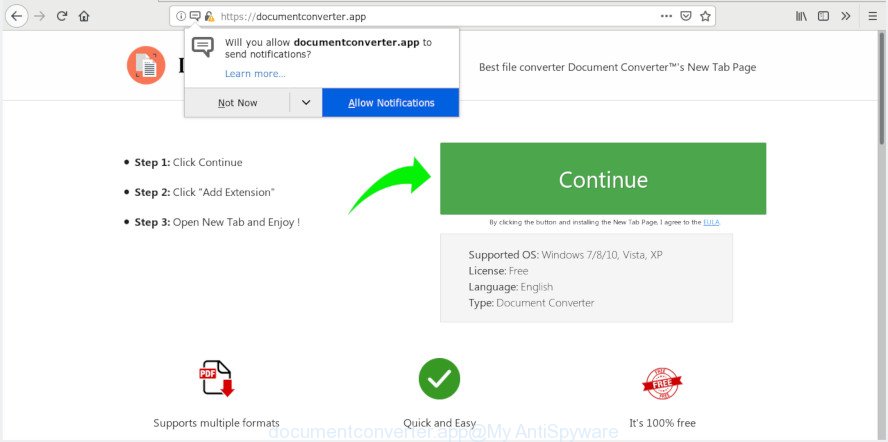
documentconverter.app pop-up
A. Unwanted ads, pop ups and notifications are mostly provided by malicious plugins or adware (also known as ‘adware software’). The adware usually gets installed as a part of some free software. Do not be surprised, it happens, especially if you are an active Web user. But this does not mean that you should reconcile with these unwanted redirects and pop-ups. Complete the instructions below to clean your personal computer sooner, as the adware software can be a way to infect your personal computer with more dangerous malicious apps like viruses and trojans.
In order to show unwanted ads as often as possible the adware software can alter your web-browser settings. You may even find that your machine settings are hijacked without your knowledge. The authors of adware do so in order to generate money via third-party ad network. Thus every your click on ads earns profit for them.
Another reason why you need to get rid of adware software is its online data-tracking activity. It can gather confidential information, including:
- IP addresses;
- URLs visited;
- search queries/terms;
- clicks on links and ads;
- web browser version information.
So, obviously, you need to remove adware sooner. Use the free step-by-step guidance below. This guide will help you clean your PC of adware software and thus remove Documentconverter.app pop ups.
How to remove Documentconverter.app pop-ups, ads, notifications from Chrome, Firefox, IE, Edge
Not all unwanted software like adware that redirects your web browser to the annoying Documentconverter.app web-site are easily uninstallable. You might see popups, deals, text links, in-text ads, banners and other type of advertisements in the Google Chrome, Mozilla Firefox, Microsoft Edge and Microsoft Internet Explorer and might not be able to figure out the program responsible for this activity. The reason for this is that many unwanted programs neither appear in Microsoft Windows Control Panel. Therefore in order to completely remove Documentconverter.app ads, you need to perform the steps below. Read this manual carefully, bookmark or print it, because you may need to close your web-browser or restart your PC system.
To remove Documentconverter.app pop-ups, use the following steps:
- Get rid of Documentconverter.app pop-ups without any utilities
- How to remove Documentconverter.app advertisements automatically
- Use AdBlocker to block Documentconverter.app and stay safe online
- Tips to prevent Documentconverter.app advertisements
- To sum up
Get rid of Documentconverter.app pop-ups without any utilities
To remove Documentconverter.app pop-ups, adware and other unwanted software you can try to do so manually. Unfortunately some of the adware software won’t show up in your program list, but some adware software may. In this case, you may be able to get rid of it via the uninstall function of your PC system. You can do this by completing the steps below.
Remove PUPs using Microsoft Windows Control Panel
The best way to start the PC system cleanup is to uninstall unknown and suspicious software. Using the Windows Control Panel you can do this quickly and easily. This step, in spite of its simplicity, should not be ignored, because the removing of unneeded apps can clean up the Firefox, Internet Explorer, Chrome and Microsoft Edge from pop ups, hijackers and so on.
Windows 8, 8.1, 10
First, press the Windows button
Windows XP, Vista, 7
First, press “Start” and select “Control Panel”.
It will open the Windows Control Panel as displayed on the image below.

Next, press “Uninstall a program” ![]()
It will show a list of all software installed on your system. Scroll through the all list, and delete any suspicious and unknown programs. To quickly find the latest installed software, we recommend sort apps by date in the Control panel.
Remove Documentconverter.app pop-ups from Chrome
Resetting Google Chrome to original state is effective in removing the Documentconverter.app advertisements from your web browser. This way is always effective to perform if you have trouble in removing changes caused by adware.
Open the Google Chrome menu by clicking on the button in the form of three horizontal dotes (![]() ). It will open the drop-down menu. Choose More Tools, then click Extensions.
). It will open the drop-down menu. Choose More Tools, then click Extensions.
Carefully browse through the list of installed plugins. If the list has the add-on labeled with “Installed by enterprise policy” or “Installed by your administrator”, then complete the following instructions: Remove Google Chrome extensions installed by enterprise policy otherwise, just go to the step below.
Open the Google Chrome main menu again, click to “Settings” option.

Scroll down to the bottom of the page and click on the “Advanced” link. Now scroll down until the Reset settings section is visible, as shown in the figure below and click the “Reset settings to their original defaults” button.

Confirm your action, press the “Reset” button.
Remove Documentconverter.app advertisements from Internet Explorer
The Internet Explorer reset is great if your browser is hijacked or you have unwanted addo-ons or toolbars on your internet browser, which installed by an malicious software.
First, run the IE. Next, click the button in the form of gear (![]() ). It will display the Tools drop-down menu, press the “Internet Options” as on the image below.
). It will display the Tools drop-down menu, press the “Internet Options” as on the image below.

In the “Internet Options” window click on the Advanced tab, then press the Reset button. The IE will show the “Reset Internet Explorer settings” window as shown on the screen below. Select the “Delete personal settings” check box, then press “Reset” button.

You will now need to restart your personal computer for the changes to take effect.
Get rid of Documentconverter.app popup ads from Firefox
If your Firefox web browser is rerouted to Documentconverter.app without your permission or an unknown search provider displays results for your search, then it may be time to perform the web browser reset. However, your themes, bookmarks, history, passwords, and web form auto-fill information will not be deleted.
Start the Mozilla Firefox and press the menu button (it looks like three stacked lines) at the top right of the browser screen. Next, press the question-mark icon at the bottom of the drop-down menu. It will show the slide-out menu.

Select the “Troubleshooting information”. If you’re unable to access the Help menu, then type “about:support” in your address bar and press Enter. It bring up the “Troubleshooting Information” page as shown in the figure below.

Click the “Refresh Firefox” button at the top right of the Troubleshooting Information page. Select “Refresh Firefox” in the confirmation prompt. The Mozilla Firefox will begin a task to fix your problems that caused by the Documentconverter.app adware software. After, it’s finished, click the “Finish” button.
How to remove Documentconverter.app advertisements automatically
The easiest solution to remove Documentconverter.app ads is to run an anti malware program capable of detecting this adware software which redirects your web-browser to the intrusive Documentconverter.app site. We suggest try Zemana Free or another free malicious software remover that listed below. It has excellent detection rate when it comes to adware, browser hijacker infections and other PUPs.
Scan and free your internet browser of Documentconverter.app pop-ups with Zemana
If you need a free tool that can easily delete Documentconverter.app ads, then use Zemana AntiMalware (ZAM). This is a very handy application, which is primarily created to quickly scan for and remove adware and malware infecting browsers and changing their settings.
Zemana AntiMalware can be downloaded from the following link. Save it to your Desktop.
165505 downloads
Author: Zemana Ltd
Category: Security tools
Update: July 16, 2019
When the downloading process is complete, close all programs and windows on your computer. Open a directory in which you saved it. Double-click on the icon that’s named Zemana.AntiMalware.Setup as shown below.
![]()
When the installation begins, you will see the “Setup wizard” that will help you set up Zemana Free on your computer.

Once installation is done, you will see window like below.

Now click the “Scan” button . Zemana Anti Malware tool will start scanning the whole computer to find out adware responsible for Documentconverter.app popups. Depending on your PC system, the scan can take anywhere from a few minutes to close to an hour.

After Zemana AntiMalware has finished scanning your computer, Zemana Free will open you the results. Make sure all items have ‘checkmark’ and click “Next” button.

The Zemana will get rid of adware related to Documentconverter.app popups and move items to the program’s quarantine.
Scan and clean your machine of adware with HitmanPro
Hitman Pro is a free portable program that scans your PC system for adware software that causes a huge number of undesired Documentconverter.app popup advertisements, potentially unwanted software and hijackers and helps get rid of them easily. Moreover, it will also help you remove any malicious web-browser extensions and add-ons.
Download HitmanPro on your Windows Desktop from the link below.
After downloading is done, open the directory in which you saved it. You will see an icon like below.

Double click the HitmanPro desktop icon. Once the utility is launched, you will see a screen like below.

Further, click “Next” button for checking your PC system for the adware that responsible for web browser reroute to the unwanted Documentconverter.app web-site. This procedure can take some time, so please be patient. Once the scan is complete, you’ll be displayed the list of all detected threats on your PC as displayed on the screen below.

You may get rid of threats (move to Quarantine) by simply click “Next” button. It will show a prompt, click the “Activate free license” button.
Scan and free your PC of adware software with MalwareBytes AntiMalware
Manual Documentconverter.app advertisements removal requires some computer skills. Some files and registry entries that created by the adware software can be not fully removed. We recommend that run the MalwareBytes AntiMalware that are completely free your system of adware. Moreover, the free application will help you to remove malware, PUPs, browser hijackers and toolbars that your system may be infected too.

Visit the following page to download the latest version of MalwareBytes Anti-Malware (MBAM) for Microsoft Windows. Save it directly to your Windows Desktop.
327725 downloads
Author: Malwarebytes
Category: Security tools
Update: April 15, 2020
Once downloading is finished, run it and follow the prompts. Once installed, the MalwareBytes Free will try to update itself and when this procedure is done, click the “Scan Now” button to look for adware that responsible for the appearance of Documentconverter.app ads. A system scan may take anywhere from 5 to 30 minutes, depending on your personal computer. When a threat is detected, the count of the security threats will change accordingly. Once you have selected what you want to remove from your PC press “Quarantine Selected” button.
The MalwareBytes is a free program that you can use to get rid of all detected folders, files, services, registry entries and so on. To learn more about this malicious software removal tool, we suggest you to read and follow the step-by-step guide or the video guide below.
Use AdBlocker to block Documentconverter.app and stay safe online
In order to increase your security and protect your PC system against new annoying advertisements and harmful web pages, you need to use adblocker program that blocks an access to harmful advertisements and web pages. Moreover, the program may stop the display of intrusive advertising, which also leads to faster loading of sites and reduce the consumption of web traffic.
Download AdGuard by clicking on the following link. Save it to your Desktop so that you can access the file easily.
27036 downloads
Version: 6.4
Author: © Adguard
Category: Security tools
Update: November 15, 2018
After downloading it, double-click the downloaded file to start it. The “Setup Wizard” window will show up on the computer screen as shown below.

Follow the prompts. AdGuard will then be installed and an icon will be placed on your desktop. A window will show up asking you to confirm that you want to see a quick instructions as displayed below.

Click “Skip” button to close the window and use the default settings, or click “Get Started” to see an quick guidance that will assist you get to know AdGuard better.
Each time, when you launch your personal computer, AdGuard will launch automatically and stop unwanted ads, block Documentconverter.app, as well as other harmful or misleading sites. For an overview of all the features of the program, or to change its settings you can simply double-click on the AdGuard icon, which can be found on your desktop.
Tips to prevent Documentconverter.app advertisements
Probably adware software get installed onto your computer when you’ve installed certain free programs like E-Mail checker, PDF creator, video codec, etc. Because, most commonly, the adware software can be bundled within the install packages from Softonic, Cnet, Soft32, Brothersoft or other similar webpages that hosts free programs. So, you should run any files downloaded from the World Wide Web with great caution! Always carefully read the ‘User agreement’, ‘Software license’ and ‘Terms of use’. In the process of installing a new program, you need to select the ‘Manual’, ‘Advanced’ or ‘Custom’ installation method to control what components and optional programs to be installed, otherwise you run the risk of infecting your PC with adware software or potentially unwanted application (PUA)
To sum up
Now your PC should be free of the adware that responsible for web browser redirect to the undesired Documentconverter.app webpage. We suggest that you keep Zemana Anti Malware (ZAM) (to periodically scan your system for new adwares and other malware) and AdGuard (to help you stop undesired popup ads and malicious web-pages). Moreover, to prevent any adware, please stay clear of unknown and third party applications, make sure that your antivirus program, turn on the option to search for PUPs.
If you need more help with Documentconverter.app ads related issues, go to here.



















