If you have ever seen the Search.searchrs1.com appear in your web-browser, then it could mean that you have a potentially unwanted application (PUA) from the browser hijacker family installed on your computer. The browser hijacker problem is, no doubt, a very serious issue for you and other active World Wide Web users last days. The browser hijacker is designed to alter your internet browser homepage, newtab page and search provider by default, set up the Search.searchrs1.com web-site as the homepage and default search engine and cause redirections via the site.
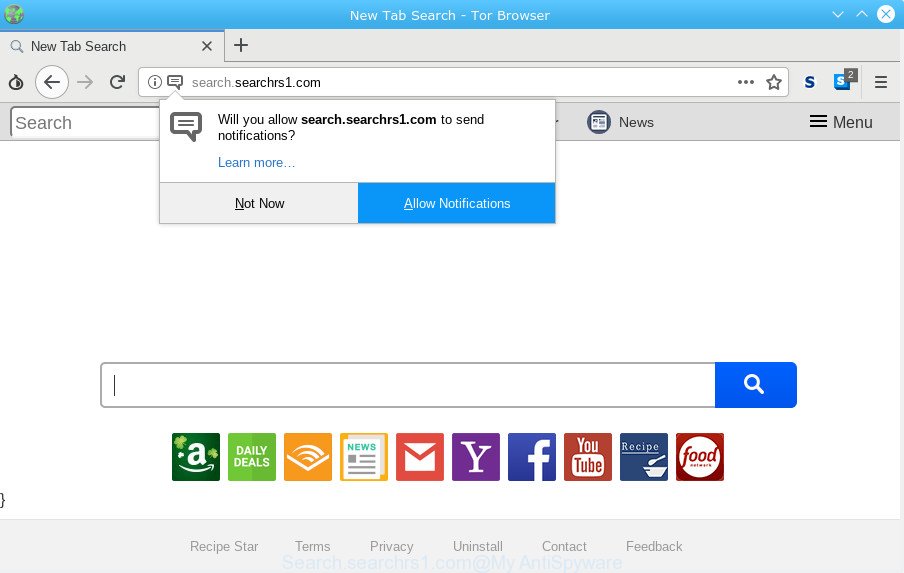
Search.searchrs1.com
If your PC has been affected with Search.searchrs1.com hijacker you will be forced to use its own search provider. It could seem not to be dangerous, but you still should be very careful, since it may show annoying and harmful ads created to force you into buying some questionable apps or products, provide search results which may reroute your web-browser to some deceptive, misleading or malicious web pages. We recommend that you use only the reliable search provider such as Google, Yahoo or Bing.
Moreover, an adware (also known as ‘adware software’) can be additionally installed on to your computer with this browser hijacker, which will show a ton of advertisements, or even massive full page ads that blocks surfing the Net. Often such these advertisements can recommend to install other unknown and undesired software or visit malicious webpages.
We strongly recommend you to complete the tutorial which follow below. We will show you how to delete hijacker and thereby remove Search.searchrs1.com home page from your Microsoft Internet Explorer, Mozilla Firefox, MS Edge and Google Chrome forever.
Remove Search.searchrs1.com from Google Chrome, Firefox, IE, Edge
Not all undesired programs like hijacker infection responsible for redirections to Search.searchrs1.com are easily uninstallable. You might see a new home page, new tab, search provider and other type of undesired changes to the Internet Explorer, MS Edge, Mozilla Firefox and Chrome settings and might not be able to figure out the program responsible for this activity. The reason for this is that many unwanted apps neither appear in Microsoft Windows Control Panel. Therefore in order to fully delete Search.searchrs1.com redirect, you need to use the following steps. Some of the steps will require you to restart your computer or close this page. So, read this instructions carefully, then bookmark or print it for later reference.
To remove Search.searchrs1.com, follow the steps below:
- How to get rid of Search.searchrs1.com manually
- How to automatically remove Search.searchrs1.com
- Block Search.searchrs1.com and other unwanted webpages
- How to avoid install of Search.searchrs1.com hijacker
- To sum up
How to get rid of Search.searchrs1.com manually
The useful removal guidance for the Search.searchrs1.com . The detailed procedure can be followed by anyone as it really does take you step-by-step. If you follow this process to remove Search.searchrs1.com search let us know how you managed by sending us your comments please.
Uninstall suspicious programs using Microsoft Windows Control Panel
When troubleshooting a system, one common step is go to Windows Control Panel and uninstall dubious software. The same approach will be used in the removal of Search.searchrs1.com homepage. Please use steps based on your Microsoft Windows version.
Windows 8, 8.1, 10
First, press Windows button

After the ‘Control Panel’ opens, click the ‘Uninstall a program’ link under Programs category as displayed in the figure below.

You will see the ‘Uninstall a program’ panel as shown on the screen below.

Very carefully look around the entire list of programs installed on your personal computer. Most likely, one of them is the browser hijacker responsible for redirects to Search.searchrs1.com. If you have many software installed, you can help simplify the search of harmful software by sort the list by date of installation. Once you have found a dubious, unwanted or unused program, right click to it, after that click ‘Uninstall’.
Windows XP, Vista, 7
First, click ‘Start’ button and select ‘Control Panel’ at right panel as on the image below.

After the Windows ‘Control Panel’ opens, you need to press ‘Uninstall a program’ under ‘Programs’ as shown on the image below.

You will see a list of programs installed on your machine. We recommend to sort the list by date of installation to quickly find the programs that were installed last. Most likely, it’s the hijacker that responsible for internet browser reroute to the unwanted Search.searchrs1.com web site. If you are in doubt, you can always check the program by doing a search for her name in Google, Yahoo or Bing. Once the program which you need to remove is found, simply click on its name, and then press ‘Uninstall’ as shown on the screen below.

Remove Search.searchrs1.com from Chrome
Reset Google Chrome settings can allow you solve some problems caused by browser hijacker and remove Search.searchrs1.com from homepage, default search engine and new tab page. This will also disable harmful extensions as well as clear cookies and site data. Essential information like bookmarks, browsing history, passwords, cookies, auto-fill data and personal dictionaries will not be removed.
Open the Chrome menu by clicking on the button in the form of three horizontal dotes (![]() ). It will display the drop-down menu. Choose More Tools, then press Extensions.
). It will display the drop-down menu. Choose More Tools, then press Extensions.
Carefully browse through the list of installed extensions. If the list has the extension labeled with “Installed by enterprise policy” or “Installed by your administrator”, then complete the following steps: Remove Google Chrome extensions installed by enterprise policy otherwise, just go to the step below.
Open the Chrome main menu again, click to “Settings” option.

Scroll down to the bottom of the page and click on the “Advanced” link. Now scroll down until the Reset settings section is visible, like below and press the “Reset settings to their original defaults” button.

Confirm your action, click the “Reset” button.
Delete Search.searchrs1.com homepage from IE
By resetting IE browser you return your web browser settings to its default state. This is basic when troubleshooting problems that might have been caused by hijacker such as Search.searchrs1.com.
First, start the IE, then click ‘gear’ icon ![]() . It will display the Tools drop-down menu on the right part of the web-browser, then click the “Internet Options” as on the image below.
. It will display the Tools drop-down menu on the right part of the web-browser, then click the “Internet Options” as on the image below.

In the “Internet Options” screen, select the “Advanced” tab, then click the “Reset” button. The Internet Explorer will show the “Reset Internet Explorer settings” prompt. Further, click the “Delete personal settings” check box to select it. Next, click the “Reset” button as displayed in the figure below.

After the procedure is done, press “Close” button. Close the Microsoft Internet Explorer and reboot your computer for the changes to take effect. This step will help you to restore your web-browser’s homepage, new tab page and default search engine to default state.
Get rid of Search.searchrs1.com from Firefox by resetting browser settings
Resetting Mozilla Firefox browser will reset all the settings to their default state and will remove Search.searchrs1.com, malicious add-ons and extensions. However, your saved passwords and bookmarks will not be changed, deleted or cleared.
First, start the Firefox. Next, press the button in the form of three horizontal stripes (![]() ). It will display the drop-down menu. Next, click the Help button (
). It will display the drop-down menu. Next, click the Help button (![]() ).
).

In the Help menu press the “Troubleshooting Information”. In the upper-right corner of the “Troubleshooting Information” page press on “Refresh Firefox” button as displayed in the figure below.

Confirm your action, click the “Refresh Firefox”.
How to automatically remove Search.searchrs1.com
The manual tutorial above is tedious to use and can not always help to get rid of Search.searchrs1.com browser hijacker infection completely. Here I am telling you an automatic method to remove this hijacker from your PC fully. Zemana Free, MalwareBytes Anti-Malware and HitmanPro are anti-malware tools that can search for and remove all kinds of malware including Search.searchrs1.com browser hijacker and other browser’s harmful plugins.
How to remove Search.searchrs1.com with Zemana Free
Zemana is an extremely fast tool to remove Search.searchrs1.com from your browser. It also removes malicious software and adware from your PC. It improves your system’s performance by removing PUPs.
Now you can setup and run Zemana to remove Search.searchrs1.com from your browser by following the steps below:
Please go to the link below to download Zemana installer named Zemana.AntiMalware.Setup on your personal computer. Save it on your Windows desktop.
165505 downloads
Author: Zemana Ltd
Category: Security tools
Update: July 16, 2019
Start the installer after it has been downloaded successfully and then follow the prompts to set up this tool on your machine.

During install you can change certain settings, but we suggest you don’t make any changes to default settings.
When installation is finished, this malware removal tool will automatically run and update itself. You will see its main window as displayed below.

Now click the “Scan” button . Zemana application will scan through the whole system for the browser hijacker responsible for modifying your web-browser settings to Search.searchrs1.com. When a threat is found, the number of the security threats will change accordingly. Wait until the the checking is done.

After the checking is finished, Zemana Free will display a list of found items. In order to remove all items, simply click “Next” button.

The Zemana Anti-Malware will remove hijacker which redirects your web-browser to annoying Search.searchrs1.com webpage. When the clean-up is finished, you can be prompted to restart your system to make the change take effect.
Scan your computer and remove Search.searchrs1.com with HitmanPro
HitmanPro will help remove browser hijacker infection that redirects your browser to unwanted Search.searchrs1.com webpage that slow down your system. The browser hijacker infections, adware and other PUPs slow your browser down and try to trick you into clicking on dubious advertisements and links. HitmanPro removes the hijacker and lets you enjoy your PC without Search.searchrs1.com search.
Download HitmanPro on your computer from the link below.
When downloading is complete, open the directory in which you saved it. You will see an icon like below.

Double click the Hitman Pro desktop icon. After the utility is started, you will see a screen as displayed in the figure below.

Further, click “Next” button for checking your computer for the hijacker which modifies web browser settings to replace your search engine by default, startpage and newtab page with Search.searchrs1.com web-page. A system scan may take anywhere from 5 to 30 minutes, depending on your machine. When the scan get completed, HitmanPro will display a screen that contains a list of malware that has been found as on the image below.

Review the report and then press “Next” button. It will show a prompt, click the “Activate free license” button.
How to remove Search.searchrs1.com with MalwareBytes
We suggest using the MalwareBytes Anti-Malware (MBAM) which are fully clean your PC of the hijacker. The free tool is an advanced malicious software removal program designed by (c) Malwarebytes lab. This application uses the world’s most popular anti-malware technology. It’s able to help you get rid of browser hijacker, PUPs, malware, adware, toolbars, ransomware and other security threats from your personal computer for free.

Click the link below to download the latest version of MalwareBytes Free for Microsoft Windows. Save it on your Windows desktop.
327725 downloads
Author: Malwarebytes
Category: Security tools
Update: April 15, 2020
After downloading is finished, run it and follow the prompts. Once installed, the MalwareBytes AntiMalware (MBAM) will try to update itself and when this task is finished, click the “Scan Now” button . MalwareBytes program will scan through the whole machine for the hijacker infection which redirects your internet browser to annoying Search.searchrs1.com web page. When a threat is found, the count of the security threats will change accordingly. Wait until the the scanning is complete. Make sure all threats have ‘checkmark’ and click “Quarantine Selected” button.
The MalwareBytes is a free program that you can use to delete all detected folders, files, services, registry entries and so on. To learn more about this malicious software removal tool, we recommend you to read and follow the few simple steps or the video guide below.
Block Search.searchrs1.com and other unwanted webpages
It’s also critical to protect your browsers from harmful web-pages and advertisements by using an adblocker program like AdGuard. Security experts says that it will greatly reduce the risk of malware, and potentially save lots of money. Additionally, the AdGuard can also protect your privacy by blocking almost all trackers.
AdGuard can be downloaded from the following link. Save it directly to your Windows Desktop.
27036 downloads
Version: 6.4
Author: © Adguard
Category: Security tools
Update: November 15, 2018
After downloading is complete, double-click the downloaded file to start it. The “Setup Wizard” window will show up on the computer screen as displayed on the image below.

Follow the prompts. AdGuard will then be installed and an icon will be placed on your desktop. A window will show up asking you to confirm that you want to see a quick instructions as displayed on the screen below.

Press “Skip” button to close the window and use the default settings, or press “Get Started” to see an quick guide that will allow you get to know AdGuard better.
Each time, when you run your system, AdGuard will run automatically and stop unwanted ads, block Search.searchrs1.com, as well as other malicious or misleading webpages. For an overview of all the features of the application, or to change its settings you can simply double-click on the AdGuard icon, which is located on your desktop.
How to avoid install of Search.searchrs1.com hijacker
The Search.searchrs1.com browser hijacker actively distributed with free software, as a part of the installation package of these programs. Therefore, it’s very important, when installing an unknown program even downloaded from well-known or big hosting site, read the Terms of use and the Software license, as well as to choose the Manual, Advanced or Custom install type. In this method, you can disable the setup of unneeded modules and applications and protect your personal computer from such hijackers as the Search.searchrs1.com. Unfortunately, most users when installing unknown apps, simply press the Next button, and don’t read any information which the freeware display them during its installation.
To sum up
Now your system should be clean of the browser hijacker responsible for redirects to Search.searchrs1.com. We suggest that you keep AdGuard (to help you stop unwanted popups and undesired malicious webpages) and Zemana Anti Malware (ZAM) (to periodically scan your computer for new malware, browser hijacker infections and adware). Make sure that you have all the Critical Updates recommended for MS Windows operating system. Without regular updates you WILL NOT be protected when new hijacker infections, harmful programs and adware software are released.
If you are still having problems while trying to delete Search.searchrs1.com from your web-browser, then ask for help here.



















