The BestMovies Now is a PUP (potentially unwanted program) from the category of browser hijackers. It makes changes to settings of internet browsers by modifying the homepage, search engine by default and new tab. So, if you notice that when you run your browser, it opens this unwanted webpage, then you don’t need to wait , you need to perform the step-by-step instructions below and remove BestMovies Now hijacker without a wait.
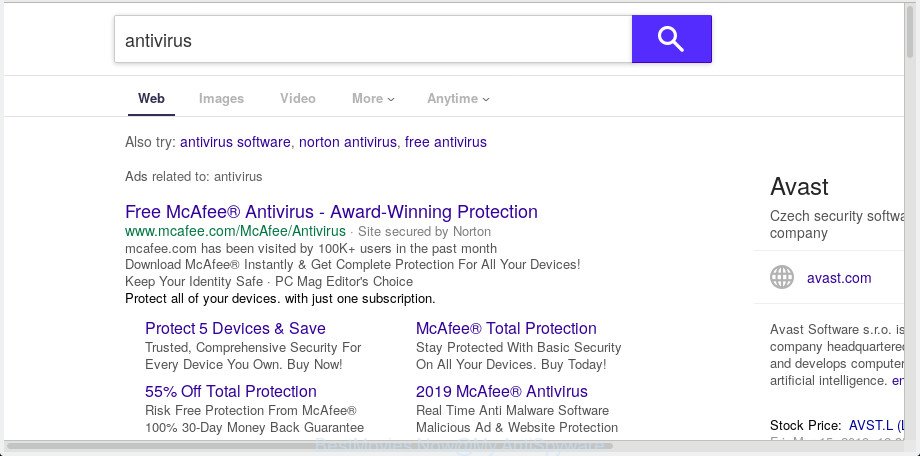
When you are performing searches using the browser that has been affected with BestMovies Now, the search results will be returned from Bing, Yahoo or Google Custom Search. The developers of BestMovies Now hijacker infection are most probably doing this to generate advertisement profit from the advertisements opened in the search results.
As well as undesired browser redirections to BestMovies Now, the hijacker can collect your Internet browsing activity by saving URLs visited, IP addresses, browser version and type, cookie information, Internet Service Provider (ISP) and web-pages visited. Such kind of behavior can lead to serious security problems or confidential info theft. This is another reason why the browser hijacker infection that redirects the browser to BestMovies Now, is categorized as potentially unwanted application (PUA).
Browser hijacker is usually written in ways common to malicious software, spyware and adware. In order to remove hijacker and thereby get rid of BestMovies Now , you will need execute the following steps or run free removal utility listed below.
Remove BestMovies Now from Google Chrome, Firefox, IE, Edge
In order to get rid of BestMovies Now from the Mozilla Firefox, Google Chrome, IE and MS Edge and set your preferred startpage and search engine, you need to reset the browser settings. Additionally, you should look up for other suspicious entries, such as files, programs, web browser extensions and shortcuts. However, if you want to get rid of BestMovies Now easily, you should use reputable antimalware tool and let it do the job for you.
To remove BestMovies Now, complete the steps below:
- Remove BestMovies Now without any utilities
- How to remove BestMovies Now automatically with freeware
- Run AdBlocker to block BestMovies Now and stay safe online
- Why is my browser redirected to BestMovies Now?
- Finish words
Remove BestMovies Now without any utilities
Most common hijackers may be deleted without any antivirus apps. The manual hijacker removal is steps that will teach you how to remove BestMovies Now startpage. If you do not want to remove BestMovies Now in the manually due to the fact that you are an unskilled computer user, then you can run free removal tools listed below.
Delete potentially unwanted apps through the MS Windows Control Panel
It is of primary importance to first identify and get rid of all PUPs, adware apps and hijackers through ‘Add/Remove Programs’ (MS Windows XP) or ‘Uninstall a program’ (Microsoft Windows 10, 8, 7) section of your MS Windows Control Panel.
- If you are using Windows 8, 8.1 or 10 then click Windows button, next click Search. Type “Control panel”and press Enter.
- If you are using Windows XP, Vista, 7, then click “Start” button and press “Control Panel”.
- It will display the Windows Control Panel.
- Further, click “Uninstall a program” under Programs category.
- It will show a list of all programs installed on the personal computer.
- Scroll through the all list, and uninstall dubious and unknown apps. To quickly find the latest installed programs, we recommend sort programs by date.
See more details in the video guide below.
Delete BestMovies Now startpage from Firefox
If the Firefox browser default search provider, start page and new tab page are changed to BestMovies Now and you want to restore the settings back to their default state, then you should follow the steps below. It’ll keep your personal information such as browsing history, bookmarks, passwords and web form auto-fill data.
Press the Menu button (looks like three horizontal lines), and press the blue Help icon located at the bottom of the drop down menu as displayed below.

A small menu will appear, click the “Troubleshooting Information”. On this page, click “Refresh Firefox” button like below.

Follow the onscreen procedure to revert back your Firefox internet browser settings to their original state.
Get rid of BestMovies Now redirect from Microsoft Internet Explorer
In order to restore all web-browser startpage, new tab page and search provider you need to reset the Internet Explorer to the state, which was when the Windows was installed on your PC.
First, open the Internet Explorer, then click ‘gear’ icon ![]() . It will show the Tools drop-down menu on the right part of the web-browser, then click the “Internet Options” as on the image below.
. It will show the Tools drop-down menu on the right part of the web-browser, then click the “Internet Options” as on the image below.

In the “Internet Options” screen, select the “Advanced” tab, then press the “Reset” button. The Internet Explorer will open the “Reset Internet Explorer settings” prompt. Further, click the “Delete personal settings” check box to select it. Next, click the “Reset” button as displayed below.

After the task is finished, click “Close” button. Close the Internet Explorer and reboot your personal computer for the changes to take effect. This step will help you to restore your web browser’s newtab, home page and default search provider to default state.
Remove BestMovies Now from Google Chrome
If Google Chrome new tab page, startpage and search engine by default were hijacked by BestMovies Now then ‘Reset Chrome’ is a solution that allows to restore the web-browser to its factory state. To reset Chrome to the original defaults, follow the steps below.

- First, start the Chrome and click the Menu icon (icon in the form of three dots).
- It will display the Chrome main menu. Select More Tools, then click Extensions.
- You will see the list of installed extensions. If the list has the extension labeled with “Installed by enterprise policy” or “Installed by your administrator”, then complete the following instructions: Remove Chrome extensions installed by enterprise policy.
- Now open the Google Chrome menu once again, press the “Settings” menu.
- Next, click “Advanced” link, which located at the bottom of the Settings page.
- On the bottom of the “Advanced settings” page, click the “Reset settings to their original defaults” button.
- The Google Chrome will show the reset settings prompt as shown on the screen above.
- Confirm the browser’s reset by clicking on the “Reset” button.
- To learn more, read the article How to reset Chrome settings to default.
How to remove BestMovies Now automatically with freeware
If you’re an unskilled computer user, then all your attempts to get rid of BestMovies Now browser hijacker infection by following the manual steps above might result in failure. To find and remove all of the BestMovies Now related files and registry entries that keep this browser hijacker on your computer, use free anti malware software such as Zemana Free, MalwareBytes Anti Malware and Hitman Pro from our list below.
How to automatically get rid of BestMovies Now with Zemana Anti Malware (ZAM)
Zemana is an amazing tool to remove BestMovies Now from your web browser. It also deletes malware and adware software from your PC. It improves your system’s performance by uninstalling potentially unwanted programs.
Now you can install and run Zemana Anti-Malware to remove BestMovies Now redirect from your web-browser by following the steps below:
Visit the page linked below to download Zemana Anti Malware installer named Zemana.AntiMalware.Setup on your computer. Save it on your MS Windows desktop or in any other place.
165506 downloads
Author: Zemana Ltd
Category: Security tools
Update: July 16, 2019
Start the installer after it has been downloaded successfully and then follow the prompts to install this utility on your PC system.

During installation you can change certain settings, but we suggest you do not make any changes to default settings.
When install is complete, this malicious software removal utility will automatically start and update itself. You will see its main window as displayed on the image below.

Now click the “Scan” button . Zemana AntiMalware (ZAM) utility will start scanning the whole PC system to find out hijacker infection which cause BestMovies Now website to appear. This process may take some time, so please be patient.

When Zemana Anti Malware has completed scanning your PC system, you can check all items detected on your computer. Next, you need to click “Next” button.

The Zemana will remove browser hijacker which redirects your web-browser to annoying BestMovies Now site. When finished, you can be prompted to reboot your computer to make the change take effect.
Run HitmanPro to remove BestMovies Now search
HitmanPro is a completely free (30 day trial) utility. You don’t need expensive ways to get rid of BestMovies Now hijacker and other internet browser’s malicious extensions and other shady software. Hitman Pro will delete all the undesired applications like adware and hijackers for free.
Visit the page linked below to download the latest version of Hitman Pro for Microsoft Windows. Save it on your Desktop.
When downloading is finished, open the folder in which you saved it. You will see an icon like below.

Double click the HitmanPro desktop icon. After the utility is launched, you will see a screen as shown below.

Further, press “Next” button to look for browser hijacker responsible for redirecting user searches to BestMovies Now. This procedure can take quite a while, so please be patient. Once HitmanPro has completed scanning your system, you can check all threats detected on your machine like below.

You may remove items (move to Quarantine) by simply click “Next” button. It will display a dialog box, click the “Activate free license” button.
How to automatically get rid of BestMovies Now with MalwareBytes AntiMalware (MBAM)
If you are still having problems with the BestMovies Now homepage — or just wish to check your personal computer occasionally for hijacker and other malicious software — download MalwareBytes Free. It is free for home use, and identifies and removes various undesired software that attacks your personal computer or degrades computer performance. MalwareBytes Anti-Malware (MBAM) can get rid of adware, PUPs as well as malicious software, including ransomware and trojans.
Download MalwareBytes Anti Malware on your Windows Desktop by clicking on the following link.
327726 downloads
Author: Malwarebytes
Category: Security tools
Update: April 15, 2020
Once downloading is finished, close all applications and windows on your computer. Double-click the install file named mb3-setup. If the “User Account Control” prompt pops up as shown on the screen below, click the “Yes” button.

It will open the “Setup wizard” that will help you install MalwareBytes on your PC. Follow the prompts and don’t make any changes to default settings.

Once installation is finished successfully, press Finish button. MalwareBytes Free will automatically start and you can see its main screen as displayed in the following example.

Now click the “Scan Now” button for checking your personal computer for the browser hijacker that made to redirect your web-browser to the BestMovies Now web-site. This task may take quite a while, so please be patient. While the MalwareBytes Free is checking, you may see how many objects it has identified either as being malware.

After MalwareBytes has completed scanning your computer, MalwareBytes AntiMalware will display a list of all threats found by the scan. Once you’ve selected what you wish to get rid of from your computer click “Quarantine Selected” button. The MalwareBytes AntiMalware will delete browser hijacker that causes web-browsers to display undesired BestMovies Now web-page. Once disinfection is finished, you may be prompted to reboot the computer.

We recommend you look at the following video, which completely explains the process of using the MalwareBytes to remove adware, browser hijacker and other malicious software.
Run AdBlocker to block BestMovies Now and stay safe online
If you surf the Web, you cannot avoid malvertising. But you can protect your browser against it. Download and use an ad-blocking program. AdGuard is an ad blocker which can filter out tons of of the malicious advertising, blocking dynamic scripts from loading harmful content.
Please go to the following link to download AdGuard. Save it on your Desktop.
27037 downloads
Version: 6.4
Author: © Adguard
Category: Security tools
Update: November 15, 2018
When the downloading process is finished, double-click the downloaded file to start it. The “Setup Wizard” window will show up on the computer screen as displayed below.

Follow the prompts. AdGuard will then be installed and an icon will be placed on your desktop. A window will show up asking you to confirm that you want to see a quick tutorial as shown on the image below.

Click “Skip” button to close the window and use the default settings, or click “Get Started” to see an quick guide which will allow you get to know AdGuard better.
Each time, when you start your personal computer, AdGuard will run automatically and stop unwanted ads, block BestMovies Now, as well as other harmful or misleading web sites. For an overview of all the features of the program, or to change its settings you can simply double-click on the AdGuard icon, that can be found on your desktop.
Why is my browser redirected to BestMovies Now?
Probably BestMovies Now hijacker get installed onto your PC when you have installed certain free programs like E-Mail checker, PDF creator, video codec, etc. Because, in many cases, a browser hijacker can be bundled within the installers from Softonic, Cnet, Soft32, Brothersoft or other similar webpages which hosts free software. So, you should start any files downloaded from the Internet with great caution! Always carefully read the ‘User agreement’, ‘Software license’ and ‘Terms of use’. In the procedure of installing a new application, you need to select a ‘Manual’, ‘Advanced’ or ‘Custom’ installation type to control what components and third-party applications to be installed.
Finish words
Now your PC system should be clean of the browser hijacker which changes browser settings to replace your home page, default search provider and new tab with BestMovies Now page. We suggest that you keep AdGuard (to help you stop unwanted advertisements and unwanted harmful web pages) and Zemana Anti-Malware (ZAM) (to periodically scan your computer for new malware, browser hijacker infections and adware). Make sure that you have all the Critical Updates recommended for Windows operating system. Without regular updates you WILL NOT be protected when new browser hijackers, malicious apps and adware software are released.
If you are still having problems while trying to delete BestMovies Now start page from your browser, then ask for help here.



















