If you notice that web-browser start page, default search engine and newtab have modified to Search.hquickneasyrecipes.co without your knowledge or permission then it means that a potentially unwanted application (PUA) that belongs to Browser hijackers family get installed on your PC. Browser hijacker is small program that can alter your startpage and search provider, redirect you to webpages you never intended to open, collect search queries and marketing-type data about you. In the article below you will find guidance about how to restore browser settings to their original defaults and fully remove Search.hquickneasyrecipes.co from Edge, Firefox, Google Chrome and Internet Explorer.
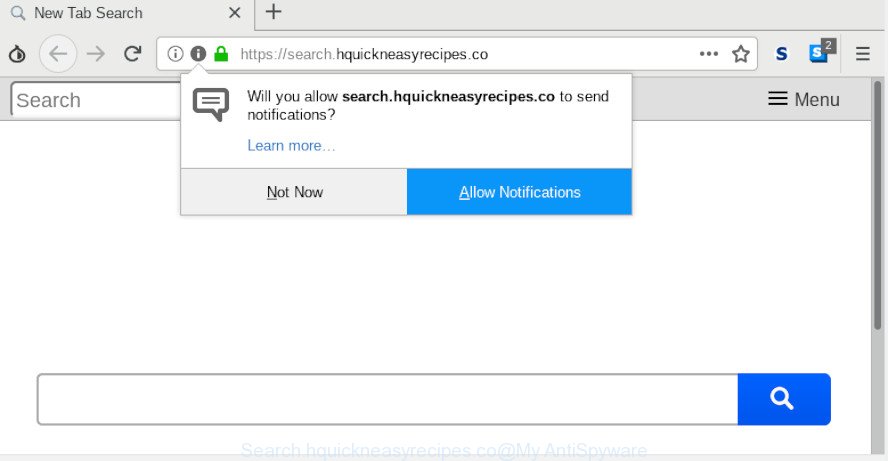
Search.hquickneasyrecipes.co
Search.hquickneasyrecipes.co browser hijacker can set yourself as your search provider. But, obviously, it does not give you a good search results, as they will consist unwanted ads, links to unwanted and ad web-pages and only the remaining part is search results for your query from the major search engines. Of course, the very fact that you encounter with the inability to properly search the Internet, is an unpleasant moment.
And finally, the Search.hquickneasyrecipes.co browser hijacker can be used to gather privacy information about you like what pages you are opening, what you are looking for the Internet and so on. This information, in the future, can be used for marketing purposes.
We suggest you to free your machine of browser hijacker as quickly as possible. Use the steps below that will allow to remove Search.hquickneasyrecipes.co redirect and adware, which can be installed onto your computer along with it.
How to remove Search.hquickneasyrecipes.co
We suggest opting for automatic Search.hquickneasyrecipes.co removal in order to get rid of all hijacker infection related entries easily. This method requires scanning the machine with reputable anti malware, e.g. Zemana Free, MalwareBytes AntiMalware (MBAM) or Hitman Pro. However, if you prefer manual removal steps, you can follow the steps below in this post. Read this manual carefully, bookmark or print it, because you may need to exit your browser or restart your machine.
To remove Search.hquickneasyrecipes.co, execute the steps below:
- How to get rid of Search.hquickneasyrecipes.co manually
- How to delete Search.hquickneasyrecipes.co automatically
- How to stop Search.hquickneasyrecipes.co redirect
- How can you prevent the Search.hquickneasyrecipes.co hijacker
- To sum up
How to get rid of Search.hquickneasyrecipes.co manually
If you perform exactly the steps below you should be able to remove the Search.hquickneasyrecipes.co from the Mozilla Firefox, Chrome, Microsoft Edge and IE browsers.
Delete dubious programs using Microsoft Windows Control Panel
The main cause of homepage or search provider hijacking could be PUPs, adware software or other unwanted applications that you may have accidentally installed on the PC system. You need to find and delete all suspicious applications.
Windows 8, 8.1, 10
First, click the Windows button
Windows XP, Vista, 7
First, click “Start” and select “Control Panel”.
It will show the Windows Control Panel as shown below.

Next, click “Uninstall a program” ![]()
It will open a list of all programs installed on your computer. Scroll through the all list, and uninstall any suspicious and unknown programs. To quickly find the latest installed software, we recommend sort applications by date in the Control panel.
Remove Search.hquickneasyrecipes.co from Chrome
In this step we are going to show you how to reset Chrome settings. PUPs such as the Search.hquickneasyrecipes.co can make changes to your web browser settings including newtab, home page and search engine by default, add toolbars and unwanted plugins. By resetting Google Chrome settings you will delete Search.hquickneasyrecipes.co and reset unwanted changes caused by hijacker infection. However, your saved passwords and bookmarks will not be changed, deleted or cleared.

- First launch the Google Chrome and press Menu button (small button in the form of three dots).
- It will open the Google Chrome main menu. Choose More Tools, then click Extensions.
- You will see the list of installed addons. If the list has the extension labeled with “Installed by enterprise policy” or “Installed by your administrator”, then complete the following instructions: Remove Chrome extensions installed by enterprise policy.
- Now open the Chrome menu once again, press the “Settings” menu.
- You will see the Google Chrome’s settings page. Scroll down and press “Advanced” link.
- Scroll down again and press the “Reset” button.
- The Chrome will open the reset profile settings page as shown on the image above.
- Next click the “Reset” button.
- Once this task is done, your internet browser’s search engine, homepage and newtab will be restored to their original defaults.
- To learn more, read the post How to reset Chrome settings to default.
Delete Search.hquickneasyrecipes.co redirect from Firefox
The Firefox reset will delete unwanted search engine and homepage such as Search.hquickneasyrecipes.co, modified preferences, extensions and security settings. It will save your personal information like saved passwords, bookmarks, auto-fill data and open tabs.
First, run the Firefox and press ![]() button. It will show the drop-down menu on the right-part of the web browser. Further, click the Help button (
button. It will show the drop-down menu on the right-part of the web browser. Further, click the Help button (![]() ) like below.
) like below.

In the Help menu, select the “Troubleshooting Information” option. Another way to open the “Troubleshooting Information” screen – type “about:support” in the internet browser adress bar and press Enter. It will display the “Troubleshooting Information” page as shown in the following example. In the upper-right corner of this screen, click the “Refresh Firefox” button.

It will open the confirmation dialog box. Further, press the “Refresh Firefox” button. The Firefox will start a process to fix your problems that caused by the Search.hquickneasyrecipes.co browser hijacker. Once, it is done, click the “Finish” button.
Delete Search.hquickneasyrecipes.co from Microsoft Internet Explorer
In order to restore all web-browser start page, new tab page and default search engine you need to reset the Internet Explorer to the state, that was when the MS Windows was installed on your personal computer.
First, start the Microsoft Internet Explorer. Next, press the button in the form of gear (![]() ). It will open the Tools drop-down menu, click the “Internet Options” as on the image below.
). It will open the Tools drop-down menu, click the “Internet Options” as on the image below.

In the “Internet Options” window click on the Advanced tab, then click the Reset button. The IE will display the “Reset Internet Explorer settings” window as displayed in the following example. Select the “Delete personal settings” check box, then press “Reset” button.

You will now need to restart your machine for the changes to take effect.
How to delete Search.hquickneasyrecipes.co automatically
The easiest method to delete Search.hquickneasyrecipes.co browser hijacker is to use an anti-malware application capable of detecting hijackers including Search.hquickneasyrecipes.co. We suggest try Zemana or another free malicious software remover that listed below. It has excellent detection rate when it comes to adware, browser hijacker infections and other PUPs.
Delete Search.hquickneasyrecipes.co start page with Zemana Free
Zemana Anti-Malware (ZAM) is an amazing tool to remove Search.hquickneasyrecipes.co from your internet browser. It also removes malware and adware from your PC system. It improves your system’s performance by removing PUPs.
Now you can set up and use Zemana Free to delete Search.hquickneasyrecipes.co start page from your browser by following the steps below:
Visit the following page to download Zemana setup file called Zemana.AntiMalware.Setup on your computer. Save it to your Desktop.
165070 downloads
Author: Zemana Ltd
Category: Security tools
Update: July 16, 2019
Start the setup file after it has been downloaded successfully and then follow the prompts to setup this utility on your PC system.

During install you can change some settings, but we suggest you don’t make any changes to default settings.
When setup is finished, this malicious software removal utility will automatically launch and update itself. You will see its main window as on the image below.

Now press the “Scan” button to perform a system scan for the browser hijacker infection related to Search.hquickneasyrecipes.co start page. When a malicious software, adware software or PUPs are found, the count of the security threats will change accordingly. Wait until the the checking is complete.

When that process is done, Zemana Anti-Malware (ZAM) will open a scan report. In order to delete all threats, simply click “Next” button.

The Zemana Anti-Malware will delete hijacker which developed to redirect your web browser to the Search.hquickneasyrecipes.co website. After the procedure is complete, you can be prompted to reboot your personal computer to make the change take effect.
Remove Search.hquickneasyrecipes.co browser hijacker and malicious extensions with Hitman Pro
Hitman Pro is a completely free (30 day trial) utility. You don’t need expensive methods to remove hijacker responsible for modifying your browser settings to Search.hquickneasyrecipes.co and other shady applications. HitmanPro will delete all the undesired applications like adware and hijackers for free.
Download Hitman Pro on your Windows Desktop by clicking on the following link.
When downloading is finished, open the file location and double-click the HitmanPro icon. It will run the HitmanPro utility. If the User Account Control dialog box will ask you want to launch the program, click Yes button to continue.

Next, press “Next” . HitmanPro application will scan through the whole computer for the hijacker infection that causes internet browsers to display annoying Search.hquickneasyrecipes.co website. This procedure can take quite a while, so please be patient. During the scan HitmanPro will look for threats present on your personal computer.

After the system scan is finished, Hitman Pro will prepare a list of unwanted programs adware as displayed in the figure below.

Review the results once the tool has finished the system scan. If you think an entry should not be quarantined, then uncheck it. Otherwise, simply press “Next” button. It will show a dialog box, click the “Activate free license” button. The Hitman Pro will begin to remove hijacker infection responsible for Search.hquickneasyrecipes.co start page. When finished, the utility may ask you to restart your personal computer.
How to get rid of Search.hquickneasyrecipes.co with MalwareBytes Anti Malware
We advise using the MalwareBytes AntiMalware (MBAM) that are fully clean your PC system of the hijacker. The free utility is an advanced malicious software removal program made by (c) Malwarebytes lab. This program uses the world’s most popular antimalware technology. It is able to help you remove hijacker, PUPs, malware, adware, toolbars, ransomware and other security threats from your machine for free.

Visit the following page to download MalwareBytes Anti Malware (MBAM). Save it to your Desktop so that you can access the file easily.
327294 downloads
Author: Malwarebytes
Category: Security tools
Update: April 15, 2020
Once the download is complete, run it and follow the prompts. Once installed, the MalwareBytes AntiMalware will try to update itself and when this process is done, click the “Scan Now” button to perform a system scan with this tool for the Search.hquickneasyrecipes.co hijacker and other browser’s malicious extensions. This process can take some time, so please be patient. Review the results once the tool has finished the system scan. If you think an entry should not be quarantined, then uncheck it. Otherwise, simply click “Quarantine Selected” button.
The MalwareBytes is a free application that you can use to remove all detected folders, files, services, registry entries and so on. To learn more about this malicious software removal utility, we suggest you to read and follow the guide or the video guide below.
How to stop Search.hquickneasyrecipes.co redirect
Enabling an ad-blocker program like AdGuard is an effective way to alleviate the risks. Additionally, ad-blocker apps will also protect you from harmful ads and webpages, and, of course, stop redirection chain to Search.hquickneasyrecipes.co and similar sites.
- Click the following link to download AdGuard. Save it on your Windows desktop.
Adguard download
26904 downloads
Version: 6.4
Author: © Adguard
Category: Security tools
Update: November 15, 2018
- After downloading it, start the downloaded file. You will see the “Setup Wizard” program window. Follow the prompts.
- Once the install is finished, click “Skip” to close the installation program and use the default settings, or click “Get Started” to see an quick tutorial that will allow you get to know AdGuard better.
- In most cases, the default settings are enough and you don’t need to change anything. Each time, when you run your system, AdGuard will launch automatically and stop unwanted ads, block Search.hquickneasyrecipes.co, as well as other malicious or misleading pages. For an overview of all the features of the application, or to change its settings you can simply double-click on the icon named AdGuard, which may be found on your desktop.
How can you prevent the Search.hquickneasyrecipes.co hijacker
The Search.hquickneasyrecipes.co browser hijacker actively distributed with free programs, along with the setup package of these programs. Therefore, it’s very important, when installing an unknown program even downloaded from well-known or big hosting site, read the Terms of use and the Software license, as well as to choose the Manual, Advanced or Custom installation mode. In this mode, you may disable the installation of unneeded modules and applications and protect your personal computer from such hijackers as the Search.hquickneasyrecipes.co. Unfortunately, most users when installing unknown applications, simply press the Next button, and don’t read any information which the freeware display them during its setup. This leads to the fact that the browser settings are replaced and internet browser’s newtab page, default search provider and startpage set to Search.hquickneasyrecipes.co.
To sum up
After completing the instructions shown above, your computer should be clean from this browser hijacker and other malware. The Firefox, Internet Explorer, MS Edge and Google Chrome will no longer show annoying Search.hquickneasyrecipes.co web-page on startup. Unfortunately, if the steps does not help you, then you have caught a new hijacker, and then the best way – ask for help.
Please create a new question by using the “Ask Question” button in the Questions and Answers. Try to give us some details about your problems, so we can try to help you more accurately. Wait for one of our trained “Security Team” or Site Administrator to provide you with knowledgeable assistance tailored to your problem with the unwanted Search.hquickneasyrecipes.co.



















