If you find yourself facing unwanted Great-news13.club popup advertisements on your screen, then that’s a clear sign that your PC system has been hijacked by an obnoxious unwanted software from the adware (also known as ‘ad-supported’ software) family.
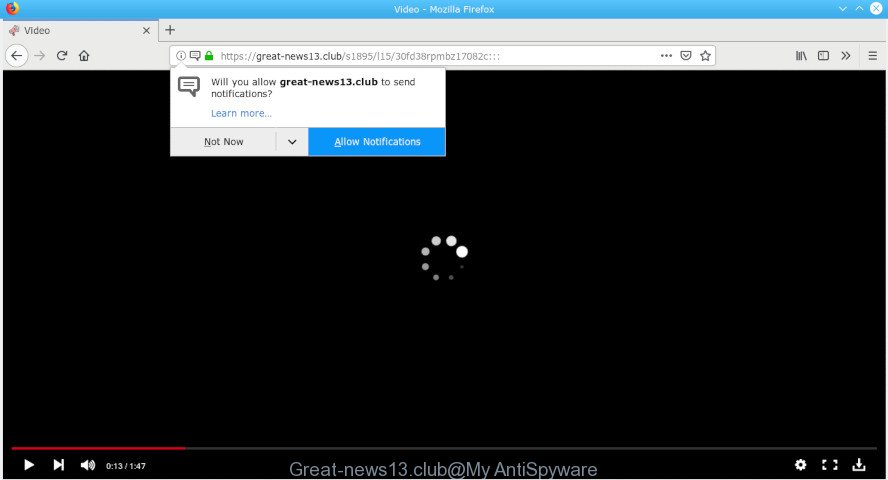
Great-news13.club
Many PC users consider adware, browser hijackers, spyware, malware as the same thing. They are all forms of undesired apps that each behave differently. The word ‘adware’ is a combination of two words ‘ad’ and ‘software’. Adware displays advertisements on an affected PC. Not very dangerous for users, but very profitable for the the software authors.
It is likely that you might be worried with the adware that causes lots of undesired Great-news13.club pop-ups. You should not disregard this unwanted software. The adware might not only display annoying advertisements, but redirect your web browser to shady webpages.
Does adware steal your privacy data? The adware software is often harmless, but sometimes the adware software you inadvertently download can also be spyware. Spyware can sometimes seek out your privacy information stored on the personal computer, gather this information and use it to steal your identity.
Thus, it’s clear that the presence of adware on your machine is not desirable, and you need to clean up your personal computer as quickly as possible. Follow the tutorial below in order to remove Great-news13.club popup ads.
Remove Great-news13.club pop ups, ads, notifications (removal tutorial)
There are several steps to removing the adware that causes multiple unwanted pop-up advertisements, because it installs itself so deeply into MS Windows. You need to uninstall all suspicious and unknown apps, then remove malicious extensions from the Edge, Chrome, Mozilla Firefox and Microsoft Internet Explorer and other browsers you’ve installed. Finally, you need to reset your browser settings to remove any changes the adware has made, and then check your computer with Zemana Anti Malware, MalwareBytes Anti-Malware (MBAM) or Hitman Pro to ensure the adware is fully removed. It will take a while.
To remove Great-news13.club pop-ups, complete the following steps:
- How to manually remove Great-news13.club pop-ups
- Use free malware removal tools to completely get rid of Great-news13.club ads
- Run AdBlocker to stop Great-news13.club popup advertisements and stay safe online
- How to prevent Great-news13.club pop-up ads from getting inside your PC
- To sum up
How to manually remove Great-news13.club pop-ups
To remove Great-news13.club ads, adware software and other unwanted apps you can try to do so manually. Unfortunately some of the adware won’t show up in your program list, but some adware may. In this case, you may be able to remove it through the uninstall function of your machine. You can do this by following the steps below.
Remove adware through the Microsoft Windows Control Panel
In order to remove PUPs like this adware, open the Microsoft Windows Control Panel and click on “Uninstall a program”. Check the list of installed software. For the ones you do not know, run an Internet search to see if they are adware software, browser hijacker or PUPs. If yes, delete them off. Even if they are just a software that you do not use, then removing them off will increase your PC system start up time and speed dramatically.
- If you are using Windows 8, 8.1 or 10 then press Windows button, next click Search. Type “Control panel”and press Enter.
- If you are using Windows XP, Vista, 7, then click “Start” button and click “Control Panel”.
- It will open the Windows Control Panel.
- Further, click “Uninstall a program” under Programs category.
- It will display a list of all programs installed on the computer.
- Scroll through the all list, and remove questionable and unknown applications. To quickly find the latest installed software, we recommend sort apps by date.
See more details in the video guidance below.
Remove Great-news13.club redirect from IE
The Microsoft Internet Explorer reset is great if your internet browser is hijacked or you have unwanted addo-ons or toolbars on your browser, which installed by an malicious software.
First, run the Internet Explorer, click ![]() ) button. Next, click “Internet Options” as shown on the screen below.
) button. Next, click “Internet Options” as shown on the screen below.

In the “Internet Options” screen select the Advanced tab. Next, click Reset button. The IE will show the Reset Internet Explorer settings prompt. Select the “Delete personal settings” check box and click Reset button.

You will now need to restart your personal computer for the changes to take effect. It will remove adware software that causes a huge count of undesired Great-news13.club popup ads, disable malicious and ad-supported internet browser’s extensions and restore the Microsoft Internet Explorer’s settings such as newtab, start page and search engine to default state.
Remove Great-news13.club popups from Chrome
In this step we are going to show you how to reset Google Chrome settings. potentially unwanted applications like the adware software can make changes to your internet browser settings, add toolbars and undesired addons. By resetting Google Chrome settings you will get rid of Great-news13.club pop-up advertisements and reset unwanted changes caused by adware. It will save your personal information like saved passwords, bookmarks, auto-fill data and open tabs.

- First, start the Chrome and click the Menu icon (icon in the form of three dots).
- It will display the Google Chrome main menu. Select More Tools, then click Extensions.
- You’ll see the list of installed plugins. If the list has the extension labeled with “Installed by enterprise policy” or “Installed by your administrator”, then complete the following guide: Remove Chrome extensions installed by enterprise policy.
- Now open the Chrome menu once again, click the “Settings” menu.
- Next, click “Advanced” link, which located at the bottom of the Settings page.
- On the bottom of the “Advanced settings” page, press the “Reset settings to their original defaults” button.
- The Chrome will show the reset settings dialog box as shown on the screen above.
- Confirm the browser’s reset by clicking on the “Reset” button.
- To learn more, read the blog post How to reset Chrome settings to default.
Get rid of Great-news13.club ads from Firefox
If the Firefox browser program is hijacked, then resetting its settings can help. The Reset feature is available on all modern version of Firefox. A reset can fix many issues by restoring Firefox settings such as new tab, search provider by default and start page to their default values. However, your saved bookmarks and passwords will not be lost. This will not affect your history, passwords, bookmarks, and other saved data.
First, open the Mozilla Firefox and click ![]() button. It will open the drop-down menu on the right-part of the web-browser. Further, press the Help button (
button. It will open the drop-down menu on the right-part of the web-browser. Further, press the Help button (![]() ) as shown below.
) as shown below.

In the Help menu, select the “Troubleshooting Information” option. Another way to open the “Troubleshooting Information” screen – type “about:support” in the browser adress bar and press Enter. It will open the “Troubleshooting Information” page as shown in the following example. In the upper-right corner of this screen, click the “Refresh Firefox” button.

It will open the confirmation dialog box. Further, click the “Refresh Firefox” button. The Firefox will start a process to fix your problems that caused by the Great-news13.club adware software. After, it’s done, click the “Finish” button.
Use free malware removal tools to completely get rid of Great-news13.club ads
Best Great-news13.club pop ups removal utility should scan for and remove adware, malicious software, potentially unwanted programs, toolbars, keyloggers, browser hijackers, worms, Trojans, and pop up generators. The key is locating one with a good reputation and these features. Most quality programs listed below offer a free scan and malicious software removal so you can scan for and uninstall unwanted apps without having to pay.
Run Zemana Free to remove Great-news13.club
Zemana AntiMalware (ZAM) is an extremely fast utility to remove Great-news13.club popup advertisements from the Firefox, Edge, IE and Chrome. It also deletes malware and adware from your PC system. It improves your system’s performance by uninstalling potentially unwanted software.
Now you can install and run Zemana Anti Malware to get rid of Great-news13.club pop-up advertisements from your web-browser by following the steps below:
Visit the page linked below to download Zemana setup file named Zemana.AntiMalware.Setup on your machine. Save it on your Desktop.
165037 downloads
Author: Zemana Ltd
Category: Security tools
Update: July 16, 2019
Launch the installation package after it has been downloaded successfully and then follow the prompts to setup this utility on your personal computer.

During installation you can change certain settings, but we recommend you do not make any changes to default settings.
When setup is complete, this malware removal tool will automatically start and update itself. You will see its main window as on the image below.

Now press the “Scan” button to start checking your PC system for the adware software that redirects your web browser to the annoying Great-news13.club site. A system scan may take anywhere from 5 to 30 minutes, depending on your PC. While the utility is scanning, you may see number of objects and files has already scanned.

Once Zemana Free has completed scanning, Zemana will display a list of all threats detected by the scan. Next, you need to click “Next” button.

The Zemana will get rid of adware software that responsible for web-browser reroute to the undesired Great-news13.club web site and move items to the program’s quarantine. After finished, you can be prompted to reboot your PC to make the change take effect.
Scan and free your system of adware with Hitman Pro
HitmanPro is a free removal tool that can check your computer for a wide range of security threats such as malware, adwares, PUPs as well as adware that causes web browsers to show unwanted Great-news13.club pop up advertisements. It will perform a deep scan of your system including hard drives and MS Windows registry. When a malicious software is found, it will allow you to get rid of all detected threats from your computer with a simple click.

- Download Hitman Pro from the following link.
- After downloading is done, double click the Hitman Pro icon. Once this utility is started, click “Next” button to search for adware software responsible for Great-news13.club popup advertisements. This process may take some time, so please be patient. During the scan HitmanPro will scan for threats exist on your system.
- When the checking is done, you will be displayed the list of all detected items on your system. Make sure all threats have ‘checkmark’ and click “Next” button. Now press the “Activate free license” button to start the free 30 days trial to get rid of all malicious software found.
Scan and free your PC of adware software with MalwareBytes Anti Malware
Delete Great-news13.club pop-up advertisements manually is difficult and often the adware is not completely removed. Therefore, we recommend you to run the MalwareBytes Free that are completely clean your machine. Moreover, this free program will help you to remove malicious software, potentially unwanted software, toolbars and browser hijackers that your computer can be infected too.
Installing the MalwareBytes AntiMalware is simple. First you will need to download MalwareBytes Free by clicking on the following link.
327265 downloads
Author: Malwarebytes
Category: Security tools
Update: April 15, 2020
When the download is complete, close all apps and windows on your personal computer. Double-click the install file named mb3-setup. If the “User Account Control” dialog box pops up as shown on the image below, click the “Yes” button.

It will open the “Setup wizard” that will help you install MalwareBytes AntiMalware on your PC. Follow the prompts and do not make any changes to default settings.

Once setup is finished successfully, press Finish button. MalwareBytes will automatically start and you can see its main screen as displayed in the figure below.

Now click the “Scan Now” button . MalwareBytes application will scan through the whole computer for the adware responsible for Great-news13.club pop ups. This task can take quite a while, so please be patient. While the MalwareBytes Free tool is checking, you can see how many objects it has identified as being infected by malicious software.

When the system scan is done, the results are displayed in the scan report. You may delete items (move to Quarantine) by simply click “Quarantine Selected” button. The MalwareBytes Anti-Malware (MBAM) will delete adware responsible for Great-news13.club popup advertisements. After finished, you may be prompted to reboot the personal computer.

We recommend you look at the following video, which completely explains the procedure of using the MalwareBytes AntiMalware to remove adware, hijacker infection and other malware.
Run AdBlocker to stop Great-news13.club popup advertisements and stay safe online
If you want to remove intrusive ads, web-browser redirects and popups, then install an adblocker program such as AdGuard. It can stop Great-news13.club, advertisements, popups and block web-sites from tracking your online activities when using the Internet Explorer, Firefox, MS Edge and Chrome. So, if you like surf the Internet, but you don’t like undesired ads and want to protect your personal computer from harmful web sites, then the AdGuard is your best choice.
Visit the following page to download AdGuard. Save it on your Desktop.
26898 downloads
Version: 6.4
Author: © Adguard
Category: Security tools
Update: November 15, 2018
After downloading it, double-click the downloaded file to start it. The “Setup Wizard” window will show up on the computer screen as displayed in the figure below.

Follow the prompts. AdGuard will then be installed and an icon will be placed on your desktop. A window will show up asking you to confirm that you want to see a quick tutorial as shown on the screen below.

Click “Skip” button to close the window and use the default settings, or click “Get Started” to see an quick tutorial that will help you get to know AdGuard better.
Each time, when you launch your PC, AdGuard will run automatically and stop undesired advertisements, block Great-news13.club, as well as other harmful or misleading web sites. For an overview of all the features of the program, or to change its settings you can simply double-click on the AdGuard icon, which is located on your desktop.
How to prevent Great-news13.club pop-up ads from getting inside your PC
The adware software is bundled within many freeware and commercial applications. This PUP can be installed in background without user consent, but usually it’s introduced to a user when a downloaded program are installed. So, read term of use and user agreement very carefully before installing any software or otherwise you can end up with another adware on your PC, like this adware software responsible for Great-news13.club pop-up advertisements.
To sum up
Now your machine should be free of the adware that causes internet browsers to display intrusive Great-news13.club advertisements. We suggest that you keep AdGuard (to help you stop unwanted pop-ups and undesired malicious websites) and Zemana Anti-Malware (to periodically scan your computer for new adwares and other malicious software). Probably you are running an older version of Java or Adobe Flash Player. This can be a security risk, so download and install the latest version right now.
If you are still having problems while trying to remove Great-news13.club redirect from the Microsoft Edge, Chrome, Mozilla Firefox and Microsoft Internet Explorer, then ask for help here here.


















