Experienced security professionals named the My Maps Finder a browser hijacker. What is a browser hijacker? The browser hijacker is a web browser extension or program that engages in behavior that is unexpected, or that negatively affects the user’s World Wide Web surfing experience. Examples include applications that switches browser’s start page, search engine or similar settings of a browser to ones you don’t want.
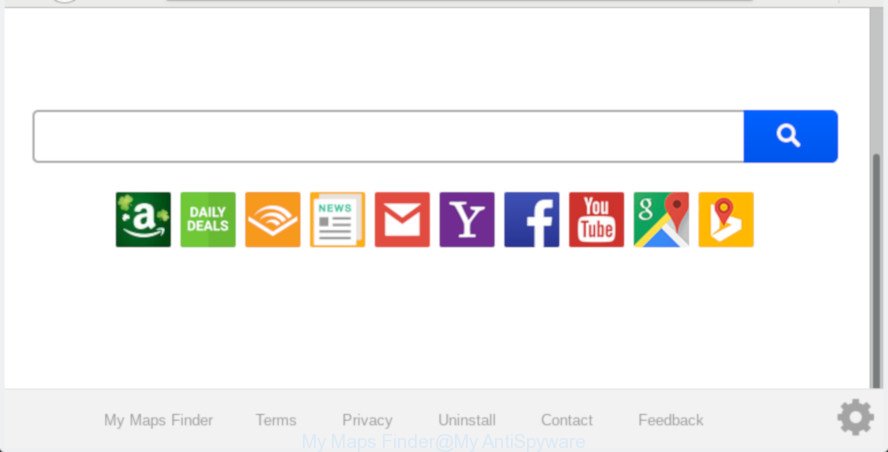
‘My Maps Finder’ makes unwanted changes to web-browser settings
When you perform a search through My Maps Finder, in addition to search results from Yahoo, Bing or Google Custom Search which provide links to web pages, news articles, images or videos you’ll also be shown lots of undesired advertisements. The devs behind My Maps Finder doing this to make advertising revenue from these ads.
By following instructions below it’s easy to remove My Maps Finder from Internet Explorer, Google Chrome, Edge and Firefox and your PC system. Learn how to scan and remove browser hijacker and other harmful applications, as well as how to run a full computer virus scan.
How to remove My Maps Finder from Chrome, Firefox, IE, Edge
In order to remove My Maps Finder search, start by closing any programs and popups that are open. If a popup won’t close, then close your web browser (Google Chrome, MS Edge, IE and Mozilla Firefox). If a application won’t close then please reboot your computer. Next, follow the steps below.
To remove My Maps Finder, use the steps below:
- Manual My Maps Finder redirect removal
- How to automatically delete My Maps Finder
- How to stop My Maps Finder redirect
- How can you prevent your personal computer from the attack of My Maps Finder hijacker
- To sum up
Manual My Maps Finder redirect removal
The following instructions is a step-by-step guide, which will help you manually remove My Maps Finder from the Internet Explorer, Mozilla Firefox, Microsoft Edge and Google Chrome.
Uninstall My Maps Finder associated software by using Microsoft Windows Control Panel
Some applications are free only because their installer contains a browser hijacker such as the My Maps Finder. This unwanted apps generates profit for the developers when it is installed. Many hijacker infections can be removed by simply uninstalling them from the ‘Uninstall a Program’ that is located in Microsoft Windows control panel.
Make sure you have closed all web browsers and other programs. Next, delete any unrequested and suspicious programs from your Control panel.
Windows 10, 8.1, 8
Now, press the Windows button, type “Control panel” in search and press Enter. Select “Programs and Features”, then “Uninstall a program”.

Look around the entire list of applications installed on your system. Most likely, one of them is the browser hijacker that reroutes your browser to intrusive My Maps Finder web site. Select the suspicious program or the application that name is not familiar to you and delete it.
Windows Vista, 7
From the “Start” menu in Windows, choose “Control Panel”. Under the “Programs” icon, select “Uninstall a program”.

Choose the dubious or any unknown applications, then click “Uninstall/Change” button to delete this unwanted program from your PC.
Windows XP
Click the “Start” button, select “Control Panel” option. Click on “Add/Remove Programs”.

Choose an unwanted application, then press “Change/Remove” button. Follow the prompts.
Delete My Maps Finder from IE
First, open the Internet Explorer, then click ‘gear’ icon ![]() . It will open the Tools drop-down menu on the right part of the web-browser, then click the “Internet Options” as on the image below.
. It will open the Tools drop-down menu on the right part of the web-browser, then click the “Internet Options” as on the image below.

In the “Internet Options” screen, select the “Advanced” tab, then press the “Reset” button. The Microsoft Internet Explorer will open the “Reset Internet Explorer settings” dialog box. Further, click the “Delete personal settings” check box to select it. Next, press the “Reset” button like below.

Once the process is finished, click “Close” button. Close the IE and restart your computer for the changes to take effect. This step will help you to restore your browser’s newtab page, search engine by default and start page to default state.
Remove My Maps Finder search from Mozilla Firefox
If Firefox startpage or search engine are hijacked by the My Maps Finder, your browser shows unwanted popup ads, then ‘Reset Mozilla Firefox’ could solve these problems. Essential information like bookmarks, browsing history, passwords, cookies, auto-fill data and personal dictionaries will not be removed.
Click the Menu button (looks like three horizontal lines), and click the blue Help icon located at the bottom of the drop down menu as shown on the image below.

A small menu will appear, click the “Troubleshooting Information”. On this page, click “Refresh Firefox” button as displayed below.

Follow the onscreen procedure to restore your Mozilla Firefox internet browser settings to their default state.
Remove My Maps Finder from Chrome
Reset Google Chrome will reset your startpage, new tab page, search engine, and other browser settings infected by My Maps Finder browser hijacker. All undesired and harmful extensions will also be uninstalled from the internet browser. It’ll keep your personal information such as browsing history, bookmarks, passwords and web form auto-fill data.

- First, start the Google Chrome and press the Menu icon (icon in the form of three dots).
- It will open the Chrome main menu. Choose More Tools, then click Extensions.
- You’ll see the list of installed addons. If the list has the plugin labeled with “Installed by enterprise policy” or “Installed by your administrator”, then complete the following tutorial: Remove Chrome extensions installed by enterprise policy.
- Now open the Chrome menu once again, press the “Settings” menu.
- Next, click “Advanced” link, that located at the bottom of the Settings page.
- On the bottom of the “Advanced settings” page, click the “Reset settings to their original defaults” button.
- The Google Chrome will open the reset settings dialog box as on the image above.
- Confirm the web-browser’s reset by clicking on the “Reset” button.
- To learn more, read the blog post How to reset Chrome settings to default.
How to automatically delete My Maps Finder
Using a malware removal utility to find and remove browser hijacker hiding on your computer is probably the easiest solution to get rid of the My Maps Finder . We recommends the Zemana Free program for MS Windows personal computers. Hitman Pro and MalwareBytes Free are other anti malware utilities for Windows that offers a free malicious software removal.
Scan and clean your computer of My Maps Finder with Zemana Anti Malware (ZAM)
Thinking about delete My Maps Finder homepage from your browser? Then pay attention to Zemana AntiMalware (ZAM). This is a well-known tool, originally created just to locate and remove malicious software, adware and PUPs. But by now it has seriously changed and can not only rid you of malware, but also protect your personal computer from malicious software and adware software, as well as identify and remove common viruses and trojans.
Now you can install and run Zemana Anti Malware to get rid of My Maps Finder start page from your web browser by following the steps below:
Please go to the link below to download Zemana Free setup package called Zemana.AntiMalware.Setup on your system. Save it to your Desktop so that you can access the file easily.
165507 downloads
Author: Zemana Ltd
Category: Security tools
Update: July 16, 2019
Run the installer after it has been downloaded successfully and then follow the prompts to setup this utility on your computer.

During installation you can change certain settings, but we advise you don’t make any changes to default settings.
When installation is finished, this malicious software removal utility will automatically start and update itself. You will see its main window as displayed in the figure below.

Now click the “Scan” button to perform a system scan with this utility for the browser hijacker that responsible for internet browser reroute to the undesired My Maps Finder page. This procedure can take quite a while, so please be patient. When a malware, adware or PUPs are found, the number of the security threats will change accordingly. Wait until the the scanning is finished.

Once Zemana AntiMalware (ZAM) has completed scanning your computer, Zemana Anti Malware (ZAM) will display a list of found threats. Review the scan results and then click “Next” button.

The Zemana Free will delete browser hijacker related to My Maps Finder startpage and move items to the program’s quarantine. After disinfection is finished, you can be prompted to reboot your PC to make the change take effect.
Remove My Maps Finder redirect from web-browsers with HitmanPro
Hitman Pro is a free removal utility which can scan your machine for a wide range of security threats such as adware software, malicious software, PUPs as well as hijacker infection responsible for changing your web browser settings to My Maps Finder. It will perform a deep scan of your personal computer including hard drives and Windows registry. Once a malware is found, it will help you to remove all found threats from your machine with a simple click.
Download Hitman Pro on your personal computer from the following link.
When the download is complete, open the directory in which you saved it and double-click the Hitman Pro icon. It will start the Hitman Pro tool. If the User Account Control dialog box will ask you want to open the program, click Yes button to continue.

Next, click “Next” to perform a system scan with this utility for the hijacker that alters internet browser settings to replace your start page, newtab page and default search provider with My Maps Finder web-page. A system scan can take anywhere from 5 to 30 minutes, depending on your machine. While the HitmanPro tool is scanning, you can see number of objects it has identified as being affected by malicious software.

After the system scan is finished, HitmanPro will open a screen that contains a list of malicious software that has been detected as shown below.

In order to remove all threats, simply click “Next” button. It will open a dialog box, click the “Activate free license” button. The HitmanPro will remove browser hijacker responsible for My Maps Finder startpage and add items to the Quarantine. When that process is complete, the utility may ask you to reboot your machine.
How to automatically delete My Maps Finder with MalwareBytes Anti-Malware (MBAM)
You can remove My Maps Finder home page automatically with a help of MalwareBytes. We suggest this free malware removal utility because it can easily get rid of hijacker, adware software, PUPs and toolbars with all their components such as files, folders and registry entries.
Installing the MalwareBytes is simple. First you’ll need to download MalwareBytes AntiMalware (MBAM) from the following link.
327728 downloads
Author: Malwarebytes
Category: Security tools
Update: April 15, 2020
When the downloading process is done, close all windows on your PC system. Further, open the file named mb3-setup. If the “User Account Control” prompt pops up as shown in the following example, click the “Yes” button.

It will show the “Setup wizard” which will assist you setup MalwareBytes Free on the computer. Follow the prompts and do not make any changes to default settings.

Once installation is done successfully, press Finish button. Then MalwareBytes Free will automatically run and you can see its main window as shown on the image below.

Next, click the “Scan Now” button . MalwareBytes Anti Malware program will scan through the whole machine for the hijacker that causes web browsers to open undesired My Maps Finder website. This procedure can take quite a while, so please be patient. While the MalwareBytes AntiMalware (MBAM) is scanning, you may see how many objects it has identified either as being malicious software.

After MalwareBytes completes the scan, MalwareBytes Anti-Malware will display a screen which contains a list of malicious software that has been found. Review the report and then click “Quarantine Selected” button.

The MalwareBytes will delete browser hijacker that created to reroute your internet browser to the My Maps Finder web-site and add threats to the Quarantine. When the task is complete, you can be prompted to reboot your personal computer. We suggest you look at the following video, which completely explains the process of using the MalwareBytes Anti-Malware to get rid of browser hijackers, adware and other malware.
How to stop My Maps Finder redirect
Use adblocker program like AdGuard in order to stop ads, malvertisements, pop-ups and online trackers, avoid having to install harmful and adware browser plug-ins and add-ons that affect your personal computer performance and impact your PC security. Surf the Internet anonymously and stay safe online!
Visit the following page to download AdGuard. Save it to your Desktop so that you can access the file easily.
27037 downloads
Version: 6.4
Author: © Adguard
Category: Security tools
Update: November 15, 2018
After downloading it, launch the downloaded file. You will see the “Setup Wizard” screen as shown on the screen below.

Follow the prompts. When the installation is done, you will see a window as displayed below.

You can click “Skip” to close the install program and use the default settings, or click “Get Started” button to see an quick tutorial which will assist you get to know AdGuard better.
In most cases, the default settings are enough and you do not need to change anything. Each time, when you run your machine, AdGuard will start automatically and stop undesired ads, block My Maps Finder, as well as other harmful or misleading sites. For an overview of all the features of the program, or to change its settings you can simply double-click on the AdGuard icon, which is located on your desktop.
How can you prevent your personal computer from the attack of My Maps Finder hijacker
The browser hijacker gets onto personal computer by being attached to many freeware and commercial applications. This PUP can be installed in background without user consent, but usually it is introduced to a user when a downloaded program are installed. So, read term of use and user agreement very carefully before installing any software or otherwise you can end up with another hijacker infection on your computer, like this browser hijacker infection responsible for redirects to My Maps Finder.
To sum up
Now your machine should be free of the hijacker responsible for redirections to My Maps Finder. We suggest that you keep AdGuard (to help you block unwanted popups and intrusive harmful web-pages) and Zemana AntiMalware (ZAM) (to periodically scan your computer for new hijackers and other malicious software). Probably you are running an older version of Java or Adobe Flash Player. This can be a security risk, so download and install the latest version right now.
If you are still having problems while trying to delete My Maps Finder from the Microsoft Internet Explorer, Firefox, Microsoft Edge and Google Chrome, then ask for help here here.



















