Q. Why am I constantly getting Hadmatontrin.com pop-ups no matter what I do? What can I do to stop this madness?
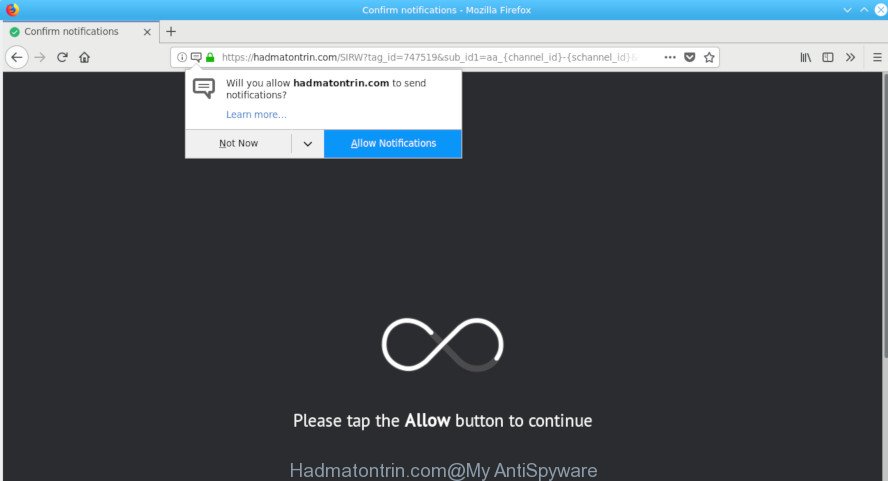
Hadmatontrin.com
A. You probably downloaded and installed an adware (sometimes named ‘ad-supported’ software) or potentially unwanted application (PUA) that makes that happen. What does adware do? Adware is a part of malware. It is created to bombard you with endless ads and popup windows that could potentially be dangerous for your computer. The best way to remove ad-supported software is to run an adware removal utility.
It’s likely that you might be worried with the ad supported software that displays unwanted Hadmatontrin.com popups. You should not disregard this undesired software. The ad-supported software might not only display intrusive ads, but redirect your browser to shady websites.
Another reason why you need to get rid of adware is its online data-tracking activity. It can gather confidential information, including:
- IP addresses;
- URLs visited;
- search queries/terms;
- clicks on links and advertisements;
- web browser version information.
We strongly recommend that you perform the step-by-step instructions below which will help you to remove Hadmatontrin.com pop-ups using the standard features of Windows and some proven freeware.
How to remove Hadmatontrin.com pop-ups, ads, notifications
If you have constant popups or undesired advertisements, slow machine, freezing computer issues, you are in need of adware removal assistance. The guide below will guide you forward to get Hadmatontrin.com redirect removed and will assist you get your machine operating at peak capacity again.
To remove Hadmatontrin.com pop-ups, use the steps below:
- Manual Hadmatontrin.com pop up advertisements removal
- How to get rid of Hadmatontrin.com popups automatically
- Run AdBlocker to block Hadmatontrin.com and stay safe online
Manual Hadmatontrin.com pop up advertisements removal
Read this “How to remove” section to know how to manually remove ad supported software that causes unwanted Hadmatontrin.com pop ups. Even if the step-by-step tutorial does not work for you, there are several free malicious software removers below that can easily handle such adware that causes multiple undesired pop-ups.
Removing the Hadmatontrin.com, check the list of installed applications first
Some programs are free only because their setup file contains an adware. This unwanted applications generates money for the developers when it is installed. More often this adware can be removed by simply uninstalling it from the ‘Uninstall a Program’ that is located in MS Windows control panel.
- If you are using Windows 8, 8.1 or 10 then click Windows button, next click Search. Type “Control panel”and press Enter.
- If you are using Windows XP, Vista, 7, then press “Start” button and press “Control Panel”.
- It will display the Windows Control Panel.
- Further, click “Uninstall a program” under Programs category.
- It will show a list of all applications installed on the PC system.
- Scroll through the all list, and delete dubious and unknown apps. To quickly find the latest installed applications, we recommend sort apps by date.
See more details in the video guide below.
Remove Hadmatontrin.com pop-ups from Chrome
Run the Reset browser tool of the Chrome to reset all its settings such as home page, newtab and search provider to original defaults. This is a very useful tool to use, in the case of web browser redirects to annoying ad websites like Hadmatontrin.com.
First start the Google Chrome. Next, click the button in the form of three horizontal dots (![]() ).
).
It will display the Chrome menu. Select More Tools, then press Extensions. Carefully browse through the list of installed add-ons. If the list has the addon signed with “Installed by enterprise policy” or “Installed by your administrator”, then complete the following tutorial: Remove Google Chrome extensions installed by enterprise policy.
Open the Google Chrome menu once again. Further, press the option called “Settings”.

The web-browser will display the settings screen. Another way to open the Chrome’s settings – type chrome://settings in the internet browser adress bar and press Enter
Scroll down to the bottom of the page and press the “Advanced” link. Now scroll down until the “Reset” section is visible, as shown in the figure below and press the “Reset settings to their original defaults” button.

The Google Chrome will display the confirmation prompt as displayed in the following example.

You need to confirm your action, click the “Reset” button. The web browser will start the process of cleaning. When it’s finished, the web browser’s settings including homepage, default search provider and newtab back to the values which have been when the Chrome was first installed on your system.
Delete Hadmatontrin.com redirect from IE
The IE reset is great if your browser is hijacked or you have unwanted addo-ons or toolbars on your web-browser, which installed by an malware.
First, open the IE, click ![]() ) button. Next, press “Internet Options” as shown in the following example.
) button. Next, press “Internet Options” as shown in the following example.

In the “Internet Options” screen select the Advanced tab. Next, click Reset button. The IE will show the Reset Internet Explorer settings dialog box. Select the “Delete personal settings” check box and press Reset button.

You will now need to reboot your computer for the changes to take effect. It will remove ad supported software that developed to redirect your browser to various ad websites such as the Hadmatontrin.com, disable malicious and ad-supported web browser’s extensions and restore the Internet Explorer’s settings such as new tab page, search provider and homepage to default state.
Delete Hadmatontrin.com from Firefox by resetting web-browser settings
If the Mozilla Firefox browser is re-directed to Hadmatontrin.com and you want to restore the Firefox settings back to their original settings, then you should follow the guidance below. However, your saved bookmarks and passwords will not be lost. This will not affect your history, passwords, bookmarks, and other saved data.
First, start the Firefox and click ![]() button. It will show the drop-down menu on the right-part of the internet browser. Further, click the Help button (
button. It will show the drop-down menu on the right-part of the internet browser. Further, click the Help button (![]() ) as displayed below.
) as displayed below.

In the Help menu, select the “Troubleshooting Information” option. Another way to open the “Troubleshooting Information” screen – type “about:support” in the browser adress bar and press Enter. It will show the “Troubleshooting Information” page as displayed on the screen below. In the upper-right corner of this screen, press the “Refresh Firefox” button.

It will open the confirmation prompt. Further, click the “Refresh Firefox” button. The Firefox will start a process to fix your problems that caused by the Hadmatontrin.com adware. After, it is finished, click the “Finish” button.
How to get rid of Hadmatontrin.com popups automatically
Best Hadmatontrin.com redirect removal utility should search for and get rid of adware, malware, potentially unwanted applications, toolbars, keyloggers, browser hijackers, worms, Trojans, and popup generators. The key is locating one with a good reputation and these features. Most quality programs listed below offer a free scan and malware removal so you can locate and remove unwanted software without having to pay.
Remove Hadmatontrin.com advertisements with Zemana Anti Malware (ZAM)
Zemana AntiMalware (ZAM) is a utility that can remove adware, PUPs, browser hijackers and other malicious software from your machine easily and for free. Zemana Anti Malware is compatible with most antivirus software. It works under MS Windows (10 – XP, 32 and 64 bit) and uses minimum of computer resources.
Now you can set up and run Zemana Anti Malware (ZAM) to delete Hadmatontrin.com ads from your web browser by following the steps below:
Please go to the link below to download Zemana installer named Zemana.AntiMalware.Setup on your system. Save it to your Desktop.
165503 downloads
Author: Zemana Ltd
Category: Security tools
Update: July 16, 2019
Run the installer after it has been downloaded successfully and then follow the prompts to install this tool on your computer.

During installation you can change some settings, but we recommend you do not make any changes to default settings.
When installation is done, this malware removal tool will automatically start and update itself. You will see its main window like below.

Now click the “Scan” button to look for ad-supported software that causes browsers to show annoying Hadmatontrin.com pop up advertisements. Depending on your system, the scan can take anywhere from a few minutes to close to an hour. When a threat is found, the number of the security threats will change accordingly.

Once Zemana Anti-Malware (ZAM) has finished scanning, Zemana will open a scan report. Next, you need to click “Next” button.

The Zemana Free will remove adware that causes web-browsers to show intrusive Hadmatontrin.com pop-up ads. When the clean up is complete, you can be prompted to restart your PC system to make the change take effect.
Use HitmanPro to get rid of Hadmatontrin.com advertisements
In order to make sure that no more malicious folders and files linked to adware are inside your system, you must run another effective malware scanner. We advise to use HitmanPro. No installation is necessary with this tool.
Please go to the following link to download the latest version of HitmanPro for MS Windows. Save it to your Desktop.
After the downloading process is finished, open the file location and double-click the HitmanPro icon. It will start the HitmanPro tool. If the User Account Control prompt will ask you want to open the application, click Yes button to continue.

Next, press “Next” for scanning your personal computer for the adware which redirects your browser to the annoying Hadmatontrin.com web-site. Depending on your computer, the scan may take anywhere from a few minutes to close to an hour. When a malicious software, ad supported software or PUPs are detected, the number of the security threats will change accordingly.

After that process is complete, you can check all threats found on your computer as displayed in the following example.

Review the scan results and then press “Next” button. It will display a dialog box, click the “Activate free license” button. The HitmanPro will get rid of adware that responsible for web browser redirect to the annoying Hadmatontrin.com page. After disinfection is finished, the utility may ask you to restart your computer.
Run AdBlocker to block Hadmatontrin.com and stay safe online
If you want to remove intrusive ads, web browser redirects and pop ups, then install an ad blocker program like AdGuard. It can stop Hadmatontrin.com, ads, pop-ups and stop webpages from tracking your online activities when using the Firefox, Microsoft Edge, Google Chrome and Internet Explorer. So, if you like surf the Internet, but you don’t like intrusive ads and want to protect your system from harmful websites, then the AdGuard is your best choice.
- Download AdGuard on your Microsoft Windows Desktop from the following link.
Adguard download
27036 downloads
Version: 6.4
Author: © Adguard
Category: Security tools
Update: November 15, 2018
- Once the download is done, run the downloaded file. You will see the “Setup Wizard” program window. Follow the prompts.
- Once the installation is finished, click “Skip” to close the installation program and use the default settings, or click “Get Started” to see an quick tutorial that will assist you get to know AdGuard better.
- In most cases, the default settings are enough and you don’t need to change anything. Each time, when you launch your PC, AdGuard will start automatically and stop undesired advertisements, block Hadmatontrin.com, as well as other harmful or misleading websites. For an overview of all the features of the application, or to change its settings you can simply double-click on the icon called AdGuard, which is located on your desktop.
If you need more help with Hadmatontrin.com redirect related issues, go to here.


















