If the Searchsecurepro.co have become the Microsoft Edge, Internet Explorer, Mozilla Firefox and Chrome web browser’s new homepage or search provider without your say-so, then you’ve a browser hijacker on your computer. The browser hijacker is mostly a potentially unwanted application (PUA) or a web-browser extension. It’s be able to to change search provider, start page and some other settings of a browser for the sole purpose of boosting traffic and monetizing traffic.
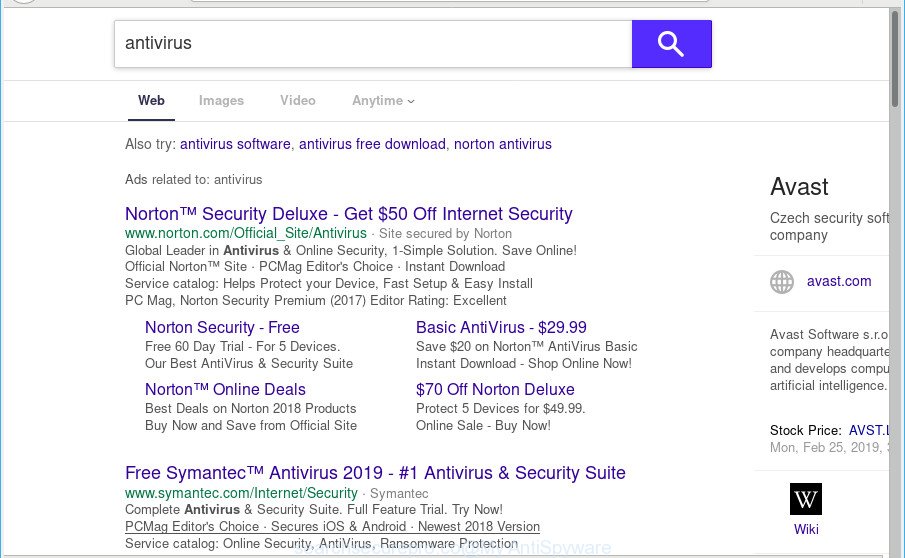
When you perform a search via Searchsecurepro.co, in addition to search results from Yahoo Search, which provide links to web pages, news articles, images or videos you’ll also be shown lots of undesired advertisements. The devs behind Searchsecurepro.co doing this to make advertising profit from these ads.
Some browser hijackers also contain adware (sometimes called ‘ad-supported’ software) which can open unwanted ads or gather lots of your sensitive information that may be used for marketing purposes. These unwanted advertisements can be displayed in the form of pop-unders, pop-ups, in-text ads, video ads, text links or banners or even massive full page ads. Most of the adware is designed to display advertisements, but certain adware is form of spyware that often used to track users to gather user data.
It’s important, do not use Searchsecurepro.co site and do not click on ads placed on it, as they can lead you to various unwanted webpages. The best option is to use the tutorial posted below to clean your machine of hijacker, remove the Searchsecurepro.co, and thus return your previous start page and search provider.
Remove Searchsecurepro.co from Google Chrome, Firefox, IE, Edge
If you have undesired homepage or search provider, consistent pop-ups or ads, slow computer, crashing personal computer issues, you are in need of browser hijacker removal assistance. The step-by-step guide below will guide you forward to get Searchsecurepro.co homepage removed and will help you get your computer operating at peak capacity again.
To remove Searchsecurepro.co, complete the steps below:
- Remove Searchsecurepro.co without any utilities
- How to get rid of Searchsecurepro.co startpage with freeware
- How to block Searchsecurepro.co
- Why has my start page and search provider changed to Searchsecurepro.co?
- Finish words
Remove Searchsecurepro.co without any utilities
If you perform exactly the guidance below you should be able to remove the Searchsecurepro.co from the MS Edge, Internet Explorer, Chrome and Firefox web-browsers.
Delete Searchsecurepro.co associated software by using Windows Control Panel
Check out the Windows Control Panel (Programs and Features section) to see all installed programs. We advise to click on the “Date Installed” in order to sort the list of software by the date you installed them. If you see any unknown and questionable programs, they are the ones you need to remove.
Press Windows button ![]() , then press Search
, then press Search ![]() . Type “Control panel”and press Enter. If you using Windows XP or Windows 7, then click “Start” and select “Control Panel”. It will show the Windows Control Panel as shown on the image below.
. Type “Control panel”and press Enter. If you using Windows XP or Windows 7, then click “Start” and select “Control Panel”. It will show the Windows Control Panel as shown on the image below.

Further, click “Uninstall a program” ![]()
It will show a list of all programs installed on your computer. Scroll through the all list, and delete any suspicious and unknown apps.
Remove Searchsecurepro.co from Firefox
If the Firefox browser start page, newtab and search engine are changed to Searchsecurepro.co and you want to restore the settings back to their original settings, then you should follow the few simple steps below. However, your themes, bookmarks, history, passwords, and web form auto-fill information will not be deleted.
Press the Menu button (looks like three horizontal lines), and click the blue Help icon located at the bottom of the drop down menu as displayed in the following example.

A small menu will appear, click the “Troubleshooting Information”. On this page, click “Refresh Firefox” button as displayed in the following example.

Follow the onscreen procedure to return your Firefox web-browser settings to their original state.
Get rid of Searchsecurepro.co from Microsoft Internet Explorer
First, launch the Internet Explorer, click ![]() ) button. Next, click “Internet Options” as on the image below.
) button. Next, click “Internet Options” as on the image below.

In the “Internet Options” screen select the Advanced tab. Next, press Reset button. The IE will open the Reset Internet Explorer settings dialog box. Select the “Delete personal settings” check box and click Reset button.

You will now need to reboot your computer for the changes to take effect. It will remove hijacker that cause a redirect to Searchsecurepro.co page, disable malicious and ad-supported browser’s extensions and restore the IE’s settings like search provider by default, new tab and startpage to default state.
Remove Searchsecurepro.co from Google Chrome
Reset Google Chrome settings is a easy method to get rid of Searchsecurepro.co, harmful and ‘ad-supported’ extensions, as well as to recover internet browser’s start page, search engine and newtab that have been modified by browser hijacker infection.

- First start the Google Chrome and click Menu button (small button in the form of three dots).
- It will display the Chrome main menu. Select More Tools, then click Extensions.
- You’ll see the list of installed addons. If the list has the add-on labeled with “Installed by enterprise policy” or “Installed by your administrator”, then complete the following guidance: Remove Chrome extensions installed by enterprise policy.
- Now open the Chrome menu once again, click the “Settings” menu.
- You will see the Chrome’s settings page. Scroll down and click “Advanced” link.
- Scroll down again and click the “Reset” button.
- The Google Chrome will show the reset profile settings page as shown on the screen above.
- Next click the “Reset” button.
- Once this task is done, your internet browser’s newtab, home page and default search provider will be restored to their original defaults.
- To learn more, read the blog post How to reset Chrome settings to default.
How to get rid of Searchsecurepro.co startpage with freeware
After completing the manual removal steps above all unwanted applications and web-browser’s extensions that causes web-browser redirects to the Searchsecurepro.co page should be removed. If the problem with Searchsecurepro.co hijacker is still remained, then we recommend to check your machine for any remaining malicious components. Run recommended free hijacker removal software below.
Run Zemana to get rid of Searchsecurepro.co
We recommend using the Zemana Anti-Malware that are completely clean your PC system of the hijacker. The tool is an advanced malicious software removal program created by (c) Zemana lab. It’s able to help you get rid of potentially unwanted applications, hijackers, adware, malware, toolbars, ransomware and other security threats from your machine for free.

- Zemana Anti Malware (ZAM) can be downloaded from the following link. Save it to your Desktop.
Zemana AntiMalware
165525 downloads
Author: Zemana Ltd
Category: Security tools
Update: July 16, 2019
- Once the download is finished, close all applications and windows on your personal computer. Open a file location. Double-click on the icon that’s named Zemana.AntiMalware.Setup.
- Further, click Next button and follow the prompts.
- Once install is complete, click the “Scan” button to locate hijacker which alters web browser settings to replace your start page, default search engine and new tab page with Searchsecurepro.co website. Depending on your personal computer, the scan may take anywhere from a few minutes to close to an hour. While the Zemana Anti-Malware application is checking, you may see count of objects it has identified as threat.
- As the scanning ends, Zemana will show a list of detected threats. All found items will be marked. You can remove them all by simply press “Next”. When the process is finished, you can be prompted to reboot your system.
Run HitmanPro to get rid of Searchsecurepro.co startpage
In order to make sure that no more malicious folders and files related to Searchsecurepro.co are inside your computer, you must run another effective malicious software scanner. We recommend to run Hitman Pro. No installation is necessary with this tool.
HitmanPro can be downloaded from the following link. Save it on your Desktop.
After the downloading process is finished, open the file location. You will see an icon like below.

Double click the Hitman Pro desktop icon. After the tool is started, you will see a screen as displayed below.

Further, click “Next” button for checking your system for the browser hijacker responsible for redirecting your browser to Searchsecurepro.co web site. This procedure can take quite a while, so please be patient. Once HitmanPro has finished scanning, HitmanPro will open a list of found items as displayed in the following example.

In order to remove all threats, simply click “Next” button. It will show a dialog box, press the “Activate free license” button.
Remove Searchsecurepro.co with MalwareBytes
Delete Searchsecurepro.co hijacker infection manually is difficult and often the browser hijacker is not completely removed. Therefore, we suggest you to use the MalwareBytes Anti-Malware (MBAM) that are completely clean your machine. Moreover, this free program will help you to delete malware, PUPs, toolbars and adware that your PC system may be infected too.
MalwareBytes Anti Malware can be downloaded from the following link. Save it on your MS Windows desktop or in any other place.
327744 downloads
Author: Malwarebytes
Category: Security tools
Update: April 15, 2020
When the downloading process is complete, close all windows on your computer. Further, open the file called mb3-setup. If the “User Account Control” prompt pops up as displayed on the screen below, click the “Yes” button.

It will display the “Setup wizard” that will allow you setup MalwareBytes Free on the computer. Follow the prompts and do not make any changes to default settings.

Once install is complete successfully, click Finish button. Then MalwareBytes Free will automatically start and you can see its main window as shown on the screen below.

Next, click the “Scan Now” button to perform a system scan with this tool for the hijacker infection which cause Searchsecurepro.co web-site to appear. A scan can take anywhere from 10 to 30 minutes, depending on the number of files on your computer and the speed of your system. While the MalwareBytes Free application is scanning, you can see number of objects it has identified as threat.

After the scan is done, MalwareBytes will display a screen that contains a list of malware that has been detected. Next, you need to press “Quarantine Selected” button.

The MalwareBytes will remove browser hijacker which redirects your browser to intrusive Searchsecurepro.co page and move threats to the program’s quarantine. When that process is finished, you can be prompted to reboot your machine. We recommend you look at the following video, which completely explains the procedure of using the MalwareBytes to remove hijacker infections, ad-supported software and other malware.
How to block Searchsecurepro.co
It’s also critical to protect your internet browsers from malicious web sites and advertisements by using an adblocker program such as AdGuard. Security experts says that it will greatly reduce the risk of malware, and potentially save lots of money. Additionally, the AdGuard may also protect your privacy by blocking almost all trackers.
Installing the AdGuard is simple. First you will need to download AdGuard from the following link. Save it on your MS Windows desktop.
27041 downloads
Version: 6.4
Author: © Adguard
Category: Security tools
Update: November 15, 2018
After downloading it, start the downloaded file. You will see the “Setup Wizard” screen as on the image below.

Follow the prompts. When the setup is finished, you will see a window as displayed in the figure below.

You can click “Skip” to close the installation application and use the default settings, or click “Get Started” button to see an quick tutorial that will assist you get to know AdGuard better.
In most cases, the default settings are enough and you do not need to change anything. Each time, when you start your machine, AdGuard will launch automatically and stop unwanted advertisements, block Searchsecurepro.co, as well as other harmful or misleading web-pages. For an overview of all the features of the application, or to change its settings you can simply double-click on the AdGuard icon, that may be found on your desktop.
Why has my start page and search provider changed to Searchsecurepro.co?
The browser hijacker is usually spreads bundled with free programs and install themselves, with or without your knowledge, on your system. This happens especially when you’re installing a free programs. The application installer tricks you into accepting the install of third party applications, which you do not really want. Moreover, some paid software may also install bundled apps which you do not want! Therefore, always download free programs and paid programs from reputable download websites. Use ONLY custom or manual setup mode and never blindly press Next button.
Finish words
Once you have complete the few simple steps outlined above, your computer should be clean from hijacker infection responsible for Searchsecurepro.co and other malware. The Chrome, MS Edge, Firefox and Internet Explorer will no longer display intrusive Searchsecurepro.co webpage on startup. Unfortunately, if the steps does not help you, then you have caught a new browser hijacker infection, and then the best way – ask for help here.



















