Did you get unwanted pop-ups, ads, or notifications from Airtraya.com and wonder where it came from? It could mean that the undesired software from the adware (also known as ‘ad-supported’ software) family get installed on your computer. Here’s below how the Airtraya.com popups looked like when I got it on my personal computer.
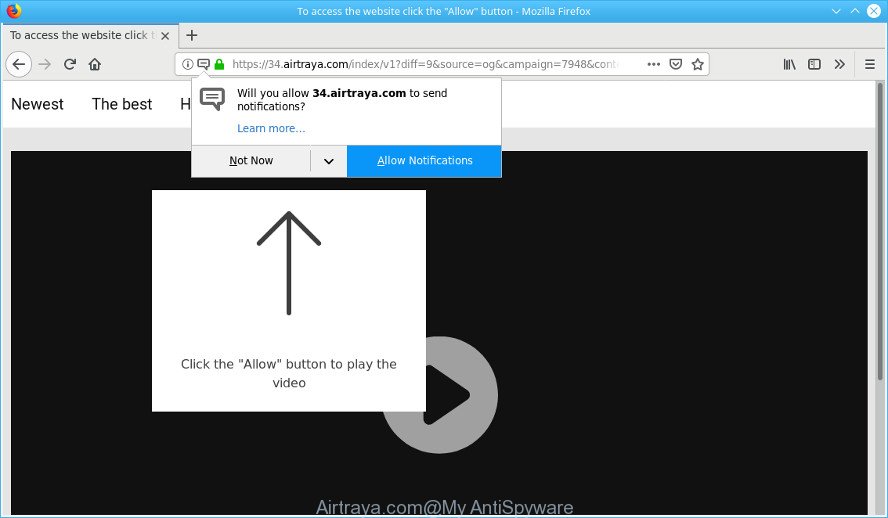
Airtraya.com
Why is adware considered to be a security threat? Adware software is considered a potentially security threat because it often installed on PC system without the consent of the owner. The adware usually just displays annoying ads, but sometimes ad-supported software can be used to obtain your confidential data.
It is likely that you might be bothered with the ad-supported software responsible for redirects to the Airtraya.com. You should not disregard this undesired software. The adware might not only show annoying ads, but reroute your web-browser to unsafe web-sites.
Even worse, it can gather your browsing history and confidential info, including passwords and credit card numbers. In the future, marketing-type data about you can be transferred third party companies.
If you realized any of the symptoms mentioned above, we recommend you to follow tutorial below to delete the adware and remove Airtraya.com popup advertisements from your web browser.
Remove Airtraya.com popups, ads, notifications
The adware software is a form of malicious software that you might have difficulty in deleting it from your PC. Thankfully, you have found the effective Airtraya.com pop-ups removal guide in this article. Both the manual removal way and the automatic removal solution will be provided below and you can just select the one that best for you. If you’ve any questions or need help then type a comment below. Some of the steps below will require you to shut down this website. So, please read the instructions carefully, after that bookmark or print it for later reference.
To remove Airtraya.com pop-ups, execute the following steps:
- Remove Airtraya.com pop ups without any tools
- Use free malware removal tools to completely remove Airtraya.com ads
- Run AdBlocker to block Airtraya.com and stay safe online
- How to Airtraya.com popup ads get installed onto computer
- Finish words
Remove Airtraya.com pop ups without any tools
These steps to delete Airtraya.com advertisements without any programs are presented below. Be sure to carry out the step-by-step guide completely to fully delete this ad-supported software that responsible for web browser redirect to the undesired Airtraya.com website.
Remove suspicious software using MS Windows Control Panel
The best way to begin the machine cleanup is to delete unknown and suspicious applications. Using the Windows Control Panel you can do this quickly and easily. This step, in spite of its simplicity, should not be ignored, because the removing of unneeded software can clean up the Google Chrome, Firefox, Microsoft Internet Explorer and Microsoft Edge from popup advertisements, hijackers and so on.
Windows 10, 8.1, 8
Click the Microsoft Windows logo, and then click Search ![]() . Type ‘Control panel’and press Enter like below.
. Type ‘Control panel’and press Enter like below.

After the ‘Control Panel’ opens, click the ‘Uninstall a program’ link under Programs category as shown on the screen below.

Windows 7, Vista, XP
Open Start menu and select the ‘Control Panel’ at right as on the image below.

Then go to ‘Add/Remove Programs’ or ‘Uninstall a program’ (Microsoft Windows 7 or Vista) as shown on the image below.

Carefully browse through the list of installed applications and remove all questionable and unknown applications. We suggest to press ‘Installed programs’ and even sorts all installed applications by date. Once you have found anything dubious that may be the adware which causes undesired Airtraya.com pop-up advertisements or other potentially unwanted application (PUA), then select this program and click ‘Uninstall’ in the upper part of the window. If the questionable program blocked from removal, then use Revo Uninstaller Freeware to fully remove it from your computer.
Delete Airtraya.com from Mozilla Firefox by resetting browser settings
If the Mozilla Firefox browser application is hijacked, then resetting its settings can help. The Reset feature is available on all modern version of Firefox. A reset can fix many issues by restoring Mozilla Firefox settings like search engine, home page and newtab page to their default values. When using the reset feature, your personal information like passwords, bookmarks, browsing history and web form auto-fill data will be saved.
Launch the Mozilla Firefox and click the menu button (it looks like three stacked lines) at the top right of the web browser screen. Next, click the question-mark icon at the bottom of the drop-down menu. It will open the slide-out menu.

Select the “Troubleshooting information”. If you’re unable to access the Help menu, then type “about:support” in your address bar and press Enter. It bring up the “Troubleshooting Information” page as displayed on the image below.

Click the “Refresh Firefox” button at the top right of the Troubleshooting Information page. Select “Refresh Firefox” in the confirmation dialog box. The Firefox will begin a process to fix your problems that caused by the Airtraya.com adware. When, it is complete, click the “Finish” button.
Remove Airtraya.com advertisements from IE
The IE reset is great if your web-browser is hijacked or you have unwanted addo-ons or toolbars on your web-browser, which installed by an malware.
First, run the Internet Explorer, press ![]() ) button. Next, click “Internet Options” as shown below.
) button. Next, click “Internet Options” as shown below.

In the “Internet Options” screen select the Advanced tab. Next, press Reset button. The IE will display the Reset Internet Explorer settings dialog box. Select the “Delete personal settings” check box and click Reset button.

You will now need to restart your machine for the changes to take effect. It will remove adware which cause intrusive Airtraya.com popup ads to appear, disable malicious and ad-supported web-browser’s extensions and restore the Microsoft Internet Explorer’s settings such as startpage, newtab page and search engine by default to default state.
Remove Airtraya.com pop-ups from Chrome
The adware can change your Chrome settings without your knowledge. You may see an undesired website as your search provider or homepage, additional addons and toolbars. Reset Google Chrome web browser will help you to remove Airtraya.com redirect and reset the unwanted changes caused by ad-supported software. However, your saved passwords and bookmarks will not be changed, deleted or cleared.

- First, launch the Chrome and click the Menu icon (icon in the form of three dots).
- It will open the Chrome main menu. Choose More Tools, then click Extensions.
- You’ll see the list of installed addons. If the list has the addon labeled with “Installed by enterprise policy” or “Installed by your administrator”, then complete the following steps: Remove Chrome extensions installed by enterprise policy.
- Now open the Chrome menu once again, press the “Settings” menu.
- Next, press “Advanced” link, which located at the bottom of the Settings page.
- On the bottom of the “Advanced settings” page, click the “Reset settings to their original defaults” button.
- The Google Chrome will show the reset settings dialog box as shown on the image above.
- Confirm the internet browser’s reset by clicking on the “Reset” button.
- To learn more, read the blog post How to reset Chrome settings to default.
Use free malware removal tools to completely remove Airtraya.com ads
It’s very difficult for classic antivirus to detect adware and other kinds of PUPs. We suggest you use a free anti-adware such as Zemana Free, MalwareBytes Anti Malware and Hitman Pro from our list below. These utilities will allow you scan and remove trojans, malware, spyware, keyloggers, bothersome and malicious ad-supported software from an infected computer.
Scan and clean your web-browser of Airtraya.com pop-up advertisements with Zemana Anti-Malware
If you need a free utility that can easily remove Airtraya.com redirect, then use Zemana Free. This is a very handy application, which is primarily made to quickly search for and get rid of adware and malware hijacking web-browsers and modifying their settings.
Zemana Anti Malware (ZAM) can be downloaded from the following link. Save it on your Desktop.
165517 downloads
Author: Zemana Ltd
Category: Security tools
Update: July 16, 2019
Once the downloading process is finished, start it and follow the prompts. Once installed, the Zemana AntiMalware will try to update itself and when this task is done, press the “Scan” button . Zemana Free utility will begin scanning the whole computer to find out adware responsible for redirecting your web browser to the Airtraya.com webpage.

A system scan can take anywhere from 5 to 30 minutes, depending on your PC. During the scan Zemana Anti-Malware (ZAM) will scan for threats present on your machine. Review the results once the utility has finished the system scan. If you think an entry should not be quarantined, then uncheck it. Otherwise, simply press “Next” button.

The Zemana Anti Malware will begin to get rid of adware related to Airtraya.com pop-up ads.
Use HitmanPro to remove Airtraya.com popup advertisements
HitmanPro is a free program which made to remove malicious software, potentially unwanted applications, browser hijackers and adware from your PC running MS Windows 10, 8, 7, XP (32-bit and 64-bit). It’ll allow to find and get rid of ad-supported software that cause undesired Airtraya.com advertisements to appear, including its files, folders and registry keys.
Installing the HitmanPro is simple. First you’ll need to download HitmanPro by clicking on the following link. Save it on your Microsoft Windows desktop or in any other place.
Download and run HitmanPro on your PC. Once started, click “Next” button to perform a system scan with this tool for the adware which designed to reroute your web browser to various ad websites such as the Airtraya.com. Depending on your PC system, the scan can take anywhere from a few minutes to close to an hour. .

Once the scan is complete, Hitman Pro will produce a list of undesired programs adware.

In order to remove all items, simply click Next button.
It will show a prompt, press the “Activate free license” button to begin the free 30 days trial to delete all malicious software found.
How to automatically remove Airtraya.com with MalwareBytes
Get rid of Airtraya.com redirect manually is difficult and often the adware is not fully removed. Therefore, we suggest you to run the MalwareBytes AntiMalware that are fully clean your personal computer. Moreover, this free application will help you to delete malware, PUPs, toolbars and hijackers that your machine may be infected too.
Installing the MalwareBytes Anti-Malware is simple. First you will need to download MalwareBytes by clicking on the following link.
327738 downloads
Author: Malwarebytes
Category: Security tools
Update: April 15, 2020
Once the download is done, close all windows on your PC system. Further, start the file called mb3-setup. If the “User Account Control” prompt pops up as shown on the screen below, click the “Yes” button.

It will show the “Setup wizard” that will assist you set up MalwareBytes Anti-Malware on the personal computer. Follow the prompts and don’t make any changes to default settings.

Once installation is finished successfully, press Finish button. Then MalwareBytes Free will automatically start and you can see its main window as displayed below.

Next, click the “Scan Now” button to begin checking your PC system for the ad supported software that causes multiple undesired pop-up advertisements. A scan may take anywhere from 10 to 30 minutes, depending on the number of files on your computer and the speed of your PC. While the utility is scanning, you can see how many objects and files has already scanned.

When the checking is done, MalwareBytes Anti Malware (MBAM) will open a screen that contains a list of malicious software that has been found. In order to remove all threats, simply click “Quarantine Selected” button.

The MalwareBytes Free will remove adware that responsible for internet browser reroute to the annoying Airtraya.com web-site. When the clean up is finished, you may be prompted to restart your PC system. We suggest you look at the following video, which completely explains the procedure of using the MalwareBytes Free to remove hijackers, ad-supported software and other malware.
Run AdBlocker to block Airtraya.com and stay safe online
If you browse the Internet, you can’t avoid malicious advertising. But you can protect your browser against it. Download and run an adblocker program. AdGuard is an ad-blocker that can filter out lots of of the malvertising, blocking dynamic scripts from loading harmful content.
Please go to the link below to download the latest version of AdGuard for MS Windows. Save it to your Desktop so that you can access the file easily.
27039 downloads
Version: 6.4
Author: © Adguard
Category: Security tools
Update: November 15, 2018
When downloading is finished, double-click the downloaded file to launch it. The “Setup Wizard” window will show up on the computer screen as displayed on the screen below.

Follow the prompts. AdGuard will then be installed and an icon will be placed on your desktop. A window will show up asking you to confirm that you want to see a quick tutorial as shown in the figure below.

Click “Skip” button to close the window and use the default settings, or press “Get Started” to see an quick tutorial that will help you get to know AdGuard better.
Each time, when you launch your personal computer, AdGuard will launch automatically and stop undesired advertisements, block Airtraya.com, as well as other harmful or misleading web pages. For an overview of all the features of the application, or to change its settings you can simply double-click on the AdGuard icon, which may be found on your desktop.
How to Airtraya.com popup ads get installed onto computer
Many adware are included in the free programs setup file. In most cases, a user have a chance to disable all included “offers”, but certain setup files are created to confuse the average users, in order to trick them into installing the adware that causes browsers to show intrusive Airtraya.com ads. Anyway, easier to prevent the ad supported software rather than clean up your PC after one. So, keep the web-browser updated (turn on automatic updates), use a good antivirus software, double check a freeware before you run it (do a google search, scan a downloaded file with VirusTotal), avoid harmful and unknown web-sites.
Finish words
Now your computer should be clean of the ad-supported software that causes internet browsers to show undesired Airtraya.com ads. We suggest that you keep AdGuard (to help you block unwanted pop up advertisements and annoying malicious web-sites) and Zemana Anti Malware (to periodically scan your PC for new adwares and other malware). Probably you are running an older version of Java or Adobe Flash Player. This can be a security risk, so download and install the latest version right now.
If you are still having problems while trying to remove Airtraya.com ads from the Internet Explorer, Chrome, Edge and Firefox, then ask for help here here.



















