Q. How can I remove “Your Video Is Ready To Stream” pop up scam on my web browsers?
A. If you are constantly getting unwanted “Your Video Is Ready To Stream” pop ups on your personal computer then it indicate that your computer is already affected by adware (also known as ‘ad-supported’ software) or potentially unwanted application (PUA).
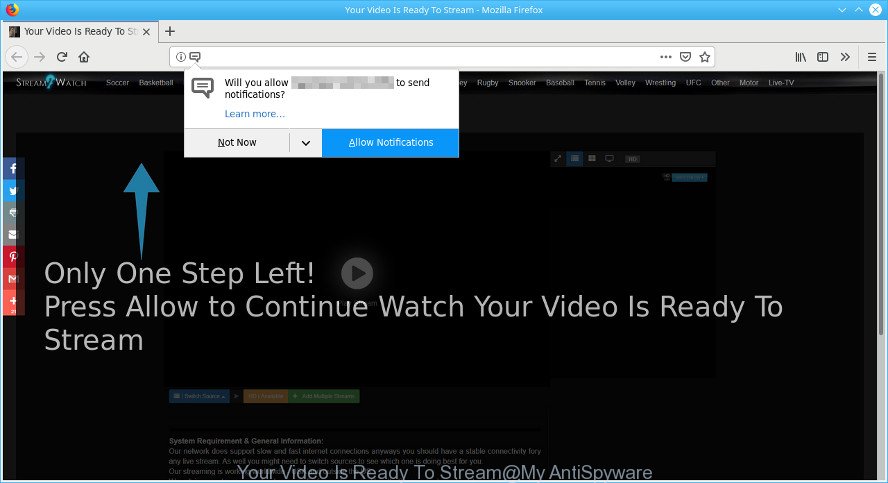
“Your Video Is Ready To Stream” pop-up scam is a misleading page that created to trick you into subscribing to push notifications
The full text of the “Your Video Is Ready To Stream” pop up scam is:
Only One Step Left! Press Allow to Continue Watch Your Video Is Ready To Stream
What does adware mean? Adware is short for ‘ad supported’ software. Additionally, some malware has ad-supported software built into the application. How does ad supported software work? Adware presents unwanted ads that appear in unclosable windows or sponsored links on computer screens. Clicks on the ads produce a monetary payoff for the software producers.
Other signs of the presence of ad-supported software include:
- unwanted toolbars;
- pop ups and new tab pages are loaded without your request;
- your browser is re-directed to web-sites you did not want;
- your PC is no stable leading to crashes;
- your machine settings are being altered without your request.
When adware gets inside your personal computer, it might carry out various malicious tasks. It can analyze the location and which Web websites you visit, and then show advertisements to the types of content, goods or services featured there. Adware creators can gather and sell your browsing information and behavior to third parties.
The guidance below explaining steps to get rid of “Your Video Is Ready To Stream” pop-ups problem. Feel free to use it for removal of the ad-supported software that may attack Firefox, MS Edge, Google Chrome and Internet Explorer and other popular web browsers. The few simple steps will allow you remove adware and thus clean your internet browser from all undesired advertisements.
Remove “Your Video Is Ready To Stream” pop-up scam (removal tutorial)
We are presenting a few solutions to remove “Your Video Is Ready To Stream” pop-up scam from the Internet Explorer, Google Chrome, MS Edge and Firefox using only internal Microsoft Windows functions. Most of adware and potentially unwanted software can be uninstalled via these processes. If these steps does not help to delete “Your Video Is Ready To Stream” pop ups, then it is better to use a free malware removal tools linked below.
To remove Your Video Is Ready To Stream pop-up scam, execute the following steps:
- Remove “Your Video Is Ready To Stream” popup scam without any utilities
- How to delete “Your Video Is Ready To Stream” pop-up with freeware
- Block “Your Video Is Ready To Stream” scam and other intrusive web-pages
- Do not know how your web browser has been hijacked by adware?
- Finish words
Remove “Your Video Is Ready To Stream” popup scam without any utilities
Manually uninstalling the “Your Video Is Ready To Stream” pop up scam is also possible, although this approach takes time and technical prowess. You can sometimes locate adware in your computer’s list of installed programs and uninstall it as you would any other unwanted program.
Delete adware by using Microsoft Windows Control Panel
First method for manual ad-supported software removal is to go into the Windows “Control Panel”, then “Uninstall a program” console. Take a look at the list of programs on your PC and see if there are any dubious and unknown applications. If you see any, you need to uninstall them. Of course, before doing so, you can do an Net search to find details on the program. If it is a potentially unwanted application, ad-supported software or malicious software, you will likely find information that says so.
- If you are using Windows 8, 8.1 or 10 then press Windows button, next press Search. Type “Control panel”and press Enter.
- If you are using Windows XP, Vista, 7, then press “Start” button and click “Control Panel”.
- It will open the Windows Control Panel.
- Further, click “Uninstall a program” under Programs category.
- It will display a list of all applications installed on the computer.
- Scroll through the all list, and remove suspicious and unknown applications. To quickly find the latest installed applications, we recommend sort applications by date.
See more details in the video guide below.
Remove “Your Video Is Ready To Stream” scam from Internet Explorer
By resetting Internet Explorer browser you restore your web-browser settings to its default state. This is basic when troubleshooting problems that might have been caused by ad supported software that cause “Your Video Is Ready To Stream” pop up scam to appear.
First, open the Internet Explorer, then click ‘gear’ icon ![]() . It will show the Tools drop-down menu on the right part of the internet browser, then click the “Internet Options” as displayed in the following example.
. It will show the Tools drop-down menu on the right part of the internet browser, then click the “Internet Options” as displayed in the following example.

In the “Internet Options” screen, select the “Advanced” tab, then click the “Reset” button. The Internet Explorer will show the “Reset Internet Explorer settings” dialog box. Further, press the “Delete personal settings” check box to select it. Next, click the “Reset” button as displayed in the figure below.

When the process is done, click “Close” button. Close the Microsoft Internet Explorer and restart your PC system for the changes to take effect. This step will help you to restore your browser’s start page, newtab page and search provider by default to default state.
Remove “Your Video Is Ready To Stream” popup scam from Mozilla Firefox
If Mozilla Firefox settings are hijacked by the adware, your web-browser shows unwanted popup ads, then ‘Reset Firefox’ could solve these problems. When using the reset feature, your personal information like passwords, bookmarks, browsing history and web form auto-fill data will be saved.
First, run the Mozilla Firefox. Next, click the button in the form of three horizontal stripes (![]() ). It will display the drop-down menu. Next, click the Help button (
). It will display the drop-down menu. Next, click the Help button (![]() ).
).

In the Help menu click the “Troubleshooting Information”. In the upper-right corner of the “Troubleshooting Information” page click on “Refresh Firefox” button as on the image below.

Confirm your action, click the “Refresh Firefox”.
Remove “Your Video Is Ready To Stream” pop ups from Chrome
Reset Google Chrome settings will remove “Your Video Is Ready To Stream” scam from browser and disable harmful extensions. It will also clear cached and temporary data (cookies, site data and content). Essential information like bookmarks, browsing history, passwords, cookies, auto-fill data and personal dictionaries will not be removed.
Open the Chrome menu by clicking on the button in the form of three horizontal dotes (![]() ). It will open the drop-down menu. Select More Tools, then click Extensions.
). It will open the drop-down menu. Select More Tools, then click Extensions.
Carefully browse through the list of installed extensions. If the list has the addon labeled with “Installed by enterprise policy” or “Installed by your administrator”, then complete the following instructions: Remove Chrome extensions installed by enterprise policy otherwise, just go to the step below.
Open the Chrome main menu again, click to “Settings” option.

Scroll down to the bottom of the page and click on the “Advanced” link. Now scroll down until the Reset settings section is visible, as on the image below and press the “Reset settings to their original defaults” button.

Confirm your action, click the “Reset” button.
How to delete “Your Video Is Ready To Stream” pop-up with freeware
Manual removal steps may not be for everyone. Each “Your Video Is Ready To Stream” removal step above, such as removing suspicious programs, restoring affected browser settings, removing the adware from system settings, must be performed very carefully. If you are in doubt during any of the steps listed in the manual removal above, then we suggest that you use the automatic “Your Video Is Ready To Stream” removal steps listed below.
Automatically remove “Your Video Is Ready To Stream” popup with Zemana Free
Zemana Free is extremely fast and ultra light weight malware removal utility. It will allow you delete “Your Video Is Ready To Stream” popup, adware, PUPs and other malware. This program gives real-time protection that never slow down your machine. Zemana Anti-Malware is designed for experienced and beginner computer users. The interface of this tool is very easy to use, simple and minimalist.
Download Zemana on your system by clicking on the following link.
165535 downloads
Author: Zemana Ltd
Category: Security tools
Update: July 16, 2019
When the download is finished, close all windows on your system. Further, launch the install file named Zemana.AntiMalware.Setup. If the “User Account Control” dialog box pops up as shown below, press the “Yes” button.

It will display the “Setup wizard” that will assist you install Zemana AntiMalware (ZAM) on the computer. Follow the prompts and do not make any changes to default settings.

Once installation is finished successfully, Zemana Anti-Malware (ZAM) will automatically start and you can see its main window like below.

Next, click the “Scan” button . Zemana Anti-Malware application will scan through the whole personal computer for the ad-supported software which cause “Your Video Is Ready To Stream” pop up scam to appear. A scan can take anywhere from 10 to 30 minutes, depending on the number of files on your system and the speed of your PC system. While the utility is checking, you may see number of objects and files has already scanned.

When the checking is done, you can check all threats detected on your computer. Make sure all threats have ‘checkmark’ and click “Next” button.

The Zemana AntiMalware (ZAM) will delete ad supported software that cause “Your Video Is Ready To Stream” scam to appear. When disinfection is complete, you can be prompted to reboot your computer.
Use Hitman Pro to delete “Your Video Is Ready To Stream” popup scam from internet browser
HitmanPro is a portable program which requires no hard setup to identify and delete adware that causes multiple “Your Video Is Ready To Stream” pop-ups. The program itself is small in size (only a few Mb). HitmanPro does not need any drivers and special dlls. It is probably easier to use than any alternative malware removal utilities you’ve ever tried. HitmanPro works on 64 and 32-bit versions of Windows 10, 8, 7 and XP. It proves that removal utility can be just as effective as the widely known antivirus programs.
Visit the following page to download HitmanPro. Save it to your Desktop.
Once the download is finished, open the file location and double-click the HitmanPro icon. It will run the Hitman Pro utility. If the User Account Control prompt will ask you want to start the program, click Yes button to continue.

Next, click “Next” for checking your machine for the adware that designed to display “Your Video Is Ready To Stream” pop-ups within your internet browser. A scan can take anywhere from 10 to 30 minutes, depending on the count of files on your machine and the speed of your system.

After that process is finished, the results are displayed in the scan report like below.

You may get rid of items (move to Quarantine) by simply click “Next” button. It will show a prompt, click the “Activate free license” button. The Hitman Pro will remove ad-supported software that causes “Your Video Is Ready To Stream” popup scam on your internet browser and move items to the program’s quarantine. When finished, the utility may ask you to restart your computer.
How to automatically remove “Your Video Is Ready To Stream” with MalwareBytes Free
Manual “Your Video Is Ready To Stream” scam removal requires some computer skills. Some files and registry entries that created by the adware can be not completely removed. We suggest that use the MalwareBytes Free that are completely clean your personal computer of ad-supported software. Moreover, the free application will help you to remove malware, potentially unwanted software, hijackers and toolbars that your personal computer can be infected too.
MalwareBytes AntiMalware can be downloaded from the following link. Save it to your Desktop.
327760 downloads
Author: Malwarebytes
Category: Security tools
Update: April 15, 2020
Once the download is finished, close all apps and windows on your machine. Open a directory in which you saved it. Double-click on the icon that’s named mb3-setup like below.
![]()
When the installation begins, you will see the “Setup wizard” that will help you setup Malwarebytes on your computer.

Once installation is finished, you’ll see window as displayed in the figure below.

Now press the “Scan Now” button to perform a system scan for the adware that shows “Your Video Is Ready To Stream” popup scam on your machine. A scan can take anywhere from 10 to 30 minutes, depending on the count of files on your computer and the speed of your computer. During the scan MalwareBytes Free will detect threats present on your computer.

When finished, MalwareBytes will display a scan report. Next, you need to press “Quarantine Selected” button.

The Malwarebytes will now remove adware that causes multiple “Your Video Is Ready To Stream” pop-ups and move threats to the program’s quarantine. Once the clean-up is finished, you may be prompted to reboot your computer.

The following video explains tutorial on how to get rid of browser hijacker infection, adware and other malware with MalwareBytes Anti-Malware.
Block “Your Video Is Ready To Stream” scam and other intrusive web-pages
The AdGuard is a very good ad blocking program for the Edge, Firefox, Google Chrome and IE, with active user support. It does a great job by removing certain types of unwanted advertisements, popunders, pop-ups, unwanted new tabs, and even full page ads and web-site overlay layers. Of course, the AdGuard can stop the “Your Video Is Ready To Stream” pop ups automatically or by using a custom filter rule.
Installing the AdGuard is simple. First you’ll need to download AdGuard from the following link.
27047 downloads
Version: 6.4
Author: © Adguard
Category: Security tools
Update: November 15, 2018
After the download is finished, double-click the downloaded file to run it. The “Setup Wizard” window will show up on the computer screen like below.

Follow the prompts. AdGuard will then be installed and an icon will be placed on your desktop. A window will show up asking you to confirm that you want to see a quick tutorial as shown on the screen below.

Click “Skip” button to close the window and use the default settings, or click “Get Started” to see an quick guidance that will allow you get to know AdGuard better.
Each time, when you run your PC, AdGuard will start automatically and stop unwanted ads, block “Your Video Is Ready To Stream” scam, as well as other malicious or misleading websites. For an overview of all the features of the program, or to change its settings you can simply double-click on the AdGuard icon, that can be found on your desktop.
Do not know how your web browser has been hijacked by adware?
Many adware are included in the free applications setup file. In most cases, a user have a chance to disable all included “offers”, but certain setup files are made to confuse the average users, in order to trick them into installing the ad-supported software that causes multiple “Your Video Is Ready To Stream” pop-ups. Anyway, easier to prevent the adware rather than clean up your PC after one. So, keep the web-browser updated (turn on automatic updates), use a good antivirus applications, double check a free software before you run it (do a google search, scan a downloaded file with VirusTotal), avoid malicious and unknown pages.
Finish words
Once you have done the step-by-step tutorial above, your PC should be clean from ad supported software that causes “Your Video Is Ready To Stream” popup on your web-browser and other malware. The Firefox, Chrome, Microsoft Internet Explorer and Microsoft Edge will no longer reroute you to various unwanted sites such as “Your Video Is Ready To Stream”. Unfortunately, if the steps does not help you, then you have caught a new adware, and then the best way – ask for help here.



















