If your browser taking you to dubious website named Directsmartapp.com that you didn’t request or is suddenly full of pop ups, ads or notifications then most probably that a PUP (potentially unwanted program) from the adware (also known as ‘ad-supported’ software) group get installed on your computer.
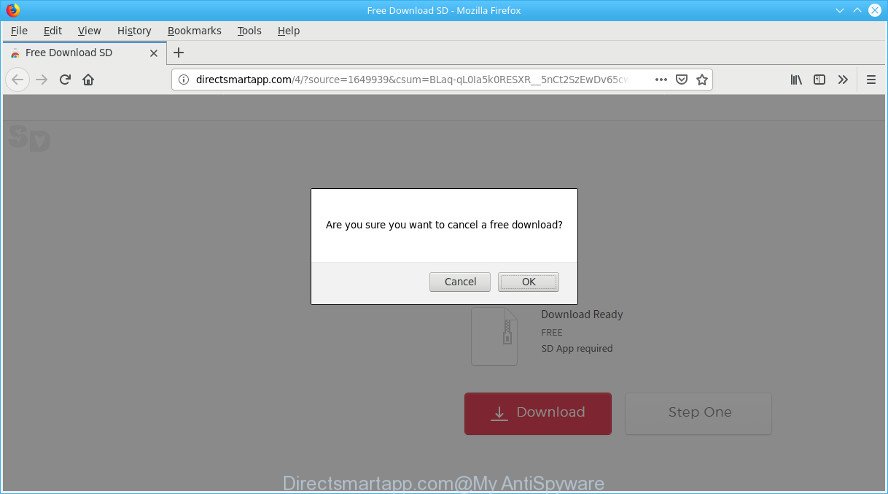
http://directsmartapp.com/4/?source= …
What does adware do? The ad supported software is a type of malware which presents unwanted advertisements to the user of a computer. The advertisements produced by adware are sometimes in the form of a sponsored link, pop-up or sometimes in an unclosable window.
The adware that causes lots of unwanted Directsmartapp.com popups can attack your PC’s internet browsers such as the Microsoft Edge, Chrome, Mozilla Firefox and Microsoft Internet Explorer. Maybe you approve the idea that the pop-up from it is just a small problem. But these annoying Directsmartapp.com ads eat computer resources and slow down your personal computer’s performance.
Another reason why you need to remove adware is its online data-tracking activity. It can gather confidential data, including:
- IP addresses;
- URLs visited;
- search queries/terms;
- clicks on links and ads;
- web browser version information.
The guide below explaining steps to get rid of Directsmartapp.com pop ups problem. Feel free to use it for removal of the ad supported software that may attack Google Chrome, Edge, IE and Mozilla Firefox and other popular web-browsers. The tutorial will help you remove adware and thus clean your internet browser from all unwanted advertisements.
Remove Directsmartapp.com pop-ups (removal steps)
We suggest opting for automatic Directsmartapp.com popups removal in order to remove all ad supported software related entries easily. This solution requires scanning the computer with reputable anti malware, e.g. Zemana Anti-Malware, MalwareBytes AntiMalware (MBAM) or HitmanPro. However, if you prefer manual removal steps, you can follow the tutorial below in this post. Some of the steps will require you to restart your PC or shut down this web page. So, read this guide carefully, then bookmark or print it for later reference.
To remove Directsmartapp.com pop-ups, perform the steps below:
- How to remove Directsmartapp.com popups without any software
- Get rid of Directsmartapp.com popups with free software
- Block Directsmartapp.com and other annoying webpages
- How to adware get installed onto machine
- Finish words
How to remove Directsmartapp.com popups without any software
These steps to remove Directsmartapp.com pop ups without any applications are presented below. Be sure to carry out the step-by-step steps completely to fully get rid of this ad supported software which created to redirect your web browser to various ad sites such as the Directsmartapp.com.
Deleting the Directsmartapp.com, check the list of installed software first
When troubleshooting a PC system, one common step is go to Microsoft Windows Control Panel and delete suspicious programs. The same approach will be used in the removal of Directsmartapp.com pop ups. Please use instructions based on your Microsoft Windows version.
Make sure you have closed all browsers and other software. Next, remove any unrequested and suspicious programs from your Control panel.
Windows 10, 8.1, 8
Now, click the Windows button, type “Control panel” in search and press Enter. Choose “Programs and Features”, then “Uninstall a program”.

Look around the entire list of apps installed on your computer. Most probably, one of them is the adware responsible for redirecting your browser to the Directsmartapp.com webpage. Select the dubious program or the program that name is not familiar to you and uninstall it.
Windows Vista, 7
From the “Start” menu in Microsoft Windows, select “Control Panel”. Under the “Programs” icon, select “Uninstall a program”.

Choose the suspicious or any unknown applications, then click “Uninstall/Change” button to delete this undesired program from your computer.
Windows XP
Click the “Start” button, select “Control Panel” option. Click on “Add/Remove Programs”.

Select an unwanted program, then press “Change/Remove” button. Follow the prompts.
Remove Directsmartapp.com pop-ups from Google Chrome
Reset Chrome settings to remove Directsmartapp.com pop ups. If you are still experiencing issues with Directsmartapp.com pop up, you need to reset Chrome browser to its original settings. This step needs to be performed only if adware has not been removed by the previous steps.
First start the Chrome. Next, click the button in the form of three horizontal dots (![]() ).
).
It will display the Chrome menu. Select More Tools, then click Extensions. Carefully browse through the list of installed extensions. If the list has the extension signed with “Installed by enterprise policy” or “Installed by your administrator”, then complete the following steps: Remove Chrome extensions installed by enterprise policy.
Open the Chrome menu once again. Further, click the option called “Settings”.

The internet browser will open the settings screen. Another method to display the Google Chrome’s settings – type chrome://settings in the browser adress bar and press Enter
Scroll down to the bottom of the page and press the “Advanced” link. Now scroll down until the “Reset” section is visible, as displayed in the following example and click the “Reset settings to their original defaults” button.

The Chrome will open the confirmation prompt as shown on the image below.

You need to confirm your action, click the “Reset” button. The web browser will start the procedure of cleaning. After it’s complete, the internet browser’s settings including default search engine, home page and new tab page back to the values that have been when the Google Chrome was first installed on your computer.
Get rid of Directsmartapp.com popup from Mozilla Firefox
If the Firefox settings like search provider by default, new tab and home page have been modified by the adware, then resetting it to the default state can help. When using the reset feature, your personal information such as passwords, bookmarks, browsing history and web form auto-fill data will be saved.
Click the Menu button (looks like three horizontal lines), and click the blue Help icon located at the bottom of the drop down menu like below.

A small menu will appear, click the “Troubleshooting Information”. On this page, click “Refresh Firefox” button as displayed on the image below.

Follow the onscreen procedure to revert back your Mozilla Firefox browser settings to their original state.
Delete Directsmartapp.com pop-ups from IE
The Internet Explorer reset is great if your web-browser is hijacked or you have unwanted addo-ons or toolbars on your browser, which installed by an malicious software.
First, start the IE, then click ‘gear’ icon ![]() . It will display the Tools drop-down menu on the right part of the web browser, then click the “Internet Options” as shown on the screen below.
. It will display the Tools drop-down menu on the right part of the web browser, then click the “Internet Options” as shown on the screen below.

In the “Internet Options” screen, select the “Advanced” tab, then press the “Reset” button. The Internet Explorer will display the “Reset Internet Explorer settings” prompt. Further, press the “Delete personal settings” check box to select it. Next, press the “Reset” button as shown on the image below.

Once the procedure is finished, press “Close” button. Close the Internet Explorer and restart your personal computer for the changes to take effect. This step will help you to restore your web browser’s search engine by default, newtab and homepage to default state.
Get rid of Directsmartapp.com popups with free software
The manual tutorial above is tedious to use and can not always help to completely remove the Directsmartapp.com pop-ups. Here I am telling you an automatic method to get rid of this ad-supported software from your system completely. Zemana Free, MalwareBytes and HitmanPro are anti-malware utilities that can detect and remove all kinds of malware including ad-supported software related to Directsmartapp.com pop up.
Run Zemana AntiMalware (ZAM) to delete Directsmartapp.com popup
Zemana Anti-Malware is free full featured malware removal tool. It can scan your files and MS Windows registry in real-time. Zemana Anti Malware can help to get rid of Directsmartapp.com pop up, other PUPs, malware and ad-supported software. It uses 1% of your personal computer resources. This tool has got simple and beautiful interface and at the same time effective protection for your computer.
Installing the Zemana is simple. First you will need to download Zemana from the link below. Save it to your Desktop.
165079 downloads
Author: Zemana Ltd
Category: Security tools
Update: July 16, 2019
After the downloading process is complete, launch it and follow the prompts. Once installed, the Zemana Anti Malware will try to update itself and when this process is finished, click the “Scan” button . Zemana tool will begin scanning the whole PC system to find out ad supported software that causes web browsers to open undesired Directsmartapp.com popups.

Depending on your computer, the scan can take anywhere from a few minutes to close to an hour. While the Zemana Free is checking, you may see how many objects it has identified either as being malicious software. Once you have selected what you wish to remove from your personal computer click “Next” button.

The Zemana Free will remove adware that cause unwanted Directsmartapp.com pop-ups to appear.
Scan and free your system of adware with HitmanPro
Hitman Pro is a portable utility which detects and deletes unwanted apps such as hijackers, adware, toolbars, other internet browser plugins and other malware. It scans your machine for ad-supported software responsible for Directsmartapp.com pop-ups and creates a list of items marked for removal. HitmanPro will only uninstall those unwanted applications that you wish to be removed.

- Visit the page linked below to download HitmanPro. Save it to your Desktop so that you can access the file easily.
- When the download is finished, double click the HitmanPro icon. Once this utility is launched, click “Next” button for checking your computer for the ad-supported software that causes multiple annoying pop up. This task can take some time, so please be patient. While the Hitman Pro application is scanning, you can see count of objects it has identified as threat.
- When Hitman Pro completes the scan, the results are displayed in the scan report. All found items will be marked. You can get rid of them all by simply click “Next” button. Now press the “Activate free license” button to start the free 30 days trial to remove all malware found.
Scan and free your system of ad-supported software with MalwareBytes Anti-Malware
Trying to delete Directsmartapp.com popups can become a battle of wills between the adware infection and you. MalwareBytes Anti Malware can be a powerful ally, removing most of today’s adware, malware and PUPs with ease. Here’s how to use MalwareBytes Free will help you win.
MalwareBytes Anti Malware (MBAM) can be downloaded from the following link. Save it on your Windows desktop.
327299 downloads
Author: Malwarebytes
Category: Security tools
Update: April 15, 2020
After downloading is done, close all applications and windows on your PC. Open a directory in which you saved it. Double-click on the icon that’s named mb3-setup as displayed below.
![]()
When the installation starts, you will see the “Setup wizard” that will help you install Malwarebytes on your machine.

Once installation is complete, you will see window as displayed in the following example.

Now click the “Scan Now” button to begin scanning your system for the adware responsible for redirects to the Directsmartapp.com. Depending on your system, the scan can take anywhere from a few minutes to close to an hour. While the MalwareBytes Free utility is checking, you can see count of objects it has identified as being affected by malware.

Once the system scan is finished, MalwareBytes will open a list of all items detected by the scan. Review the results once the utility has done the system scan. If you think an entry should not be quarantined, then uncheck it. Otherwise, simply click “Quarantine Selected” button.

The Malwarebytes will now remove ad-supported software that responsible for the appearance of Directsmartapp.com pop-ups and move threats to the program’s quarantine. When disinfection is finished, you may be prompted to reboot your machine.

The following video explains guidance on how to remove hijacker, adware and other malware with MalwareBytes Free.
Block Directsmartapp.com and other annoying webpages
Use ad-blocker program like AdGuard in order to stop advertisements, malvertisements, pop-ups and online trackers, avoid having to install harmful and adware browser plug-ins and add-ons which affect your personal computer performance and impact your computer security. Surf the Internet anonymously and stay safe online!
- Download AdGuard from the link below. Save it directly to your Windows Desktop.
Adguard download
26906 downloads
Version: 6.4
Author: © Adguard
Category: Security tools
Update: November 15, 2018
- After downloading it, start the downloaded file. You will see the “Setup Wizard” program window. Follow the prompts.
- When the setup is finished, click “Skip” to close the setup program and use the default settings, or click “Get Started” to see an quick tutorial that will allow you get to know AdGuard better.
- In most cases, the default settings are enough and you do not need to change anything. Each time, when you run your PC system, AdGuard will start automatically and stop undesired ads, block Directsmartapp.com, as well as other harmful or misleading web pages. For an overview of all the features of the program, or to change its settings you can simply double-click on the icon named AdGuard, that can be found on your desktop.
How to adware get installed onto machine
The ad supported software usually come together with certain free applications that you download off of the Web. Once started, it will infect your computer and configure your internet browsers to display unwanted ads without your permission. In order to avoid infection, in the Setup wizard, you should be be proactive and carefully read the ‘Terms of use’, the ‘license agreement’ and other installation screens, as well as to always select the ‘Manual’ or ‘Advanced’ install method, when installing anything downloaded from the Web.
Finish words
Now your machine should be clean of the adware which created to redirect your internet browser to various ad websites such as the Directsmartapp.com. We suggest that you keep Zemana Anti-Malware (ZAM) (to periodically scan your machine for new adwares and other malicious software) and AdGuard (to help you stop annoying popups and harmful web pages). Moreover, to prevent any ad supported software, please stay clear of unknown and third party apps, make sure that your antivirus program, turn on the option to scan for potentially unwanted software.
If you need more help with Directsmartapp.com pop-up related issues, go to here.


















