Unwanted Man1fest.com pop ups, notifications or ads, especially if those ads occur automatically and unexpectedly, can be indicative of adware (also known as ‘ad-supported’ software) installed on your machine.
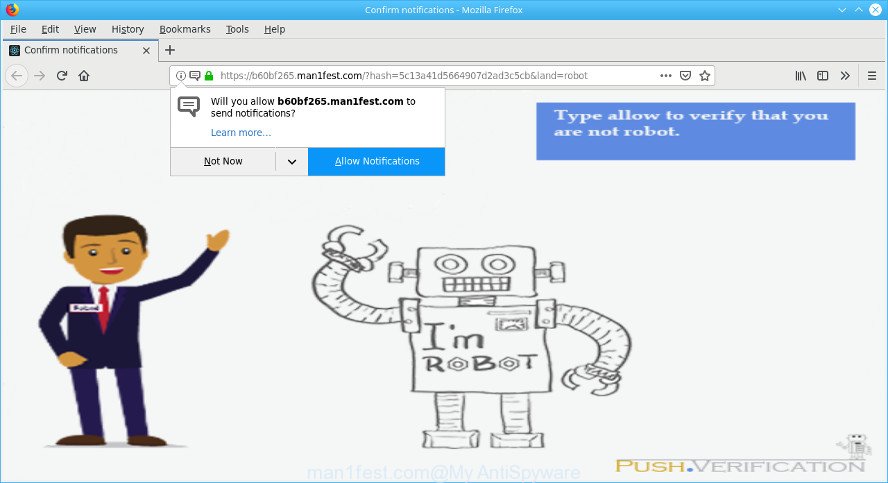
Unwanted man1fest.com pop-ups
What is Adware? Aware is a form of malicious software. It can display ads without your’s permission, and these unwanted advertisements is difficult to shut down. Even worse, the ad supported software that responsible for the appearance of Man1fest.com pop ups can collect marketing-type data about you to get profit.
It is not a good idea to have Adware installed. The reason for this is simple, it doing things you do not know about. And of course you completely don’t know what will happen when you click on any Man1fest.com pop ups.
The worst is, Adware has the ability to collect your browsing history and user info, including passwords and credit card numbers. In the future, marketing-type data about you can be transferred third party companies.
If you noticed any of the symptoms mentioned above, we recommend you to perform few simple steps below to remove the adware and remove Man1fest.com pop ups from your internet browser.
Remove Man1fest.com pop-ups, ads, notifications (Virus removal tutorial)
Fortunately, we have an effective way which will assist you manually or/and automatically remove Man1fest.com from your web-browser and bring your web-browser settings, including search provider, new tab and homepage, back to normal. Below you’ll find a removal instructions with all the steps you may need to successfully delete adware and its components. Read it once, after doing so, please print this page as you may need to exit your internet browser or reboot your computer.
To remove Man1fest.com pop-ups, perform the steps below:
- How to delete Man1fest.com popups without any software
- Scan your computer and remove Man1fest.com popups with free tools
- How to stop Man1fest.com popups
- How does your system get infected with Man1fest.com advertisements
- To sum up
How to delete Man1fest.com popups without any software
Most common adware may be deleted without any antivirus apps. The manual adware removal is steps that will teach you how to remove the Man1fest.com pop-ups.
Remove Man1fest.com associated software by using Windows Control Panel
First, go to Microsoft Windows Control Panel and delete dubious applications, all programs you don’t remember installing. It is important to pay the most attention to programs you installed just before Man1fest.com popups appeared on your web-browser. If you do not know what a program does, look for the answer on the Web.
Windows 8, 8.1, 10
First, press Windows button

When the ‘Control Panel’ opens, click the ‘Uninstall a program’ link under Programs category as shown in the following example.

You will see the ‘Uninstall a program’ panel as on the image below.

Very carefully look around the entire list of programs installed on your PC system. Most likely, one of them is the adware. If you have many apps installed, you can help simplify the search of harmful applications by sort the list by date of installation. Once you’ve found a questionable, unwanted or unused program, right click to it, after that click ‘Uninstall’.
Windows XP, Vista, 7
First, click ‘Start’ button and select ‘Control Panel’ at right panel as shown on the screen below.

Once the Windows ‘Control Panel’ opens, you need to click ‘Uninstall a program’ under ‘Programs’ as displayed in the following example.

You will see a list of apps installed on your personal computer. We recommend to sort the list by date of installation to quickly find the applications that were installed last. Most likely, it’s the ad supported software which cause undesired Man1fest.com pop up ads to appear. If you’re in doubt, you can always check the program by doing a search for her name in Google, Yahoo or Bing. Once the program which you need to remove is found, simply press on its name, and then click ‘Uninstall’ like below.

Remove Man1fest.com pop-ups from Firefox
If the Mozilla Firefox web browser program is hijacked, then resetting its settings can help. The Reset feature is available on all modern version of Firefox. A reset can fix many issues by restoring Firefox settings such as homepage, new tab and search engine by default to their original state. Essential information like bookmarks, browsing history, passwords, cookies, auto-fill data and personal dictionaries will not be removed.
First, start the Mozilla Firefox. Next, click the button in the form of three horizontal stripes (![]() ). It will open the drop-down menu. Next, click the Help button (
). It will open the drop-down menu. Next, click the Help button (![]() ).
).

In the Help menu click the “Troubleshooting Information”. In the upper-right corner of the “Troubleshooting Information” page click on “Refresh Firefox” button as displayed below.

Confirm your action, click the “Refresh Firefox”.
Delete Man1fest.com pop ups from Internet Explorer
By resetting IE web browser you return your web browser settings to its default state. This is first when troubleshooting problems that might have been caused by adware responsible for the Man1fest.com popups.
First, launch the IE, then press ‘gear’ icon ![]() . It will open the Tools drop-down menu on the right part of the internet browser, then click the “Internet Options” as shown in the following example.
. It will open the Tools drop-down menu on the right part of the internet browser, then click the “Internet Options” as shown in the following example.

In the “Internet Options” screen, select the “Advanced” tab, then click the “Reset” button. The Internet Explorer will show the “Reset Internet Explorer settings” dialog box. Further, click the “Delete personal settings” check box to select it. Next, click the “Reset” button as displayed below.

When the process is finished, press “Close” button. Close the Internet Explorer and restart your machine for the changes to take effect. This step will help you to restore your web-browser’s homepage, newtab and search engine by default to default state.
Remove Man1fest.com popup ads from Google Chrome
The adware can modify your Chrome settings without your knowledge. You may see an unrequested web site as your search engine or start page, additional add-ons and toolbars. Reset Google Chrome browser will help you to remove Man1fest.com popup advertisements and reset the unwanted changes caused by adware. However, your themes, bookmarks, history, passwords, and web form auto-fill information will not be deleted.

- First start the Chrome and click Menu button (small button in the form of three dots).
- It will display the Chrome main menu. Choose More Tools, then click Extensions.
- You’ll see the list of installed extensions. If the list has the extension labeled with “Installed by enterprise policy” or “Installed by your administrator”, then complete the following guide: Remove Chrome extensions installed by enterprise policy.
- Now open the Chrome menu once again, click the “Settings” menu.
- You will see the Google Chrome’s settings page. Scroll down and click “Advanced” link.
- Scroll down again and click the “Reset” button.
- The Chrome will show the reset profile settings page as on the image above.
- Next click the “Reset” button.
- Once this task is finished, your web-browser’s search engine, new tab page and homepage will be restored to their original defaults.
- To learn more, read the article How to reset Google Chrome settings to default.
Scan your computer and remove Man1fest.com popups with free tools
Using a malicious software removal utility to find and remove ad-supported software hiding on your system is probably the easiest solution to get rid of the Man1fest.com pop-up advertisements. We suggests the Zemana Anti-Malware program for Windows systems. HitmanPro and MalwareBytes Free are other antimalware utilities for Windows that offers a free malicious software removal.
Remove Man1fest.com pop-ups with Zemana Anti-Malware (ZAM)
Download Zemana Anti Malware (ZAM) to get rid of Man1fest.com pop-ups automatically from all of your browsers. This is a free program specially developed for malware removal. This utility can remove adware, hijacker from Edge, Firefox, Internet Explorer and Google Chrome and Microsoft Windows registry automatically.
Click the following link to download Zemana AntiMalware. Save it on your MS Windows desktop.
165501 downloads
Author: Zemana Ltd
Category: Security tools
Update: July 16, 2019
After the download is complete, close all windows on your PC. Further, launch the install file called Zemana.AntiMalware.Setup. If the “User Account Control” dialog box pops up as shown below, click the “Yes” button.

It will show the “Setup wizard” which will assist you install Zemana Anti-Malware on the PC system. Follow the prompts and do not make any changes to default settings.

Once setup is complete successfully, Zemana Anti Malware (ZAM) will automatically run and you can see its main window as shown on the screen below.

Next, click the “Scan” button to perform a system scan with this utility for the ad-supported software which reroutes your browser to the undesired Man1fest.com web-page. This procedure may take some time, so please be patient.

When the system scan is finished, you may check all threats found on your system. Once you’ve selected what you wish to delete from your PC click “Next” button.

The Zemana Anti-Malware (ZAM) will start to remove adware. After the process is finished, you can be prompted to reboot your PC system.
Scan your system and remove Man1fest.com popups with HitmanPro
Hitman Pro frees your personal computer from hijackers, potentially unwanted apps, unwanted toolbars, internet browser plugins and other undesired apps like ad supported software responsible for the Man1fest.com popups. The free removal utility will help you enjoy your PC system to its fullest. Hitman Pro uses advanced behavioral detection technologies to detect if there are unwanted applications in your machine. You can review the scan results, and choose the threats you want to uninstall.
Hitman Pro can be downloaded from the following link. Save it on your Microsoft Windows desktop or in any other place.
Once the downloading process is finished, open the directory in which you saved it and double-click the Hitman Pro icon. It will start the HitmanPro tool. If the User Account Control prompt will ask you want to start the application, click Yes button to continue.

Next, click “Next” to perform a system scan with this utility for the adware that causes annoying Man1fest.com pop-up ads. A scan can take anywhere from 10 to 30 minutes, depending on the number of files on your computer and the speed of your personal computer.

After Hitman Pro has completed scanning, you can check all threats found on your machine like below.

Review the scan results and then press “Next” button. It will show a prompt, press the “Activate free license” button. The Hitman Pro will remove adware that causes web-browsers to show annoying Man1fest.com pop up advertisements and add items to the Quarantine. After that process is finished, the tool may ask you to restart your PC.
Get rid of Man1fest.com pop-ups with MalwareBytes Free
If you’re still having problems with the Man1fest.com ads — or just wish to scan your PC occasionally for ad-supported software and other malware — download MalwareBytes AntiMalware (MBAM). It’s free for home use, and searches for and removes various unwanted applications that attacks your machine or degrades computer performance. MalwareBytes Anti-Malware can delete ad supported software, potentially unwanted apps as well as malicious software, including ransomware and trojans.
Download MalwareBytes Anti Malware on your personal computer from the following link.
327720 downloads
Author: Malwarebytes
Category: Security tools
Update: April 15, 2020
After downloading is finished, close all applications and windows on your PC system. Double-click the setup file called mb3-setup. If the “User Account Control” dialog box pops up as on the image below, click the “Yes” button.

It will open the “Setup wizard” which will help you install MalwareBytes AntiMalware (MBAM) on your PC. Follow the prompts and do not make any changes to default settings.

Once install is finished successfully, press Finish button. MalwareBytes Free will automatically start and you can see its main screen as displayed below.

Now click the “Scan Now” button . MalwareBytes Anti Malware tool will begin scanning the whole computer to find out ad-supported software related to Man1fest.com popup ads. This process can take quite a while, so please be patient. While the MalwareBytes is scanning, you can see how many objects it has identified either as being malware.

Once the scan get completed, you’ll be displayed the list of all found threats on your PC system. Review the report and then click “Quarantine Selected” button. The MalwareBytes AntiMalware (MBAM) will remove adware that responsible for web browser reroute to the undesired Man1fest.com web-page and move items to the program’s quarantine. After the procedure is finished, you may be prompted to reboot the machine.

We recommend you look at the following video, which completely explains the procedure of using the MalwareBytes to remove ad supported software, hijacker and other malware.
How to stop Man1fest.com popups
It’s important to use ad-blocker programs like AdGuard to protect your machine from malicious web sites. Most security experts says that it is okay to block advertisements. You should do so just to stay safe! And, of course, the AdGuard can to stop Man1fest.com and other intrusive sites.
Installing the AdGuard is simple. First you will need to download AdGuard by clicking on the link below.
27036 downloads
Version: 6.4
Author: © Adguard
Category: Security tools
Update: November 15, 2018
Once downloading is done, double-click the downloaded file to run it. The “Setup Wizard” window will show up on the computer screen as shown in the figure below.

Follow the prompts. AdGuard will then be installed and an icon will be placed on your desktop. A window will show up asking you to confirm that you want to see a quick guidance as displayed on the screen below.

Press “Skip” button to close the window and use the default settings, or click “Get Started” to see an quick instructions which will help you get to know AdGuard better.
Each time, when you run your machine, AdGuard will start automatically and stop unwanted ads, block Man1fest.com, as well as other malicious or misleading webpages. For an overview of all the features of the application, or to change its settings you can simply double-click on the AdGuard icon, that can be found on your desktop.
How does your system get infected with adware
The ad supported software usually spreads together with another application in the same installation package. The risk of this is especially high for the various free applications downloaded from the Web. The authors of the software are hoping that users will use the quick installation type, that is simply to click the Next button, without paying attention to the information on the screen and don’t carefully considering every step of the installation procedure. Thus, the adware can infiltrate your computer without your knowledge. Therefore, it’s very important to read all the information that tells the program during installation, including the ‘Terms of Use’ and ‘Software license’. Use only the Manual, Custom or Advanced setup method. This mode will allow you to disable all optional and unwanted programs and components.
To sum up
Now your system should be free of the adware responsible for Man1fest.com pop up ads. We suggest that you keep AdGuard (to help you stop unwanted advertisements and unwanted malicious web-sites) and Zemana Anti-Malware (to periodically scan your computer for new adwares and other malware). Probably you are running an older version of Java or Adobe Flash Player. This can be a security risk, so download and install the latest version right now.
If you are still having problems while trying to remove Man1fest.com pop up ads from the Microsoft Edge, Mozilla Firefox, Microsoft Internet Explorer and Google Chrome, then ask for help here here.


















