Unwanted Newsgmae.pro pop-ups, especially if those ads occur constantly and unexpectedly, can be indicative of ‘ad-supported’ software (also known as adware) installed on your computer.
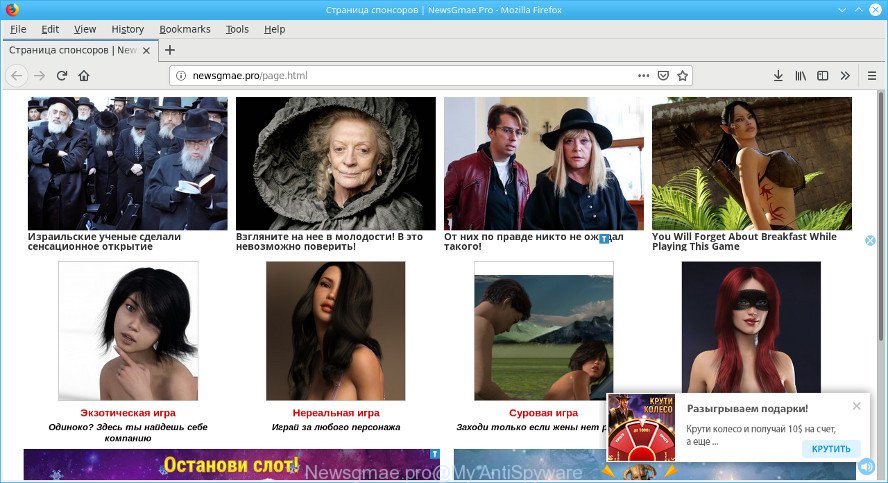
http://newsgmae.pro/page.html
Many users consider adware, browser hijackers, keyloggers, malware as the same thing. They are all forms of malicious software that each behave differently. The word ‘adware’ is a combination of two words ‘ad’ and ‘software’. Adware is designed in order to show third-party advertisements to the user without asking his permission. The adware takes control of installed web-browsers and redirects them to unwanted web pages like the Newsgmae.pro every time you browse the Net.
It is likely that you might be bothered with the adware that responsible for the Newsgmae.pro pop ups. You should not disregard this unwanted software. The adware might not only open undesired advertisements, but redirect your web-browser to malicious and misleading websites.
Adware often modify all browser shortcut files which located on your Desktop to force you visit some intrusive ad webpages. As a result, your web browser can still redirect you to an intrusive ad web site despite your computer is actually free of adware and other malware.
Adware can install a component that enables its creator to track which web pages you visit, which products you look at upon those pages. They are then able to choose the type of ads they show you. So, if you had ad supported software on your personal computer, there is a good chance you have another that is gathering and sharing your confidential data with third parties, without your consent.
It’s important, do not use Newsgmae.pro web-page and don’t click on ads placed on it, as they can lead you to a more malicious or misleading web-pages. The best option is to use the step-by-step guidance posted below to free your machine of adware and thereby remove Newsgmae.pro pop ups.
Remove Newsgmae.pro pop-ups (Virus removal guide)
We can assist you delete Newsgmae.pro from your web-browsers, without the need to take your PC system to a professional. Simply follow the removal steps below if you currently have the unwanted adware on your personal computer and want to get rid of it. If you’ve any difficulty while trying to remove the adware that cause intrusive Newsgmae.pro advertisements to appear, feel free to ask for our assist in the comment section below. Read it once, after doing so, please print this page as you may need to close your internet browser or reboot your machine.
To remove Newsgmae.pro pop-ups, execute the following steps:
- Delete Newsgmae.pro ads without any utilities
- Delete ad supported software through the Microsoft Windows Control Panel
- Remove Newsgmae.pro from Firefox by resetting web browser settings
- Delete Newsgmae.pro pop-up ads from IE
- Remove Newsgmae.pro pop ups from Chrome
- Fix infected web-browsers shortcuts to remove Newsgmae.pro redirect
- Remove unwanted Scheduled Tasks
- Use free malware removal tools to completely remove Newsgmae.pro virus
- Block Newsgmae.pro and other undesired web-pages
- How did you get infected with Newsgmae.pro virus
- To sum up
Delete Newsgmae.pro ads without any utilities
Most common ad supported software may be deleted without any antivirus programs. The manual adware removal is few simple steps that will teach you how to delete the Newsgmae.pro redirect.
Delete ad supported software through the Microsoft Windows Control Panel
First, go to Microsoft Windows Control Panel and delete suspicious apps, all programs you do not remember installing. It’s important to pay the most attention to software you installed just before Newsgmae.pro popup advertisements appeared on your web browser. If you don’t know what a program does, look for the answer on the Internet.
Press Windows button ![]() , then press Search
, then press Search ![]() . Type “Control panel”and press Enter. If you using Windows XP or Windows 7, then click “Start” and select “Control Panel”. It will open the Windows Control Panel as displayed on the screen below.
. Type “Control panel”and press Enter. If you using Windows XP or Windows 7, then click “Start” and select “Control Panel”. It will open the Windows Control Panel as displayed on the screen below.

Further, click “Uninstall a program” ![]()
It will open a list of all applications installed on your PC. Scroll through the all list, and delete any suspicious and unknown apps.
Remove Newsgmae.pro from Firefox by resetting web browser settings
Resetting Firefox internet browser will reset all the settings to their original state and will remove Newsgmae.pro popups, malicious add-ons and extensions. When using the reset feature, your personal information such as passwords, bookmarks, browsing history and web form auto-fill data will be saved.
Start the Mozilla Firefox and click the menu button (it looks like three stacked lines) at the top right of the web-browser screen. Next, click the question-mark icon at the bottom of the drop-down menu. It will show the slide-out menu.

Select the “Troubleshooting information”. If you’re unable to access the Help menu, then type “about:support” in your address bar and press Enter. It bring up the “Troubleshooting Information” page as shown in the following example.

Click the “Refresh Firefox” button at the top right of the Troubleshooting Information page. Select “Refresh Firefox” in the confirmation dialog box. The Firefox will begin a task to fix your problems that caused by the Newsgmae.pro adware. Once, it is finished, click the “Finish” button.
Delete Newsgmae.pro pop-up ads from IE
If you find that Microsoft Internet Explorer web browser settings such as default search engine, newtab and home page had been changed by ad-supported software that responsible for browser redirect to the unwanted Newsgmae.pro web page, then you may revert back your settings, via the reset browser procedure.
First, run the IE. Next, press the button in the form of gear (![]() ). It will display the Tools drop-down menu, press the “Internet Options” as displayed on the image below.
). It will display the Tools drop-down menu, press the “Internet Options” as displayed on the image below.

In the “Internet Options” window click on the Advanced tab, then press the Reset button. The Internet Explorer will show the “Reset Internet Explorer settings” window as shown in the figure below. Select the “Delete personal settings” check box, then click “Reset” button.

You will now need to restart your machine for the changes to take effect.
Remove Newsgmae.pro pop ups from Chrome
If you have adware, Newsgmae.pro pop ups problems or Google Chrome is running slow, then reset Google Chrome can help you. In this guide we’ll show you the way to reset your Google Chrome settings and data to original settings without reinstall.
First open the Google Chrome. Next, click the button in the form of three horizontal dots (![]() ).
).
It will show the Google Chrome menu. Select More Tools, then click Extensions. Carefully browse through the list of installed extensions. If the list has the extension signed with “Installed by enterprise policy” or “Installed by your administrator”, then complete the following guide: Remove Chrome extensions installed by enterprise policy.
Open the Chrome menu once again. Further, click the option named “Settings”.

The web-browser will show the settings screen. Another way to display the Chrome’s settings – type chrome://settings in the web browser adress bar and press Enter
Scroll down to the bottom of the page and click the “Advanced” link. Now scroll down until the “Reset” section is visible, like below and click the “Reset settings to their original defaults” button.

The Chrome will show the confirmation prompt like below.

You need to confirm your action, click the “Reset” button. The internet browser will run the task of cleaning. When it is finished, the browser’s settings including default search engine, newtab and start page back to the values that have been when the Chrome was first installed on your computer.
Fix infected web-browsers shortcuts to remove Newsgmae.pro redirect
Now you need to clean up the internet browser shortcuts. Check that the shortcut file referring to the right exe-file of the web browser, and not on any unknown file.
Right click on the shortcut file of infected web browser as displayed on the image below.

Select the “Properties” option and it will display the shortcut’s properties. Next, press the “Shortcut” tab and then delete the “http://newsgmae.pro/page.html” string from Target field as shown on the image below.

Then click OK to save changes. Repeat the step for all web-browsers which are rerouted to the Newsgmae.pro unwanted web-site.
Remove unwanted Scheduled Tasks
Once installed, the adware can add a task in to the Windows Task Scheduler Library. Due to this, every time when you launch your computer, it will open the “http://newsgmae.pro/page.html” page. So, you need to check the Task Scheduler Library and get rid of all malicious tasks that have been created by ‘ad-supported’ program.
Press Windows and R keys on the keyboard together. This opens a dialog box that titled as Run. In the text field, type “taskschd.msc” (without the quotes) and press OK. Task Scheduler window opens. In the left-hand side, click “Task Scheduler Library”, like below.

Task scheduler
In the middle part you will see a list of installed tasks. Please select the first task, its properties will be show just below automatically. Next, click the Actions tab. Pay attention to that it launches on your machine. Found something like “chrome.exe http://newsgmae.pro/page.html”, then delete this harmful task. If you are not sure that executes the task, check it through a search engine. If it’s a component of the malicious program, then this task also should be removed.
Having defined the task that you want to remove, then press on it with the right mouse button and choose Delete as displayed in the following example.

Delete a task
Repeat this step, if you have found a few tasks which have been created by adware. Once is finished, close the Task Scheduler window.
Use free malware removal tools to completely remove Newsgmae.pro virus
It’s not enough to remove Newsgmae.pro pop-ups from your web browser by following the manual steps above to solve all problems. Some the adware related files may remain on your computer and they will recover the adware even after you get rid of it. For that reason we advise to use free antimalware utility such as Zemana Anti Malware, MalwareBytes AntiMalware and HitmanPro. Either of those programs should be able to look for and remove ad supported software that responsible for web browser redirect to the intrusive Newsgmae.pro site.
Run Zemana Free to remove Newsgmae.pro
You can download and use the Zemana Anti-Malware (ZAM) for free. This anti-malware tool will scan all the Windows registry entries and files in your computer along with the system settings and internet browser add-ons. If it finds any malware, ad-supported software or malicious extension that is responsible for redirecting your browser to Newsgmae.pro web site then the Zemana Anti-Malware will remove them from your computer completely.
Click the link below to download the latest version of Zemana Free for MS Windows. Save it on your Microsoft Windows desktop.
165537 downloads
Author: Zemana Ltd
Category: Security tools
Update: July 16, 2019
After the download is finished, launch it and follow the prompts. Once installed, the Zemana Anti Malware will try to update itself and when this process is finished, click the “Scan” button to start scanning your PC for the adware that causes web browsers to open undesired Newsgmae.pro pop-up advertisements.

A system scan may take anywhere from 5 to 30 minutes, depending on your machine. While the Zemana Anti-Malware (ZAM) tool is checking, you may see how many objects it has identified as being infected by malware. All detected items will be marked. You can get rid of them all by simply press “Next” button.

The Zemana Anti Malware will remove adware which created to redirect your web browser to the Newsgmae.pro.
Run Hitman Pro to get rid of Newsgmae.pro pop-ups from web browser
Hitman Pro is a free portable application that scans your computer for adware responsible for the Newsgmae.pro popups, PUPs and hijackers and allows get rid of them easily. Moreover, it will also help you remove any malicious browser extensions and add-ons.

- Hitman Pro can be downloaded from the following link. Save it directly to your MS Windows Desktop.
- After downloading is finished, start the Hitman Pro, double-click the HitmanPro.exe file.
- If the “User Account Control” prompts, click Yes to continue.
- In the HitmanPro window, click the “Next” . HitmanPro program will scan through the whole computer for the ad supported software which causes annoying Newsgmae.pro popups. Depending on your computer, the scan may take anywhere from a few minutes to close to an hour. When a malicious software, adware or PUPs are detected, the number of the security threats will change accordingly. Wait until the the checking is done.
- After the system scan is complete, HitmanPro will display a list of found threats. Review the scan results and then click “Next”. Now, click the “Activate free license” button to start the free 30 days trial to remove all malicious software found.
Use MalwareBytes to get rid of Newsgmae.pro pop-ups
You can get rid of Newsgmae.pro popups automatically with a help of MalwareBytes AntiMalware (MBAM). We suggest this free malware removal utility because it may easily get rid of hijackers, ad-supported software, potentially unwanted software and toolbars with all their components such as files, folders and registry entries.

- Download MalwareBytes Free from the link below. Save it to your Desktop.
Malwarebytes Anti-malware
327767 downloads
Author: Malwarebytes
Category: Security tools
Update: April 15, 2020
- Once downloading is done, close all applications and windows on your PC. Open a directory in which you saved it. Double-click on the icon that’s named mb3-setup.
- Further, click Next button and follow the prompts.
- Once setup is complete, click the “Scan Now” button to start checking your PC system for the Newsgmae.pro virus. A scan may take anywhere from 10 to 30 minutes, depending on the number of files on your computer and the speed of your computer. While the MalwareBytes is scanning, you can see number of objects it has identified either as being malware.
- When MalwareBytes Anti-Malware has completed scanning, you can check all items found on your computer. You may remove threats (move to Quarantine) by simply press “Quarantine Selected”. Once the task is finished, you may be prompted to restart your PC.
The following video offers a few simple steps on how to delete hijackers, adware and other malware with MalwareBytes.
Block Newsgmae.pro and other undesired web-pages
If you want to remove intrusive ads, web-browser redirects and popups, then install an ad-blocking application like AdGuard. It can block Newsgmae.pro, ads, popups and stop web-sites from tracking your online activities when using the Chrome, Microsoft Edge, Firefox and Internet Explorer. So, if you like surf the Web, but you don’t like unwanted advertisements and want to protect your computer from malicious web pages, then the AdGuard is your best choice.
Download AdGuard from the following link. Save it on your Desktop.
27048 downloads
Version: 6.4
Author: © Adguard
Category: Security tools
Update: November 15, 2018
Once the download is finished, double-click the downloaded file to launch it. The “Setup Wizard” window will show up on the computer screen as displayed on the image below.

Follow the prompts. AdGuard will then be installed and an icon will be placed on your desktop. A window will show up asking you to confirm that you want to see a quick guidance as displayed in the figure below.

Click “Skip” button to close the window and use the default settings, or click “Get Started” to see an quick guidance that will help you get to know AdGuard better.
Each time, when you start your PC system, AdGuard will start automatically and stop undesired ads, block Newsgmae.pro, as well as other malicious or misleading web-pages. For an overview of all the features of the program, or to change its settings you can simply double-click on the AdGuard icon, that can be found on your desktop.
How did you get infected with Newsgmae.pro virus
Usually, adware gets into your PC system as part of a bundle with free software, sharing files and other unsafe programs which you downloaded from the Internet. The makers of this adware pays software creators for distributing adware within their programs. So, additional programs is often included as part of the installation package. In order to avoid the setup of any adware which cause unwanted Newsgmae.pro popups to appear: select only Manual, Custom or Advanced install method and disable all optional apps in which you are unsure.
To sum up
After completing the guidance outlined above, your computer should be free from adware that causes tons of annoying Newsgmae.pro ads and other malicious software. The Google Chrome, Microsoft Edge, Mozilla Firefox and Microsoft Internet Explorer will no longer reroute you to various intrusive pages similar to Newsgmae.pro. Unfortunately, if the few simple steps does not help you, then you have caught a new ad supported software, and then the best way – ask for help here.



















