If you’re reading this post, it means that your antivirus software detects the Cardinaldata.net security threat. It indicates that your computer is infected with adware, which is often installs on the computer with the freeware. You probably want to know how to remove any security threats as well as get rid of Cardinaldata.net adware. In the steps below we will tell you about how to solve your problems.
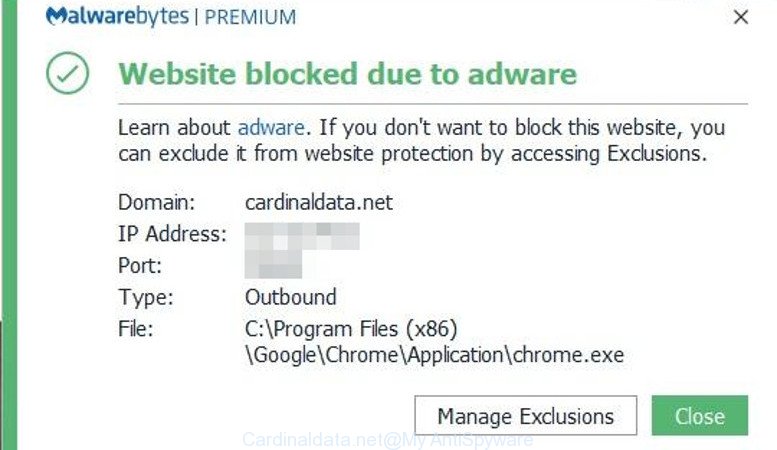
What does adware mean? Adware is a term that originates from ‘ad supported’ software. Most commonly, ‘adware’ is considered by many to be synonymous with ‘malware’. Its purpose is to earn revenue for its author by presenting unwanted ads to a user while the user is browsing the Net.
Another reason why you need to get rid of Cardinaldata.net adware is its online data-tracking activity. It can gather confidential data, including:
- IP addresses;
- URLs visited;
- search queries/terms;
- clicks on links and advertisements;
- internet browser version information.
So, it is very important to free your computer of this adware sooner. The step-by-step instructions, which is shown below, will allow you to remove Cardinaldata.net adware from your PC system and web-browsers.
How to remove Cardinaldata.net adware
The following step-by-step guidance will help you to remove Cardinaldata.net adware from your computer. Moreover, the step-by-step instructions below will allow you to get rid of malware like PUPs, adware and toolbars that your PC system may be infected. Please do the tutorial step by step. If you need assist or have any questions, then ask for our assistance or type a comment below. Some of the steps below will require you to shut down this website. So, please read the steps carefully, after that bookmark or print it for later reference.
To remove Cardinaldata.net, execute the following steps:
- Remove potentially unwanted software through the MS Windows Control Panel
- Get rid of Cardinaldata.net adware from Google Chrome
- Remove Cardinaldata.net adware from Firefox
- How to automatically get rid of Cardinaldata.net with Zemana Free
- Delete Cardinaldata.net adware and malicious extensions with HitmanPro
- How to stay safe online
- Finish words
Remove potentially unwanted software through the MS Windows Control Panel
Some programs are free only because their installer contains an unwanted software such as the Cardinaldata.net adware. This unwanted software generates profit for the authors when it is installed. Many adwares can be uninstalled by simply uninstalling them from the ‘Uninstall a Program’ that is located in Microsoft Windows control panel.
Windows 10, 8.1, 8
Click the Microsoft Windows logo, and then click Search ![]() . Type ‘Control panel’and press Enter as displayed below.
. Type ‘Control panel’and press Enter as displayed below.

After the ‘Control Panel’ opens, click the ‘Uninstall a program’ link under Programs category as displayed in the following example.

Windows 7, Vista, XP
Open Start menu and select the ‘Control Panel’ at right as on the image below.

Then go to ‘Add/Remove Programs’ or ‘Uninstall a program’ (Windows 7 or Vista) as displayed on the screen below.

Carefully browse through the list of installed apps and delete all suspicious and unknown applications. We suggest to click ‘Installed programs’ and even sorts all installed apps by date. When you’ve found anything suspicious that may be the adware or other potentially unwanted application (PUA), then choose this application and press ‘Uninstall’ in the upper part of the window. If the dubious program blocked from removal, then run Revo Uninstaller Freeware to completely delete it from your computer.
Get rid of Cardinaldata.net adware from Google Chrome
Reset Google Chrome settings is a simple way to disable harmful and adware addons, as well as to restore the web browser’s settings that have been modified by Cardinaldata.net adware.

- First, start the Chrome and click the Menu icon (icon in the form of three dots).
- It will show the Chrome main menu. Select More Tools, then click Extensions.
- You’ll see the list of installed extensions. Remove all suspicious extensions. If the list has the plugin labeled with “Installed by enterprise policy” or “Installed by your administrator”, then complete the following guide: Remove Chrome extensions installed by enterprise policy.
- Now open the Google Chrome menu once again, press the “Settings” menu.
- Next, click “Advanced” link, that located at the bottom of the Settings page.
- On the bottom of the “Advanced settings” page, click the “Reset settings to their original defaults” button.
- The Chrome will display the reset settings dialog box as on the image above.
- Confirm the internet browser’s reset by clicking on the “Reset” button.
- To learn more, read the post How to reset Google Chrome settings to default.
Remove Cardinaldata.net adware from Firefox
Resetting your Mozilla Firefox is good initial troubleshooting step for any issues with your browser program. It will save your personal information like saved passwords, bookmarks, auto-fill data and open tabs.
First, open the Firefox and press ![]() button. It will open the drop-down menu on the right-part of the web browser. Further, press the Help button (
button. It will open the drop-down menu on the right-part of the web browser. Further, press the Help button (![]() ) as displayed in the following example.
) as displayed in the following example.

In the Help menu, select the “Troubleshooting Information” option. Another way to open the “Troubleshooting Information” screen – type “about:support” in the web-browser adress bar and press Enter. It will open the “Troubleshooting Information” page as on the image below. In the upper-right corner of this screen, click the “Refresh Firefox” button.

It will display the confirmation prompt. Further, press the “Refresh Firefox” button. The Firefox will start a task to fix your problems that caused by the Cardinaldata.net adware. Once, it is done, click the “Finish” button.
How to automatically get rid of Cardinaldata.net with Zemana Free
Thinking about delete Cardinaldata.net adware from your PC? Then pay attention to Zemana Free. This is a well-known tool, originally created just to detect and delete malware, adware and PUPs. But by now it has seriously changed and can not only rid you of malicious software, but also protect your computer from malware and ad supported software, as well as identify and remove common viruses and trojans.
Download Zemana Anti-Malware on your PC system from the link below.
165506 downloads
Author: Zemana Ltd
Category: Security tools
Update: July 16, 2019
After the download is complete, close all software and windows on your computer. Double-click the install file named Zemana.AntiMalware.Setup. If the “User Account Control” dialog box pops up as shown in the following example, click the “Yes” button.

It will open the “Setup wizard” which will help you setup Zemana on your personal computer. Follow the prompts and don’t make any changes to default settings.

Once setup is complete successfully, Zemana Anti-Malware (ZAM) will automatically start and you can see its main screen as displayed in the following example.

Now click the “Scan” button to perform a system scan for the adware related files, folders and registry keys. This task can take some time, so please be patient. While the tool is checking, you may see how many objects and files has already scanned.

After the scan get completed, a list of all threats found is produced. When you are ready, press “Next” button. The Zemana Free will remove adware related files, folders and registry keys and add threats to the Quarantine. When disinfection is done, you may be prompted to reboot the computer.
Delete Cardinaldata.net adware and malicious extensions with HitmanPro
Hitman Pro will help remove adware and other malicious software and PUPs that slow down your machine. The hijackers, adware and other PUPs slow your web browser down and try to mislead you into clicking on dubious advertisements and links. Hitman Pro removes the adware and lets you enjoy your system without Cardinaldata.net adware.

- Download Hitman Pro from the following link. Save it on your Microsoft Windows desktop or in any other place.
- When the download is complete, double click the Hitman Pro icon. Once this utility is opened, click “Next” button to perform a system scan with this tool for the adware and other malicious software and potentially unwanted software. This procedure may take some time, so please be patient. When a threat is detected, the number of the security threats will change accordingly.
- After that process is finished, you can check all threats found on your computer. Once you have selected what you want to remove from your computer press “Next” button. Now click the “Activate free license” button to start the free 30 days trial to delete all malware found.
How to block Cardinaldata.net
The AdGuard is a very good adblocker program for the Microsoft Internet Explorer, Google Chrome, Firefox and MS Edge, with active user support. It does a great job by removing certain types of annoying advertisements, popunders, pop-ups, intrusive newtabs, and even full page ads and site overlay layers. Of course, the AdGuard can stop harmful websites automatically or by using a custom filter rule.
AdGuard can be downloaded from the following link. Save it on your MS Windows desktop.
27037 downloads
Version: 6.4
Author: © Adguard
Category: Security tools
Update: November 15, 2018
After downloading is finished, double-click the downloaded file to run it. The “Setup Wizard” window will show up on the computer screen as displayed in the following example.

Follow the prompts. AdGuard will then be installed and an icon will be placed on your desktop. A window will show up asking you to confirm that you want to see a quick guide like below.

Click “Skip” button to close the window and use the default settings, or click “Get Started” to see an quick guide which will allow you get to know AdGuard better.
Each time, when you launch your PC system, AdGuard will start automatically and stop unwanted ads, block Cardinaldata.net, as well as other harmful or misleading web-sites. For an overview of all the features of the application, or to change its settings you can simply double-click on the AdGuard icon, which can be found on your desktop.
Finish words
Now your computer should be free of the Cardinaldata.net adware. We suggest that you keep Zemana Free (to periodically scan your machine for new malicious software and other security threats) and AdGuard (to help you stop unwanted pop up ads and malicious web pages). Moreover, to prevent any malicious software, please stay clear of unknown and third party software, make sure that your antivirus application, turn on the option to detect potentially unwanted apps.
If you need more help with Cardinaldata.net related issues, go to here.




















After using Zemana to remove the cardinaldata.net and then installing AdGuard, it appears the cardinaldata.net adware has been removed from my computer but boy oh boy, my computer is really slow now. I’ll probably remove Zemana and AdGuard to get my computer running faster like it was before. If anybody has any suggestions as to how to get my speed back, I’d appreciate it. Thanks. Doug
On February 18, 2019, I followed all the steps to remove the cardinaldata.net. I used the Zemana with the hope it would remove the harmful website cardinaldata.net threat but on February 20, 2019, my anti-virus program F-Secure again detected the harmful website cardinaldata.net website trying to access my computer and it blocked it like it was doing before I had used Zemana. So this Zamana does nothing to eliminate the problem of cardinaldata.net trying to access my computer. I decided to download the HitmanPro but that link doesn’t work. Maybe there’s another tool out there that can do the job of eliminating cardinaldata.net because Zemana doesn’t do it.
Try to download the HitmanPro again, I checked the link, it works.
I have the problem with cardinaldata too, and I couldn´t get rid of it with spybot and malware prevention software tools until I rested the configuration. It is the best and easiest way.