If you’re reading this article, the chances are, you are doing so via the web browser that has been infected with something named Tyd1.xyz hijacker. Tyd1.xyz is categorized as browser hijacker. In many cases it’s installed without permission. It takes control of your internet browser and modifies your home page, default search engine and new tab to its own. So, you will find a new homepage and search provider installed in the MS Edge, Mozilla Firefox, Google Chrome and Internet Explorer internet browsers.
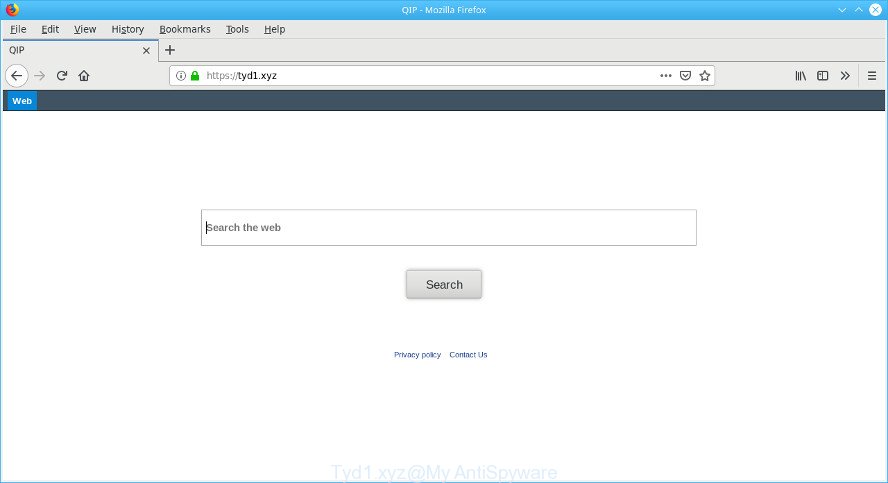
If your system is infected by Tyd1.xyz hijacker infection you’ll be forced to use its own search provider. It could seem not to be dangerous, but you still should be very careful, since it may show intrusive and harmful ads created to trick you into buying some questionable apps or products, provide search results which may redirect your web browser to certain deceptive, misleading or harmful web sites. We advise that you use only the reliable search provider like Google, Yahoo or Bing.
Often, the computer which has been affected by Tyd1.xyz browser hijacker, will be also infected with ‘ad-supported’ software (also known as adware) that shows a huge number of various ads. It can be pop-ups, text links in the web-pages, banners where they never had. What is more, the adware may replace the legitimate advertisements with malicious advertisements that will offer to download and install malicious software and undesired applications or visit the various dangerous and misleading webpages.
Thus, it’s clear that the presence of browser hijacker on your computer is not desirable, and you need to clean up your PC ASAP. Follow the step-by-step guide below in order to remove Tyd1.xyz from Google Chrome, Firefox, IE and Microsoft Edge.
How to remove Tyd1.xyz from Chrome, Firefox, IE, Edge (Virus removal guide)
The answer is right here on this web page. We have put together simplicity and efficiency. It will allow you easily to clean your system of browser hijacker. Moreover, you can select manual or automatic removal method. If you are familiar with the PC system then use manual removal, otherwise run the free antimalware utility made specifically to remove hijacker such as Tyd1.xyz. Of course, you may combine both methods. Some of the steps below will require you to exit this web-site. So, please read the steps carefully, after that bookmark or print it for later reference.
To remove Tyd1.xyz, complete the steps below:
- How to get rid of Tyd1.xyz startpage without any software
- How to delete Tyd1.xyz homepage with free programs
- Block Tyd1.xyz and other intrusive web-sites
- How did you get infected with Tyd1.xyz hijacker
- Finish words
How to get rid of Tyd1.xyz startpage without any software
Steps to get rid of Tyd1.xyz browser hijacker infection without any software are presented below. Be sure to carry out the step-by-step instructions completely to fully delete this intrusive Tyd1.xyz redirect.
Delete Tyd1.xyz associated software by using MS Windows Control Panel
We advise that you start the system cleaning procedure by checking the list of installed software and uninstall all unknown or dubious applications. This is a very important step, as mentioned above, very often the harmful applications such as adware and browser hijackers may be bundled with free software. Remove the unwanted applications can remove the annoying ads or browser redirect.
Press Windows button ![]() , then click Search
, then click Search ![]() . Type “Control panel”and press Enter. If you using Windows XP or Windows 7, then click “Start” and select “Control Panel”. It will open the Windows Control Panel as shown in the following example.
. Type “Control panel”and press Enter. If you using Windows XP or Windows 7, then click “Start” and select “Control Panel”. It will open the Windows Control Panel as shown in the following example.

Further, click “Uninstall a program” ![]()
It will display a list of all applications installed on your PC system. Scroll through the all list, and uninstall any dubious and unknown software.
Remove Tyd1.xyz from Google Chrome
In this step we are going to show you how to reset Google Chrome settings. PUPs like the Tyd1.xyz can make changes to your web browser settings including newtab, search provider by default and home page, add toolbars and unwanted extensions. By resetting Google Chrome settings you will remove Tyd1.xyz and reset unwanted changes caused by browser hijacker. It’ll keep your personal information such as browsing history, bookmarks, passwords and web form auto-fill data.
Open the Google Chrome menu by clicking on the button in the form of three horizontal dotes (![]() ). It will open the drop-down menu. Select More Tools, then click Extensions.
). It will open the drop-down menu. Select More Tools, then click Extensions.
Carefully browse through the list of installed addons. If the list has the addon labeled with “Installed by enterprise policy” or “Installed by your administrator”, then complete the following tutorial: Remove Google Chrome extensions installed by enterprise policy otherwise, just go to the step below.
Open the Google Chrome main menu again, press to “Settings” option.

Scroll down to the bottom of the page and click on the “Advanced” link. Now scroll down until the Reset settings section is visible, as shown below and click the “Reset settings to their original defaults” button.

Confirm your action, click the “Reset” button.
Get rid of Tyd1.xyz from IE
If you find that Microsoft Internet Explorer web browser settings like new tab, homepage and default search provider had been hijacked, then you may revert back your settings, via the reset internet browser procedure.
First, run the Microsoft Internet Explorer. Next, click the button in the form of gear (![]() ). It will open the Tools drop-down menu, press the “Internet Options” like below.
). It will open the Tools drop-down menu, press the “Internet Options” like below.

In the “Internet Options” window click on the Advanced tab, then press the Reset button. The Internet Explorer will show the “Reset Internet Explorer settings” window as shown below. Select the “Delete personal settings” check box, then click “Reset” button.

You will now need to reboot your PC for the changes to take effect.
Get rid of Tyd1.xyz from Mozilla Firefox
Resetting Mozilla Firefox internet browser will reset all the settings to their original state and will remove Tyd1.xyz, malicious add-ons and extensions. Essential information such as bookmarks, browsing history, passwords, cookies, auto-fill data and personal dictionaries will not be removed.
First, start the Firefox. Next, click the button in the form of three horizontal stripes (![]() ). It will open the drop-down menu. Next, click the Help button (
). It will open the drop-down menu. Next, click the Help button (![]() ).
).

In the Help menu click the “Troubleshooting Information”. In the upper-right corner of the “Troubleshooting Information” page press on “Refresh Firefox” button as displayed in the following example.

Confirm your action, press the “Refresh Firefox”.
How to delete Tyd1.xyz homepage with free programs
The easiest solution to delete Tyd1.xyz hijacker is to run an antimalware program capable of detecting hijacker infections including Tyd1.xyz. We recommend try Zemana or another free malicious software remover that listed below. It has excellent detection rate when it comes to adware, browser hijacker infections and other PUPs.
Automatically get rid of Tyd1.xyz search with Zemana Anti-Malware (ZAM)
You can delete Tyd1.xyz redirect automatically with a help of Zemana AntiMalware. We recommend this malicious software removal utility because it can easily delete hijacker infections, PUPs, adware and toolbars with all their components such as folders, files and registry entries.
Installing the Zemana is simple. First you will need to download Zemana AntiMalware (ZAM) on your machine by clicking on the link below.
165033 downloads
Author: Zemana Ltd
Category: Security tools
Update: July 16, 2019
Once the downloading process is complete, close all windows on your computer. Further, open the install file named Zemana.AntiMalware.Setup. If the “User Account Control” dialog box pops up as on the image below, click the “Yes” button.

It will show the “Setup wizard” which will allow you install Zemana on the PC. Follow the prompts and do not make any changes to default settings.

Once installation is finished successfully, Zemana Anti Malware will automatically launch and you can see its main window like below.

Next, click the “Scan” button for checking your PC system for the Tyd1.xyz browser hijacker infection and other web browser’s malicious addons. Depending on your computer, the scan can take anywhere from a few minutes to close to an hour. When a threat is found, the number of the security threats will change accordingly.

Once the scan get completed, the results are displayed in the scan report. Review the results once the tool has done the system scan. If you think an entry should not be quarantined, then uncheck it. Otherwise, simply click “Next” button.

The Zemana Free will begin to get rid of browser hijacker responsible for redirecting user searches to Tyd1.xyz. When the clean-up is finished, you may be prompted to restart your computer.
Scan your computer and get rid of Tyd1.xyz startpage with HitmanPro
Hitman Pro frees your system from adware, potentially unwanted applications, unwanted toolbars, browser extensions and other undesired software like browser hijacker responsible for redirections to Tyd1.xyz. The free removal tool will help you enjoy your computer to its fullest. HitmanPro uses advanced behavioral detection technologies to search for if there are unwanted apps in your computer. You can review the scan results, and select the items you want to uninstall.
Visit the following page to download the latest version of Hitman Pro for MS Windows. Save it to your Desktop so that you can access the file easily.
When the downloading process is done, open the folder in which you saved it. You will see an icon like below.

Double click the HitmanPro desktop icon. Once the utility is started, you will see a screen as displayed in the figure below.

Further, click “Next” button to begin checking your system for the browser hijacker related to Tyd1.xyz . This process can take quite a while, so please be patient. When Hitman Pro completes the scan, Hitman Pro will open you the results as displayed on the image below.

Review the results once the utility has finished the system scan. If you think an entry should not be quarantined, then uncheck it. Otherwise, simply click “Next” button. It will show a dialog box, click the “Activate free license” button.
Run MalwareBytes Free to get rid of Tyd1.xyz
If you are still having problems with the Tyd1.xyz redirect — or just wish to scan your computer occasionally for hijacker and other malware — download MalwareBytes Free. It is free for home use, and identifies and removes various unwanted applications that attacks your PC or degrades machine performance. MalwareBytes can remove ad-supported software, PUPs as well as malicious software, including ransomware and trojans.

- Click the following link to download the latest version of MalwareBytes Anti Malware (MBAM) for Windows. Save it on your Desktop.
Malwarebytes Anti-malware
327260 downloads
Author: Malwarebytes
Category: Security tools
Update: April 15, 2020
- At the download page, click on the Download button. Your web-browser will open the “Save as” prompt. Please save it onto your Windows desktop.
- After downloading is done, please close all applications and open windows on your computer. Double-click on the icon that’s called mb3-setup.
- This will start the “Setup wizard” of MalwareBytes AntiMalware onto your PC system. Follow the prompts and do not make any changes to default settings.
- When the Setup wizard has finished installing, the MalwareBytes Anti-Malware will launch and display the main window.
- Further, click the “Scan Now” button . MalwareBytes Anti-Malware (MBAM) utility will start scanning the whole machine to find out Tyd1.xyz hijacker and other browser’s malicious addons. This procedure can take quite a while, so please be patient. During the scan MalwareBytes Free will scan for threats present on your machine.
- Once the scanning is complete, MalwareBytes AntiMalware (MBAM) will show a list of detected items.
- When you are ready, click the “Quarantine Selected” button. After disinfection is complete, you may be prompted to reboot the machine.
- Close the Anti-Malware and continue with the next step.
Video instruction, which reveals in detail the steps above.
Block Tyd1.xyz and other intrusive web-sites
Use adblocker program like AdGuard in order to block ads, malvertisements, pop-ups and online trackers, avoid having to install malicious and adware browser plug-ins and add-ons that affect your personal computer performance and impact your system security. Browse the Internet anonymously and stay safe online!
Download AdGuard on your Windows Desktop by clicking on the following link.
26897 downloads
Version: 6.4
Author: © Adguard
Category: Security tools
Update: November 15, 2018
After downloading it, double-click the downloaded file to launch it. The “Setup Wizard” window will show up on the computer screen as shown in the figure below.

Follow the prompts. AdGuard will then be installed and an icon will be placed on your desktop. A window will show up asking you to confirm that you want to see a quick instructions as displayed on the screen below.

Click “Skip” button to close the window and use the default settings, or click “Get Started” to see an quick guide that will help you get to know AdGuard better.
Each time, when you start your PC system, AdGuard will start automatically and stop undesired ads, block Tyd1.xyz, as well as other harmful or misleading webpages. For an overview of all the features of the application, or to change its settings you can simply double-click on the AdGuard icon, which can be found on your desktop.
How did you get infected with Tyd1.xyz hijacker
Usually, Tyd1.xyz browser hijacker gets into your computer as part of a bundle with free programs, sharing files and other unsafe applications that you downloaded from the Internet. The creators of this browser hijacker pays software authors for distributing Tyd1.xyz hijacker within their applications. So, additional apps is often included as part of the setup file. In order to avoid the installation of any browser hijacker infections such as Tyd1.xyz: choose only Manual, Custom or Advanced install type and disable all third-party software in which you are unsure.
Finish words
Once you’ve finished the few simple steps outlined above, your personal computer should be clean from this browser hijacker infection and other malicious software. The Google Chrome, Microsoft Internet Explorer, Edge and Mozilla Firefox will no longer open unwanted Tyd1.xyz web site on startup. Unfortunately, if the step-by-step tutorial does not help you, then you have caught a new hijacker infection, and then the best way – ask for help.
Please create a new question by using the “Ask Question” button in the Questions and Answers. Try to give us some details about your problems, so we can try to help you more accurately. Wait for one of our trained “Security Team” or Site Administrator to provide you with knowledgeable assistance tailored to your problem with the undesired Tyd1.xyz .



















