If you keep getting the APPLE.COM RECOMMENDS pop-up alerts, when you surf the Net with the Mozilla Firefox, Google Chrome and Safari, then may be possible that you are a victim of adware (sometimes called ‘ad-supported’ software).
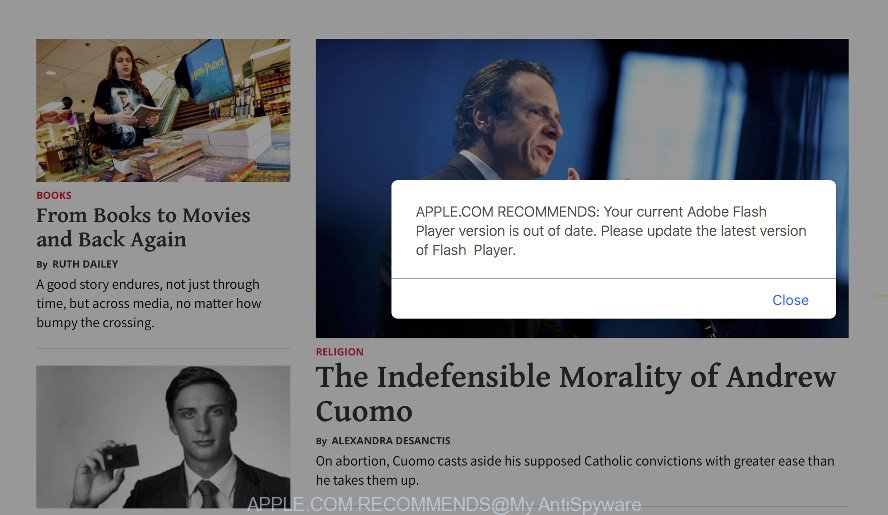
“APPLE.COM RECOMMENDS” popup is a fake alert that created to force you into installing a potentially unwanted software, adware or malware
Adware is made to display advertisements on the MAC or reroute your search requests to advertising websites. Adware has been installed on many MACs around the world without users permission, so you are one of many. Most likely, you do not even know how and where Ad-supported software has got into your MAC system.
The full text of the APPLE.COM RECOMMENDS pop-up scam is:
APPLE.COM RECOMMENDS: Your current Adobe Flash Player version is out of date. Please update the latest version of Flash Player.
The adware that cause the APPLE.COM RECOMMENDS popup warnings to appear can attack your MAC system’s web-browsers such as the Chrome, Mozilla Firefox and Safari. Maybe you approve the idea that unwanted advertisements is just a small problem. But these unwanted APPLE.COM RECOMMENDS advertisements eat MAC resources and slow down your MAC’s performance.
The worst is, the adware has the ability to gather marketing-type data about you (your ip address, what is a web-site you are viewing now, what you are looking for on the World Wide Web, which links you are clicking), which can later transfer to third parties.
A lot of people have fallen victim to the adware, looking the Internet in hopes of finding guide on how to delete unwanted advertisements and popups. Now, computer geeks and Myantispyware lab have teamed up to create the few simple steps that help users get rid of APPLE.COM RECOMMENDS pop up warnings for free.
How to remove APPLE.COM RECOMMENDS pop-up (Virus removal guide)
When the ad supported software gets installed on your MAC without your knowledge, it’s not easy to delete. Most often, there is no Uninstall program that simply remove the ad-supported software that displays misleading APPLE.COM RECOMMENDS fake alerts on your MAC from your MAC. So, we suggest using well-proven free specialized tool like MalwareBytes Anti-Malware. But the best method to delete APPLE.COM RECOMMENDS pop-up will be to perform several manual steps, after that additionally run antimalware tools.
To remove APPLE.COM RECOMMENDS, perform the following steps:
- Delete APPLE.COM RECOMMENDS pop-up scam without any utilities
- APPLE.COM RECOMMENDS popup automatic removal
- Use AdBlocker to block APPLE.COM RECOMMENDS scam
- Method of Adware intrusion into your computer
- Finish words
Delete APPLE.COM RECOMMENDS pop-up scam without any utilities
The following instructions is a step-by-step guide, which will help you manually remove APPLE.COM RECOMMENDS popup from the Chrome, Mozilla Firefox and Safari. If you do not want to remove ad-supported software in the manually due to the fact that you are an unskilled computer user, then you can use free removal utilities listed below.
Delete APPLE.COM RECOMMENDS associated software by using the Finder
Check out the Finder (Applications section) to see all installed apps. If you see any unknown and dubious programs, they are the ones you need to uninstall.
Open Finder and click “Applications”.

Very carefully look around the entire list of programs installed on your MAC OS. Most likely, one of them is the adware that cause misleading APPLE.COM RECOMMENDS popup to appear. If you have many programs installed, you can help simplify the search of malicious apps by sort the list by date of installation.
Once you’ve found a dubious, unwanted or unused application, right click to it and select “Move to Trash”. Another solution is drag the program from the Applications folder to the Trash.
Don’t forget, select Finder -> “Empty Trash”.
Remove APPLE.COM RECOMMENDS pop-up warnings from Google Chrome
Another method to remove APPLE.COM RECOMMENDS pop up warnings from Google Chrome is Reset Chrome settings. This will disable malicious extensions and reset Chrome settings to default state. When using the reset feature, your personal information like passwords, bookmarks, browsing history and web form auto-fill data will be saved.

- First, run the Google Chrome and click the Menu icon (icon in the form of three dots).
- It will open the Google Chrome main menu. Choose More Tools, then click Extensions.
- You’ll see the list of installed extensions. If the list has the extension labeled with “Installed by enterprise policy” or “Installed by your administrator”, then complete the following instructions: Remove Chrome extensions installed by enterprise policy.
- Now open the Chrome menu once again, press the “Settings” menu.
- Next, click “Advanced” link, which located at the bottom of the Settings page.
- On the bottom of the “Advanced settings” page, press the “Reset settings to their original defaults” button.
- The Google Chrome will display the reset settings prompt as on the image above.
- Confirm the internet browser’s reset by clicking on the “Reset” button.
- To learn more, read the article How to reset Chrome settings to default.
Get rid of APPLE.COM RECOMMENDS pop-up scam from Safari
By resetting Safari browser you return your internet browser settings to its default state. This is good initial when troubleshooting problems that might have been caused by adware that causes internet browsers to show misleading APPLE.COM RECOMMENDS pop-up warnings.
Run Safari web-browser. Next, choose Preferences from the Safari menu.

First, click the “Security” icon. Here, select “Block pop-up windows”. It will block some types of popups.
Now, click the “Extensions” tab. Look for questionable add-ons on left panel, choose it, then click the “Uninstall” button. Most important to remove all questionable plugins from Safari.
Once complete, check your startpage and search engine settings. Click “General” tab. Make sure that the “Homepage” field contains the website you want or is empty.

Make sure that the “Search engine” setting shows your preferred search engine. In some versions of Safari, this setting is in the “Search” tab.
Get rid of APPLE.COM RECOMMENDS pop-up from Firefox
Resetting your Mozilla Firefox is basic troubleshooting step for any issues with your web browser program, including the redirect to APPLE.COM RECOMMENDS web-page. It will save your personal information like saved passwords, bookmarks, auto-fill data and open tabs.
First, start the Mozilla Firefox. Next, click the button in the form of three horizontal stripes (![]() ). It will open the drop-down menu. Next, press the Help button (
). It will open the drop-down menu. Next, press the Help button (![]() ).
).

In the Help menu click the “Troubleshooting Information”. In the upper-right corner of the “Troubleshooting Information” page click on “Refresh Firefox” button as shown below.

Confirm your action, click the “Refresh Firefox”.
APPLE.COM RECOMMENDS popup automatic removal
Use malicious software removal utilities to delete APPLE.COM RECOMMENDS pop up scam automatically. The freeware tools specially designed for hijackers, adware and other potentially unwanted software removal. These utilities can remove most of ad-supported software from Safari, Google Chrome and Mozilla Firefox. Moreover, it can remove all components of adware from Windows registry and system drives.
Remove APPLE.COM RECOMMENDS fake alerts with MalwareBytes
Manual APPLE.COM RECOMMENDS popup scam removal requires some computer skills. Some files that created by the ad supported software may be not fully removed. We suggest that run the MalwareBytes Anti-Malware (MBAM) that are fully free your MAC of adware. Moreover, this free tool will allow you to remove browser hijacker, malware, potentially unwanted apps and toolbars that your Apple Mac may be infected too.

- Installing the MalwareBytes is simple. First you’ll need to download MalwareBytes Free by clicking on the following link. Save it to your Desktop.
Malwarebytes Anti-malware (Mac)
21024 downloads
Author: Malwarebytes
Category: Security tools
Update: September 10, 2020
- When downloading is complete, close all apps and windows on your machine. Open a folder in which you saved it. Run the downloaded file and follow the prompts.
- Click the “Scan” button to perform a system scan with this utility for the ad supported software that cause misleading APPLE.COM RECOMMENDS pop-up to appear. This procedure can take quite a while, so please be patient. While the MalwareBytes AntiMalware tool is scanning, you can see number of objects it has identified as being infected by malware.
- When the scan get completed, MalwareBytes Free will prepare a list of undesired applications adware. Next, you need to press “Remove Selected Items”.
Use AdBlocker to block APPLE.COM RECOMMENDS scam
The AdGuard is a very good adblocker application for the Safari, Chrome and Mozilla Firefox, with active user support. It does a great job by removing certain types of undesired advertisements, popunders, pop ups, unwanted new tab pages, and even full page ads and web page overlay layers. Of course, the AdGuard can block the APPLE.COM RECOMMENDS popup warnings automatically or by using a custom filter rule.

AdGuard can be downloaded from the following link.
3782 downloads
Author: © Adguard
Category: Security tools
Update: January 17, 2018
When the downloading process is finished, run the downloaded file. You will see the “Setup Wizard” screen. Follow the prompts.
Each time, when you run your MAC, AdGuard will start automatically and stop unwanted ads, block APPLE.COM RECOMMENDS scam, as well as other harmful or misleading sites.
Method of Adware intrusion into your computer
Many adware are included in the freeware setup file. In most cases, a user have a chance to disable all included “offers”, but some setup files are made to confuse the average users, in order to trick them into installing the ad-supported software that causes web browsers to show misleading APPLE.COM RECOMMENDS pop-up. Anyway, easier to prevent the ad supported software rather than clean up your machine after one. So, keep the web-browser updated (turn on automatic updates), use a good antivirus software, double check a free applications before you open it (do a google search, scan a downloaded file with VirusTotal), avoid malicious and unknown pages.
Finish words
Now your computer should be free of the ad supported software that causes misleading APPLE.COM RECOMMENDS popup warnings on your web-browser. We suggest that you keep AdGuard (to help you stop unwanted popups and unwanted harmful web-pages) and MalwareBytes (to periodically scan your Apple Mac for new malicious software, hijackers and adware). Make sure that you have all the Critical Updates recommended for Mac OS. Without regular updates you WILL NOT be protected when new hijackers, malicious apps and adware are released.
If you are still having problems while trying to remove APPLE.COM RECOMMENDS pop-up from your internet browser, then ask for help here.



















