According to IT security professionals, CrazyForCrafts is classified as browser hijacker. Once browser hijacker get installed on your computer, it takes over your web browser like Google Chrome, Microsoft Internet Explorer, Firefox and Edge. CrazyForCrafts hijacker may introduce some undesired changes to your browser’s settings, including search engine, startpage and new tab page, and installs unwanted add-ons deep inside your machine. This is the main reason why you need to get rid of it from your computer and restore your browser search provider and start page back to the default.
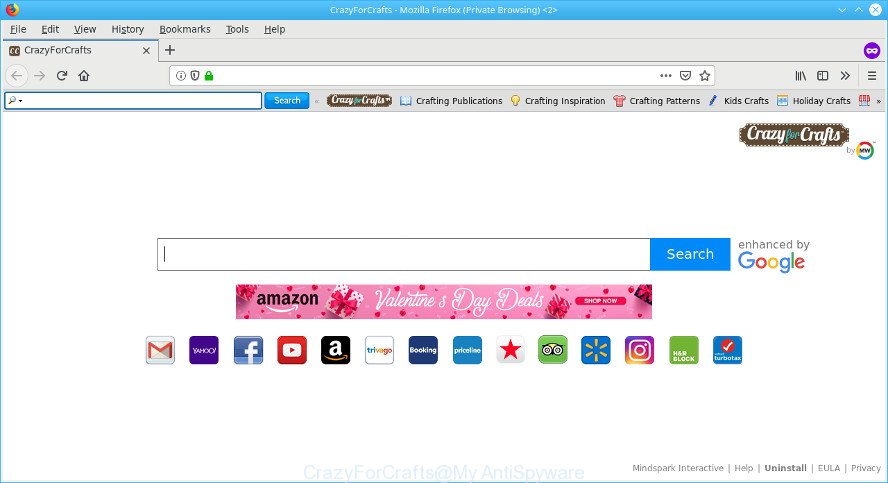
CrazyForCrafts makes unwanted changes to web-browser settings
When you perform a search through CrazyForCrafts, in addition to search results from Yahoo, Bing or Google Custom Search which provide links to web pages, news articles, images or videos you will also be shown lots of intrusive advertisements. The devs behind CrazyForCrafts doing this to make advertising profit from these advertisements.
Also, ‘ad-supported’ software (also known as adware) may be installed on the personal computer together with CrazyForCrafts browser hijacker infection. It will insert a ton of ads directly to the websites which you view, creating a sense that advertisements has been added by the authors of the site. Moreover, the CrazyForCrafts hijacker can be used to gather a wide variety of marketing-type data about you that can be later sold to third party companies.
Therefore it is very important to clean your PC of hijacker infection sooner. Follow the few simple steps below to remove CrazyForCrafts , as well as other malware and ad supported software, which can be installed onto your computer along with it.
How to remove CrazyForCrafts from Chrome, Firefox, IE, Edge )Removal guide)
We can assist you get rid of CrazyForCrafts, without the need to take your system to a professional. Simply follow the removal tutorial below if you currently have the intrusive browser hijacker on your computer and want to remove it. If you’ve any difficulty while trying to get rid of the hijacker infection, feel free to ask for our help in the comment section below. Certain of the steps below will require you to exit this page. So, please read the few simple steps carefully, after that bookmark or print it for later reference.
To remove CrazyForCrafts, complete the steps below:
- How to get rid of CrazyForCrafts manually
- Use free utilities to completely delete CrazyForCrafts redirect
- How to stay safe online
- How was CrazyForCrafts hijacker installed on computer
- Finish words
How to get rid of CrazyForCrafts manually
The guidance will help you remove CrazyForCrafts . These CrazyForCrafts removal steps work for the Microsoft Edge, Firefox, Internet Explorer and Chrome, as well as every version of computer OS.
Uninstall dubious applications using Windows Control Panel
We recommend that you begin the system cleaning process by checking the list of installed software and remove all unknown or dubious applications. This is a very important step, as mentioned above, very often the malicious applications such as adware and hijackers may be bundled with free applications. Remove the unwanted software can remove the unwanted ads or internet browser redirect.
Make sure you have closed all web browsers and other software. Next, remove any unwanted and suspicious software from your Control panel.
Windows 10, 8.1, 8
Now, click the Windows button, type “Control panel” in search and press Enter. Choose “Programs and Features”, then “Uninstall a program”.

Look around the entire list of programs installed on your PC. Most likely, one of them is the hijacker responsible for CrazyForCrafts start page. Choose the dubious program or the program that name is not familiar to you and uninstall it.
Windows Vista, 7
From the “Start” menu in MS Windows, choose “Control Panel”. Under the “Programs” icon, select “Uninstall a program”.

Choose the suspicious or any unknown apps, then click “Uninstall/Change” button to remove this unwanted program from your personal computer.
Windows XP
Click the “Start” button, select “Control Panel” option. Click on “Add/Remove Programs”.

Select an undesired program, then press “Change/Remove” button. Follow the prompts.
Get rid of CrazyForCrafts from Chrome
The CrazyForCrafts as your search provider or start page or other symptom of having hijacker in your web-browser is a good reason to reset Chrome. This is an easy method to restore the Chrome settings and not lose any important information.

- First run the Chrome and click Menu button (small button in the form of three dots).
- It will show the Chrome main menu. Select More Tools, then click Extensions.
- You’ll see the list of installed extensions. If the list has the add-on labeled with “Installed by enterprise policy” or “Installed by your administrator”, then complete the following steps: Remove Chrome extensions installed by enterprise policy.
- Now open the Google Chrome menu once again, click the “Settings” menu.
- You will see the Chrome’s settings page. Scroll down and click “Advanced” link.
- Scroll down again and press the “Reset” button.
- The Google Chrome will display the reset profile settings page as shown on the image above.
- Next press the “Reset” button.
- Once this procedure is done, your web browser’s search engine by default, new tab page and start page will be restored to their original defaults.
- To learn more, read the article How to reset Google Chrome settings to default.
Remove CrazyForCrafts search from Microsoft Internet Explorer
In order to restore all browser default search engine, new tab and homepage you need to reset the IE to the state, which was when the MS Windows was installed on your system.
First, launch the Microsoft Internet Explorer, then click ‘gear’ icon ![]() . It will open the Tools drop-down menu on the right part of the browser, then press the “Internet Options” like below.
. It will open the Tools drop-down menu on the right part of the browser, then press the “Internet Options” like below.

In the “Internet Options” screen, select the “Advanced” tab, then press the “Reset” button. The Internet Explorer will open the “Reset Internet Explorer settings” dialog box. Further, click the “Delete personal settings” check box to select it. Next, click the “Reset” button as displayed on the image below.

After the procedure is finished, click “Close” button. Close the Microsoft Internet Explorer and restart your machine for the changes to take effect. This step will help you to restore your web browser’s new tab page, homepage and search engine by default to default state.
Get rid of CrazyForCrafts home page from Mozilla Firefox
The Mozilla Firefox reset will remove unwanted search engine and homepage such as CrazyForCrafts, modified preferences, extensions and security settings. When using the reset feature, your personal information such as passwords, bookmarks, browsing history and web form auto-fill data will be saved.
First, run the Mozilla Firefox and click ![]() button. It will show the drop-down menu on the right-part of the browser. Further, click the Help button (
button. It will show the drop-down menu on the right-part of the browser. Further, click the Help button (![]() ) as on the image below.
) as on the image below.

In the Help menu, select the “Troubleshooting Information” option. Another way to open the “Troubleshooting Information” screen – type “about:support” in the browser adress bar and press Enter. It will display the “Troubleshooting Information” page as displayed on the screen below. In the upper-right corner of this screen, press the “Refresh Firefox” button.

It will show the confirmation dialog box. Further, click the “Refresh Firefox” button. The Mozilla Firefox will begin a process to fix your problems that caused by the CrazyForCrafts hijacker infection. Once, it’s done, click the “Finish” button.
Use free utilities to completely delete CrazyForCrafts redirect
The easiest method to remove CrazyForCrafts browser hijacker is to run an anti malware program capable of detecting hijackers including CrazyForCrafts. We suggest try Zemana Anti Malware (ZAM) or another free malicious software remover which listed below. It has excellent detection rate when it comes to adware, hijackers and other PUPs.
Use Zemana to remove CrazyForCrafts browser hijacker
You can delete CrazyForCrafts home page automatically with a help of Zemana Anti-Malware (ZAM). We advise this malware removal utility because it can easily remove hijacker infections, potentially unwanted programs, adware and toolbars with all their components such as folders, files and registry entries.
Now you can install and use Zemana Free to get rid of CrazyForCrafts from your web-browser by following the steps below:
Visit the following page to download Zemana Free installer named Zemana.AntiMalware.Setup on your machine. Save it to your Desktop so that you can access the file easily.
165053 downloads
Author: Zemana Ltd
Category: Security tools
Update: July 16, 2019
Launch the setup file after it has been downloaded successfully and then follow the prompts to install this tool on your personal computer.

During install you can change certain settings, but we suggest you do not make any changes to default settings.
When install is finished, this malware removal utility will automatically launch and update itself. You will see its main window as displayed in the following example.

Now click the “Scan” button to perform a system scan for the hijacker infection that causes web-browsers to display unwanted CrazyForCrafts site. A system scan may take anywhere from 5 to 30 minutes, depending on your personal computer. While the Zemana Anti Malware (ZAM) tool is checking, you can see number of objects it has identified as being affected by malicious software.

After the scan get finished, Zemana AntiMalware will show a list of detected items. Review the scan results and then press “Next” button.

The Zemana will get rid of browser hijacker that responsible for web-browser reroute to the intrusive CrazyForCrafts site and move items to the program’s quarantine. After that process is complete, you may be prompted to restart your computer to make the change take effect.
Remove CrazyForCrafts browser hijacker infection and malicious extensions with Hitman Pro
All-in-all, Hitman Pro is a fantastic utility to free your personal computer from any undesired programs such as browser hijacker infection responsible for CrazyForCrafts search. The Hitman Pro is portable program that meaning, you do not need to install it to use it. HitmanPro is compatible with all versions of Windows operating system from Windows XP to Windows 10. Both 64-bit and 32-bit systems are supported.
Download HitmanPro on your Microsoft Windows Desktop by clicking on the following link.
Once the download is finished, open the folder in which you saved it and double-click the Hitman Pro icon. It will run the Hitman Pro utility. If the User Account Control dialog box will ask you want to run the program, press Yes button to continue.

Next, press “Next” . Hitman Pro utility will begin scanning the whole personal computer to find out browser hijacker infection responsible for redirects to CrazyForCrafts. Depending on your personal computer, the scan can take anywhere from a few minutes to close to an hour. While the Hitman Pro utility is scanning, you can see how many objects it has identified as being affected by malware.

Once the system scan is complete, HitmanPro will show a list of found threats as shown below.

When you’re ready, press “Next” button. It will show a dialog box, click the “Activate free license” button. The HitmanPro will get rid of hijacker infection that cause CrazyForCrafts page to appear and move items to the program’s quarantine. After that process is complete, the utility may ask you to reboot your computer.
How to delete CrazyForCrafts with MalwareBytes
Delete CrazyForCrafts browser hijacker infection manually is difficult and often the hijacker infection is not fully removed. Therefore, we recommend you to run the MalwareBytes Free which are completely clean your personal computer. Moreover, this free program will allow you to remove malicious software, PUPs, toolbars and adware that your PC can be infected too.
Download MalwareBytes Free from the following link. Save it on your Windows desktop.
327278 downloads
Author: Malwarebytes
Category: Security tools
Update: April 15, 2020
When the downloading process is finished, close all programs and windows on your computer. Open a directory in which you saved it. Double-click on the icon that’s named mb3-setup as shown below.
![]()
When the installation starts, you’ll see the “Setup wizard” which will help you set up Malwarebytes on your computer.

Once installation is done, you will see window as displayed in the figure below.

Now click the “Scan Now” button . MalwareBytes Anti-Malware (MBAM) program will scan through the whole system for the hijacker responsible for redirecting user searches to CrazyForCrafts. This task may take some time, so please be patient. When a malware, adware or potentially unwanted apps are found, the count of the security threats will change accordingly. Wait until the the checking is done.

After MalwareBytes Free has completed scanning your system, you can check all items detected on your computer. Review the scan results and then click “Quarantine Selected” button.

The Malwarebytes will now remove browser hijacker infection related to CrazyForCrafts homepage and move items to the program’s quarantine. Once disinfection is finished, you may be prompted to restart your machine.

The following video explains tutorial on how to remove browser hijacker, ad supported software and other malicious software with MalwareBytes AntiMalware (MBAM).
How to stay safe online
If you surf the Internet, you can’t avoid malvertising. But you can protect your internet browser against it. Download and use an ad blocking application. AdGuard is an ad-blocking which can filter out a large number of of the malicious advertising, stoping dynamic scripts from loading malicious content.
Visit the following page to download AdGuard. Save it on your Desktop.
26903 downloads
Version: 6.4
Author: © Adguard
Category: Security tools
Update: November 15, 2018
Once the download is complete, double-click the downloaded file to launch it. The “Setup Wizard” window will show up on the computer screen as displayed in the following example.

Follow the prompts. AdGuard will then be installed and an icon will be placed on your desktop. A window will show up asking you to confirm that you want to see a quick guide as displayed in the following example.

Press “Skip” button to close the window and use the default settings, or click “Get Started” to see an quick tutorial that will allow you get to know AdGuard better.
Each time, when you launch your machine, AdGuard will run automatically and stop unwanted ads, block malicious or misleading pages. For an overview of all the features of the program, or to change its settings you can simply double-click on the AdGuard icon, which is located on your desktop.
How was CrazyForCrafts hijacker installed on computer
The CrazyForCrafts hijacker usually come as a part of another program in the same setup file. The risk of this is especially high for the various free programs downloaded from the Internet. The developers of the apps are hoping that users will use the quick install option, that is simply to click the Next button, without paying attention to the information on the screen and do not carefully considering every step of the installation procedure. Thus, the hijacker can infiltrate your machine without your knowledge. Therefore, it’s very important to read all the information that tells the program during installation, including the ‘Terms of Use’ and ‘Software license’. Use only the Manual, Custom or Advanced install mode. This mode will help you to disable all optional and unwanted programs and components.
Finish words
After completing the step-by-step tutorial outlined above, your PC should be clean from this hijacker infection and other malware. The MS Edge, Google Chrome, IE and Firefox will no longer show unwanted CrazyForCrafts web page on startup. Unfortunately, if the few simple steps does not help you, then you have caught a new browser hijacker, and then the best way – ask for help.
Please create a new question by using the “Ask Question” button in the Questions and Answers. Try to give us some details about your problems, so we can try to help you more accurately. Wait for one of our trained “Security Team” or Site Administrator to provide you with knowledgeable assistance tailored to your problem with the intrusive CrazyForCrafts redirect.




















