If your web-browser taking you to suspicious web-site called Pod002.site that you didn’t request or is suddenly full of pop-up ads then may be possible that your browser has become the victim of the undesired software from the adware (also known as ‘ad-supported’ software) family.
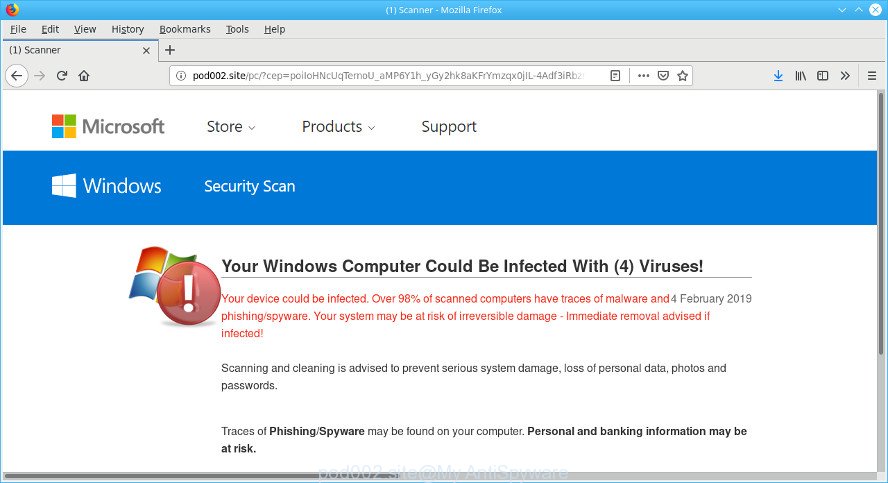
“http://pod002.site/pc” is a misleading web-site that designed in order to trick you into downloading and installing a questionable software, adware or malware
Ad-supported software can cause a large amount of intrusive ads on your browser, redirect your searches to advertising web-sites and gather user information about you. Ad-supported software often installs on the system with the free applications. You probably want to know how to delete this ad-supported software as well as delete Pod002.site pop-up warnings. In the step-by-step instructions below we will tell you about how to solve your problems.
The ad supported software is a type of software that is used as an online promotional tool. It is created with the sole purpose to display dozens of pop-up ads, and thus to promote the goods and services in an open web-browser window. The adware can substitute the legitimate advertisements on misleading or even banners that can offer to visit malicious web-sites.
As well as undesired web-browser redirections to Pod002.site, the ad-supported software may collect your Internet browsing activity by recording URLs visited, IP addresses, browser version and type, cookie information, Internet Service Provider (ISP) and web sites visited. Such kind of behavior can lead to serious security problems or user information theft. This is another reason why the ad-supported software that causes multiple misleading Pod002.site alerts and pop ups should be removed as quickly as possible.
The tutorial below explaining steps to remove Pod002.site pop up problem. Feel free to use it for removal of the adware that may attack Google Chrome, Internet Explorer, Edge and Mozilla Firefox and other popular web-browsers. The step-by-step guidance will allow you delete ad supported software and thereby clean your internet browser from all annoying ads.
Remove Pod002.site pop up warnings (Virus removal guide)
Fortunately, it is not hard to delete ad-supported software which causes misleading Pod002.site popup on your web browser. In the following guide, we will provide two ways to clean your PC of this ad-supported software. One is the manual removal solution and the other is automatic removal method. You can select the solution that best fits you. Please follow the removal guidance below to remove Pod002.site popup scam right now!
To remove Pod002.site pop-ups, use the steps below:
- How to remove Pod002.site popup scam without any software
- How to remove Pod002.site popup warnings automatically
- Run AdBlocker to block Pod002.site and stay safe online
- How did Pod002.site pop-up scam get on your computer
- To sum up
How to remove Pod002.site popup scam without any software
Manually removing the Pod002.site pop up is also possible, although this approach takes time and technical prowess. You can sometimes identify ad-supported software in your computer’s list of installed applications and uninstall it as you would any other unwanted program.
Remove dubious apps using MS Windows Control Panel
The best way to begin the computer cleanup is to uninstall unknown and dubious software. Using the Windows Control Panel you can do this quickly and easily. This step, in spite of its simplicity, should not be ignored, because the removing of unneeded software can clean up the Firefox, Chrome, Microsoft Internet Explorer and Microsoft Edge from popup ads, hijackers and so on.
Windows 10, 8.1, 8
Click the Microsoft Windows logo, and then press Search ![]() . Type ‘Control panel’and press Enter as displayed on the screen below.
. Type ‘Control panel’and press Enter as displayed on the screen below.

After the ‘Control Panel’ opens, click the ‘Uninstall a program’ link under Programs category as on the image below.

Windows 7, Vista, XP
Open Start menu and select the ‘Control Panel’ at right as displayed in the figure below.

Then go to ‘Add/Remove Programs’ or ‘Uninstall a program’ (MS Windows 7 or Vista) as displayed on the image below.

Carefully browse through the list of installed software and remove all dubious and unknown apps. We recommend to press ‘Installed programs’ and even sorts all installed programs by date. After you have found anything suspicious that may be the ad-supported software that causes multiple misleading Pod002.site alerts and pop-ups or other potentially unwanted application (PUA), then choose this program and press ‘Uninstall’ in the upper part of the window. If the suspicious program blocked from removal, then use Revo Uninstaller Freeware to completely delete it from your PC system.
Delete Pod002.site popup warnings from Internet Explorer
In order to recover all browser new tab, startpage and search provider you need to reset the IE to the state, that was when the Windows was installed on your machine.
First, start the Internet Explorer. Next, press the button in the form of gear (![]() ). It will open the Tools drop-down menu, click the “Internet Options” as displayed in the figure below.
). It will open the Tools drop-down menu, click the “Internet Options” as displayed in the figure below.

In the “Internet Options” window click on the Advanced tab, then press the Reset button. The Internet Explorer will display the “Reset Internet Explorer settings” window as shown in the figure below. Select the “Delete personal settings” check box, then press “Reset” button.

You will now need to reboot your machine for the changes to take effect.
Remove Pod002.site popup scam from Chrome
Reset Chrome will help you to delete Pod002.site fake alerts from your web browser as well as to recover web browser settings hijacked by adware. All unwanted, harmful and adware extensions will also be uninstalled from the browser. However, your saved bookmarks and passwords will not be lost. This will not affect your history, passwords, bookmarks, and other saved data.

- First start the Google Chrome and click Menu button (small button in the form of three dots).
- It will open the Chrome main menu. Select More Tools, then click Extensions.
- You’ll see the list of installed extensions. If the list has the plugin labeled with “Installed by enterprise policy” or “Installed by your administrator”, then complete the following tutorial: Remove Chrome extensions installed by enterprise policy.
- Now open the Chrome menu once again, click the “Settings” menu.
- You will see the Google Chrome’s settings page. Scroll down and press “Advanced” link.
- Scroll down again and click the “Reset” button.
- The Chrome will display the reset profile settings page as on the image above.
- Next click the “Reset” button.
- Once this process is complete, your internet browser’s new tab page, search provider by default and homepage will be restored to their original defaults.
- To learn more, read the article How to reset Chrome settings to default.
Remove Pod002.site from Firefox by resetting browser settings
If the Firefox settings such as newtab page, home page and search provider by default have been replaced by the adware, then resetting it to the default state can help. However, your saved bookmarks and passwords will not be lost. This will not affect your history, passwords, bookmarks, and other saved data.
Start the Firefox and click the menu button (it looks like three stacked lines) at the top right of the internet browser screen. Next, click the question-mark icon at the bottom of the drop-down menu. It will display the slide-out menu.

Select the “Troubleshooting information”. If you are unable to access the Help menu, then type “about:support” in your address bar and press Enter. It bring up the “Troubleshooting Information” page as displayed in the following example.

Click the “Refresh Firefox” button at the top right of the Troubleshooting Information page. Select “Refresh Firefox” in the confirmation prompt. The Mozilla Firefox will begin a process to fix your problems that caused by the Pod002.site adware. Once, it’s finished, press the “Finish” button.
How to remove Pod002.site popup warnings automatically
In order to completely remove Pod002.site, you not only need to uninstall ad-supported software from your personal computer, but also remove all its components in your computer including Windows registry entries. We suggest to download and run free removal tools to automatically free your personal computer of ad supported software that displays misleading Pod002.site pop up scam on your PC system.
Run Zemana to remove Pod002.site
You can delete Pod002.site fake alerts automatically with a help of Zemana Free. We recommend this malicious software removal tool because it may easily delete browser hijackers, PUPs, adware which reroutes your internet browser to Pod002.site page with all their components such as folders, files and registry entries.
Installing the Zemana Anti Malware (ZAM) is simple. First you will need to download Zemana Anti-Malware (ZAM) on your Microsoft Windows Desktop from the link below.
165070 downloads
Author: Zemana Ltd
Category: Security tools
Update: July 16, 2019
When the downloading process is complete, close all software and windows on your machine. Open a directory in which you saved it. Double-click on the icon that’s called Zemana.AntiMalware.Setup as shown below.
![]()
When the setup begins, you will see the “Setup wizard” that will help you install Zemana AntiMalware (ZAM) on your personal computer.

Once setup is finished, you will see window as on the image below.

Now click the “Scan” button to locate adware which causes misleading Pod002.site fake alerts on your browser. This task can take some time, so please be patient. While the Zemana Free application is checking, you can see number of objects it has identified as threat.

As the scanning ends, you may check all threats detected on your computer. When you’re ready, press “Next” button.

The Zemana Free will remove adware that causes web-browsers to display misleading Pod002.site pop-up warnings.
Use Hitman Pro to delete Pod002.site fake alerts from web-browser
HitmanPro is a free utility which can locate adware which cause misleading Pod002.site pop up to appear. It’s not always easy to locate all the undesired software that your computer might have picked up on the Internet. HitmanPro will search for the adware, browser hijacker infections and other malware you need to erase.
Hitman Pro can be downloaded from the following link. Save it on your Desktop.
When downloading is finished, open the folder in which you saved it and double-click the HitmanPro icon. It will start the Hitman Pro utility. If the User Account Control prompt will ask you want to run the program, press Yes button to continue.

Next, click “Next” . HitmanPro utility will start scanning the whole computer to find out ad-supported software that causes misleading Pod002.site pop up warnings on your web browser. While the HitmanPro tool is scanning, you can see number of objects it has identified as being affected by malware.

After that process is done, you can check all items found on your machine as displayed on the image below.

When you are ready, click “Next” button. It will display a prompt, press the “Activate free license” button. The Hitman Pro will remove adware that causes multiple misleading Pod002.site alerts and pop ups and add items to the Quarantine. After finished, the utility may ask you to restart your computer.
Run MalwareBytes to delete Pod002.site pop up warnings
We advise using the MalwareBytes AntiMalware (MBAM) which are completely clean your machine of the ad-supported software. The free utility is an advanced malware removal application made by (c) Malwarebytes lab. This program uses the world’s most popular antimalware technology. It’s able to help you get rid of unwanted Pod002.site popup scam from your browsers, PUPs, malicious software, hijackers, toolbars, ransomware and other security threats from your PC for free.

- Click the link below to download the latest version of MalwareBytes Free for Microsoft Windows. Save it on your Desktop.
Malwarebytes Anti-malware
327294 downloads
Author: Malwarebytes
Category: Security tools
Update: April 15, 2020
- At the download page, click on the Download button. Your web browser will open the “Save as” dialog box. Please save it onto your Windows desktop.
- After the download is finished, please close all applications and open windows on your system. Double-click on the icon that’s called mb3-setup.
- This will open the “Setup wizard” of MalwareBytes Anti-Malware onto your computer. Follow the prompts and do not make any changes to default settings.
- When the Setup wizard has finished installing, the MalwareBytes Free will start and open the main window.
- Further, press the “Scan Now” button to perform a system scan with this tool for the ad supported software that causes internet browsers to show misleading Pod002.site pop-up warnings. A system scan can take anywhere from 5 to 30 minutes, depending on your computer. When a threat is detected, the count of the security threats will change accordingly.
- Once MalwareBytes Anti-Malware (MBAM) has finished scanning your personal computer, MalwareBytes Anti Malware will display a screen that contains a list of malware that has been found.
- Once you have selected what you want to get rid of from your computer click the “Quarantine Selected” button. After the cleaning process is complete, you may be prompted to reboot the personal computer.
- Close the Anti Malware and continue with the next step.
Video instruction, which reveals in detail the steps above.
Run AdBlocker to block Pod002.site and stay safe online
Use adblocker program such as AdGuard in order to block advertisements, malvertisements, pop-ups and online trackers, avoid having to install harmful and adware browser plug-ins and add-ons which affect your PC system performance and impact your PC system security. Browse the Internet anonymously and stay safe online!
- AdGuard can be downloaded from the following link. Save it to your Desktop so that you can access the file easily.
Adguard download
26904 downloads
Version: 6.4
Author: © Adguard
Category: Security tools
Update: November 15, 2018
- After downloading it, launch the downloaded file. You will see the “Setup Wizard” program window. Follow the prompts.
- After the installation is complete, click “Skip” to close the installation program and use the default settings, or click “Get Started” to see an quick tutorial that will assist you get to know AdGuard better.
- In most cases, the default settings are enough and you do not need to change anything. Each time, when you launch your PC, AdGuard will start automatically and stop unwanted ads, block Pod002.site, as well as other harmful or misleading web sites. For an overview of all the features of the program, or to change its settings you can simply double-click on the icon called AdGuard, that may be found on your desktop.
How did Pod002.site pop-up scam get on your computer
The adware may be spread through the use of trojan horses and other forms of malicious software, but most often, the adware gets on your machine together with some free software. Many developers of free programs include additional apps in their install package. Sometimes it’s possible to avoid the installation of any ad supported software: carefully read the Terms of Use and the Software license, choose only Manual, Custom or Advanced setup mode, disable all checkboxes before clicking Install or Next button while installing new free applications.
To sum up
After completing the step-by-step guidance outlined above, your PC system should be clean from ad supported software which causes misleading Pod002.site popup warnings on your web-browser and other malware. The Google Chrome, Microsoft Edge, Firefox and Internet Explorer will no longer redirect you to various annoying web-sites like Pod002.site. Unfortunately, if the step-by-step guidance does not help you, then you have caught a new adware, and then the best way – ask for help here.



















