The Apple.com-clean-os.live website appeared on your MAC without any notice? After that, you’re faced with the fact that your internet browser is now redirected to other unwanted sites and filled with a variety of advertisements and banners. The cause of all your problems with your MAC is adware (also known as ‘ad-supported’ software).
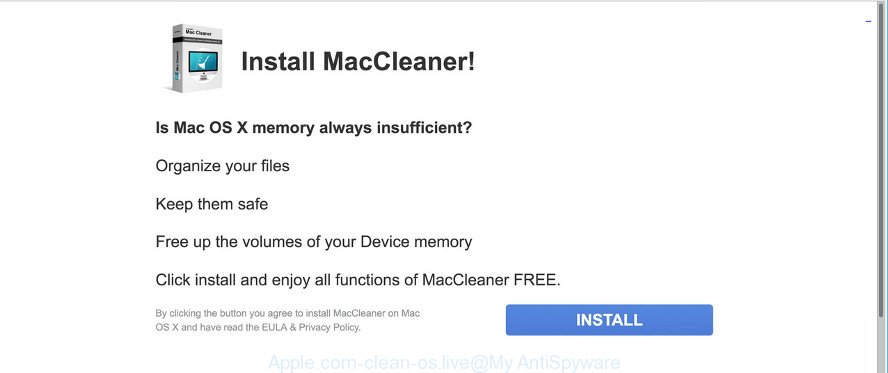
Apple.com-clean-os.live is a misleading web-site that created to force you into installing an unwanted software
Ad-supported software is a part of harmful applications that made to display lots of intrusive popup ads. Unlike viruses, the adware will not delete or infect your files, but its actions will cause some problems with your internet browser. This is because, it will infect your MAC, get full access to your web browsers such as Firefox, Chrome and Safari and be able to alter their settings. Of course, it did not ask you for permission and do it secretly as possible. Once your web browser settings will be modified, you’ll be redirected to annoying advertisements, some of which can lead to harmful or misleading web-sites.
The adware run in the background when you’re online, and the ad-supported software can slow down your computer and affect its performance. There are programs that can remove adware from your MAC and some of them are free and listed below, such as the MalwareBytes Anti-Malware (MBAM).
When ad supported software gets inside your MAC, it might carry out various malicious tasks. It can analyze the location and which Internet websites you visit, and then present advertisements to the types of content, goods or services featured there. Adware developers can collect and sell your surfing information and behavior to third parties.
We strongly suggest that you perform the few simple steps below that will assist you to get rid of Apple.com-clean-os.live redirect using the standard features of Windows and some proven freeware.
Remove Apple.com-clean-os.live pop ups (removal steps)
Without a doubt, the adware is harmful to your MAC OS. So you need to quickly and completely remove this adware that causes tons of undesired Apple.com-clean-os.live ads. To remove this adware, you can use the manual removal steps which are given below or free malware removal tool such as MalwareBytes Anti Malware (it is free). We recommend you use automatic removal way which will help you to remove Apple.com-clean-os.live ads easily and safely. Manual removal is best used only if you’re well versed in computer or in the case where ad-supported software is not removed automatically. Read it once, after doing so, please print this page as you may need to shut down your browser or reboot your MAC OS.
To remove Apple.com-clean-os.live pop-ups, complete the steps below:
- How to manually delete Apple.com-clean-os.live
- Run free malware removal tools to completely remove Apple.com-clean-os.live pop-up advertisements
- Block Apple.com-clean-os.live nd other intrusive pages
- How to Adware get installed onto Apple Mac
- Finish words
How to manually delete Apple.com-clean-os.live
The following instructions is a step-by-step guide, which will help you manually delete Apple.com-clean-os.live popups from the Firefox, Google Chrome and Safari. If you do not want to delete adware in the manually due to the fact that you are an unskilled computer user, then you can run free removal utilities listed below.
Remove suspicious programs using the Finder
It is of primary importance to first identify and delete all potentially unwanted programs, adware apps and browser hijackers through the ‘Applications’ section of the Finder.
Open Finder and click “Applications”.

It will open a list of all apps installed on your machine. Scroll through the all list, and remove any suspicious and unknown programs. Right click to questionable program and choose “Move to Trash”. Another way is drag the program from the Applications folder to the Trash.
Most important, scroll through the all list, and move to trash any unknown applications. Don’t forget, choose Finder -> Empty Trash.
Remove Apple.com-clean-os.live popups from Google Chrome
Reset Chrome settings will get rid of Apple.com-clean-os.live popups from browser and disable malicious extensions. It will also clear cached and temporary data (cookies, site data and content). It will keep your personal information like browsing history, bookmarks, passwords and web form auto-fill data.
Open the Chrome menu by clicking on the button in the form of three horizontal dotes (![]() ). It will open the drop-down menu. Select More Tools, then click Extensions.
). It will open the drop-down menu. Select More Tools, then click Extensions.
Carefully browse through the list of installed extensions. If the list has the extension labeled with “Installed by enterprise policy” or “Installed by your administrator”, then complete the following guide: Remove Chrome extensions installed by enterprise policy otherwise, just go to the step below.
Open the Chrome main menu again, click to “Settings” option.

Scroll down to the bottom of the page and click on the “Advanced” link. Now scroll down until the Reset settings section is visible, as shown on the screen below and press the “Reset settings to their original defaults” button.

Confirm your action, click the “Reset” button.
Delete Apple.com-clean-os.live redirect from Safari
The Safari reset is great if your web-browser is hijacked or you have unwanted addo-ons or toolbars on your internet browser, that installed by an malicious software.
Click Safari menu and choose “Preferences”.

It will open the Safari Preferences window. Next, click the “Extensions” tab. Look for unknown and suspicious addons on left panel, choose it, then click the “Uninstall” button. Most important to remove all unknown plugins from Safari.
Once complete, click “General” tab. Change the “Default Search Engine” to Google.

Find the “Homepage” and type into textfield “https://www.google.com”.
Get rid of Apple.com-clean-os.live pop up ads from Firefox
This step will allow you delete Apple.com-clean-os.live pop up advertisements, third-party toolbars, disable harmful plugins and revert back your default startpage, newtab and search provider settings.
First, run the Mozilla Firefox and press ![]() button. It will display the drop-down menu on the right-part of the web browser. Further, click the Help button (
button. It will display the drop-down menu on the right-part of the web browser. Further, click the Help button (![]() ) as shown below.
) as shown below.

In the Help menu, select the “Troubleshooting Information” option. Another way to open the “Troubleshooting Information” screen – type “about:support” in the web-browser adress bar and press Enter. It will display the “Troubleshooting Information” page as on the image below. In the upper-right corner of this screen, click the “Refresh Firefox” button.

It will display the confirmation dialog box. Further, click the “Refresh Firefox” button. The Firefox will start a process to fix your problems that caused by the Apple.com-clean-os.live ad supported software. After, it is finished, click the “Finish” button.
Run free malware removal tools to completely remove Apple.com-clean-os.live pop-up advertisements
Use malicious software removal tools to delete Apple.com-clean-os.live advertisements automatically. The free software utilities specially created for hijacker infections, ad-supported software and other potentially unwanted apps removal. These tools can delete most of ad supported software from Google Chrome, Safari and Mozilla Firefox. Moreover, it can remove all components of adware from Windows registry and system drives.
Use MalwareBytes AntiMalware (MBAM) to get rid of Apple.com-clean-os.live redirect
We suggest using the MalwareBytes Free. You can download and install MalwareBytes Free to look for ad supported software and thereby get rid of Apple.com-clean-os.live advertisements from your web-browsers. When installed and updated, this free malware remover automatically finds and deletes all threats present on the Apple Mac.

- MalwareBytes can be downloaded from the following link.
Malwarebytes Anti-malware (Mac)
21176 downloads
Author: Malwarebytes
Category: Security tools
Update: September 10, 2020
- Once the download is complete, please close all apps and open windows on your Apple Mac. Run the downloaded file. Follow the prompts.
- The MalwareBytes Anti Malware will open and show the main window.
- Further, click the “Scan” button for checking your MAC OS for the ad supported software which reroutes your web-browser to the annoying Apple.com-clean-os.live webpage. Depending on your computer, the scan may take anywhere from a few minutes to close to an hour. While the MalwareBytes Anti-Malware (MBAM) program is scanning, you may see count of objects it has identified as threat.
- When the checking is finished, a list of all threats found is created.
- Once you have selected what you want to remove from your MAC OS click the “Remove Selected Items” button.
- Close the AntiMalware and continue with the next step.
Block Apple.com-clean-os.live and other intrusive pages
Use ad blocking application like AdGuard in order to block ads, malvertisements, pop-ups and online trackers, avoid having to install malicious and adware browser plug-ins and add-ons that affect your Apple Mac performance and impact your Apple Mac security. Surf the Net anonymously and stay safe online!

Installing the AdGuard is simple. First you’ll need to download AdGuard on your Windows Desktop by clicking on the following link.
3889 downloads
Author: © Adguard
Category: Security tools
Update: January 17, 2018
After downloading is done, launch the downloaded file. You will see the “Setup Wizard” screen. Follow the prompts.
Each time, when you start your MAC, AdGuard will launch automatically and block pop up advertisements, Apple.com-clean-os.live redirect, as well as other harmful or misleading webpages.
How to Adware get installed onto Apple Mac
In many cases the adware come along with various free programs, as a bonus. Therefore it is very important at the stage of installing programs downloaded from the Web carefully review the Terms of use and the License agreement, as well as to always choose the Advanced, Custom or Manual installation type. In this mode, you can turn off all unwanted add-ons, including this adware, which will be installed along with the desired program.
Finish words
After completing the few simple steps shown above, your MAC should be clean from this adware and other malware. The Google Chrome, Firefox and Safari will no longer show unwanted Apple.com-clean-os.live website when you surf the Internet. Unfortunately, if the instructions does not help you, then you have caught a new adware, and then the best way – ask for help.
Please create a new question by using the “Ask Question” button in the Questions and Answers. Try to give us some details about your problems, so we can try to help you more accurately. Wait for one of our trained “Security Team” or Site Administrator to provide you with knowledgeable assistance tailored to your problem with the annoying Apple.com-clean-os.live redirect.















