Have you become that the Edge, Google Chrome, Firefox and IE are being re-directed to the web page named Geomoks.com, instead of the one you want to see? It could mean that your computer has been hijacked by the adware (sometimes called ‘ad-supported’ software).
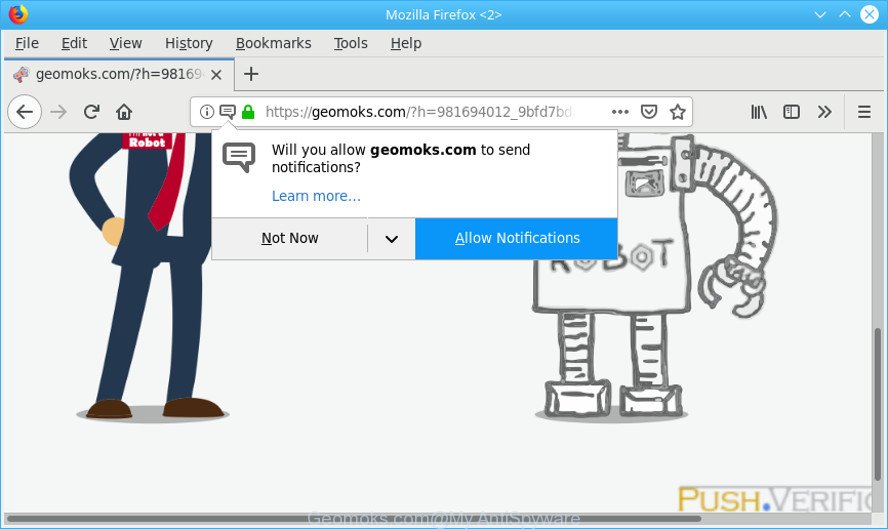
Most commonly, the adware installs on the personal computer in a bundle with free programs that you downloaded and installed from the Internet. Once it gets inside your system, it will modify some system’s settings including newtab, home page and default search engine in order to reroute your’s web browser to unwanted websites or display lots of intrusive pop up ads from various third-party ad networks.
While your PC is affected with the adware, the Microsoft Edge, Chrome, Firefox and Internet Explorer may be redirected to the Geomoks.com web-site. Of course, the adware may not cause damages to your files or Windows system, but it may show a huge number of annoying ads. These ads will be injected within the content of web-pages that are you opening in your browser and can be varied: pop-up ads, in-text ads, different sized banners, offers to install an questionable software. The advertisements will appear on all webpages, including sites where previously you have never seen any advertising links.
Even worse, the adware can analyze your browsing, and gain access to your confidential information and, afterwards, can sell it to third party companies. Thus, there are more than enough reasons to remove Geomoks.com ads from your PC.
We strongly advise that you perform the step-by-step tutorial below which will allow you to get rid of Geomoks.com redirect using the standard features of Windows and some proven free applications.
How to remove Geomoks.com pop ups, ads, notifications
In order to get rid of Geomoks.com pop-up advertisements, start by closing any applications and popups that are open. If a pop up won’t close, then close your web-browser (Internet Explorer, Mozilla Firefox, Google Chrome and MS Edge). If a application won’t close then please reboot your machine. Next, follow the steps below.
To remove Geomoks.com pop-ups, follow the steps below:
- How to manually get rid of Geomoks.com
- Remove Geomoks.com pop up advertisements with free software
- Use AdBlocker to block Geomoks.com and stay safe online
- How can you prevent your system from the attack of Geomoks.com popups
- To sum up
How to manually get rid of Geomoks.com
If you perform exactly the step-by-step instructions below you should be able to get rid of the Geomoks.com redirect from the Firefox, IE, Edge and Google Chrome browsers.
Delete Geomoks.com related software through the Control Panel of your PC system
First, you should try to identify and delete the program that causes the appearance of unwanted ads or browser redirect, using the ‘Uninstall a program’ which is located in the ‘Control panel’.
Windows 8, 8.1, 10
First, click the Windows button
Windows XP, Vista, 7
First, click “Start” and select “Control Panel”.
It will display the Windows Control Panel like below.

Next, press “Uninstall a program” ![]()
It will display a list of all programs installed on your personal computer. Scroll through the all list, and remove any questionable and unknown apps. To quickly find the latest installed apps, we recommend sort applications by date in the Control panel.
Remove Geomoks.com pop ups from Chrome
Run the Reset web browser utility of the Chrome to reset all its settings to original defaults. This is a very useful utility to use, in the case of web browser redirects to unwanted web-pages such as the Geomoks.com.
First run the Google Chrome. Next, press the button in the form of three horizontal dots (![]() ).
).
It will open the Chrome menu. Choose More Tools, then press Extensions. Carefully browse through the list of installed plugins. If the list has the plugin signed with “Installed by enterprise policy” or “Installed by your administrator”, then complete the following guidance: Remove Google Chrome extensions installed by enterprise policy.
Open the Google Chrome menu once again. Further, click the option called “Settings”.

The browser will show the settings screen. Another way to display the Chrome’s settings – type chrome://settings in the web-browser adress bar and press Enter
Scroll down to the bottom of the page and press the “Advanced” link. Now scroll down until the “Reset” section is visible, as on the image below and press the “Reset settings to their original defaults” button.

The Chrome will show the confirmation prompt as on the image below.

You need to confirm your action, click the “Reset” button. The browser will start the task of cleaning. Once it’s done, the internet browser’s settings including new tab page, search provider and home page back to the values that have been when the Google Chrome was first installed on your machine.
Remove Geomoks.com pop up ads from Internet Explorer
By resetting IE web browser you restore your web browser settings to its default state. This is good initial when troubleshooting problems that might have been caused by ad-supported software which created to reroute your web browser to various ad sites such as the Geomoks.com.
First, open the Internet Explorer. Next, press the button in the form of gear (![]() ). It will show the Tools drop-down menu, click the “Internet Options” as displayed in the following example.
). It will show the Tools drop-down menu, click the “Internet Options” as displayed in the following example.

In the “Internet Options” window click on the Advanced tab, then click the Reset button. The Internet Explorer will display the “Reset Internet Explorer settings” window as displayed on the screen below. Select the “Delete personal settings” check box, then press “Reset” button.

You will now need to reboot your computer for the changes to take effect.
Get rid of Geomoks.com from Mozilla Firefox by resetting web-browser settings
This step will help you get rid of Geomoks.com redirect, third-party toolbars, disable harmful extensions and revert back your default home page, newtab and search engine settings.
First, open the Mozilla Firefox. Next, click the button in the form of three horizontal stripes (![]() ). It will open the drop-down menu. Next, press the Help button (
). It will open the drop-down menu. Next, press the Help button (![]() ).
).

In the Help menu click the “Troubleshooting Information”. In the upper-right corner of the “Troubleshooting Information” page press on “Refresh Firefox” button as shown on the image below.

Confirm your action, click the “Refresh Firefox”.
Remove Geomoks.com pop up advertisements with free software
Many antivirus companies have made programs that allow detect adware and thereby delete Geomoks.com from the Mozilla Firefox, Google Chrome, Microsoft Edge and Internet Explorer web-browsers. Below is a a few of the free applications you may want to use. Your personal computer can have lots of PUPs, ad supported software and browser hijacker infections installed at the same time, so we suggest, if any unwanted or harmful program returns after rebooting the computer, then launch your machine into Safe Mode and use the anti malware utility again.
How to remove Geomoks.com ads with Zemana
Zemana is a lightweight tool which developed to run alongside your antivirus software, detecting and removing malware, ad supported software and potentially unwanted programs that other applications miss. Zemana Free is easy to use, fast, does not use many resources and have great detection and removal rates.
Now you can set up and use Zemana Free to delete Geomoks.com pop-up ads from your web-browser by following the steps below:
Click the link below to download Zemana AntiMalware installer named Zemana.AntiMalware.Setup on your system. Save it to your Desktop.
165053 downloads
Author: Zemana Ltd
Category: Security tools
Update: July 16, 2019
Run the installer after it has been downloaded successfully and then follow the prompts to setup this utility on your PC system.

During installation you can change some settings, but we suggest you don’t make any changes to default settings.
When installation is complete, this malware removal utility will automatically launch and update itself. You will see its main window like below.

Now press the “Scan” button to perform a system scan for the adware related to Geomoks.com popup advertisements. This process can take some time, so please be patient. While the Zemana tool is checking, you can see how many objects it has identified as being infected by malware.

After that process is finished, Zemana Free will show a list of all items detected by the scan. In order to get rid of all items, simply press “Next” button.

The Zemana will remove adware that causes annoying Geomoks.com ads and add threats to the Quarantine. Once finished, you can be prompted to reboot your PC to make the change take effect.
Remove Geomoks.com popup ads from web-browsers with Hitman Pro
HitmanPro is a free removal tool that can scan your machine for a wide range of security threats such as malicious software, adwares, potentially unwanted applications as well as ad supported software that responsible for web-browser redirect to the annoying Geomoks.com web site. It will perform a deep scan of your computer including hard drives and Microsoft Windows registry. Once a malicious software is detected, it will allow you to remove all found threats from your personal computer by a simple click.
HitmanPro can be downloaded from the following link. Save it directly to your MS Windows Desktop.
Once downloading is finished, open the file location. You will see an icon like below.

Double click the Hitman Pro desktop icon. Once the tool is started, you will see a screen as on the image below.

Further, press “Next” button for checking your PC system for the adware which cause annoying Geomoks.com pop ups to appear. A system scan can take anywhere from 5 to 30 minutes, depending on your PC. After the system scan is done, HitmanPro will display you the results as shown below.

Review the scan results and then click “Next” button. It will display a prompt, click the “Activate free license” button.
How to automatically remove Geomoks.com with MalwareBytes
You can remove Geomoks.com pop ups automatically through the use of MalwareBytes. We recommend this free malicious software removal tool because it may easily remove hijacker infections, adware, potentially unwanted software and toolbars with all their components such as files, folders and registry entries.

- Installing the MalwareBytes Anti-Malware (MBAM) is simple. First you will need to download MalwareBytes Free on your computer from the following link.
Malwarebytes Anti-malware
327276 downloads
Author: Malwarebytes
Category: Security tools
Update: April 15, 2020
- At the download page, click on the Download button. Your internet browser will open the “Save as” dialog box. Please save it onto your Windows desktop.
- When the download is done, please close all applications and open windows on your computer. Double-click on the icon that’s called mb3-setup.
- This will run the “Setup wizard” of MalwareBytes onto your system. Follow the prompts and do not make any changes to default settings.
- When the Setup wizard has finished installing, the MalwareBytes Free will run and open the main window.
- Further, click the “Scan Now” button . MalwareBytes program will scan through the whole PC system for the adware related to Geomoks.com pop-up ads. Depending on your computer, the scan can take anywhere from a few minutes to close to an hour. While the utility is checking, you can see how many objects and files has already scanned.
- Once MalwareBytes Free has finished scanning, a list of all threats detected is prepared.
- Review the results once the utility has finished the system scan. If you think an entry should not be quarantined, then uncheck it. Otherwise, simply click the “Quarantine Selected” button. Once that process is complete, you may be prompted to restart the computer.
- Close the Anti Malware and continue with the next step.
Video instruction, which reveals in detail the steps above.
Use AdBlocker to block Geomoks.com and stay safe online
The AdGuard is a very good ad-blocker program for the Firefox, Google Chrome, Edge and Internet Explorer, with active user support. It does a great job by removing certain types of unwanted ads, popunders, pop ups, intrusive new tabs, and even full page ads and web site overlay layers. Of course, the AdGuard can stop the Geomoks.com popup ads automatically or by using a custom filter rule.
Click the link below to download the latest version of AdGuard for MS Windows. Save it on your Windows desktop.
26903 downloads
Version: 6.4
Author: © Adguard
Category: Security tools
Update: November 15, 2018
After downloading it, double-click the downloaded file to launch it. The “Setup Wizard” window will show up on the computer screen as on the image below.

Follow the prompts. AdGuard will then be installed and an icon will be placed on your desktop. A window will show up asking you to confirm that you want to see a quick guide like below.

Click “Skip” button to close the window and use the default settings, or click “Get Started” to see an quick instructions which will help you get to know AdGuard better.
Each time, when you start your system, AdGuard will start automatically and stop undesired ads, block Geomoks.com, as well as other harmful or misleading web-pages. For an overview of all the features of the application, or to change its settings you can simply double-click on the AdGuard icon, that can be found on your desktop.
How can you prevent your system from the attack of Geomoks.com popups
The adware spreads with a simple but quite effective way. It is integrated into the installation package of various freeware. Thus on the process of install, it will be installed onto your computer. In order to avoid adware, you just need to follow a few simple rules: carefully read the Terms of Use and the license, choose only a Manual, Custom or Advanced setup type, which enables you to make sure that the program you want to install, thereby protect your machine from the adware that causes multiple undesired advertisements.
To sum up
Once you’ve done the few simple steps shown above, your machine should be clean from this adware and other malware. The Microsoft Internet Explorer, Mozilla Firefox, Microsoft Edge and Chrome will no longer display annoying Geomoks.com popups when you surf the Web. Unfortunately, if the steps does not help you, then you have caught a new ad supported software, and then the best way – ask for help.
Please create a new question by using the “Ask Question” button in the Questions and Answers. Try to give us some details about your problems, so we can try to help you more accurately. Wait for one of our trained “Security Team” or Site Administrator to provide you with knowledgeable assistance tailored to your problem with the unwanted Geomoks.com advertisements.




















