Are you facing a problem with the Microsoft Internet Explorer, Chrome, Mozilla Firefox and Microsoft Edge internet browsers that constantly redirects to a suspicious web site named Advertisingfeed.com? Then, there are chances that are your PC system is hijacked by unwanted software from the adware (also known as ‘ad-supported’ software) group.
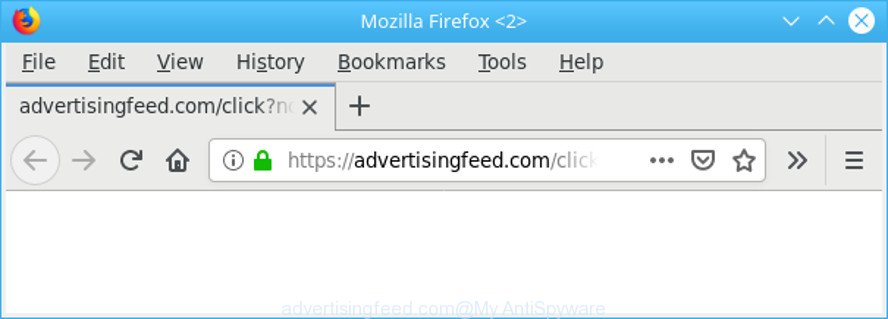
https://advertisingfeed.com/click?node= …
In most cases, the adware installs on the computer in a bundle with freeware that you downloaded and installed from the Internet. Once it gets inside your computer, it will alter some PC system’s settings including new tab, startpage and search provider by default in order to reroute your’s web browser to unwanted sites or display a large amount of annoying popups from various third-party ad networks.
It’s likely that you might be bothered with the adware which redirects your web browser to the undesired Advertisingfeed.com page. You should not disregard this unwanted software. The ad-supported software might not only show undesired ads, but redirect your browser to unsafe webpages.
The worst is, some ad-supported software has spyware and keyloggers built into the program, leading to greater damage to your computer and possible invasion of your confidential data.
So, we advise you remove adware that created to redirect your browser to various ad webpages such as the Advertisingfeed.com sooner. This will also prevent the adware from tracking your online activities. A full Advertisingfeed.com removal can be easily carried out using manual or automatic solution listed below.
Remove Advertisingfeed.com redirect (Virus removal guide)
As with removing ad-supported software, malware or PUPs, there are few steps you may do. We suggest trying them all. If you do only one part of the guidance, then it should be run malware removal utility, because it should remove adware and block any further infection. But to completely remove Advertisingfeed.com popup advertisements you will have to at least reset your internet browser settings such as search provider by default, start page and newtab to default state, disinfect computer’s web browsers shortcuts, remove all unwanted and suspicious programs, and get rid of adware by malware removal tools. Read this manual carefully, bookmark or print it, because you may need to close your browser or reboot your machine.
To remove Advertisingfeed.com redirect, complete the following steps:
- Manual Advertisingfeed.com redirect removal
- How to automatically remove Advertisingfeed.com popup advertisements
- Run AdBlocker to block Advertisingfeed.com and stay safe online
- Where the Adware comes from
- Finish words
Manual Advertisingfeed.com redirect removal
The steps will help you remove Advertisingfeed.com pop up ads. These Advertisingfeed.com removal steps work for the Chrome, Microsoft Edge, IE and Firefox, as well as every version of OS.
Delete ad supported software through the Windows Control Panel
Check out the Microsoft Windows Control Panel (Programs and Features section) to see all installed programs. We advise to click on the “Date Installed” in order to sort the list of applications by the date you installed them. If you see any unknown and suspicious programs, they are the ones you need to uninstall.
Windows 8, 8.1, 10
First, click Windows button

Once the ‘Control Panel’ opens, click the ‘Uninstall a program’ link under Programs category as displayed on the image below.

You will see the ‘Uninstall a program’ panel as displayed below.

Very carefully look around the entire list of applications installed on your computer. Most likely, one of them is the adware that causes web-browsers to open annoying Advertisingfeed.com pop-up ads. If you have many programs installed, you can help simplify the search of harmful software by sort the list by date of installation. Once you’ve found a dubious, unwanted or unused program, right click to it, after that click ‘Uninstall’.
Windows XP, Vista, 7
First, click ‘Start’ button and select ‘Control Panel’ at right panel as on the image below.

After the Windows ‘Control Panel’ opens, you need to press ‘Uninstall a program’ under ‘Programs’ as displayed on the screen below.

You will see a list of apps installed on your computer. We recommend to sort the list by date of installation to quickly find the software that were installed last. Most likely, it is the adware that causes web-browsers to display unwanted Advertisingfeed.com pop-up ads. If you’re in doubt, you can always check the program by doing a search for her name in Google, Yahoo or Bing. When the application which you need to delete is found, simply click on its name, and then click ‘Uninstall’ as displayed on the screen below.

Delete Advertisingfeed.com ads from Firefox
If the Mozilla Firefox web browser application is hijacked, then resetting its settings can help. The Reset feature is available on all modern version of Firefox. A reset can fix many issues by restoring Firefox settings like startpage, new tab page and search engine to their default state. Essential information such as bookmarks, browsing history, passwords, cookies, auto-fill data and personal dictionaries will not be removed.
Click the Menu button (looks like three horizontal lines), and press the blue Help icon located at the bottom of the drop down menu as displayed below.

A small menu will appear, press the “Troubleshooting Information”. On this page, click “Refresh Firefox” button as displayed on the screen below.

Follow the onscreen procedure to revert back your Firefox web-browser settings to their default state.
Remove Advertisingfeed.com pop up advertisements from IE
The Microsoft Internet Explorer reset is great if your internet browser is hijacked or you have unwanted addo-ons or toolbars on your web browser, that installed by an malware.
First, start the Internet Explorer, then click ‘gear’ icon ![]() . It will show the Tools drop-down menu on the right part of the browser, then press the “Internet Options” as on the image below.
. It will show the Tools drop-down menu on the right part of the browser, then press the “Internet Options” as on the image below.

In the “Internet Options” screen, select the “Advanced” tab, then press the “Reset” button. The Internet Explorer will show the “Reset Internet Explorer settings” dialog box. Further, press the “Delete personal settings” check box to select it. Next, press the “Reset” button as on the image below.

Once the procedure is finished, click “Close” button. Close the IE and reboot your system for the changes to take effect. This step will help you to restore your browser’s homepage, newtab and search provider to default state.
Remove Advertisingfeed.com redirect from Google Chrome
Reset Google Chrome will allow you to delete Advertisingfeed.com pop-up advertisements from your internet browser as well as to restore internet browser settings hijacked by ad-supported software. All unwanted, malicious and ‘ad-supported’ extensions will also be removed from the browser. Essential information like bookmarks, browsing history, passwords, cookies, auto-fill data and personal dictionaries will not be removed.
First run the Chrome. Next, press the button in the form of three horizontal dots (![]() ).
).
It will show the Chrome menu. Choose More Tools, then press Extensions. Carefully browse through the list of installed extensions. If the list has the add-on signed with “Installed by enterprise policy” or “Installed by your administrator”, then complete the following guide: Remove Chrome extensions installed by enterprise policy.
Open the Chrome menu once again. Further, click the option called “Settings”.

The internet browser will show the settings screen. Another way to show the Chrome’s settings – type chrome://settings in the web browser adress bar and press Enter
Scroll down to the bottom of the page and click the “Advanced” link. Now scroll down until the “Reset” section is visible, as displayed on the image below and press the “Reset settings to their original defaults” button.

The Chrome will show the confirmation prompt as on the image below.

You need to confirm your action, click the “Reset” button. The browser will launch the procedure of cleaning. After it is done, the internet browser’s settings including newtab, search engine by default and start page back to the values that have been when the Chrome was first installed on your computer.
How to automatically remove Advertisingfeed.com popup advertisements
Use malware removal tools to remove Advertisingfeed.com popups automatically. The freeware utilities specially developed for browser hijackers, adware and other potentially unwanted apps removal. These tools may get rid of most of adware from Edge, Chrome, Mozilla Firefox and Internet Explorer. Moreover, it can remove all components of adware from Windows registry and system drives.
Automatically remove Advertisingfeed.com redirect with Zemana Anti Malware
Zemana Anti-Malware is a malware removal utility designed for MS Windows. This utility will help you remove Advertisingfeed.com advertisements, various types of malicious software (including browser hijacker infections and PUPs) from your PC system. It has simple and user friendly interface. While the Zemana Anti Malware does its job, your system will run smoothly.
Zemana Anti Malware (ZAM) can be downloaded from the following link. Save it to your Desktop so that you can access the file easily.
165535 downloads
Author: Zemana Ltd
Category: Security tools
Update: July 16, 2019
Once downloading is finished, close all windows on your computer. Further, launch the install file named Zemana.AntiMalware.Setup. If the “User Account Control” prompt pops up as on the image below, press the “Yes” button.

It will display the “Setup wizard” that will allow you install Zemana AntiMalware on the PC system. Follow the prompts and do not make any changes to default settings.

Once setup is done successfully, Zemana Anti Malware will automatically run and you can see its main window like below.

Next, press the “Scan” button to look for adware that causes browsers to display undesired Advertisingfeed.com popups. A scan can take anywhere from 10 to 30 minutes, depending on the number of files on your PC system and the speed of your computer. When a malware, adware or potentially unwanted programs are detected, the count of the security threats will change accordingly. Wait until the the scanning is finished.

Once the scan is complete, Zemana will produce a list of unwanted programs ad-supported software. All found threats will be marked. You can remove them all by simply click “Next” button.

The Zemana will begin to remove adware that causes browsers to show intrusive Advertisingfeed.com pop-up ads. Once disinfection is done, you may be prompted to reboot your system.
Delete Advertisingfeed.com ads and harmful extensions with Hitman Pro
Hitman Pro is a free removal utility that may be downloaded and run to remove adware that responsible for the appearance of Advertisingfeed.com redirect, browser hijacker infections, malware, potentially unwanted programs, toolbars and other threats from your personal computer. You can run this utility to look for threats even if you have an antivirus or any other security program.
Click the following link to download HitmanPro. Save it on your Microsoft Windows desktop or in any other place.
Once the download is finished, open the directory in which you saved it and double-click the HitmanPro icon. It will launch the HitmanPro utility. If the User Account Control dialog box will ask you want to run the program, click Yes button to continue.

Next, click “Next” for scanning your PC system for the ad-supported software that redirects your web-browser to the annoying Advertisingfeed.com web-site. Depending on your PC system, the scan can take anywhere from a few minutes to close to an hour. While the Hitman Pro program is checking, you can see how many objects it has identified as threat.

After that process is finished, HitmanPro will open a list of all threats detected by the scan as displayed below.

Review the scan results and then click “Next” button. It will open a dialog box, click the “Activate free license” button. The Hitman Pro will remove ad supported software that causes multiple unwanted pop up ads and move items to the program’s quarantine. Once disinfection is done, the utility may ask you to restart your machine.
Scan and free your system of adware with MalwareBytes
Manual Advertisingfeed.com popups removal requires some computer skills. Some files and registry entries that created by the adware may be not completely removed. We recommend that run the MalwareBytes Anti-Malware that are fully free your computer of ad-supported software. Moreover, the free program will help you to delete malicious software, potentially unwanted apps, hijacker infections and toolbars that your system can be infected too.

Visit the page linked below to download MalwareBytes Free. Save it to your Desktop so that you can access the file easily.
327760 downloads
Author: Malwarebytes
Category: Security tools
Update: April 15, 2020
When downloading is finished, run it and follow the prompts. Once installed, the MalwareBytes Anti-Malware (MBAM) will try to update itself and when this procedure is finished, click the “Scan Now” button to perform a system scan with this tool for the ad supported software responsible for redirects to the Advertisingfeed.com. A system scan can take anywhere from 5 to 30 minutes, depending on your system. All found items will be marked. You can delete them all by simply click “Quarantine Selected” button.
The MalwareBytes Anti-Malware (MBAM) is a free application that you can use to get rid of all detected folders, files, services, registry entries and so on. To learn more about this malicious software removal tool, we suggest you to read and follow the steps or the video guide below.
Run AdBlocker to block Advertisingfeed.com and stay safe online
Use ad-blocking application like AdGuard in order to stop ads, malvertisements, pop-ups and online trackers, avoid having to install malicious and adware browser plug-ins and add-ons that affect your PC performance and impact your machine security. Surf the Internet anonymously and stay safe online!
- Please go to the link below to download the latest version of AdGuard for MS Windows. Save it to your Desktop.
Adguard download
27047 downloads
Version: 6.4
Author: © Adguard
Category: Security tools
Update: November 15, 2018
- When the download is finished, start the downloaded file. You will see the “Setup Wizard” program window. Follow the prompts.
- When the setup is done, click “Skip” to close the installation application and use the default settings, or click “Get Started” to see an quick tutorial which will help you get to know AdGuard better.
- In most cases, the default settings are enough and you don’t need to change anything. Each time, when you run your system, AdGuard will run automatically and stop undesired ads, block Advertisingfeed.com, as well as other malicious or misleading pages. For an overview of all the features of the program, or to change its settings you can simply double-click on the icon named AdGuard, which is located on your desktop.
Where the Adware comes from
Usually, adware gets into your computer as part of a bundle with free software, sharing files and other unsafe applications which you downloaded from the Web. The makers of this ad-supported software pays software creators for distributing ad supported software within their apps. So, additional applications is often included as part of the installer. In order to avoid the setup of any ad-supported software responsible for redirects to the Advertisingfeed.com: choose only Manual, Custom or Advanced setup method and reject all bundled software in which you are unsure.
Finish words
Now your PC system should be free of the ad supported software that causes browsers to display undesired Advertisingfeed.com web-site. We suggest that you keep AdGuard (to help you stop unwanted pop-ups and intrusive malicious web-sites) and Zemana Free (to periodically scan your PC system for new adwares and other malware). Probably you are running an older version of Java or Adobe Flash Player. This can be a security risk, so download and install the latest version right now.
If you are still having problems while trying to get rid of Advertisingfeed.com redirect from the Edge, Firefox, Chrome and Microsoft Internet Explorer, then ask for help here here.



















