Are your web browser’s homepage, newtab page and default search provider overridden and when you try to open your homepage, you’re automatically rerouted to the Search.getmybestyear.com? Then it’s possible that you accidentally installed software from the browser hijacker family on your computer. It’s a type of PUPs that is made to alter certain settings of browsers. To remove Search.getmybestyear.com you need to free your web-browser from any extensions you have recently installed on your PC system and perform a scan using a trustworthy anti-malware or antivirus application.
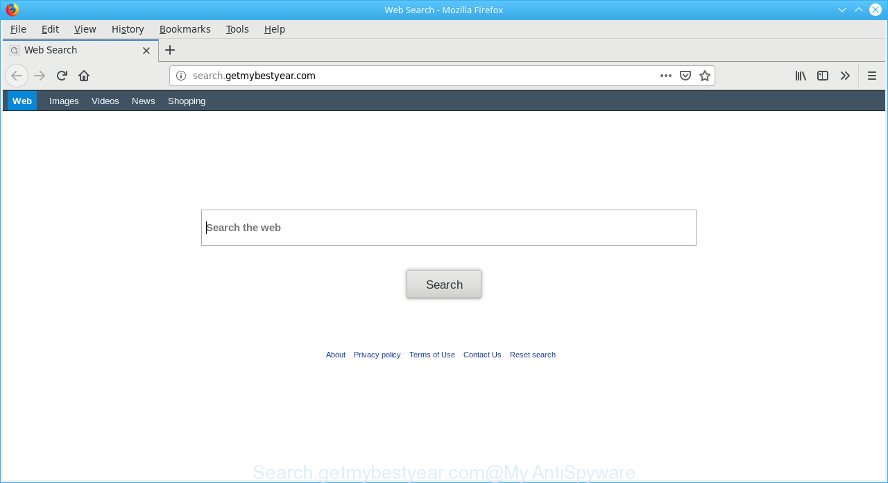
Being affected by Search.getmybestyear.com hijacker infection, every time you run your web-browser you will see this site. As mentioned above, the browser hijacker can change the default search engine on this undesired site too, so all your search queries will be redirected to Search.getmybestyear.com. Thus the authors of the browser hijacker may collect the search terms of your queries, and reroute you to annoying web-sites.
Another reason why you need to delete Search.getmybestyear.com is its online data-tracking activity. It can gather confidential data, including:
- IP addresses;
- URLs visited;
- search queries/terms;
- clicks on links and advertisements;
- internet browser version information.
The tutorial below explaining steps to remove Search.getmybestyear.com problem. Feel free to use it for removal of the browser hijacker infection that may attack Mozilla Firefox, Internet Explorer, MS Edge and Chrome and other popular web browsers. The few simple steps will allow you return your web browsers settings which previously replaced by browser hijacker.
Remove Search.getmybestyear.com (removal guide)
The following steps will help you to get rid of Search.getmybestyear.com start page from the Mozilla Firefox, MS Edge, Chrome and Microsoft Internet Explorer. Moreover, the step-by-step instructions below will help you to delete malware like PUPs, adware and toolbars that your personal computer may be infected. Please do the instructions step by step. If you need help or have any questions, then ask for our assistance or type a comment below. Certain of the steps will require you to restart your machine or exit this site. So, read this tutorial carefully, then bookmark or print it for later reference.
To remove Search.getmybestyear.com, complete the following steps:
- How to get rid of Search.getmybestyear.com manually
- How to automatically get rid of Search.getmybestyear.com browser hijacker
- Block Search.getmybestyear.com and other unwanted pages
- How to avoid installation of browser hijacker
- To sum up
How to get rid of Search.getmybestyear.com manually
Most common hijackers may be removed without any antivirus programs. The manual browser hijacker infection removal is few simple steps that will teach you how to get rid of Search.getmybestyear.com homepage. If you do not want to delete Search.getmybestyear.com in the manually due to the fact that you are not skilled at computer, then you can use free removal tools listed below.
Delete questionable applications using Microsoft Windows Control Panel
In order to remove potentially unwanted applications like this hijacker infection, open the Microsoft Windows Control Panel and click on “Uninstall a program”. Check the list of installed software. For the ones you do not know, run an Internet search to see if they are adware, hijacker or PUPs. If yes, delete them off. Even if they are just a programs that you do not use, then uninstalling them off will increase your machine start up time and speed dramatically.
Windows 8, 8.1, 10
First, click the Windows button
Windows XP, Vista, 7
First, click “Start” and select “Control Panel”.
It will open the Windows Control Panel as displayed in the following example.

Next, press “Uninstall a program” ![]()
It will show a list of all programs installed on your computer. Scroll through the all list, and remove any suspicious and unknown software. To quickly find the latest installed programs, we recommend sort software by date in the Control panel.
Remove Search.getmybestyear.com from Microsoft Internet Explorer
The Internet Explorer reset is great if your internet browser is hijacked or you have unwanted addons or toolbars on your web browser, that installed by a malware.
First, open the Internet Explorer, press ![]() ) button. Next, click “Internet Options” like below.
) button. Next, click “Internet Options” like below.

In the “Internet Options” screen select the Advanced tab. Next, press Reset button. The Microsoft Internet Explorer will open the Reset Internet Explorer settings dialog box. Select the “Delete personal settings” check box and click Reset button.

You will now need to restart your system for the changes to take effect. It will remove browser hijacker infection that created to redirect your internet browser to the Search.getmybestyear.com web page, disable malicious and ad-supported web browser’s extensions and restore the Microsoft Internet Explorer’s settings such as search provider by default, newtab and startpage to default state.
Delete Search.getmybestyear.com from Google Chrome
Reset Chrome will reset your start page, newtab page, search provider, and other web browser settings hijacked by Search.getmybestyear.com hijacker infection. All unwanted and harmful extensions will also be removed from the web browser. However, your saved passwords and bookmarks will not be changed, deleted or cleared.

- First start the Chrome and click Menu button (small button in the form of three dots).
- It will open the Chrome main menu. Choose More Tools, then click Extensions.
- You’ll see the list of installed extensions. If the list has the extension labeled with “Installed by enterprise policy” or “Installed by your administrator”, then complete the following guidance: Remove Chrome extensions installed by enterprise policy.
- Now open the Google Chrome menu once again, press the “Settings” menu.
- You will see the Google Chrome’s settings page. Scroll down and click “Advanced” link.
- Scroll down again and click the “Reset” button.
- The Chrome will display the reset profile settings page as shown on the screen above.
- Next click the “Reset” button.
- Once this task is finished, your web browser’s home page, newtab and default search engine will be restored to their original defaults.
- To learn more, read the article How to reset Google Chrome settings to default.
Delete Search.getmybestyear.com homepage from Firefox
If the Firefox settings like startpage, new tab and search engine by default have been changed by the hijacker infection, then resetting it to the default state can help. However, your saved passwords and bookmarks will not be changed, deleted or cleared.
First, launch the Mozilla Firefox. Next, click the button in the form of three horizontal stripes (![]() ). It will open the drop-down menu. Next, press the Help button (
). It will open the drop-down menu. Next, press the Help button (![]() ).
).

In the Help menu click the “Troubleshooting Information”. In the upper-right corner of the “Troubleshooting Information” page click on “Refresh Firefox” button as shown below.

Confirm your action, click the “Refresh Firefox”.
How to automatically get rid of Search.getmybestyear.com browser hijacker
If your computer is still infected with the Search.getmybestyear.com hijacker infection, then the best way of detection and removal is to use an antimalware scan on the system. Download free malicious software removal utilities below and start a full system scan. It will help you remove all components of the browser hijacker infection from hardisk and Windows registry.
Automatically get rid of Search.getmybestyear.com startpage with Zemana AntiMalware (ZAM)
Thinking about remove Search.getmybestyear.com from your web browser? Then pay attention to Zemana Anti Malware (ZAM). This is a well-known utility, originally created just to scan for and remove malware, adware and PUPs. But by now it has seriously changed and can not only rid you of malicious software, but also protect your personal computer from malware and adware, as well as find and remove common viruses and trojans.
Now you can set up and run Zemana AntiMalware to remove Search.getmybestyear.com from your web browser by following the steps below:
Visit the page linked below to download Zemana AntiMalware (ZAM) installation package named Zemana.AntiMalware.Setup on your PC. Save it on your Desktop.
165094 downloads
Author: Zemana Ltd
Category: Security tools
Update: July 16, 2019
Run the installer after it has been downloaded successfully and then follow the prompts to set up this tool on your system.

During installation you can change some settings, but we recommend you don’t make any changes to default settings.
When installation is done, this malicious software removal tool will automatically start and update itself. You will see its main window as displayed below.

Now click the “Scan” button . Zemana AntiMalware application will scan through the whole computer for the Search.getmybestyear.com browser hijacker and other browser’s harmful plugins. A scan can take anywhere from 10 to 30 minutes, depending on the count of files on your system and the speed of your PC system. When a threat is detected, the number of the security threats will change accordingly. Wait until the the checking is complete.

When the scanning is complete, Zemana Anti Malware (ZAM) will display you the results. You may remove items (move to Quarantine) by simply press “Next” button.

The Zemana will remove browser hijacker responsible for redirections to Search.getmybestyear.com and add threats to the Quarantine. When the process is complete, you may be prompted to restart your computer to make the change take effect.
Use Hitman Pro to get rid of Search.getmybestyear.com start page
Hitman Pro is a portable tool which searches for and removes unwanted programs such as browser hijackers, adware, toolbars, other internet browser extensions and other malicious software. It scans your computer for browser hijacker responsible for redirecting your browser to Search.getmybestyear.com web-site and creates a list of threats marked for removal. Hitman Pro will only erase those unwanted programs that you wish to be removed.

- Click the following link to download the latest version of Hitman Pro for Microsoft Windows. Save it on your Windows desktop.
- When the downloading process is finished, start the HitmanPro, double-click the HitmanPro.exe file.
- If the “User Account Control” prompts, click Yes to continue.
- In the Hitman Pro window, click the “Next” for checking your machine for the hijacker which cause Search.getmybestyear.com website to appear. This procedure can take some time, so please be patient. When a threat is detected, the count of the security threats will change accordingly. Wait until the the checking is complete.
- After the scan is finished, HitmanPro will show a screen which contains a list of malicious software that has been found. All found threats will be marked. You can remove them all by simply click “Next”. Now, click the “Activate free license” button to begin the free 30 days trial to get rid of all malware found.
Use MalwareBytes to remove browser hijacker infection
We suggest using the MalwareBytes Free. You can download and install MalwareBytes AntiMalware to find and delete Search.getmybestyear.com from your computer. When installed and updated, this free malware remover automatically finds and removes all threats exist on the computer.
Download MalwareBytes on your PC from the link below.
327319 downloads
Author: Malwarebytes
Category: Security tools
Update: April 15, 2020
Once the downloading process is finished, close all programs and windows on your PC system. Open a directory in which you saved it. Double-click on the icon that’s called mb3-setup as displayed on the image below.
![]()
When the installation begins, you will see the “Setup wizard” that will help you install Malwarebytes on your personal computer.

Once setup is finished, you’ll see window like below.

Now click the “Scan Now” button to look for browser hijacker which cause Search.getmybestyear.com web page to appear. While the utility is checking, you may see how many objects and files has already scanned.

When the system scan is complete, MalwareBytes will prepare a list of unwanted programs ad supported software. When you’re ready, press “Quarantine Selected” button.

The Malwarebytes will now delete hijacker responsible for Search.getmybestyear.com and add items to the Quarantine. After the procedure is finished, you may be prompted to reboot your system.

The following video explains guide on how to get rid of browser hijacker infection, adware and other malware with MalwareBytes AntiMalware.
Block Search.getmybestyear.com and other unwanted pages
We suggest to install an ad-blocker application which can stop Search.getmybestyear.com and other undesired web pages. The adblocker tool like AdGuard is a program that basically removes advertising from the Internet and blocks access to malicious web-pages. Moreover, security experts says that using ad blocker programs is necessary to stay safe when surfing the Internet.
- Download AdGuard on your computer by clicking on the following link.
Adguard download
26913 downloads
Version: 6.4
Author: © Adguard
Category: Security tools
Update: November 15, 2018
- After downloading it, start the downloaded file. You will see the “Setup Wizard” program window. Follow the prompts.
- When the installation is complete, click “Skip” to close the installation application and use the default settings, or press “Get Started” to see an quick tutorial that will allow you get to know AdGuard better.
- In most cases, the default settings are enough and you do not need to change anything. Each time, when you start your computer, AdGuard will start automatically and stop unwanted advertisements, block Search.getmybestyear.com, as well as other malicious or misleading pages. For an overview of all the features of the application, or to change its settings you can simply double-click on the icon called AdGuard, that is located on your desktop.
How to avoid installation of browser hijacker
The Search.getmybestyear.com hijacker like other PUPs can get added to your web-browser or computer when you visit a page and press an Install button, or when you download and run a questionable program, or when you install free application that includes a PUP (potentially unwanted program). Be very attentive when installing any apps and make sure you deselect any options for optional apps that you do not want.
To sum up
After completing the step-by-step guide shown above, your computer should be clean from this browser hijacker infection and other malware. The Chrome, IE, MS Edge and Mozilla Firefox will no longer show intrusive Search.getmybestyear.com website on startup. Unfortunately, if the few simple steps does not help you, then you have caught a new browser hijacker, and then the best way – ask for help.
Please create a new question by using the “Ask Question” button in the Questions and Answers. Try to give us some details about your problems, so we can try to help you more accurately. Wait for one of our trained “Security Team” or Site Administrator to provide you with knowledgeable assistance tailored to your problem with the intrusive Search.getmybestyear.com.



















