Is your internet browser re-directed to different page named Search.getvideomonkey.com ? This problem may be caused by the “Video Monkey” browser hijacker. Browser hijacker is a type of software that is designed to modify certain settings of installed web-browsers. If you get it on your MAC OS, then you may experience any of the following problems: a ton of pop-up advertisements, multiple toolbars on your web-browser which you did not install, websites load slowly, default search engine, start page and newtab is modified without your permission. The steps which follow, we will tell you about how to solve these problems, remove Video Monkey hijacker and thus delete Search.getvideomonkey.com redirect from the Firefox, Safari and Google Chrome forever.
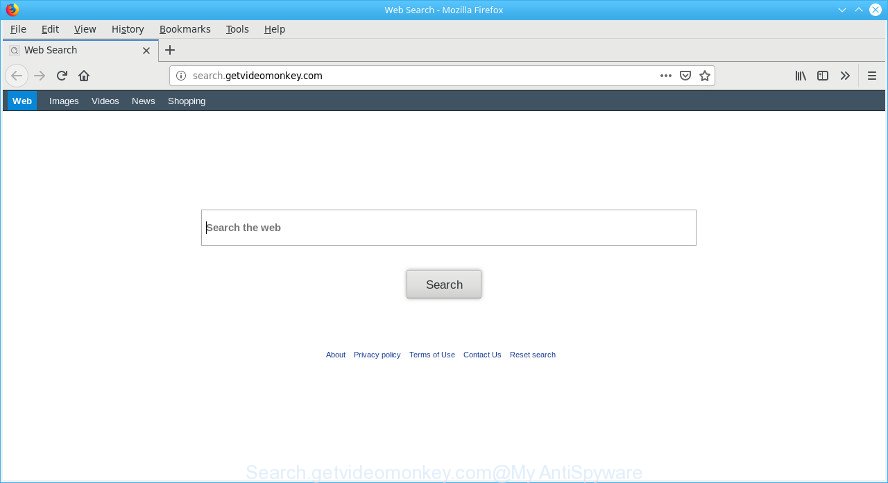
Video Monkey makes unwanted changes to web-browser settings
After the hijack, common symptoms include:
- Replacing the Mozilla Firefox, Chrome and Safari built-in search box and search provider to Search.getvideomonkey.com;
- Changing browser’s start page to Search.getvideomonkey.com;
- Modifying the ‘newtab’ URL to launch an intrusive webpage.
Also, adware (also known as ‘ad-supported’ software) can be installed on the computer together with Search.getvideomonkey.com hijacker. It will insert a ton of ads directly to the web-pages which you view, creating a sense that advertisements has been added by the authors of the site. Moreover, legal ads can be replaced on fake advertisements which will offer to download and install various unnecessary and harmful applications. Moreover, the Search.getvideomonkey.com hijacker infection can be used to gather lots of marketing-type data about you which can be later transferred third party companies.
We strongly recommend that you perform the few simple steps below which will help you to get rid of Search.getvideomonkey.com redirect using the standard features of Windows and some proven free programs.
Remove Search.getvideomonkey.com (removal tutorial)
When a browser hijacker like the Search.getvideomonkey.com gets installed on your MAC without your knowledge, it is not easy to uninstall. Most often, there is no Uninstall program that simply remove the hijacker responsible for changing your internet browser settings to Search.getvideomonkey.com from your MAC OS. So, we recommend using several well-proven free specialized tools such as MalwareBytes Free. But the best method to remove Search.getvideomonkey.com home page will be to perform several manual steps, after that additionally run antimalware tools.
To remove Search.getvideomonkey.com, use the steps below:
- Remove Search.getvideomonkey.com home page without any tools
- Search.getvideomonkey.com automatic removal
- How to block Search.getvideomonkey.com
- Where the Search.getvideomonkey.com hijacker comes from
- To sum up
Remove Search.getvideomonkey.com home page without any tools
Read this section to know how to manually delete the Search.getvideomonkey.com hijacker. Even if the step-by-step guidance does not work for you, there are several free malware removers below which can easily handle such hijacker infections.
Delete suspicious applications using the Finder
Some of PUPs, ad-supported software and hijacker infection can be deleted using the Move to Trash utility that can be found in the Finder. So, if you’re running any version of Mac and you have noticed an unwanted program, then first try to get rid of it through the Finder.

- Open the Finder.
- Click “Applications”.
- It will display a list of all apps installed on the MAC system.
- Scroll through the all list, and delete suspicious and unknown software. Pay maximum attention to the application you installed last.
- Drag the suspicious application from the Applications folder to the Trash.
- Empty Trash.
Remove Search.getvideomonkey.com startpage from Chrome
If your Chrome browser is redirected to unwanted Search.getvideomonkey.com page, it may be necessary to completely reset your web browser program to its original settings.

- First, start the Chrome and click the Menu icon (icon in the form of three dots).
- It will open the Google Chrome main menu. Select More Tools, then press Extensions.
- You’ll see the list of installed extensions. If the list has the addon labeled with “Installed by enterprise policy” or “Installed by your administrator”, then complete the following instructions: Remove Chrome extensions installed by enterprise policy.
- Now open the Chrome menu once again, click the “Settings” menu.
- Next, click “Advanced” link, which located at the bottom of the Settings page.
- On the bottom of the “Advanced settings” page, press the “Reset settings to their original defaults” button.
- The Chrome will show the reset settings dialog box as shown on the image above.
- Confirm the internet browser’s reset by clicking on the “Reset” button.
- To learn more, read the article How to reset Google Chrome settings to default.
Delete Search.getvideomonkey.com from Safari
By resetting Safari internet browser you revert back your browser settings to its default state. This is basic when troubleshooting problems that might have been caused by hijacker like Search.getvideomonkey.com.
Run Safari internet browser. Next, select Preferences from the Safari menu.

First, click the “Security” tab. Here, select “Block pop-up windows”. It will stop some types of pop-ups.
Now, click the “Extensions” icon. Look for suspicious extensions on left panel, choose it, then press the “Uninstall” button. Most important to remove all suspicious extensions from Safari.
Once complete, check your start page and search engine settings. Click “General” icon. Make sure that the “Homepage” field contains the website you want or is empty.

Make sure that the “Search engine” setting shows your preferred search engine. In some versions of Safari, this setting is in the “Search” tab.
Remove Search.getvideomonkey.com from Firefox
This step will help you remove Search.getvideomonkey.com, third-party toolbars, disable malicious addons and return your default homepage, newtab and search provider settings.
Start the Firefox and click the menu button (it looks like three stacked lines) at the top right of the browser screen. Next, click the question-mark icon at the bottom of the drop-down menu. It will display the slide-out menu.

Select the “Troubleshooting information”. If you’re unable to access the Help menu, then type “about:support” in your address bar and press Enter. It bring up the “Troubleshooting Information” page as displayed in the figure below.

Click the “Refresh Firefox” button at the top right of the Troubleshooting Information page. Select “Refresh Firefox” in the confirmation dialog box. The Mozilla Firefox will start a process to fix your problems that caused by the Search.getvideomonkey.com browser hijacker. When, it’s finished, click the “Finish” button.
Search.getvideomonkey.com automatic removal
If your Apple Mac is still infected with the Search.getvideomonkey.com browser hijacker infection, then the best way of detection and removal is to use an anti malware scan on the machine. Download free malicious software removal tools below and start a full system scan. It will help you remove all components of the browser hijacker from hardisk and system folders.
Delete Search.getvideomonkey.com redirect with MalwareBytes Free
Remove Search.getvideomonkey.com hijacker manually is difficult and often the browser hijacker infection is not completely removed. Therefore, we advise you to use the MalwareBytes that are fully clean your Apple Mac. Moreover, this free program will allow you to remove malicious software, PUPs, toolbars and ad supported software that your MAC OS can be infected too.

Download MalwareBytes Free by clicking on the following link.
21017 downloads
Author: Malwarebytes
Category: Security tools
Update: September 10, 2020
Once the downloading process is finished, run it and follow the prompts. Click the “Scan” button to perform a system scan with this utility for the browser hijacker that changes web browser settings to replace your new tab, home page and search provider with Search.getvideomonkey.com web-page. This procedure may take quite a while, so please be patient. When a malware, adware or potentially unwanted programs are found, the number of the security threats will change accordingly. All detected threats will be marked. You can get rid of them all by simply click “Remove Selected Items” button.
The MalwareBytes AntiMalware (MBAM) is a free program that you can use to remove all detected folders, files, malicious services and so on.
How to block Search.getvideomonkey.com
Enabling an adblocker program such as AdGuard is an effective way to alleviate the risks. Additionally, ad-blocking applications will also protect you from malicious ads and pages, and, of course, block redirection chain to Search.getvideomonkey.com and similar webpages.

- AdGuard can be downloaded from the following link.
AdGuard for Mac download
3779 downloads
Author: © Adguard
Category: Security tools
Update: January 17, 2018
- After the download is done, launch the downloaded file. You will see the “Setup Wizard” program window. Follow the prompts.
- When the installation is finished, press “Skip” to close the installation program and use the default settings, or press “Get Started” to see an quick tutorial which will help you get to know AdGuard better.
- In most cases, the default settings are enough and you don’t need to change anything. Each time, when you start your MAC OS, AdGuard will launch automatically and stop unwanted ads, block Search.getvideomonkey.com, as well as other malicious or misleading web-pages.
Where the Search.getvideomonkey.com hijacker comes from
Most often, the Search.getvideomonkey.com browser hijacker is bundled with the setup files from a free hosting and file sharing web sites. So, install a free applications is a a good chance that you will find a bundled browser hijacker. If you don’t know how to avoid it, then use a simple trick. During the setup, choose the Custom or Advanced installation type. Next, press ‘Decline’ button and clear all checkboxes on offers that ask you to install optional programs. Moreover, please carefully read Term of use and User agreement before installing any software or otherwise you may end up with another unwanted application on your Apple Mac such as this hijacker.
To sum up
After completing the guide shown above, your MAC should be clean from this hijacker and other malware. The Safari, Google Chrome and Mozilla Firefox will no longer display unwanted Search.getvideomonkey.com web-page on startup. Unfortunately, if the guide does not help you, then you have caught a new hijacker infection, and then the best way – ask for help.
Please create a new question by using the “Ask Question” button in the Questions and Answers. Try to give us some details about your problems, so we can try to help you more accurately. Wait for one of our trained “Security Team” or Site Administrator to provide you with knowledgeable assistance tailored to your problem with the intrusive Search.getvideomonkey.com .

















