If you keep receiving annoying Tingecatalogue.club pop ups, while browsing online using the Chrome, Firefox, IE and MS Edge, then that’s a clear sign that a malicious software from the adware (sometimes called ‘ad-supported’ software) category get installed on your computer.
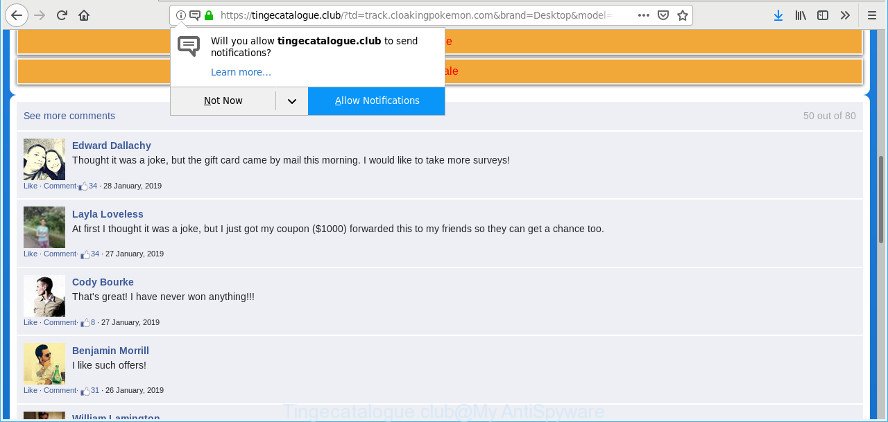
https://tingecatalogue.club/?td= …
Ad-supported software may cause problems for your PC. Ad supported software can redirect your internet browser to misleading pages, and it can cause undesired web pages to pop up on your web browser. Ad-supported software might end up on your PC after you download and install free programs from a questionable web page. The ad-supported software can display advertisements on internet browser so that users cannot stop them, including Tingecatalogue.club popup advertisements.
Even worse, the adware can analyze your surfing, and gain access to your personal information and, afterwards, can share it with third-parties. Thus, there are more than enough reasons to remove Tingecatalogue.club ads from your machine.
Thus, it’s clear that the presence of ad supported software on your personal computer is not desirable, and you need to clean up your PC as soon as possible. Follow the step-by-step tutorial below in order to remove Tingecatalogue.club pop-ups.
Remove Tingecatalogue.club pop ups, ads, notifications
Even if you have the up-to-date classic antivirus installed, and you’ve checked your machine for malicious software and removed anything found, you need to do the tutorial below. The Tingecatalogue.club pop-up advertisements removal is not simple as installing another antivirus. Classic antivirus apps are not designed to run together and will conflict with each other, or possibly crash Windows. Instead we recommend complete the manual steps below after that use Zemana Anti Malware, MalwareBytes Free or HitmanPro, which are free programs dedicated to look for and remove adware responsible for redirecting your web-browser to the Tingecatalogue.club web page. Run these tools to ensure the adware is removed.
To remove Tingecatalogue.club pop-ups, execute the steps below:
- Uninstalling the Tingecatalogue.club, check the list of installed programs first
- Remove Tingecatalogue.club pop-up ads from Google Chrome
- Remove Tingecatalogue.club from Firefox by resetting internet browser settings
- Remove Tingecatalogue.club ads from Internet Explorer
- Run free malware removal tools to completely get rid of Tingecatalogue.club pop-ups
- How to stop Tingecatalogue.club pop-up ads
How to get rid of Tingecatalogue.club pop-ups without any software
The few simple steps will help you delete Tingecatalogue.club ads. These Tingecatalogue.club removal steps work for the Internet Explorer, Microsoft Edge, Firefox and Google Chrome, as well as every version of operating system.
Uninstalling the Tingecatalogue.club, check the list of installed programs first
First, go to Microsoft Windows Control Panel and uninstall dubious programs, all programs you do not remember installing. It’s important to pay the most attention to programs you installed just before Tingecatalogue.club pop up advertisements appeared on your browser. If you do not know what a program does, look for the answer on the World Wide Web.
Make sure you have closed all browsers and other applications. Next, remove any unwanted and suspicious software from your Control panel.
Windows 10, 8.1, 8
Now, press the Windows button, type “Control panel” in search and press Enter. Choose “Programs and Features”, then “Uninstall a program”.

Look around the entire list of software installed on your personal computer. Most probably, one of them is the ad-supported software responsible for redirects to the Tingecatalogue.club. Select the suspicious program or the program that name is not familiar to you and uninstall it.
Windows Vista, 7
From the “Start” menu in Microsoft Windows, select “Control Panel”. Under the “Programs” icon, select “Uninstall a program”.

Choose the suspicious or any unknown software, then press “Uninstall/Change” button to remove this unwanted program from your personal computer.
Windows XP
Click the “Start” button, select “Control Panel” option. Click on “Add/Remove Programs”.

Choose an undesired program, then click “Change/Remove” button. Follow the prompts.
Remove Tingecatalogue.club pop-up ads from Google Chrome
Resetting Google Chrome to default state is useful in removing the Tingecatalogue.club pop-up ads from your browser. This method is always useful to complete if you have difficulty in removing changes caused by adware.

- First start the Chrome and press Menu button (small button in the form of three dots).
- It will show the Google Chrome main menu. Select More Tools, then press Extensions.
- You’ll see the list of installed add-ons. If the list has the plugin labeled with “Installed by enterprise policy” or “Installed by your administrator”, then complete the following instructions: Remove Chrome extensions installed by enterprise policy.
- Now open the Chrome menu once again, press the “Settings” menu.
- You will see the Google Chrome’s settings page. Scroll down and click “Advanced” link.
- Scroll down again and click the “Reset” button.
- The Chrome will show the reset profile settings page as on the image above.
- Next press the “Reset” button.
- Once this process is done, your web browser’s newtab, default search engine and start page will be restored to their original defaults.
- To learn more, read the blog post How to reset Google Chrome settings to default.
Remove Tingecatalogue.club from Firefox by resetting internet browser settings
If Mozilla Firefox settings are hijacked by the adware, your web browser shows annoying pop up advertisements, then ‘Reset Firefox’ could solve these problems. When using the reset feature, your personal information like passwords, bookmarks, browsing history and web form auto-fill data will be saved.
First, launch the Mozilla Firefox and press ![]() button. It will show the drop-down menu on the right-part of the web-browser. Further, click the Help button (
button. It will show the drop-down menu on the right-part of the web-browser. Further, click the Help button (![]() ) as displayed on the image below.
) as displayed on the image below.

In the Help menu, select the “Troubleshooting Information” option. Another way to open the “Troubleshooting Information” screen – type “about:support” in the web browser adress bar and press Enter. It will open the “Troubleshooting Information” page as shown in the figure below. In the upper-right corner of this screen, click the “Refresh Firefox” button.

It will show the confirmation prompt. Further, click the “Refresh Firefox” button. The Firefox will begin a task to fix your problems that caused by the Tingecatalogue.club adware. When, it is done, click the “Finish” button.
Remove Tingecatalogue.club ads from Internet Explorer
In order to restore all internet browser default search engine, newtab and home page you need to reset the IE to the state, that was when the Windows was installed on your PC.
First, launch the IE, then click ‘gear’ icon ![]() . It will show the Tools drop-down menu on the right part of the internet browser, then click the “Internet Options” like below.
. It will show the Tools drop-down menu on the right part of the internet browser, then click the “Internet Options” like below.

In the “Internet Options” screen, select the “Advanced” tab, then press the “Reset” button. The Internet Explorer will show the “Reset Internet Explorer settings” dialog box. Further, click the “Delete personal settings” check box to select it. Next, click the “Reset” button as shown on the image below.

Once the process is finished, press “Close” button. Close the Internet Explorer and reboot your system for the changes to take effect. This step will help you to restore your web browser’s start page, search provider by default and new tab to default state.
Run free malware removal tools to completely get rid of Tingecatalogue.club pop-ups
It’s very difficult for classic antivirus to detect adware and other kinds of PUPs. We suggest you use a free anti-adware like Zemana Anti Malware (ZAM), MalwareBytes AntiMalware (MBAM) and HitmanPro from our list below. These tools will help you scan and remove trojans, malware, spyware, keyloggers, bothersome and malicious adware from an infected PC.
How to automatically remove Tingecatalogue.club pop-ups with Zemana Anti-Malware
Zemana Anti Malware is extremely fast and ultra light weight malicious software removal tool. It will help you remove Tingecatalogue.club ads, ad supported software, PUPs and other malicious software. This program gives real-time protection that never slow down your PC. Zemana Free is made for experienced and beginner computer users. The interface of this tool is very easy to use, simple and minimalist.
Zemana Free can be downloaded from the following link. Save it to your Desktop so that you can access the file easily.
165090 downloads
Author: Zemana Ltd
Category: Security tools
Update: July 16, 2019
When the download is finished, close all software and windows on your personal computer. Double-click the setup file named Zemana.AntiMalware.Setup. If the “User Account Control” prompt pops up as displayed in the figure below, click the “Yes” button.

It will open the “Setup wizard” that will help you set up Zemana Anti-Malware (ZAM) on your PC. Follow the prompts and don’t make any changes to default settings.

Once install is done successfully, Zemana AntiMalware (ZAM) will automatically start and you can see its main screen as displayed below.

Now press the “Scan” button . Zemana AntiMalware utility will begin scanning the whole computer to find out ad supported software responsible for redirections to the Tingecatalogue.club. This task can take quite a while, so please be patient. When a malicious software, ad-supported software or PUPs are detected, the count of the security threats will change accordingly. Wait until the the checking is finished.

After the scan get finished, Zemana AntiMalware (ZAM) will open a list of all items found by the scan. You may remove threats (move to Quarantine) by simply press “Next” button. The Zemana Free will remove adware that causes browsers to display undesired Tingecatalogue.club ads. After the clean up is finished, you may be prompted to restart the personal computer.
How to stop Tingecatalogue.club pop-up ads
By installing an ad-blocking application such as AdGuard, you are able to block Tingecatalogue.club, autoplaying video ads and delete lots of distracting and annoying ads on webpages.
Please go to the link below to download AdGuard. Save it to your Desktop so that you can access the file easily.
26910 downloads
Version: 6.4
Author: © Adguard
Category: Security tools
Update: November 15, 2018
After downloading it, double-click the downloaded file to start it. The “Setup Wizard” window will show up on the computer screen as shown on the screen below.

Follow the prompts. AdGuard will then be installed and an icon will be placed on your desktop. A window will show up asking you to confirm that you want to see a quick guide as displayed on the screen below.

Click “Skip” button to close the window and use the default settings, or press “Get Started” to see an quick guide which will assist you get to know AdGuard better.
Each time, when you start your PC, AdGuard will start automatically and stop pop-up ads, block Tingecatalogue.club, as well as other malicious or misleading web sites. For an overview of all the features of the program, or to change its settings you can simply double-click on the AdGuard icon, which is located on your desktop.
How can you prevent the adware
Most commonly, the adware come bundled with the installation packages from a free hosting and file sharing websites. So, install a free programs is a a good chance that you will find a bundled adware. If you don’t know how to avoid it, then use a simple trick. During the installation, choose the Custom or Advanced install option. Next, press ‘Decline’ button and clear all checkboxes on offers that ask you to install bundled apps. Moreover, please carefully read Term of use and User agreement before installing any apps or otherwise you can end up with another unwanted program on your machine like this adware that responsible for the appearance of Tingecatalogue.club advertisements.
To sum up
Now your computer should be clean of the adware responsible for redirecting your browser to the Tingecatalogue.club site. We suggest that you keep AdGuard (to help you stop unwanted pop up advertisements and intrusive harmful sites) and Zemana AntiMalware (to periodically scan your PC for new malicious software, hijackers and adware). Make sure that you have all the Critical Updates recommended for Windows operating system. Without regular updates you WILL NOT be protected when new browser hijacker infections, harmful software and adware are released.
If you are still having problems while trying to remove Tingecatalogue.club redirect from your web browser, then ask for help here.



















