Did you get unwanted popups, ads or notifications from Artlinksname.club and wonder where it came from? Then most probably that your internet browser has become the victim of the potentially unwanted application (PUA) from the adware (sometimes named ‘ad-supported’ software) family. Here’s below how the Artlinksname.club popups looked like when I got it on my personal computer.
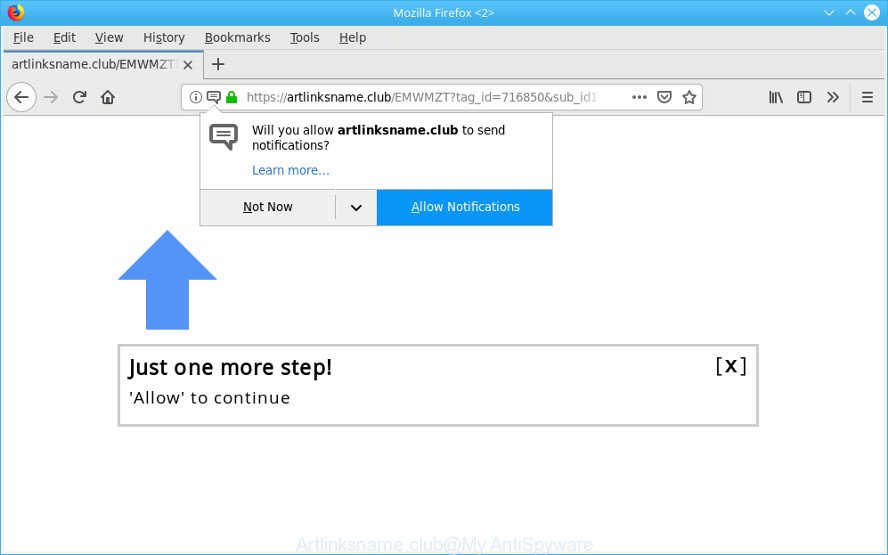
https://artlinksname.club/ …
Adware is developed to show advertisements on the machine or redirect your search requests to advertising web-pages. Ad-supported software has been installed on many personal computers around the world without users permission, so you’re one of many. Most probably, you do not even know how and where Adware has got into your PC. In the guide below, we will explain its typical behavior on your PC, as well as effective ways of removing Artlinksname.club pop-ups from your browser.
The ad supported software which designed to redirect your browser to various ad websites such as the Artlinksname.club can attack your computer’s internet browsers such as the Firefox, Google Chrome, Microsoft Internet Explorer and Edge. Maybe you approve the idea that the pop-up advertisements from it is just a small problem. But these undesired Artlinksname.club ads eat computer resources and slow down your personal computer’s performance.
Adware can install a component that enables its developer to track which websites you visit, which products you look at upon those pages. They are then able to choose the type of advertisements they show you. So, if you had ad-supported software on your computer, there is a good chance you have another that is collecting and sharing your personal data with third parties, without your knowledge.
We recommend you to delete adware and clean your computer from Artlinksname.club pop up ads as quickly as possible, until the presence of the ad supported software has not led to even worse consequences. You need to follow the step-by-step guidance below that will help you to completely get rid of the redirect to Artlinksname.club intrusive web page, using only the built-in Windows features and several free malicious software removal utilities of well-known antivirus software companies.
How to remove Artlinksname.club pop-ups, ads, notifications
In order to delete Artlinksname.club pop-up advertisements from the Mozilla Firefox, Chrome, Edge and Internet Explorer, you need to reset the web-browser settings. Additionally, you should look up for other questionable entries, such as files, programs, browser addons and shortcuts. However, if you want to remove Artlinksname.club popup ads easily, you should use reputable antimalware utility and let it do the job for you.
To remove Artlinksname.club pop-ups, execute the steps below:
- Uninstall suspicious software using MS Windows Control Panel
- Remove Artlinksname.club pop-ups from Chrome
- Delete Artlinksname.club redirect from Internet Explorer
- Remove Artlinksname.club pop up advertisements from Firefox
- Artlinksname.club pop-ups automatic removal
- How to Stop Artlinksname.club popups
How to remove Artlinksname.club pop up advertisements without any software
The step-by-step tutorial will help you delete Artlinksname.club pop-up advertisements. These Artlinksname.club removal steps work for the Firefox, Google Chrome, IE and Microsoft Edge, as well as every version of OS.
Uninstall suspicious software using MS Windows Control Panel
In order to delete potentially unwanted programs such as this ad supported software, open the MS Windows Control Panel and click on “Uninstall a program”. Check the list of installed programs. For the ones you do not know, run an Internet search to see if they are ad-supported software, browser hijacker or PUPs. If yes, uninstall them off. Even if they are just a apps which you do not use, then removing them off will increase your personal computer start up time and speed dramatically.
Press Windows button ![]() , then click Search
, then click Search ![]() . Type “Control panel”and press Enter. If you using Windows XP or Windows 7, then click “Start” and select “Control Panel”. It will open the Windows Control Panel as displayed in the figure below.
. Type “Control panel”and press Enter. If you using Windows XP or Windows 7, then click “Start” and select “Control Panel”. It will open the Windows Control Panel as displayed in the figure below.

Further, press “Uninstall a program” ![]()
It will display a list of all programs installed on your PC. Scroll through the all list, and remove any suspicious and unknown apps.
Remove Artlinksname.club pop-ups from Chrome
Another method to delete Artlinksname.club pop-ups from Chrome is Reset Chrome settings. This will disable harmful extensions and reset Google Chrome settings to default state. However, your saved bookmarks and passwords will not be lost. This will not affect your history, passwords, bookmarks, and other saved data.

- First launch the Google Chrome and press Menu button (small button in the form of three dots).
- It will display the Chrome main menu. Select More Tools, then press Extensions.
- You will see the list of installed extensions. If the list has the extension labeled with “Installed by enterprise policy” or “Installed by your administrator”, then complete the following tutorial: Remove Chrome extensions installed by enterprise policy.
- Now open the Chrome menu once again, click the “Settings” menu.
- You will see the Google Chrome’s settings page. Scroll down and click “Advanced” link.
- Scroll down again and click the “Reset” button.
- The Google Chrome will open the reset profile settings page as shown on the image above.
- Next press the “Reset” button.
- Once this procedure is complete, your web browser’s homepage, default search provider and newtab will be restored to their original defaults.
- To learn more, read the article How to reset Chrome settings to default.
Delete Artlinksname.club redirect from Internet Explorer
By resetting Microsoft Internet Explorer internet browser you restore your web-browser settings to its default state. This is good initial when troubleshooting problems that might have been caused by ad supported software related to Artlinksname.club popup ads.
First, start the Internet Explorer, click ![]() ) button. Next, press “Internet Options” as shown in the figure below.
) button. Next, press “Internet Options” as shown in the figure below.

In the “Internet Options” screen select the Advanced tab. Next, click Reset button. The Microsoft Internet Explorer will open the Reset Internet Explorer settings prompt. Select the “Delete personal settings” check box and click Reset button.

You will now need to reboot your system for the changes to take effect. It will remove adware that causes a large amount of unwanted Artlinksname.club advertisements, disable malicious and ad-supported internet browser’s extensions and restore the IE’s settings like new tab page, home page and search provider to default state.
Remove Artlinksname.club pop up advertisements from Firefox
Resetting Firefox internet browser will reset all the settings to their default values and will remove Artlinksname.club pop up advertisements, malicious add-ons and extensions. When using the reset feature, your personal information such as passwords, bookmarks, browsing history and web form auto-fill data will be saved.
First, start the Firefox and press ![]() button. It will open the drop-down menu on the right-part of the internet browser. Further, click the Help button (
button. It will open the drop-down menu on the right-part of the internet browser. Further, click the Help button (![]() ) as displayed in the following example.
) as displayed in the following example.

In the Help menu, select the “Troubleshooting Information” option. Another way to open the “Troubleshooting Information” screen – type “about:support” in the internet browser adress bar and press Enter. It will show the “Troubleshooting Information” page as shown on the image below. In the upper-right corner of this screen, click the “Refresh Firefox” button.

It will show the confirmation dialog box. Further, click the “Refresh Firefox” button. The Firefox will begin a task to fix your problems that caused by the Artlinksname.club adware. When, it’s done, click the “Finish” button.
Artlinksname.club pop-ups automatic removal
If you are unsure how to remove Artlinksname.club pop-ups easily, consider using automatic adware removal apps which listed below. It will identify the ad-supported software related to Artlinksname.club pop up advertisements and remove it from your personal computer for free.
How to remove Artlinksname.club pop-ups with Zemana
You can download and use the Zemana Free for free. This anti malware utility will scan all the Windows registry items and files in your machine along with the system settings and web browser addons. If it finds any malware, adware or malicious extension that is causing multiple annoying advertisements then the Zemana will get rid of them from your personal computer completely.

- Zemana can be downloaded from the following link. Save it on your Desktop.
Zemana AntiMalware
165516 downloads
Author: Zemana Ltd
Category: Security tools
Update: July 16, 2019
- At the download page, click on the Download button. Your web browser will open the “Save as” prompt. Please save it onto your Windows desktop.
- When the downloading process is finished, please close all programs and open windows on your PC. Next, launch a file named Zemana.AntiMalware.Setup.
- This will launch the “Setup wizard” of Zemana Free onto your system. Follow the prompts and do not make any changes to default settings.
- When the Setup wizard has finished installing, the Zemana will open and display the main window.
- Further, click the “Scan” button to perform a system scan with this utility for the ad supported software responsible for redirecting your web browser to the Artlinksname.club site. This procedure can take some time, so please be patient.
- Once Zemana Free has finished scanning your PC system, Zemana Free will show a list of all items detected by the scan.
- All detected threats will be marked. You can remove them all by simply press the “Next” button. The utility will remove adware that redirects your web browser to the annoying Artlinksname.club webpage and move items to the program’s quarantine. Once the process is complete, you may be prompted to reboot the PC system.
- Close the Zemana AntiMalware and continue with the next step.
Remove Artlinksname.club ads from web browsers with Hitman Pro
HitmanPro is a free removal utility that can be downloaded and run to remove ad-supported software related to Artlinksname.club pop-up advertisements, browser hijacker infections, malware, PUPs, toolbars and other threats from your computer. You can run this utility to detect threats even if you have an antivirus or any other security program.
Please go to the link below to download the latest version of Hitman Pro for Microsoft Windows. Save it to your Desktop.
After the downloading process is finished, open the directory in which you saved it and double-click the Hitman Pro icon. It will start the HitmanPro utility. If the User Account Control dialog box will ask you want to start the program, click Yes button to continue.

Next, click “Next” to perform a system scan with this utility for the adware responsible for redirecting your browser to the Artlinksname.club web site. A scan can take anywhere from 10 to 30 minutes, depending on the count of files on your PC system and the speed of your PC system. During the scan HitmanPro will find threats present on your computer.

When that process is done, Hitman Pro will open a list of detected items as on the image below.

All found threats will be marked. You can delete them all by simply click “Next” button. It will open a dialog box, press the “Activate free license” button. The HitmanPro will delete adware which developed to redirect your web browser to various ad pages such as the Artlinksname.club and add items to the Quarantine. When the cleaning procedure is finished, the tool may ask you to restart your computer.
How to Stop Artlinksname.club popups
Run an adblocker utility like AdGuard will protect you from harmful advertisements and content. Moreover, you may find that the AdGuard have an option to protect your privacy and stop phishing and spam web pages. Additionally, adblocker software will help you to avoid unwanted pop ups and unverified links that also a good way to stay safe online.
- Please go to the link below to download AdGuard. Save it to your Desktop so that you can access the file easily.
Adguard download
27038 downloads
Version: 6.4
Author: © Adguard
Category: Security tools
Update: November 15, 2018
- When the download is done, launch the downloaded file. You will see the “Setup Wizard” program window. Follow the prompts.
- Once the setup is done, press “Skip” to close the setup program and use the default settings, or click “Get Started” to see an quick tutorial which will help you get to know AdGuard better.
- In most cases, the default settings are enough and you don’t need to change anything. Each time, when you start your computer, AdGuard will launch automatically and stop unwanted ads, block Artlinksname.club, as well as other harmful or misleading websites. For an overview of all the features of the program, or to change its settings you can simply double-click on the icon called AdGuard, which is located on your desktop.
How can you prevent your personal computer from the attack of adware
The majority of ad supported software come along with free programs or even paid apps that Web users can easily download online. The installers of such programs, in many cases, clearly indicate that they will install additional apps. The option is given to users to stop the installation of any optional apps. So, in order to avoid the install of any adware: read all disclaimers and install screens very carefully, select only Custom or Advanced installation mode and reject all optional apps in which you are unsure.
To sum up
Now your personal computer should be free of the adware that causes annoying Artlinksname.club popups. We suggest that you keep AdGuard (to help you block unwanted advertisements and undesired harmful web sites) and Zemana Anti Malware (ZAM) (to periodically scan your computer for new ad-supported softwares and other malicious software). Probably you are running an older version of Java or Adobe Flash Player. This can be a security risk, so download and install the latest version right now.
If you are still having problems while trying to remove Artlinksname.club pop up advertisements from the Google Chrome, Firefox, Edge and Internet Explorer, then ask for help here here.



















