The Login Help is a new browser hijacker that affects your PC system and modifies web browser settings. It can take over your browser and force you to use the Login Help page as your default search engine, homepage and newtab page. When the hijacker in your machine, it can gather privacy data like search queries as well as browsing history. So, if you have realized this webpage set as your new startpage, you should remove it as soon as possible and choose a well-known search engine like Google or Bing. Try the instructions below to know how to remove Login Help and other unwanted apps.
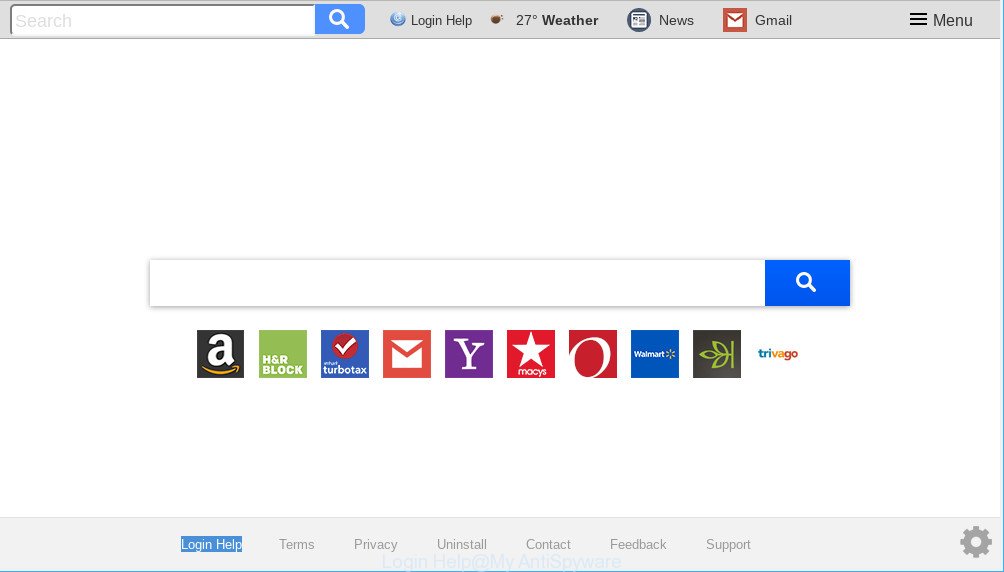
The “Login Help” is a PUP that makes unwanted changes to web-browser settings
In order to force you to use Login Help as often as possible this hijacker can change your browsers’ search engine. You may even find that your personal computer’s internet browser settings are hijacked without your knowledge and conscious permission. The makers of this hijacker do so in order to make revenue via Google AdSense or another third-party ad network. Thus every your click on advertisements that placed on the Login Help generates money for them.
Also, ‘ad-supported’ software (also known as adware) can be installed on the computer together with Login Help hijacker. It will insert a lot of ads directly to the web pages that you view, creating a sense that advertisements has been added by the makers of the web page. Legal ads can be replaced on fake advertisements which will offer to download and install various unnecessary and harmful programs. Moreover, the Login Help browser hijacker can collect privacy info about you that may be later transferred third party companies.
The tutorial below explaining steps to remove Login Help redirect problem. Feel free to use it for removal of the hijacker that may attack Mozilla Firefox, Microsoft Edge, Google Chrome and Internet Explorer and other popular web browsers. The few simple steps will help you revert back your current settings of all your typical web browsers that previously replaced by hijacker.
Remove Login Help from Google Chrome, Firefox, IE, Egde
Even if you have the up-to-date classic antivirus installed, and you have checked your machine for malware and removed anything found, you need to do the guide below. The Login Help browser hijacker infection removal is not simple as installing another antivirus. Classic antivirus applications are not developed to run together and will conflict with each other, or possibly crash Microsoft Windows. Instead we suggest complete the manual steps below after that use Zemana, MalwareBytes Anti-Malware (MBAM) or Hitman Pro, which are free applications dedicated to search for and remove malicious software such as Login Help browser hijacker. Run these tools to ensure the browser hijacker infection is removed.
To remove Login Help, execute the following steps:
- How to manually remove Login Help
- How to get rid of Login Help redirect with free software
- Use AdBlocker to block Login Help and stay safe online
- How does your system get infected with Login Help browser hijacker
- Finish words
How to manually remove Login Help
To get rid of Login Help browser hijacker, adware and other unwanted apps you can try to do so manually. Unfortunately some of the browser hijacker infections won’t show up in your program list, but some browser hijackers may. In this case, you may be able to remove it through the uninstall function of your personal computer. You can do this by completing the steps below.
Deleting the Login Help, check the list of installed applications first
It’s of primary importance to first identify and get rid of all PUPs, ad-supported software applications and browser hijacker infections through ‘Add/Remove Programs’ (Microsoft Windows XP) or ‘Uninstall a program’ (Microsoft Windows 10, 8, 7) section of your MS Windows Control Panel.
Windows 8, 8.1, 10
First, click the Windows button
Windows XP, Vista, 7
First, click “Start” and select “Control Panel”.
It will open the Windows Control Panel as displayed in the following example.

Next, press “Uninstall a program” ![]()
It will display a list of all applications installed on your PC. Scroll through the all list, and remove any questionable and unknown software. To quickly find the latest installed apps, we recommend sort programs by date in the Control panel.
Get rid of Login Help search from Microsoft Internet Explorer
First, run the Internet Explorer, click ![]() ) button. Next, press “Internet Options” as shown on the image below.
) button. Next, press “Internet Options” as shown on the image below.

In the “Internet Options” screen select the Advanced tab. Next, click Reset button. The Microsoft Internet Explorer will display the Reset Internet Explorer settings dialog box. Select the “Delete personal settings” check box and press Reset button.

You will now need to restart your system for the changes to take effect. It will remove Login Help browser hijacker and other web browser’s harmful addons, disable malicious and ad-supported web-browser’s extensions and restore the IE’s settings such as search provider, newtab page and home page to default state.
Get rid of Login Help from Mozilla Firefox by resetting web-browser settings
If the Mozilla Firefox settings like new tab page, search engine by default and start page have been modified by the hijacker, then resetting it to the default state can help. However, your themes, bookmarks, history, passwords, and web form auto-fill information will not be deleted.
Press the Menu button (looks like three horizontal lines), and click the blue Help icon located at the bottom of the drop down menu as shown on the image below.

A small menu will appear, click the “Troubleshooting Information”. On this page, click “Refresh Firefox” button as shown on the screen below.

Follow the onscreen procedure to return your Mozilla Firefox web-browser settings to their default values.
Remove Login Help from Chrome
If you have browser hijacker infection, popup ads problems or Chrome is running slow, then reset Google Chrome can help you. In this guidance we’ll show you the method to reset your Chrome settings and data to original settings without reinstall.
Open the Chrome menu by clicking on the button in the form of three horizontal dotes (![]() ). It will show the drop-down menu. Choose More Tools, then click Extensions.
). It will show the drop-down menu. Choose More Tools, then click Extensions.
Carefully browse through the list of installed extensions. If the list has the addon labeled with “Installed by enterprise policy” or “Installed by your administrator”, then complete the following guidance: Remove Google Chrome extensions installed by enterprise policy otherwise, just go to the step below.
Open the Chrome main menu again, press to “Settings” option.

Scroll down to the bottom of the page and click on the “Advanced” link. Now scroll down until the Reset settings section is visible, as shown on the screen below and click the “Reset settings to their original defaults” button.

Confirm your action, click the “Reset” button.
How to get rid of Login Help redirect with free software
In order to remove Login Help easily, you not only need to uninstall it from the web-browsers, but also get rid of all its components in your personal computer including Windows registry entries. We suggest to download and run free removal tools to automatically free your personal computer of Login Help browser hijacker.
Use Zemana Free to delete Login Help redirect
Zemana Anti Malware (ZAM) is free full featured malware removal utility. It can check your files and Microsoft Windows registry in real-time. Zemana Free can help to get rid of Login Help browser hijacker, other PUPs and adware. It uses 1% of your PC system resources. This tool has got simple and beautiful interface and at the same time effective protection for your computer.
Installing the Zemana AntiMalware (ZAM) is simple. First you will need to download Zemana Anti-Malware (ZAM) by clicking on the following link.
165529 downloads
Author: Zemana Ltd
Category: Security tools
Update: July 16, 2019
When downloading is finished, close all applications and windows on your PC. Double-click the install file called Zemana.AntiMalware.Setup. If the “User Account Control” prompt pops up as on the image below, click the “Yes” button.

It will open the “Setup wizard” which will help you install Zemana Anti Malware (ZAM) on your machine. Follow the prompts and do not make any changes to default settings.

Once installation is finished successfully, Zemana Anti Malware (ZAM) will automatically start and you can see its main screen as shown on the screen below.

Now press the “Scan” button . Zemana Anti-Malware program will scan through the whole computer for the hijacker that cause a redirect to Login Help web-site. This task may take quite a while, so please be patient. While the Zemana Anti-Malware (ZAM) program is checking, you can see how many objects it has identified as threat.

Once the system scan is finished, Zemana Anti Malware (ZAM) will create a list of unwanted applications ad-supported software. You may get rid of threats (move to Quarantine) by simply click “Next” button. The Zemana AntiMalware (ZAM) will remove browser hijacker responsible for redirecting your web-browser to Login Help web page and move items to the program’s quarantine. Once disinfection is finished, you may be prompted to restart the personal computer.
Scan and clean your PC of browser hijacker with Hitman Pro
HitmanPro is a portable program that requires no hard installation to identify and delete hijacker infection responsible for redirects to Login Help. The program itself is small in size (only a few Mb). Hitman Pro does not need any drivers and special dlls. It’s probably easier to use than any alternative malware removal tools you have ever tried. Hitman Pro works on 64 and 32-bit versions of Windows 10, 8, 7 and XP. It proves that removal utility can be just as useful as the widely known antivirus programs.
Visit the page linked below to download Hitman Pro. Save it on your Windows desktop or in any other place.
After the download is done, open the file location and double-click the Hitman Pro icon. It will launch the Hitman Pro tool. If the User Account Control dialog box will ask you want to start the program, click Yes button to continue.

Next, click “Next” . Hitman Pro application will scan through the whole PC for the browser hijacker responsible for redirects to Login Help.

Once the scan is finished, you can check all items detected on your system as shown on the image below.

Review the results once the utility has complete the system scan. If you think an entry should not be quarantined, then uncheck it. Otherwise, simply click “Next” button. It will show a prompt, click the “Activate free license” button. The Hitman Pro will remove hijacker related to Login Help and add threats to the Quarantine. Once that process is done, the utility may ask you to restart your PC system.
Automatically remove Login Help start page with MalwareBytes Anti-Malware
We recommend using the MalwareBytes Anti Malware (MBAM). You can download and install MalwareBytes to find out and get rid of Login Help search from your computer. When installed and updated, this free malicious software remover automatically detects and deletes all threats present on the computer.

Installing the MalwareBytes Free is simple. First you will need to download MalwareBytes Anti-Malware by clicking on the following link.
327749 downloads
Author: Malwarebytes
Category: Security tools
Update: April 15, 2020
After the download is finished, run it and follow the prompts. Once installed, the MalwareBytes Anti-Malware (MBAM) will try to update itself and when this process is finished, press the “Scan Now” button to perform a system scan with this tool for the browser hijacker infection responsible for redirecting your browser to Login Help web site. A system scan can take anywhere from 5 to 30 minutes, depending on your PC. You may remove items (move to Quarantine) by simply click “Quarantine Selected” button.
The MalwareBytes Free is a free program that you can use to get rid of all detected folders, files, services, registry entries and so on. To learn more about this malicious software removal tool, we suggest you to read and follow the tutorial or the video guide below.
Use AdBlocker to block Login Help and stay safe online
To put it simply, you need to use an adblocker tool (AdGuard, for example). It will block and protect you from all undesired webpages such as Login Help, advertisements and popups. To be able to do that, the ad-blocking program uses a list of filters. Each filter is a rule that describes a malicious site, an advertising content, a banner and others. The ad-blocker application automatically uses these filters, depending on the pages you are visiting.
Download AdGuard on your computer by clicking on the link below.
27044 downloads
Version: 6.4
Author: © Adguard
Category: Security tools
Update: November 15, 2018
After downloading it, double-click the downloaded file to run it. The “Setup Wizard” window will show up on the computer screen like below.

Follow the prompts. AdGuard will then be installed and an icon will be placed on your desktop. A window will show up asking you to confirm that you want to see a quick guide as on the image below.

Click “Skip” button to close the window and use the default settings, or click “Get Started” to see an quick instructions which will assist you get to know AdGuard better.
Each time, when you start your PC, AdGuard will run automatically and stop unwanted ads, block Login Help, as well as other harmful or misleading web sites. For an overview of all the features of the program, or to change its settings you can simply double-click on the AdGuard icon, which may be found on your desktop.
How does your system get infected with Login Help browser hijacker
The Login Help most likely to occur during the installation of free programs due the fact that PUPs like this are usually hidden in the installation package. Thus, if you’ve installed some free applications using Quick(Standard) mode, you may have let a browser hijacker get inside the PC. Keep in mind that the Quick mode is unreliable because it do not warn about bundled software. Thus, additional apps will be installed automatically unless you choose Advanced/Custom mode and disable its installation.
Finish words
Now your computer should be free of the Login Help browser hijacker and other PUPs. We suggest that you keep AdGuard (to help you block unwanted ads and unwanted harmful pages) and Zemana Free (to periodically scan your computer for new hijacker infections and other malicious software). Probably you are running an older version of Java or Adobe Flash Player. This can be a security risk, so download and install the latest version right now.
If you are still having problems while trying to remove Login Help from the Firefox, Microsoft Edge, Microsoft Internet Explorer and Chrome, then ask for help here here.




















