Annoying Thenpushtouch.info ads or notifications keeps popping up when you use the Microsoft Internet Explorer, Edge, Firefox and Chrome web browser? If yes, then you should known that you need to know an ‘ad-supported’ software (also known as adware) is active on your PC system.
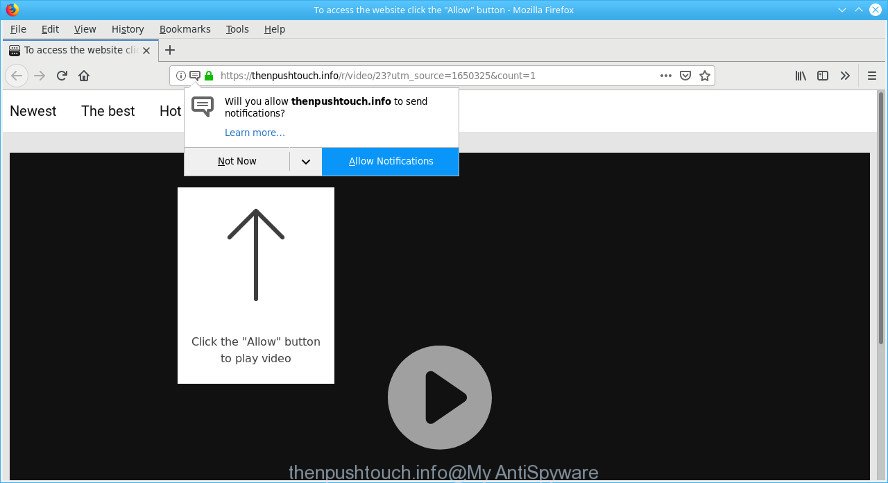
https://thenpushtouch.info/r/video/23?utm_source= …
Most likely that the adware was set on your system without your consent. Because, the adware is developed to display unwanted ads within the Microsoft Edge, Microsoft Internet Explorer, Mozilla Firefox and Google Chrome’s screen. As, the advertisers do not disdain to use any methods to promote their web-sites and attract new users.
It is not a good idea to have an unwanted application such as the adware that responsible for the appearance of Thenpushtouch.info pop up ads. The reason for this is simple, it doing things you don’t know about. And of course you completely do not know what will happen when you click anything in the Thenpushtouch.info ads.
The worst is, the adware can collect a wide variety of marketing-type data about you such as what web-pages you are opening, what you are looking for the World Wide Web and so on. This user info, later, may be sold to third party companies.
If you found any of the symptoms mentioned above, we recommend you to follow steps below to delete the adware and delete Thenpushtouch.info pop-up advertisements from your browser.
How to remove Thenpushtouch.info pop-ups, ads, notifications
The answer is right here on this page. We have put together simplicity and efficiency. It will help you easily to free your PC system of adware that causes a ton of annoying Thenpushtouch.info pop up advertisements. Moreover, you can select manual or automatic removal solution. If you are familiar with the computer then use manual removal, otherwise run the free antimalware tool developed specifically to delete adware. Of course, you can combine both methods. Read this manual carefully, bookmark or print it, because you may need to shut down your web-browser or reboot your machine.
To remove Thenpushtouch.info pop-ups, execute the following steps:
- Delete potentially unwanted apps using Windows Control Panel
- Remove Thenpushtouch.info popups from Google Chrome
- Remove Thenpushtouch.info from Mozilla Firefox by resetting internet browser settings
- Remove Thenpushtouch.info ads from Internet Explorer
- Use free malware removal tools to completely get rid of Thenpushtouch.info pop-ups
- How to block Thenpushtouch.info
Delete Thenpushtouch.info pop-ups without any utilities
Most common ad supported software may be deleted without any antivirus programs. The manual adware removal is step-by-step guidance that will teach you how to delete the Thenpushtouch.info redirect.
Delete potentially unwanted apps using Windows Control Panel
Some PUPs, browser hijacking applications and adware can be removed by uninstalling the freeware they came with. If this way does not succeed, then looking them up in the list of installed programs in MS Windows Control Panel. Use the “Uninstall” command in order to remove them.
Press Windows button ![]() , then click Search
, then click Search ![]() . Type “Control panel”and press Enter. If you using Windows XP or Windows 7, then click “Start” and select “Control Panel”. It will show the Windows Control Panel as shown below.
. Type “Control panel”and press Enter. If you using Windows XP or Windows 7, then click “Start” and select “Control Panel”. It will show the Windows Control Panel as shown below.

Further, click “Uninstall a program” ![]()
It will show a list of all software installed on your computer. Scroll through the all list, and delete any suspicious and unknown apps.
Remove Thenpushtouch.info popups from Google Chrome
If you have adware, Thenpushtouch.info pop-ups problems or Chrome is running slow, then reset Google Chrome can help you. In this tutorial we will show you the method to reset your Chrome settings and data to default values without reinstall.
First launch the Google Chrome. Next, click the button in the form of three horizontal dots (![]() ).
).
It will display the Google Chrome menu. Choose More Tools, then click Extensions. Carefully browse through the list of installed plugins. If the list has the add-on signed with “Installed by enterprise policy” or “Installed by your administrator”, then complete the following guide: Remove Chrome extensions installed by enterprise policy.
Open the Chrome menu once again. Further, click the option named “Settings”.

The web-browser will open the settings screen. Another solution to show the Chrome’s settings – type chrome://settings in the web-browser adress bar and press Enter
Scroll down to the bottom of the page and click the “Advanced” link. Now scroll down until the “Reset” section is visible, like below and click the “Reset settings to their original defaults” button.

The Chrome will open the confirmation prompt as on the image below.

You need to confirm your action, click the “Reset” button. The internet browser will launch the task of cleaning. When it’s finished, the internet browser’s settings including newtab, startpage and default search engine back to the values that have been when the Chrome was first installed on your computer.
Remove Thenpushtouch.info from Mozilla Firefox by resetting internet browser settings
If Mozilla Firefox settings are hijacked by the ad supported software, your browser displays annoying pop-up advertisements, then ‘Reset Firefox’ could solve these problems. Essential information such as bookmarks, browsing history, passwords, cookies, auto-fill data and personal dictionaries will not be removed.
First, start the Firefox and press ![]() button. It will display the drop-down menu on the right-part of the internet browser. Further, click the Help button (
button. It will display the drop-down menu on the right-part of the internet browser. Further, click the Help button (![]() ) as shown below.
) as shown below.

In the Help menu, select the “Troubleshooting Information” option. Another way to open the “Troubleshooting Information” screen – type “about:support” in the web browser adress bar and press Enter. It will show the “Troubleshooting Information” page as shown below. In the upper-right corner of this screen, click the “Refresh Firefox” button.

It will open the confirmation dialog box. Further, click the “Refresh Firefox” button. The Mozilla Firefox will begin a process to fix your problems that caused by the Thenpushtouch.info ad-supported software. After, it is finished, click the “Finish” button.
Remove Thenpushtouch.info ads from Internet Explorer
The Microsoft Internet Explorer reset is great if your web-browser is hijacked or you have unwanted addo-ons or toolbars on your web browser, which installed by an malware.
First, start the IE, click ![]() ) button. Next, click “Internet Options” as shown on the image below.
) button. Next, click “Internet Options” as shown on the image below.

In the “Internet Options” screen select the Advanced tab. Next, click Reset button. The Microsoft Internet Explorer will display the Reset Internet Explorer settings dialog box. Select the “Delete personal settings” check box and click Reset button.

You will now need to restart your personal computer for the changes to take effect. It will remove ad-supported software that designed to redirect your web browser to various ad web-sites like the Thenpushtouch.info, disable malicious and ad-supported internet browser’s extensions and restore the IE’s settings like default search provider, new tab and homepage to default state.
Use free malware removal tools to completely get rid of Thenpushtouch.info pop-ups
Many antivirus companies have created apps that help detect ad supported software and thereby get rid of Thenpushtouch.info from the Chrome, Internet Explorer, Edge and Mozilla Firefox web browsers. Below is a a few of the free applications you may want to run. Your PC system can have lots of potentially unwanted programs, adware and hijacker infections installed at the same time, so we recommend, if any unwanted or harmful program returns after rebooting the computer, then boot your PC into Safe Mode and use the anti-malware utility again.
Delete Thenpushtouch.info pop-up ads with Zemana Anti-Malware
Zemana Anti Malware is an ultra light weight utility to remove Thenpushtouch.info pop-up advertisements from the Google Chrome, IE, Firefox and Edge. It also removes malware and adware from your system. It improves your system’s performance by deleting PUPs.
Visit the page linked below to download Zemana Anti-Malware. Save it on your Desktop.
165506 downloads
Author: Zemana Ltd
Category: Security tools
Update: July 16, 2019
When the download is finished, close all apps and windows on your PC. Double-click the install file named Zemana.AntiMalware.Setup. If the “User Account Control” dialog box pops up as on the image below, click the “Yes” button.

It will open the “Setup wizard” that will help you set up Zemana on your PC system. Follow the prompts and do not make any changes to default settings.

Once installation is complete successfully, Zemana Free will automatically start and you can see its main screen as displayed below.

Now click the “Scan” button . Zemana program will scan through the whole PC system for the adware that responsible for internet browser reroute to the undesired Thenpushtouch.info page. Depending on your computer, the scan can take anywhere from a few minutes to close to an hour. When a malware, adware or PUPs are found, the count of the security threats will change accordingly.

After the system scan is finished, you can check all items found on your PC. Once you have selected what you wish to remove from your PC click “Next” button. The Zemana Anti Malware (ZAM) will delete adware that causes a huge number of annoying Thenpushtouch.info pop-up ads and move threats to the program’s quarantine. When disinfection is finished, you may be prompted to restart the system.
How to block Thenpushtouch.info
In order to increase your security and protect your system against new annoying ads and harmful web sites, you need to use adblocker program that blocks an access to harmful advertisements and web-pages. Moreover, the program can block the display of intrusive advertising, that also leads to faster loading of web-pages and reduce the consumption of web traffic.
- Installing the AdGuard is simple. First you will need to download AdGuard on your Microsoft Windows Desktop by clicking on the following link.
Adguard download
27037 downloads
Version: 6.4
Author: © Adguard
Category: Security tools
Update: November 15, 2018
- After downloading it, start the downloaded file. You will see the “Setup Wizard” program window. Follow the prompts.
- When the installation is finished, click “Skip” to close the install program and use the default settings, or click “Get Started” to see an quick tutorial that will assist you get to know AdGuard better.
- In most cases, the default settings are enough and you don’t need to change anything. Each time, when you launch your machine, AdGuard will run automatically and stop pop-up ads, block Thenpushtouch.info, as well as other malicious or misleading web pages. For an overview of all the features of the program, or to change its settings you can simply double-click on the icon called AdGuard, which can be found on your desktop.
How did the adware get on your machine
The adware is usually come in the composition, together with freeware and install themselves, with or without your knowledge, on your PC. This happens especially when you’re installing a freeware. The application setup file tricks you into accepting the setup of third-party programs, which you do not really want. Moreover, certain paid software can also install third-party applications that you don’t want! Therefore, always download free software and paid programs from reputable download pages. Use ONLY custom or manual installation method and never blindly press Next button.
To sum up
Now your system should be free of the ad-supported software that causes web-browsers to display unwanted Thenpushtouch.info advertisements. We suggest that you keep AdGuard (to help you stop unwanted pop-up advertisements and intrusive harmful web sites) and Zemana (to periodically scan your PC system for new ad-supported softwares and other malicious software). Probably you are running an older version of Java or Adobe Flash Player. This can be a security risk, so download and install the latest version right now.
If you are still having problems while trying to remove Thenpushtouch.info pop-up ads from the IE, Microsoft Edge, Chrome and Mozilla Firefox, then ask for help here here.















