Are you seeing unwanted Haphetititletleres.club pop-ups, ads or notifications in the Microsoft Internet Explorer, Mozilla Firefox, Google Chrome and MS Edge every time you use the internet browser to surf the Web? It could mean that your PC system has become a victim of the PUP (potentially unwanted program) from the adware (also known as ‘ad-supported’ software) group.
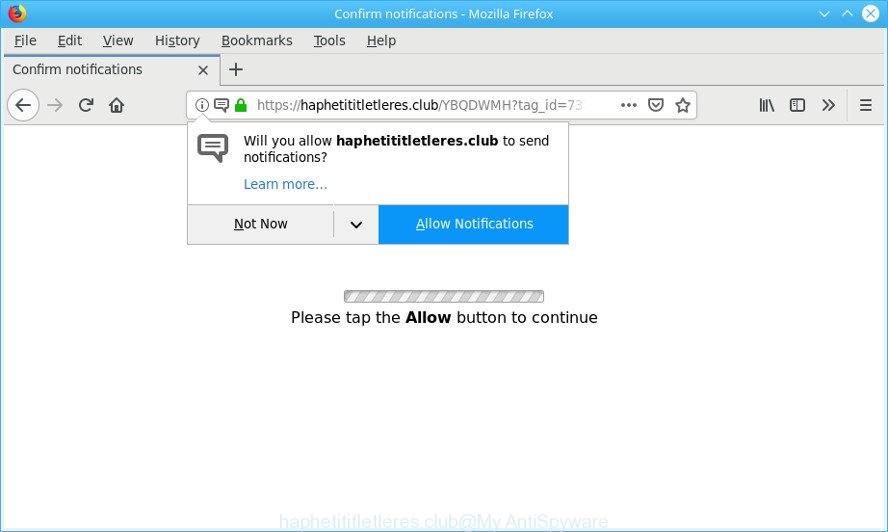
https://haphetititletleres.club/ …
Adware is unwanted software created to throw ads up on your web-browser screen. Adware generates profit for its developer by occasionally displaying a large amount of advertisements and pop up deals. You might experience a change in your startpage or search engine, new tabs opening or even a redirect to malicious web-pages.
While your PC is infected with the adware, the MS Edge, Google Chrome, Internet Explorer and Mozilla Firefox may be redirected to the Haphetititletleres.club annoying site. Of course, the adware may not cause damages to your files or Windows system, but it may show lots of undesired ads. These ads will be injected within the content of web-sites that are you opening in your browser and can be varied: pop-up ads, in-text ads, different sized banners, offers to install an questionable software. The advertisements will appear on all web-pages, including web-sites where previously you have never seen any advertising banners.
Does adware steal your confidential information? The ad supported software is often harmless, but sometimes the adware you inadvertently download can also be spyware. Spyware can sometimes seek out your personal data stored on the computer, gather this information and use it to steal your identity.
To find out how to remove Haphetititletleres.club pop-up ads, we suggest to read the step-by-step tutorial added to this post below. The guidance was made by experienced security experts who discovered a way to delete the annoying adware out of the computer.
Remove Haphetititletleres.club pop ups, ads, notifications (removal tutorial)
Fortunately, it is not hard to delete adware that responsible for the appearance of Haphetititletleres.club pop-up advertisements. In the following instructions, we will provide two solutions to free your system of this adware. One is the manual removal method and the other is automatic removal solution. You can select the method that best fits you. Please follow the removal guidance below to get rid of Haphetititletleres.club ads right now!
To remove Haphetititletleres.club pop-ups, use the steps below:
- How to manually delete Haphetititletleres.club pop-ups
- Run free malware removal utilities to completely remove Haphetititletleres.club pop up ads
- How to stop Haphetititletleres.club pop ups
- How did Haphetititletleres.club pop up ads get on your computer
- Finish words
How to manually delete Haphetititletleres.club
The following instructions is a step-by-step guide, which will help you manually remove Haphetititletleres.club ads from the Microsoft Internet Explorer, Edge, Mozilla Firefox and Chrome. If you do not want to delete ad supported software in the manually due to the fact that you are an unskilled computer user, then you can use free removal tools listed below.
Uninstall Haphetititletleres.club associated software by using Windows Control Panel
The main cause of Haphetititletleres.club ads could be potentially unwanted software, adware or other undesired applications that you may have accidentally installed on the PC. You need to find and remove all suspicious applications.
Windows 8, 8.1, 10
First, press Windows button

When the ‘Control Panel’ opens, click the ‘Uninstall a program’ link under Programs category like below.

You will see the ‘Uninstall a program’ panel as displayed in the figure below.

Very carefully look around the entire list of apps installed on your PC. Most likely, one of them is the adware that responsible for the appearance of Haphetititletleres.club pop-up advertisements. If you’ve many software installed, you can help simplify the search of harmful programs by sort the list by date of installation. Once you’ve found a questionable, unwanted or unused application, right click to it, after that press ‘Uninstall’.
Windows XP, Vista, 7
First, click ‘Start’ button and select ‘Control Panel’ at right panel as shown below.

When the Windows ‘Control Panel’ opens, you need to click ‘Uninstall a program’ under ‘Programs’ as displayed in the figure below.

You will see a list of programs installed on your machine. We recommend to sort the list by date of installation to quickly find the applications that were installed last. Most likely, it is the adware responsible for redirects to the Haphetititletleres.club. If you’re in doubt, you can always check the application by doing a search for her name in Google, Yahoo or Bing. Once the program which you need to remove is found, simply click on its name, and then click ‘Uninstall’ as on the image below.

Get rid of Haphetititletleres.club from Firefox by resetting web-browser settings
If your Firefox web browser is rerouted to Haphetititletleres.club without your permission or an unknown search provider shows results for your search, then it may be time to perform the web-browser reset. Essential information such as bookmarks, browsing history, passwords, cookies, auto-fill data and personal dictionaries will not be removed.
Run the Firefox and click the menu button (it looks like three stacked lines) at the top right of the internet browser screen. Next, click the question-mark icon at the bottom of the drop-down menu. It will display the slide-out menu.

Select the “Troubleshooting information”. If you are unable to access the Help menu, then type “about:support” in your address bar and press Enter. It bring up the “Troubleshooting Information” page as on the image below.

Click the “Refresh Firefox” button at the top right of the Troubleshooting Information page. Select “Refresh Firefox” in the confirmation prompt. The Mozilla Firefox will start a process to fix your problems that caused by the Haphetititletleres.club adware. Once, it’s complete, click the “Finish” button.
Get rid of Haphetititletleres.club pop-ups from Internet Explorer
The Microsoft Internet Explorer reset is great if your web-browser is hijacked or you have unwanted addo-ons or toolbars on your web-browser, which installed by an malicious software.
First, start the Internet Explorer, then press ‘gear’ icon ![]() . It will display the Tools drop-down menu on the right part of the internet browser, then click the “Internet Options” as on the image below.
. It will display the Tools drop-down menu on the right part of the internet browser, then click the “Internet Options” as on the image below.

In the “Internet Options” screen, select the “Advanced” tab, then click the “Reset” button. The Internet Explorer will open the “Reset Internet Explorer settings” dialog box. Further, click the “Delete personal settings” check box to select it. Next, click the “Reset” button as displayed in the following example.

Once the process is finished, click “Close” button. Close the IE and reboot your PC for the changes to take effect. This step will help you to restore your web browser’s startpage, default search provider and newtab to default state.
Remove Haphetititletleres.club pop-up ads from Google Chrome
Run the Reset browser tool of the Chrome to reset all its settings such as home page, default search engine and new tab to original defaults. This is a very useful tool to use, in the case of web-browser redirects to intrusive ad web sites such as Haphetititletleres.club.
First start the Google Chrome. Next, press the button in the form of three horizontal dots (![]() ).
).
It will show the Chrome menu. Choose More Tools, then click Extensions. Carefully browse through the list of installed extensions. If the list has the extension signed with “Installed by enterprise policy” or “Installed by your administrator”, then complete the following steps: Remove Chrome extensions installed by enterprise policy.
Open the Chrome menu once again. Further, press the option named “Settings”.

The web browser will display the settings screen. Another solution to display the Chrome’s settings – type chrome://settings in the browser adress bar and press Enter
Scroll down to the bottom of the page and click the “Advanced” link. Now scroll down until the “Reset” section is visible, as on the image below and click the “Reset settings to their original defaults” button.

The Google Chrome will show the confirmation dialog box as displayed below.

You need to confirm your action, click the “Reset” button. The browser will run the procedure of cleaning. Once it’s complete, the web browser’s settings including search engine by default, new tab page and homepage back to the values which have been when the Chrome was first installed on your PC system.
Run free malware removal utilities to completely remove Haphetititletleres.club pop up ads
Manual removal is not always as effective as you might think. Often, even the most experienced users may not completely remove ad-supported software that responsible for the appearance of Haphetititletleres.club popup ads. So, we suggest to check your system for any remaining harmful components with free ad-supported software removal apps below.
Delete Haphetititletleres.club pop-ups with Zemana Free
Zemana AntiMalware (ZAM) is extremely fast and ultra light weight malware removal utility. It will help you delete Haphetititletleres.club ads, ad supported software, PUPs and other malicious software. This program gives real-time protection which never slow down your computer. Zemana is created for experienced and beginner computer users. The interface of this tool is very easy to use, simple and minimalist.
Now you can install and use Zemana Free to get rid of Haphetititletleres.club redirect from your web browser by following the steps below:
Visit the following page to download Zemana installer named Zemana.AntiMalware.Setup on your system. Save it on your Microsoft Windows desktop.
165079 downloads
Author: Zemana Ltd
Category: Security tools
Update: July 16, 2019
Start the installation package after it has been downloaded successfully and then follow the prompts to install this tool on your machine.

During install you can change certain settings, but we suggest you do not make any changes to default settings.
When installation is finished, this malware removal tool will automatically start and update itself. You will see its main window as displayed on the screen below.

Now click the “Scan” button . Zemana application will scan through the whole computer for the adware that responsible for web browser redirect to the unwanted Haphetititletleres.club web-page. A system scan may take anywhere from 5 to 30 minutes, depending on your system. While the Zemana Anti-Malware tool is checking, you may see how many objects it has identified as being infected by malware.

After that process is finished, Zemana Free will open a screen that contains a list of malicious software that has been detected. Review the report and then press “Next” button.

The Zemana Anti Malware will get rid of adware that causes multiple intrusive popup advertisements. When finished, you can be prompted to reboot your personal computer to make the change take effect.
Use HitmanPro to delete Haphetititletleres.club advertisements from web-browser
HitmanPro is a free removal tool. It removes potentially unwanted apps, adware, hijackers and undesired browser extensions. It’ll identify and remove adware that causes a huge number of unwanted Haphetititletleres.club popup ads. Hitman Pro uses very small computer resources and is a portable program. Moreover, Hitman Pro does add another layer of malware protection.

- Installing the HitmanPro is simple. First you’ll need to download HitmanPro from the following link. Save it to your Desktop so that you can access the file easily.
- Once the downloading process is finished, run the Hitman Pro, double-click the HitmanPro.exe file.
- If the “User Account Control” prompts, click Yes to continue.
- In the HitmanPro window, click the “Next” to start scanning your computer for the ad supported software that causes internet browsers to open intrusive Haphetititletleres.club popup advertisements. A system scan may take anywhere from 5 to 30 minutes, depending on your PC.
- After that process is finished, Hitman Pro will display a screen which contains a list of malware that has been found. Review the scan results and then click “Next”. Now, press the “Activate free license” button to start the free 30 days trial to remove all malicious software found.
Automatically remove Haphetititletleres.club ads with MalwareBytes AntiMalware (MBAM)
Manual Haphetititletleres.club pop up ads removal requires some computer skills. Some files and registry entries that created by the ad-supported software can be not completely removed. We recommend that run the MalwareBytes that are fully clean your system of ad-supported software. Moreover, the free program will allow you to remove malicious software, PUPs, browser hijacker infections and toolbars that your computer can be infected too.

- Installing the MalwareBytes Free is simple. First you will need to download MalwareBytes Free on your MS Windows Desktop by clicking on the link below.
Malwarebytes Anti-malware
327299 downloads
Author: Malwarebytes
Category: Security tools
Update: April 15, 2020
- At the download page, click on the Download button. Your internet browser will display the “Save as” prompt. Please save it onto your Windows desktop.
- After downloading is finished, please close all applications and open windows on your machine. Double-click on the icon that’s named mb3-setup.
- This will launch the “Setup wizard” of MalwareBytes Free onto your computer. Follow the prompts and do not make any changes to default settings.
- When the Setup wizard has finished installing, the MalwareBytes Free will start and show the main window.
- Further, click the “Scan Now” button to find out adware responsible for Haphetititletleres.club popup advertisements. This task can take quite a while, so please be patient. While the utility is checking, you can see count of objects and files has already scanned.
- After the system scan is finished, MalwareBytes will display a screen that contains a list of malicious software that has been detected.
- Review the scan results and then press the “Quarantine Selected” button. After that process is complete, you may be prompted to reboot the computer.
- Close the AntiMalware and continue with the next step.
Video instruction, which reveals in detail the steps above.
How to stop Haphetititletleres.club pop ups
It is also critical to protect your web-browsers from malicious web sites and ads by using an ad-blocking program such as AdGuard. Security experts says that it will greatly reduce the risk of malware, and potentially save lots of money. Additionally, the AdGuard may also protect your privacy by blocking almost all trackers.
AdGuard can be downloaded from the following link. Save it on your Microsoft Windows desktop.
26906 downloads
Version: 6.4
Author: © Adguard
Category: Security tools
Update: November 15, 2018
After downloading it, double-click the downloaded file to start it. The “Setup Wizard” window will show up on the computer screen as on the image below.

Follow the prompts. AdGuard will then be installed and an icon will be placed on your desktop. A window will show up asking you to confirm that you want to see a quick instructions as displayed below.

Click “Skip” button to close the window and use the default settings, or click “Get Started” to see an quick tutorial that will assist you get to know AdGuard better.
Each time, when you launch your computer, AdGuard will start automatically and stop pop-up ads, block Haphetititletleres.club, as well as other malicious or misleading pages. For an overview of all the features of the program, or to change its settings you can simply double-click on the AdGuard icon, that can be found on your desktop.
How did Haphetititletleres.club pop up ads get on your computer
The ad-supported software usually come together with some free programs that you download off of the World Wide Web. Once started, it will infect your computer and configure your web-browsers to display a lot of undesired Haphetititletleres.club advertisements without your permission. In order to avoid infection, in the Setup wizard, you should be be proactive and carefully read the ‘Terms of use’, the ‘license agreement’ and other installation screens, as well as to always choose the ‘Manual’ or ‘Advanced’ install type, when installing anything downloaded from the World Wide Web.
Finish words
Now your computer should be free of the ad supported software that causes multiple annoying pop-up ads. We suggest that you keep AdGuard (to help you block unwanted pop-ups and undesired malicious sites) and Zemana Anti-Malware (to periodically scan your personal computer for new malware, hijackers and ad-supported software). Make sure that you have all the Critical Updates recommended for MS Windows OS. Without regular updates you WILL NOT be protected when new hijackers, harmful programs and adware are released.
If you are still having problems while trying to delete Haphetititletleres.club advertisements from your web-browser, then ask for help here.


















