The “Tap allow to verify that you are not a robot” is classified as misleading web-site. This website is designed to trick computer users into subscribing to push notifications (ads). If you are seeing the “Tap allow to verify that you are not a robot” pop-up scam then may be possible that adware (sometimes named ‘ad-supported’ software) was installed on your PC.
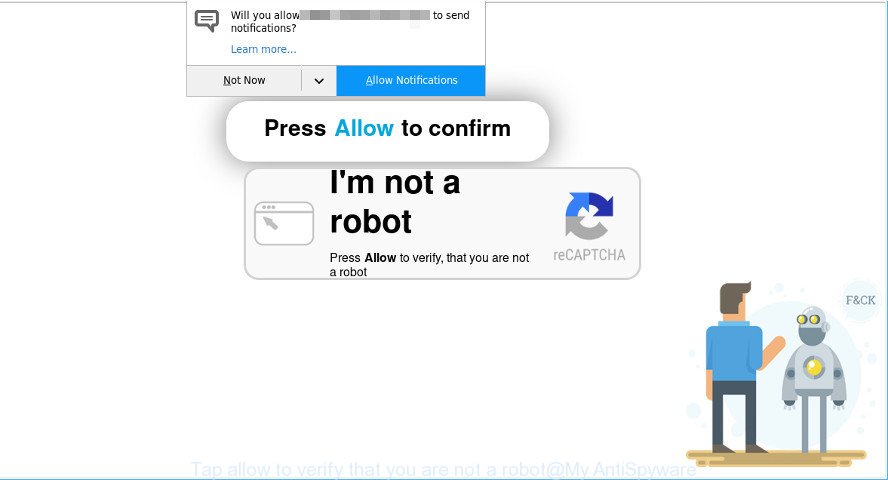
The adware is a type of harmful software that designed to display unwanted ads, pop-ups, deals and notifications. It’s created with the sole purpose to display dozens of pop up ads, and thus to promote the goods and services in an open web browser window. The adware can substitute the legitimate advertising links on misleading or even banners that can offer to visit malicious web sites.
Even worse, the adware can collect lots of your user information such as what websites you are opening, what you are looking for the Internet and so on. This personal information, subsequently, may be transferred third party companies.
We suggest you remove adware responsible for redirects to the “Tap allow to verify that you are not a robot” scam sooner. This will also prevent the ad supported software from tracking your online activities. A full “Tap allow to verify that you are not a robot” popup removal can be easily carried out using manual or automatic solution listed below.
How to remove “Tap allow to verify that you are not a robot” pop ups
In the guidance below, we’ll try to cover the Chrome, MS Edge, Microsoft Internet Explorer and Firefox and provide general help to remove “Tap allow to verify that you are not a robot” pop ups. You may find some minor differences in your MS Windows install. No matter, you should be okay if you follow the steps outlined below: uninstall all suspicious and unknown applications, reset browsers settings, fix web-browsers shortcuts, get rid of harmful scheduled tasks, run free malware removal tools. Certain of the steps below will require you to shut down this webpage. So, please read the guide carefully, after that bookmark or print it for later reference.
To remove “Tap allow to verify that you are not a robot” pop-ups, execute the steps below:
- Remove “Tap allow to verify that you are not a robot” pop up without any tools
- Delete questionable programs using Microsoft Windows Control Panel
- Delete “Tap allow to verify that you are not a robot” pop ups from Microsoft Internet Explorer
- Remove “Tap allow to verify that you are not a robot” pop-ups from Google Chrome
- Remove “Tap allow to verify that you are not a robot” from Mozilla Firefox by resetting web-browser settings
- How to automatically delete “Tap allow to verify that you are not a robot” pop up
- Use AdBlocker to stop “Tap allow to verify that you are not a robot” pop-ups
- Do not know how your browser has been hijacked by adware
- Finish words
Remove “Tap allow to verify that you are not a robot” pop up without any tools
To delete “Tap allow to verify that you are not a robot” popups, adware and other unwanted programs you can try to do so manually. Unfortunately some of the ad supported software won’t show up in your application list, but some adware may. In this case, you may be able to get rid of it through the uninstall function of your computer. You can do this by completing the steps below.
Delete questionable programs using Microsoft Windows Control Panel
First of all, check the list of installed programs on your computer and delete all unknown and recently installed applications. If you see an unknown program with incorrect spelling or varying capital letters, it have most likely been installed by malware and you should clean it off first with malicious software removal tool such as Zemana Anti-malware.
Press Windows button ![]() , then press Search
, then press Search ![]() . Type “Control panel”and press Enter. If you using Windows XP or Windows 7, then click “Start” and select “Control Panel”. It will display the Windows Control Panel like below.
. Type “Control panel”and press Enter. If you using Windows XP or Windows 7, then click “Start” and select “Control Panel”. It will display the Windows Control Panel like below.

Further, press “Uninstall a program” ![]()
It will show a list of all programs installed on your computer. Scroll through the all list, and uninstall any dubious and unknown apps.
Delete “Tap allow to verify that you are not a robot” pop ups from Microsoft Internet Explorer
In order to restore all web browser new tab page, default search engine and home page you need to reset the Microsoft Internet Explorer to the state, that was when the Microsoft Windows was installed on your PC.
First, start the Microsoft Internet Explorer, then press ‘gear’ icon ![]() . It will display the Tools drop-down menu on the right part of the web browser, then press the “Internet Options” as displayed below.
. It will display the Tools drop-down menu on the right part of the web browser, then press the “Internet Options” as displayed below.

In the “Internet Options” screen, select the “Advanced” tab, then click the “Reset” button. The Internet Explorer will display the “Reset Internet Explorer settings” dialog box. Further, click the “Delete personal settings” check box to select it. Next, press the “Reset” button as shown on the image below.

When the task is complete, press “Close” button. Close the Internet Explorer and restart your personal computer for the changes to take effect. This step will help you to restore your internet browser’s default search engine, newtab and homepage to default state.
Remove “Tap allow to verify that you are not a robot” pop-ups from Google Chrome
In this step we are going to show you how to reset Chrome settings. PUPs and adware can make changes to your web-browser settings, add toolbars and unwanted addons. By resetting Google Chrome settings you will get rid of “Tap allow to verify that you are not a robot” pop ups and reset unwanted changes caused by ad supported software. However, your saved bookmarks and passwords will not be lost. This will not affect your history, passwords, bookmarks, and other saved data.

- First start the Google Chrome and click Menu button (small button in the form of three dots).
- It will show the Google Chrome main menu. Select More Tools, then click Extensions.
- You’ll see the list of installed extensions. If the list has the extension labeled with “Installed by enterprise policy” or “Installed by your administrator”, then complete the following guidance: Remove Chrome extensions installed by enterprise policy.
- Now open the Google Chrome menu once again, click the “Settings” menu.
- You will see the Chrome’s settings page. Scroll down and click “Advanced” link.
- Scroll down again and click the “Reset” button.
- The Chrome will display the reset profile settings page as shown on the image above.
- Next click the “Reset” button.
- Once this procedure is finished, your web browser’s homepage, newtab and default search provider will be restored to their original defaults.
- To learn more, read the post How to reset Google Chrome settings to default.
Remove “Tap allow to verify that you are not a robot” from Mozilla Firefox by resetting web-browser settings
If the Firefox web-browser is re-directed to “Tap allow to verify that you are not a robot” and you want to recover the Firefox settings back to their default state, then you should follow the few simple steps below. When using the reset feature, your personal information like passwords, bookmarks, browsing history and web form auto-fill data will be saved.
Launch the Firefox and click the menu button (it looks like three stacked lines) at the top right of the internet browser screen. Next, click the question-mark icon at the bottom of the drop-down menu. It will open the slide-out menu.

Select the “Troubleshooting information”. If you are unable to access the Help menu, then type “about:support” in your address bar and press Enter. It bring up the “Troubleshooting Information” page like below.

Click the “Refresh Firefox” button at the top right of the Troubleshooting Information page. Select “Refresh Firefox” in the confirmation prompt. The Mozilla Firefox will start a procedure to fix your problems that caused by the “Tap allow to verify that you are not a robot” ad-supported software. When, it is complete, click the “Finish” button.
How to automatically delete “Tap allow to verify that you are not a robot” pop up
Manual removal is not always as effective as you might think. Often, even the most experienced users can not completely remove adware that cause annoying “Tap allow to verify that you are not a robot” pop up to appear. So, we advise to check your PC for any remaining harmful components with free adware removal apps below.
How to automatically delete “Tap allow to verify that you are not a robot” pop ups with Zemana Free
Zemana AntiMalware (ZAM) highly recommended, because it can search for security threats such adware and malicious software that most ‘classic’ antivirus software fail to pick up on. Moreover, if you have any “Tap allow to verify that you are not a robot” popup removal problems which cannot be fixed by this tool automatically, then Zemana AntiMalware (ZAM) provides 24X7 online assistance from the highly experienced support staff.
Click the following link to download Zemana Anti-Malware (ZAM). Save it on your Desktop.
165515 downloads
Author: Zemana Ltd
Category: Security tools
Update: July 16, 2019
After the download is finished, close all applications and windows on your personal computer. Double-click the set up file named Zemana.AntiMalware.Setup. If the “User Account Control” prompt pops up like below, click the “Yes” button.

It will open the “Setup wizard” that will help you set up Zemana Free on your machine. Follow the prompts and don’t make any changes to default settings.

Once setup is complete successfully, Zemana Free will automatically start and you can see its main screen as displayed in the figure below.

Now click the “Scan” button to begin scanning your PC for the adware which created to redirect your web-browser to various ad websites such as the “Tap allow to verify that you are not a robot”. A scan can take anywhere from 10 to 30 minutes, depending on the number of files on your personal computer and the speed of your computer.

Once the scan is finished, Zemana will open a list of detected threats. Review the report and then click “Next” button. The Zemana Anti-Malware (ZAM) will begin to remove ad supported software that causes web-browsers to show unwanted “Tap allow to verify that you are not a robot” popups. When finished, you may be prompted to restart the PC.
Use Hitman Pro to delete “Tap allow to verify that you are not a robot” pop-ups
Hitman Pro is a portable program which requires no hard installation to identify and remove ad-supported software that developed to reroute your web-browser to various ad web-pages such as the “Tap allow to verify that you are not a robot”. The program itself is small in size (only a few Mb). HitmanPro does not need any drivers and special dlls. It is probably easier to use than any alternative malicious software removal tools you have ever tried. HitmanPro works on 64 and 32-bit versions of Windows 10, 8, 7 and XP. It proves that removal tool can be just as useful as the widely known antivirus programs.
Installing the HitmanPro is simple. First you’ll need to download HitmanPro on your PC from the link below.
When the download is done, open the directory in which you saved it. You will see an icon like below.

Double click the Hitman Pro desktop icon. When the tool is started, you will see a screen like below.

Further, click “Next” button . Hitman Pro program will scan through the whole PC system for the adware that responsible for the appearance of “Tap allow to verify that you are not a robot” pop-ups. A scan may take anywhere from 10 to 30 minutes, depending on the count of files on your system and the speed of your computer. After that process is finished, Hitman Pro will display a scan report as displayed in the figure below.

All found threats will be marked. You can delete them all by simply press “Next” button. It will show a prompt, click the “Activate free license” button.
Use MalwareBytes AntiMalware to remove “Tap allow to verify that you are not a robot” pop up
If you are still having problems with the “Tap allow to verify that you are not a robot” popup — or just wish to scan your computer occasionally for adware and other malicious software — download MalwareBytes Free. It is free for home use, and detects and removes various undesired applications that attacks your personal computer or degrades PC system performance. MalwareBytes Free can delete adware, potentially unwanted apps as well as malicious software, including ransomware and trojans.
Download MalwareBytes Free on your system from the following link.
327736 downloads
Author: Malwarebytes
Category: Security tools
Update: April 15, 2020
After the download is complete, close all programs and windows on your computer. Double-click the setup file called mb3-setup. If the “User Account Control” prompt pops up as on the image below, click the “Yes” button.

It will open the “Setup wizard” that will help you install MalwareBytes Free on your computer. Follow the prompts and don’t make any changes to default settings.

Once installation is finished successfully, press Finish button. MalwareBytes will automatically start and you can see its main screen as shown on the screen below.

Now click the “Scan Now” button to scan for ad-supported software which causes undesired “Tap allow to verify that you are not a robot” pop-up. While the MalwareBytes tool is checking, you may see how many objects it has identified as being affected by malware.

After MalwareBytes AntiMalware (MBAM) has completed scanning, MalwareBytes Free will display a list of detected threats. You may delete threats (move to Quarantine) by simply press “Quarantine Selected” button. The MalwareBytes Anti-Malware will remove adware that causes internet browsers to open undesired “Tap allow to verify that you are not a robot” pop-up and add threats to the Quarantine. After that process is finished, you may be prompted to restart the PC.

We suggest you look at the following video, which completely explains the procedure of using the MalwareBytes to remove ad supported software, browser hijacker infection and other malicious software.
Use AdBlocker to stop “Tap allow to verify that you are not a robot” pop-ups
Enabling an adblocker application like AdGuard is an effective way to alleviate the risks. Additionally, ad blocker software will also protect you from harmful ads and pages, and, of course, stop redirection chain to “Tap allow to verify that you are not a robot” scam and similar webpages.
Please go to the link below to download AdGuard. Save it on your MS Windows desktop.
27037 downloads
Version: 6.4
Author: © Adguard
Category: Security tools
Update: November 15, 2018
After downloading it, launch the downloaded file. You will see the “Setup Wizard” screen like below.

Follow the prompts. Once the install is finished, you will see a window as shown below.

You can click “Skip” to close the install program and use the default settings, or press “Get Started” button to see an quick tutorial that will allow you get to know AdGuard better.
In most cases, the default settings are enough and you don’t need to change anything. Each time, when you start your PC, AdGuard will start automatically and stop unwanted ads, “Tap allow to verify that you are not a robot” pop-ups, as well as other harmful or misleading web pages. For an overview of all the features of the program, or to change its settings you can simply double-click on the AdGuard icon, that is located on your desktop.
Do not know how your browser has been hijacked by adware
The adware may be spread through the use of trojan horses and other forms of malware, but most often, the adware gets on your computer in the composition, together with some freeware. Many creators of free software include additional applications in their installer. Sometimes it is possible to avoid the setup of any ad-supported software: carefully read the Terms of Use and the Software license, choose only Manual, Custom or Advanced installation option, reject all checkboxes before clicking Install or Next button while installing new free programs.
Finish words
After completing the steps shown above, your personal computer should be clean from this adware and other malicious software. The Chrome, Internet Explorer, Edge and Mozilla Firefox will no longer display the “Tap allow to verify that you are not a robot” scam when you browse the Internet. Unfortunately, if the guide does not help you, then you have caught a new ad supported software, and then the best way – ask for help.
Please create a new question by using the “Ask Question” button in the Questions and Answers. Try to give us some details about your problems, so we can try to help you more accurately. Wait for one of our trained “Security Team” or Site Administrator to provide you with knowledgeable assistance tailored to your problem with the unwanted “Tap allow to verify that you are not a robot” popup.



















