Every time, when you surf the Web with your web-browser the Facebook Free Spins popups keeps annoying you? It is a sign that adware (sometimes named ‘ad-supported’ software) was installed on your PC.
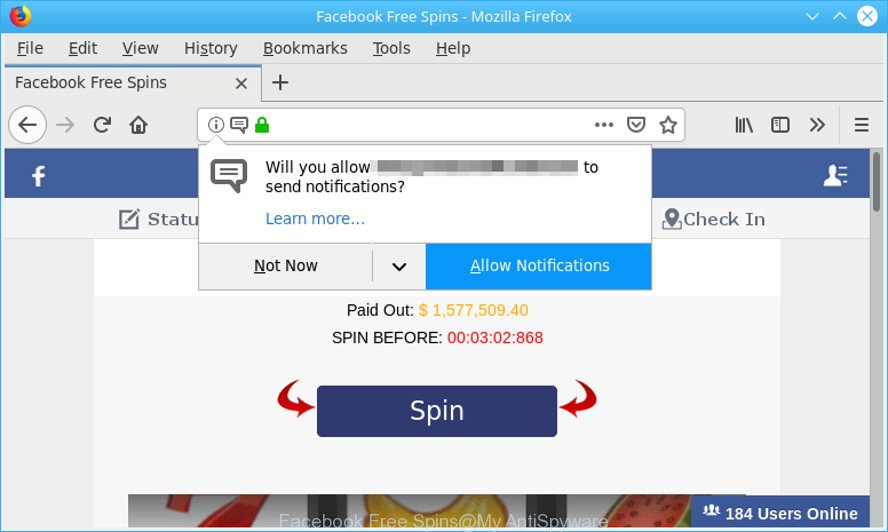
The “Facebook Free Spins” is a misleading web-site that designed in order to trick users into filling out an online form
What is adware or ad-supported software? Adware is unwanted software that delivers advertisements and prompts undesired advertising popups, while you surf the Net. Adware may hijack the ads of other companies with its own. In many cases, ad-supported software will track your browsing habits and report this info to its creators.
The adware run in the background when you’re online, and the adware can slow down your computer and affect its performance. There are programs that can get rid of ad-supported software from your personal computer and some of them are free and listed below, such as Zemana, MalwareBytes Free and Hitman Pro.
Adware can install a component which enables its creator to track which pages you visit, which products you look at upon those pages. They are then able to select the type of ads they show you. So, if you had adware on your computer, there is a good chance you have another that is gathering and sharing your personal information with third parties, without your consent.
We strongly recommend that you perform the steps below that will allow you to get rid of Facebook Free Spins redirect using the standard features of Windows and some proven free applications.
Remove Facebook Free Spins popups (removal steps)
As with uninstalling adware, malware or potentially unwanted applications, there are few steps you can do. We recommend trying them all. If you do only one part of the guidance, then it should be run malware removal utility, because it should delete ad supported software and block any further infection. But to completely remove Facebook Free Spins advertisements you will have to at least reset your internet browser settings such as search provider by default, new tab and home page to default state, disinfect computer’s browsers shortcuts, uninstall all unwanted and suspicious programs, and remove ad supported software by malicious software removal utilities. Read it once, after doing so, please print this page as you may need to close your web browser or restart your PC system.
To remove Facebook Free Spins pop-ups, perform the following steps:
- How to manually get rid of Facebook Free Spins
- How to get rid of Facebook Free Spins pop up advertisements automatically
- How to stop Facebook Free Spins pop-ups
- How did Facebook Free Spins popup ads get on your system
- To sum up
How to manually get rid of Facebook Free Spins
These steps to get rid of Facebook Free Spins pop up advertisements without any apps are presented below. Be sure to carry out the step-by-step guide completely to fully remove this ad supported software that causes browsers to display unwanted Facebook Free Spins pop up advertisements.
Removing the Facebook Free Spins, check the list of installed software first
First of all, check the list of installed apps on your personal computer and uninstall all unknown and recently installed software. If you see an unknown application with incorrect spelling or varying capital letters, it have most likely been installed by malware and you should clean it off first with malware removal tool such as Zemana Anti-malware.
Make sure you have closed all internet browsers and other programs. Next, remove any undesired and suspicious software from your Control panel.
Windows 10, 8.1, 8
Now, click the Windows button, type “Control panel” in search and press Enter. Choose “Programs and Features”, then “Uninstall a program”.

Look around the entire list of applications installed on your personal computer. Most likely, one of them is the adware that redirects your web-browser to the undesired Facebook Free Spins web-page. Choose the dubious program or the program that name is not familiar to you and remove it.
Windows Vista, 7
From the “Start” menu in MS Windows, choose “Control Panel”. Under the “Programs” icon, select “Uninstall a program”.

Choose the dubious or any unknown programs, then click “Uninstall/Change” button to remove this undesired program from your PC system.
Windows XP
Click the “Start” button, select “Control Panel” option. Click on “Add/Remove Programs”.

Select an unwanted program, then click “Change/Remove” button. Follow the prompts.
Remove Facebook Free Spins ads from Internet Explorer
The Internet Explorer reset is great if your web-browser is hijacked or you have unwanted addo-ons or toolbars on your web browser, that installed by an malicious software.
First, open the Internet Explorer, press ![]() ) button. Next, press “Internet Options” as displayed below.
) button. Next, press “Internet Options” as displayed below.

In the “Internet Options” screen select the Advanced tab. Next, click Reset button. The IE will display the Reset Internet Explorer settings dialog box. Select the “Delete personal settings” check box and press Reset button.

You will now need to restart your computer for the changes to take effect. It will delete adware that causes a huge number of undesired Facebook Free Spins pop-up ads, disable malicious and ad-supported internet browser’s extensions and restore the Microsoft Internet Explorer’s settings like newtab page, default search provider and home page to default state.
Remove Facebook Free Spins pop-ups from Chrome
Like other modern internet browsers, the Google Chrome has the ability to reset the settings to their default values and thereby restore the web browser’s settings like home page, newtab and search provider by default that have been modified by the adware which designed to redirect your web-browser to various ad web-sites such as the Facebook Free Spins.

- First run the Chrome and click Menu button (small button in the form of three dots).
- It will open the Google Chrome main menu. Select More Tools, then click Extensions.
- You will see the list of installed plugins. If the list has the extension labeled with “Installed by enterprise policy” or “Installed by your administrator”, then complete the following steps: Remove Chrome extensions installed by enterprise policy.
- Now open the Google Chrome menu once again, press the “Settings” menu.
- You will see the Chrome’s settings page. Scroll down and click “Advanced” link.
- Scroll down again and click the “Reset” button.
- The Google Chrome will show the reset profile settings page as shown on the screen above.
- Next click the “Reset” button.
- Once this process is done, your browser’s startpage, new tab and search engine will be restored to their original defaults.
- To learn more, read the post How to reset Chrome settings to default.
Delete Facebook Free Spins from Firefox by resetting browser settings
Resetting Mozilla Firefox web browser will reset all the settings to their original settings and will remove Facebook Free Spins redirect, malicious add-ons and extensions. It will save your personal information such as saved passwords, bookmarks, auto-fill data and open tabs.
First, launch the Firefox. Next, click the button in the form of three horizontal stripes (![]() ). It will show the drop-down menu. Next, click the Help button (
). It will show the drop-down menu. Next, click the Help button (![]() ).
).

In the Help menu click the “Troubleshooting Information”. In the upper-right corner of the “Troubleshooting Information” page click on “Refresh Firefox” button as displayed in the following example.

Confirm your action, press the “Refresh Firefox”.
How to get rid of Facebook Free Spins pop up advertisements automatically
In order to completely remove Facebook Free Spins, you not only need to uninstall adware from your PC system, but also get rid of all its components in your computer including Windows registry entries. We recommend to download and run free removal tools to automatically free your computer of adware responsible for redirecting your web-browser to the Facebook Free Spins web-site.
Use Zemana Anti-Malware (ZAM) to delete Facebook Free Spins
We suggest you use the Zemana that are completely clean your machine of ad supported software that cause undesired Facebook Free Spins advertisements to appear. Moreover, the tool will allow you remove potentially unwanted programs, malicious software, toolbars and browser hijackers that your computer can be infected too.

- Download Zemana Free by clicking on the link below.
Zemana AntiMalware
165079 downloads
Author: Zemana Ltd
Category: Security tools
Update: July 16, 2019
- After the download is complete, close all programs and windows on your system. Open a folder in which you saved it. Double-click on the icon that’s named Zemana.AntiMalware.Setup.
- Further, click Next button and follow the prompts.
- Once installation is finished, click the “Scan” button . Zemana AntiMalware (ZAM) utility will start scanning the whole machine to find out adware related to the Facebook Free Spins popups. A system scan can take anywhere from 5 to 30 minutes, depending on your computer. While the Zemana Anti Malware program is checking, you may see how many objects it has identified as threat.
- Once Zemana Anti Malware has completed scanning your PC system, a list of all items found is produced. You may remove items (move to Quarantine) by simply press “Next”. Once the task is done, you may be prompted to restart your machine.
Use Hitman Pro to remove Facebook Free Spins pop up advertisements
Hitman Pro is a free portable program that scans your PC system for ad-supported software that causes a large amount of unwanted Facebook Free Spins pop ups, potentially unwanted apps and hijacker infections and helps delete them easily. Moreover, it will also allow you get rid of any harmful browser extensions and add-ons.

- Visit the page linked below to download the latest version of HitmanPro for MS Windows. Save it directly to your Windows Desktop.
- After the download is finished, double click the Hitman Pro icon. Once this utility is started, click “Next” button . HitmanPro tool will begin scanning the whole computer to find out adware which cause unwanted Facebook Free Spins ads to appear. When a threat is detected, the count of the security threats will change accordingly.
- After finished, Hitman Pro will show a list of all threats found by the scan. Next, you need to press “Next” button. Now click the “Activate free license” button to start the free 30 days trial to remove all malicious software found.
Delete Facebook Free Spins popups with MalwareBytes AntiMalware (MBAM)
Manual Facebook Free Spins popup ads removal requires some computer skills. Some files and registry entries that created by the adware can be not fully removed. We recommend that run the MalwareBytes Free that are completely clean your personal computer of ad supported software. Moreover, the free application will allow you to remove malicious software, PUPs, hijacker infections and toolbars that your PC can be infected too.
MalwareBytes Free can be downloaded from the following link. Save it on your Desktop.
327299 downloads
Author: Malwarebytes
Category: Security tools
Update: April 15, 2020
After the downloading process is finished, close all apps and windows on your computer. Open a directory in which you saved it. Double-click on the icon that’s called mb3-setup as displayed on the image below.
![]()
When the installation starts, you will see the “Setup wizard” which will help you setup Malwarebytes on your system.

Once installation is done, you will see window as displayed on the image below.

Now click the “Scan Now” button for scanning your PC system for the adware responsible for redirections to the Facebook Free Spins. A scan can take anywhere from 10 to 30 minutes, depending on the number of files on your computer and the speed of your PC. While the MalwareBytes Anti-Malware (MBAM) utility is checking, you can see number of objects it has identified as being infected by malicious software.

As the scanning ends, MalwareBytes Anti-Malware (MBAM) will show a list of detected items. Review the scan results and then click “Quarantine Selected” button.

The Malwarebytes will now remove adware responsible for redirecting your web browser to the Facebook Free Spins website and move items to the program’s quarantine. When disinfection is finished, you may be prompted to restart your computer.

The following video explains few simple steps on how to delete hijacker, adware and other malicious software with MalwareBytes.
How to stop Facebook Free Spins pop-ups
It is also critical to protect your browsers from malicious web sites and advertisements by using an adblocker application such as AdGuard. Security experts says that it’ll greatly reduce the risk of malicious software, and potentially save lots of money. Additionally, the AdGuard can also protect your privacy by blocking almost all trackers.
AdGuard can be downloaded from the following link. Save it on your Desktop.
26906 downloads
Version: 6.4
Author: © Adguard
Category: Security tools
Update: November 15, 2018
After downloading it, double-click the downloaded file to run it. The “Setup Wizard” window will show up on the computer screen as shown on the image below.

Follow the prompts. AdGuard will then be installed and an icon will be placed on your desktop. A window will show up asking you to confirm that you want to see a quick guidance as shown in the figure below.

Click “Skip” button to close the window and use the default settings, or click “Get Started” to see an quick tutorial which will help you get to know AdGuard better.
Each time, when you start your PC, AdGuard will start automatically and block pop-ups, Facebook Free Spins redirect, as well as other malicious or misleading web pages. For an overview of all the features of the program, or to change its settings you can simply double-click on the AdGuard icon, which can be found on your desktop.
How did Facebook Free Spins popup ads get on your system
Many apps designed to display unwanted ads within your PC system’s web browser. So, when you installing free programs, carefully read the disclaimers, select the Custom or Advanced setup option to watch for bundled programs that are being installed, because certain of the applications are PUPs such as this adware that causes web-browsers to open undesired Facebook Free Spins popups.
To sum up
After completing the steps shown above, your PC should be clean from this ad supported software and other malicious software. The Firefox, MS Edge, Microsoft Internet Explorer and Chrome will no longer open unwanted Facebook Free Spins web page when you browse the World Wide Web. Unfortunately, if the steps does not help you, then you have caught a new adware, and then the best way – ask for help.
Please create a new question by using the “Ask Question” button in the Questions and Answers. Try to give us some details about your problems, so we can try to help you more accurately. Wait for one of our trained “Security Team” or Site Administrator to provide you with knowledgeable assistance tailored to your problem with the unwanted Facebook Free Spins popups.


















