If you encounter numerous redirects to the Hescaltinhen.club, other unreliable or suspicious webpages on the IE, Microsoft Edge, Chrome and Firefox then most probably that you unintentionally installed malware from the adware (also known as ‘ad-supported’ software) group on your PC.
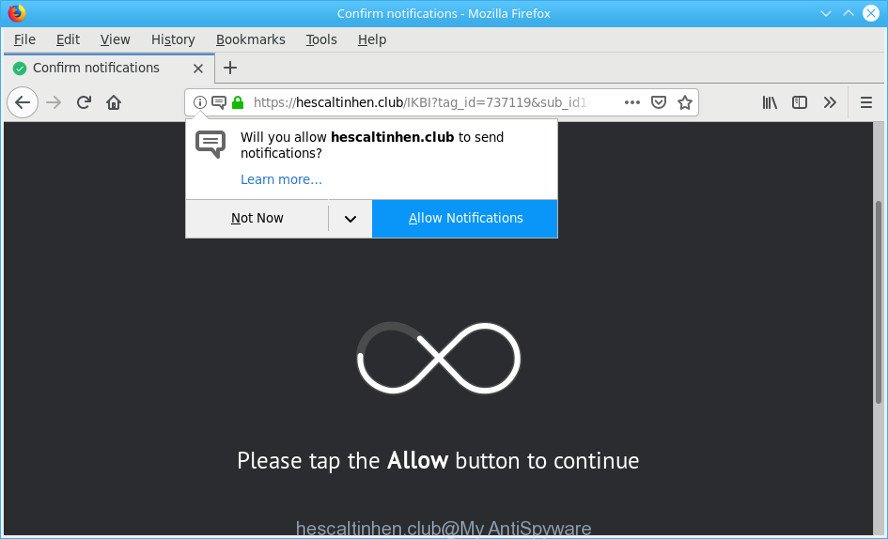
hescaltinhen.club is a misleading website that created in order to trick you into subscribing its push notifications
What does ad supported software do? The ad supported software is a type of malicious software that presents unwanted advertisements to the user of a personal computer. The advertisements produced by ad supported software are sometimes in the form of a advertising banner, pop-up or sometimes in an unclosable window.
The adware run in the background when you’re online, and the adware can slow down your personal computer and affect its performance. There are programs that can remove adware from your system and all of them are free and listed below, such as Zemana Anti-Malware (ZAM), MalwareBytes Anti-Malware and Hitman Pro.
Does ad supported software steal your personal information? The ad-supported software is often harmless, but sometimes the ad supported software you inadvertently download can also be spyware. Spyware can sometimes seek out your personal information stored on the PC, collect this information and use it to steal your identity.
We suggest you to remove adware and clean your personal computer from Hescaltinhen.club pop-ups without a wait, until the presence of the adware has not led to even worse consequences. You need to follow the step-by-step guidance below that will help you to completely get rid of Hescaltinhen.club pop-ups, using only the built-in Windows features and several free malware removal tools of well-known antivirus software companies.
Remove Hescaltinhen.club pop-ups, ads, notifications
In order to remove Hescaltinhen.club advertisements from the Chrome, Internet Explorer, Edge and Mozilla Firefox, you need to reset the browser settings. Additionally, you should look up for other dubious entries, such as files, applications, browser add-ons and shortcuts. However, if you want to get rid of Hescaltinhen.club pop-ups easily, you should use reputable anti malware tool and let it do the job for you.
To remove Hescaltinhen.club pop-ups, use the steps below:
- Delete questionable software using Windows Control Panel
- Remove Hescaltinhen.club from Firefox by resetting internet browser settings
- Remove Hescaltinhen.club pop-up ads from Internet Explorer
- Remove Hescaltinhen.club pop-ups from Google Chrome
- How to automatically delete Hescaltinhen.club popup ads
- Block Hescaltinhen.club and other annoying web sites
Remove Hescaltinhen.club pop-ups without any utilities
Most common adware may be uninstalled without any antivirus software. The manual ad-supported software removal is instructions that will teach you how to get rid of the Hescaltinhen.club pop-up ads.
Delete questionable software using Windows Control Panel
The best way to begin the computer cleanup is to uninstall unknown and dubious applications. Using the Microsoft Windows Control Panel you can do this quickly and easily. This step, in spite of its simplicity, should not be ignored, because the removing of unneeded programs can clean up the MS Edge, Google Chrome, Firefox and Internet Explorer from pop-ups, hijackers and so on.
Windows 10, 8.1, 8
Click the MS Windows logo, and then press Search ![]() . Type ‘Control panel’and press Enter as shown on the screen below.
. Type ‘Control panel’and press Enter as shown on the screen below.

Once the ‘Control Panel’ opens, click the ‘Uninstall a program’ link under Programs category as on the image below.

Windows 7, Vista, XP
Open Start menu and select the ‘Control Panel’ at right as displayed on the image below.

Then go to ‘Add/Remove Programs’ or ‘Uninstall a program’ (Microsoft Windows 7 or Vista) as displayed in the following example.

Carefully browse through the list of installed applications and get rid of all questionable and unknown software. We advise to press ‘Installed programs’ and even sorts all installed applications by date. Once you’ve found anything dubious that may be the ad supported software that causes a lot of annoying Hescaltinhen.club pop up advertisements or other PUP (potentially unwanted program), then select this program and press ‘Uninstall’ in the upper part of the window. If the suspicious program blocked from removal, then use Revo Uninstaller Freeware to fully remove it from your machine.
Remove Hescaltinhen.club from Firefox by resetting internet browser settings
If your Mozilla Firefox web-browser is redirected to Hescaltinhen.club without your permission or an unknown search provider opens results for your search, then it may be time to perform the web browser reset. However, your saved passwords and bookmarks will not be changed, deleted or cleared.
Click the Menu button (looks like three horizontal lines), and click the blue Help icon located at the bottom of the drop down menu as displayed in the figure below.

A small menu will appear, click the “Troubleshooting Information”. On this page, press “Refresh Firefox” button as displayed in the following example.

Follow the onscreen procedure to return your Mozilla Firefox internet browser settings to their original settings.
Remove Hescaltinhen.club pop-up ads from Internet Explorer
The Internet Explorer reset is great if your web browser is hijacked or you have unwanted addo-ons or toolbars on your internet browser, that installed by an malicious software.
First, open the Internet Explorer. Next, click the button in the form of gear (![]() ). It will show the Tools drop-down menu, press the “Internet Options” as shown on the screen below.
). It will show the Tools drop-down menu, press the “Internet Options” as shown on the screen below.

In the “Internet Options” window click on the Advanced tab, then click the Reset button. The IE will show the “Reset Internet Explorer settings” window as on the image below. Select the “Delete personal settings” check box, then press “Reset” button.

You will now need to reboot your machine for the changes to take effect.
Remove Hescaltinhen.club pop-ups from Google Chrome
If you have ad-supported software problem or the Google Chrome is running slow, then reset Google Chrome settings can help you. In the steps below we will show you a way to reset your Google Chrome settings to default values without reinstall. This will also allow to remove Hescaltinhen.club pop ups from your web-browser.
Open the Chrome menu by clicking on the button in the form of three horizontal dotes (![]() ). It will display the drop-down menu. Select More Tools, then click Extensions.
). It will display the drop-down menu. Select More Tools, then click Extensions.
Carefully browse through the list of installed add-ons. If the list has the add-on labeled with “Installed by enterprise policy” or “Installed by your administrator”, then complete the following steps: Remove Chrome extensions installed by enterprise policy otherwise, just go to the step below.
Open the Google Chrome main menu again, press to “Settings” option.

Scroll down to the bottom of the page and click on the “Advanced” link. Now scroll down until the Reset settings section is visible, as displayed below and press the “Reset settings to their original defaults” button.

Confirm your action, click the “Reset” button.
How to automatically delete Hescaltinhen.club popup ads
The ad-supported software can hide its components which are difficult for you to find out and remove completely. This may lead to the fact that after some time, the adware that causes internet browsers to display annoying Hescaltinhen.club popups once again infect your machine. Moreover, We want to note that it is not always safe to remove adware manually, if you do not have much experience in setting up and configuring the Microsoft Windows operating system. The best way to detect and remove adware is to use free malicious software removal programs.
Use Zemana Anti-Malware to remove Hescaltinhen.club ads
Zemana is a free program for MS Windows OS to scan for and get rid of potentially unwanted applications, adware, malicious browser extensions, browser toolbars, and other undesired apps like ad supported software related to Hescaltinhen.club redirect.

- Download Zemana Free from the following link. Save it on your Microsoft Windows desktop.
Zemana AntiMalware
165044 downloads
Author: Zemana Ltd
Category: Security tools
Update: July 16, 2019
- When the downloading process is finished, close all software and windows on your PC system. Open a file location. Double-click on the icon that’s named Zemana.AntiMalware.Setup.
- Further, click Next button and follow the prompts.
- Once installation is done, click the “Scan” button to perform a system scan with this utility for the adware related to Hescaltinhen.club popup ads. A scan can take anywhere from 10 to 30 minutes, depending on the count of files on your computer and the speed of your PC. During the scan Zemana AntiMalware will find out threats exist on your PC system.
- Once that process is finished, Zemana Anti Malware (ZAM) will create a list of undesired programs ad supported software. When you are ready, click “Next”. When finished, you may be prompted to restart your PC system.
Delete Hescaltinhen.club pop up ads and malicious extensions with Hitman Pro
HitmanPro frees your PC system from hijacker infections, potentially unwanted programs, unwanted toolbars, internet browser extensions and other unwanted applications like adware which made to reroute your web-browser to various ad webpages like the Hescaltinhen.club. The free removal tool will help you enjoy your computer to its fullest. Hitman Pro uses advanced behavioral detection technologies to find if there are unwanted programs in your PC. You can review the scan results, and choose the items you want to erase.
Hitman Pro can be downloaded from the following link. Save it on your Desktop.
Download and use HitmanPro on your machine. Once started, press “Next” button for scanning your machine for the adware that causes intrusive Hescaltinhen.club pop-ups. A scan may take anywhere from 10 to 30 minutes, depending on the count of files on your machine and the speed of your system. While the HitmanPro application is checking, you can see how many objects it has identified as threat..

Once HitmanPro has finished scanning your PC system, the results are displayed in the scan report.

Review the scan results and then click Next button.
It will display a dialog box, press the “Activate free license” button to start the free 30 days trial to remove all malware found.
Run MalwareBytes Anti Malware (MBAM) to delete Hescaltinhen.club pop ups
If you’re still having problems with the Hescaltinhen.club redirect — or just wish to check your personal computer occasionally for ad supported software and other malicious software — download MalwareBytes. It’s free for home use, and identifies and removes various undesired applications that attacks your computer or degrades computer performance. MalwareBytes can remove adware, PUPs as well as malware, including ransomware and trojans.
Download MalwareBytes Anti-Malware from the link below.
327273 downloads
Author: Malwarebytes
Category: Security tools
Update: April 15, 2020
After downloading is done, close all windows on your machine. Further, open the file named mb3-setup. If the “User Account Control” dialog box pops up as shown on the screen below, press the “Yes” button.

It will display the “Setup wizard” which will help you set up MalwareBytes on the computer. Follow the prompts and don’t make any changes to default settings.

Once installation is done successfully, press Finish button. Then MalwareBytes AntiMalware (MBAM) will automatically launch and you may see its main window as shown below.

Next, click the “Scan Now” button to perform a system scan with this tool for the adware responsible for Hescaltinhen.club pop up ads. This procedure can take some time, so please be patient. When a malicious software, ad supported software or PUPs are found, the number of the security threats will change accordingly. Wait until the the checking is finished.

After MalwareBytes completes the scan, MalwareBytes Free will show a scan report. Make sure all threats have ‘checkmark’ and press “Quarantine Selected” button.

The MalwareBytes will remove adware that responsible for the appearance of Hescaltinhen.club redirect and move items to the program’s quarantine. When the procedure is done, you can be prompted to restart your personal computer. We suggest you look at the following video, which completely explains the procedure of using the MalwareBytes Free to remove browser hijackers, ad-supported software and other malicious software.
Block Hescaltinhen.club and other annoying web sites
If you want to remove annoying ads, browser redirects and pop ups, then install an ad-blocking program such as AdGuard. It can stop Hescaltinhen.club, ads, pop-ups and stop web pages from tracking your online activities when using the Mozilla Firefox, Internet Explorer, Microsoft Edge and Google Chrome. So, if you like surf the Internet, but you don’t like intrusive advertisements and want to protect your PC from harmful web-pages, then the AdGuard is your best choice.
- Please go to the following link to download the latest version of AdGuard for MS Windows. Save it on your Windows desktop.
Adguard download
26902 downloads
Version: 6.4
Author: © Adguard
Category: Security tools
Update: November 15, 2018
- After downloading is finished, start the downloaded file. You will see the “Setup Wizard” program window. Follow the prompts.
- Once the setup is finished, click “Skip” to close the installation program and use the default settings, or click “Get Started” to see an quick tutorial that will assist you get to know AdGuard better.
- In most cases, the default settings are enough and you don’t need to change anything. Each time, when you start your computer, AdGuard will launch automatically and stop ads, websites such as Hescaltinhen.club, as well as other harmful or misleading web pages. For an overview of all the features of the application, or to change its settings you can simply double-click on the icon called AdGuard, that is located on your desktop.
How to avoid installation of Hescaltinhen.club pop up ads
The adware usually is bundled with freeware that downloaded from the Web. Which means that you need to be proactive and carefully read the Terms of use and the License agreement properly. For the most part, the adware will be clearly described, so take the time to carefully read all the information about the software that you downloaded and want to install on your computer. In the Setup wizard, you should choose the Advanced, Custom or Manual installation option to control what components and bundled programs to be installed, otherwise you run the risk of infecting your PC with an adware such as the ad-supported software that reroutes your web-browser to the annoying Hescaltinhen.club web-page.
Finish words
Now your computer should be free of the adware which developed to reroute your browser to various ad pages such as the Hescaltinhen.club. We suggest that you keep AdGuard (to help you block unwanted pop-up advertisements and unwanted malicious webpages) and Zemana Free (to periodically scan your machine for new adwares and other malware). Probably you are running an older version of Java or Adobe Flash Player. This can be a security risk, so download and install the latest version right now.
If you are still having problems while trying to remove Hescaltinhen.club redirect from the Firefox, Internet Explorer, Chrome and Edge, then ask for help here here.




















