If you encounter various redirects to the Topgirlshere.com, other unreliable or questionable websites on the Internet Explorer, Chrome, Microsoft Edge and Firefox then most probably that the malware from the ‘ad-supported’ software (also known as adware) category get installed on your system.
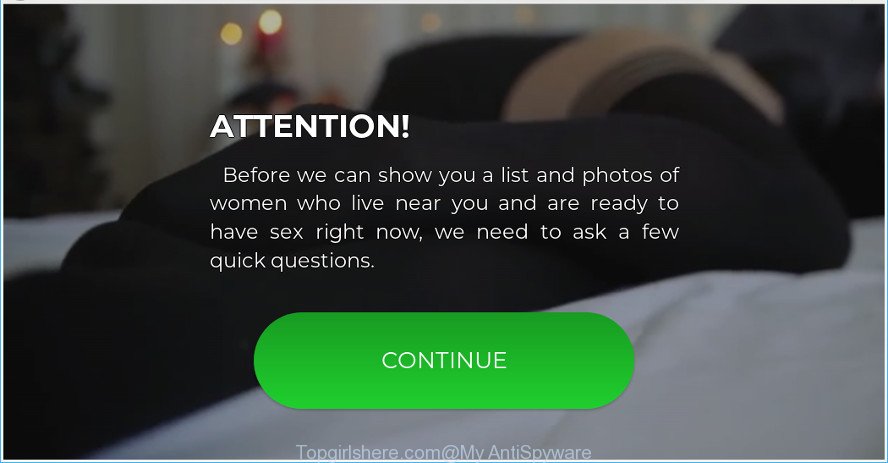
While your computer is infected with the ad supported software, the Microsoft Edge, Chrome, Internet Explorer and Mozilla Firefox may be redirected to Topgirlshere.com intrusive web-site. Of course, the ad supported software may not cause damages to your files or Windows system, but it may show tons of intrusive ads. These advertisements will be injected within the content of web pages that are you opening in your web browser and can be varied: pop-up ads, in-text ads, different sized banners, offers to install an questionable software.
Adware can install a component that enables its author to track which sites you visit, which products you look at upon those pages. They are then able to select the type of ads they show you. So, if you had adware on your PC system, there is a good chance you have another that is gathering and sharing your personal information with third parties, without your knowledge.
We strongly suggest that you perform the few simple steps below which will assist you to remove Topgirlshere.com pop up advertisements using the standard features of Windows and some proven freeware.
Remove Topgirlshere.com pop-ups (Removal guide)
In order to remove Topgirlshere.com popup ads, start by closing any programs and popups that are open. If a pop-up won’t close, then close your internet browser (Chrome, Firefox, Internet Explorer and Microsoft Edge). If a program won’t close then please reboot your machine. Next, follow the steps below.
To remove Topgirlshere.com redirect, perform the following steps:
- Delete suspicious software using MS Windows Control Panel
- Remove Topgirlshere.com from Firefox by resetting internet browser settings
- Remove Topgirlshere.com pop-ups from Chrome
- Remove Topgirlshere.com redirect from IE
- How to remove Topgirlshere.com redirect with free software
- Block Topgirlshere.com and other annoying sites
Manual Topgirlshere.com pop up ads removal
The ad-supported software can alter your web-browser settings and redirect you to the web pages which may contain lots of advertisements or various security threats, like browser hijacker, malicious software or PUPs. Not every antivirus application can detect and delete adware easily from the web browser. Follow the steps below and you can remove Topgirlshere.com redirect by yourself.
Delete suspicious software using MS Windows Control Panel
Some of PUPs, ad supported software and browser hijacker infections can be deleted using the Add/Remove programs utility which is located in the MS Windows Control Panel. So, if you’re running any version of Microsoft Windows and you have noticed an unwanted application, then first try to delete it through Add/Remove programs.
Windows 10, 8.1, 8
Click the MS Windows logo, and then click Search ![]() . Type ‘Control panel’and press Enter as shown on the screen below.
. Type ‘Control panel’and press Enter as shown on the screen below.

After the ‘Control Panel’ opens, click the ‘Uninstall a program’ link under Programs category as on the image below.

Windows 7, Vista, XP
Open Start menu and select the ‘Control Panel’ at right as shown below.

Then go to ‘Add/Remove Programs’ or ‘Uninstall a program’ (MS Windows 7 or Vista) as shown below.

Carefully browse through the list of installed software and get rid of all questionable and unknown programs. We recommend to click ‘Installed programs’ and even sorts all installed applications by date. After you have found anything dubious that may be the adware that causes intrusive Topgirlshere.com popup advertisements or other PUP (potentially unwanted program), then select this program and click ‘Uninstall’ in the upper part of the window. If the questionable program blocked from removal, then run Revo Uninstaller Freeware to fully remove it from your machine.
Remove Topgirlshere.com from Firefox by resetting internet browser settings
The Mozilla Firefox reset will get rid of redirections to intrusive Topgirlshere.com webpage, modified preferences, extensions and security settings. It’ll keep your personal information such as browsing history, bookmarks, passwords and web form auto-fill data.
Press the Menu button (looks like three horizontal lines), and press the blue Help icon located at the bottom of the drop down menu like below.

A small menu will appear, press the “Troubleshooting Information”. On this page, click “Refresh Firefox” button as displayed on the image below.

Follow the onscreen procedure to restore your Firefox web-browser settings to their original settings.
Remove Topgirlshere.com pop-ups from Chrome
Resetting Chrome to default values is effective in removing the Topgirlshere.com pop up advertisements from your internet browser. This solution is always advisable to follow if you have difficulty in removing changes caused by ad-supported software.
Open the Chrome menu by clicking on the button in the form of three horizontal dotes (![]() ). It will open the drop-down menu. Select More Tools, then click Extensions.
). It will open the drop-down menu. Select More Tools, then click Extensions.
Carefully browse through the list of installed extensions. If the list has the extension labeled with “Installed by enterprise policy” or “Installed by your administrator”, then complete the following instructions: Remove Google Chrome extensions installed by enterprise policy otherwise, just go to the step below.
Open the Chrome main menu again, click to “Settings” option.

Scroll down to the bottom of the page and click on the “Advanced” link. Now scroll down until the Reset settings section is visible, like below and click the “Reset settings to their original defaults” button.

Confirm your action, click the “Reset” button.
Remove Topgirlshere.com redirect from IE
The Internet Explorer reset is great if your browser is hijacked or you have unwanted addo-ons or toolbars on your web browser, that installed by an malware.
First, launch the IE. Next, click the button in the form of gear (![]() ). It will open the Tools drop-down menu, click the “Internet Options” as displayed in the figure below.
). It will open the Tools drop-down menu, click the “Internet Options” as displayed in the figure below.

In the “Internet Options” window click on the Advanced tab, then click the Reset button. The Internet Explorer will show the “Reset Internet Explorer settings” window as displayed in the following example. Select the “Delete personal settings” check box, then press “Reset” button.

You will now need to reboot your machine for the changes to take effect.
How to remove Topgirlshere.com redirect with free software
Many antivirus companies have designed software that help detect adware and thereby delete Topgirlshere.com from the MS Edge, Firefox, Microsoft Internet Explorer and Google Chrome browsers. Below is a a few of the free applications you may want to use. Your personal computer may have a huge count of PUPs, adware and hijackers installed at the same time, so we suggest, if any unwanted or harmful application returns after rebooting the PC system, then launch your machine into Safe Mode and run the anti malware utility once again.
Use Zemana Free to remove Topgirlshere.com redirect
Zemana Free highly recommended, because it can scan for security threats such adware and malicious software that most ‘classic’ antivirus apps fail to pick up on. Moreover, if you have any Topgirlshere.com redirect removal problems which cannot be fixed by this utility automatically, then Zemana Anti Malware provides 24X7 online assistance from the highly experienced support staff.
Installing the Zemana Anti Malware is simple. First you will need to download Zemana AntiMalware (ZAM) on your system from the following link.
165506 downloads
Author: Zemana Ltd
Category: Security tools
Update: July 16, 2019
Once downloading is done, close all windows on your PC. Further, start the set up file called Zemana.AntiMalware.Setup. If the “User Account Control” prompt pops up as shown below, click the “Yes” button.

It will show the “Setup wizard” which will assist you install Zemana AntiMalware on the computer. Follow the prompts and do not make any changes to default settings.

Once setup is complete successfully, Zemana Anti-Malware will automatically start and you can see its main window like below.

Next, press the “Scan” button to look for adware responsible for redirecting your web browser to Topgirlshere.com web site. A scan can take anywhere from 10 to 30 minutes, depending on the number of files on your machine and the speed of your machine. While the tool is checking, you can see how many objects and files has already scanned.

As the scanning ends, Zemana will open you the results. Review the report and then press “Next” button.

The Zemana Free will get rid of adware that reroutes your web-browser to intrusive Topgirlshere.com site. When the process is complete, you can be prompted to restart your PC system.
Block Topgirlshere.com and other annoying sites
It’s important to run ad blocker applications such as AdGuard to protect your personal computer from malicious web-sites. Most security experts says that it’s okay to stop ads. You should do so just to stay safe! And, of course, the AdGuard can to block Topgirlshere.com and other unwanted pages.
Please go to the link below to download the latest version of AdGuard for MS Windows. Save it to your Desktop.
27037 downloads
Version: 6.4
Author: © Adguard
Category: Security tools
Update: November 15, 2018
After the downloading process is complete, run the downloaded file. You will see the “Setup Wizard” screen as shown on the screen below.

Follow the prompts. Once the installation is finished, you will see a window as displayed in the following example.

You can press “Skip” to close the installation program and use the default settings, or press “Get Started” button to see an quick tutorial that will allow you get to know AdGuard better.
In most cases, the default settings are enough and you don’t need to change anything. Each time, when you start your computer, AdGuard will start automatically and stop unwanted popup advertisements, block Topgirlshere.com, as well as other harmful or misleading web pages. For an overview of all the features of the program, or to change its settings you can simply double-click on the AdGuard icon, that is located on your desktop.
Tips to prevent the adware and other unwanted programs
The ad supported software most likely to occur during the installation of free applications due the fact that potentially unwanted applications like this are usually hidden in the setup file. Thus, if you’ve installed some free software using Quick(Standard) mode, you may have let the Topgirlshere.com pop-ups get inside the web browser. Keep in mind that the Quick mode is unreliable because it do not warn about additional programs. Thus, bundled programs will be installed automatically unless you choose Advanced/Custom mode and uncheck its installation.
To sum up
Once you’ve complete the guide shown above, your computer should be clean from adware that responsible for web-browser redirect to the undesired Topgirlshere.com site and other malicious software. The Internet Explorer, Google Chrome, Microsoft Edge and Firefox will no longer reroute you to various undesired web pages similar to the Topgirlshere.com. Unfortunately, if the step-by-step instructions does not help you, then you have caught a new ad supported software, and then the best way – ask for help here.















