Yahoo! Powered takes control of the Edge, Firefox, Internet Explorer and Chrome now and I can’t use my browsers smoothly, please help! Where does Yahoo! Powered come from? How can I get rid of Yahoo! Powered? Cyber threat analysts named the Yahoo! Powered a browser hijacker. It can make changes to the browser’s home page, new tab and search engine. If you want to get more information about the browser hijacker and know how to fully remove Yahoo! Powered from your computer and web-browsers, please read through this post.
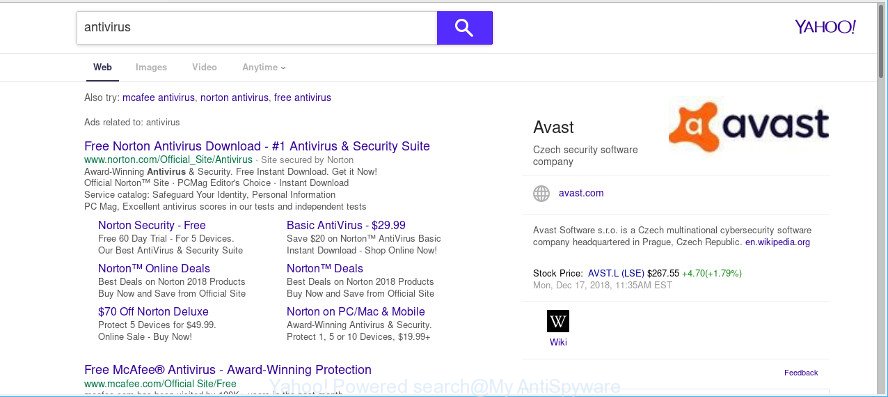
Being affected with Yahoo! Powered browser hijacker you’ll be forced to use the Yahoo search. It could seem not to be dangerous, but you still should be very careful, since it may display unwanted and annoying ads designed to mislead you into buying some questionable software or products, provide search results which may reroute your internet browser to certain deceptive, misleading or malicious websites.
As well as undesired web-browser redirections, the Yahoo! Powered hijacker can gather your Internet browsing activity by saving URLs visited, IP addresses, browser version and type, cookie information, Internet Service Provider (ISP) and web sites visited. Such kind of behavior can lead to serious security problems or confidential information theft. This is another reason why the Yahoo! Powered hijacker should be removed as soon as possible.
We strongly advise you to complete the few simple steps which follow below. We’ll show you how to get rid of browser hijacker infection and thus remove Yahoo! Powered from your IE, Google Chrome, Mozilla Firefox and Microsoft Edge forever.
Remove Yahoo! Powered (removal tutorial)
In most cases browser hijackers requires more than a simple uninstall through the use of Microsoft Windows Control panel in order to be fully removed. For that reason, our team created several removal ways that we have summarized in a detailed guide. Therefore, if you have the unwanted Yahoo! Powered hijacker on your computer and are currently trying to have it deleted then feel free to follow the step-by-step guide below in order to resolve your problem. Read it once, after doing so, please print this page as you may need to shut down your web-browser or reboot your system.
To remove Yahoo! Powered, perform the following steps:
- Uninstall potentially unwanted apps through the Windows Control Panel
- Remove Yahoo! Powered from Firefox
- Delete Yahoo! Powered search from Internet Explorer
- Remove Yahoo! Powered from Chrome
- How to automatically remove Yahoo! Powered
- How to stay safe online
Get rid of Yahoo! Powered search without any utilities
The following instructions is a step-by-step guide, which will help you manually delete Yahoo! Powered start page from the MS Edge, Mozilla Firefox, Chrome and Internet Explorer.
Uninstall potentially unwanted apps through the Windows Control Panel
Check out the Windows Control Panel (Programs and Features section) to see all installed apps. We recommend to click on the “Date Installed” in order to sort the list of software by the date you installed them. If you see any unknown and dubious programs, they are the ones you need to delete.
Press Windows button ![]() , then press Search
, then press Search ![]() . Type “Control panel”and press Enter. If you using Windows XP or Windows 7, then press “Start” and select “Control Panel”. It will display the Windows Control Panel like below.
. Type “Control panel”and press Enter. If you using Windows XP or Windows 7, then press “Start” and select “Control Panel”. It will display the Windows Control Panel like below.

Further, click “Uninstall a program” ![]()
It will open a list of all software installed on your machine. Scroll through the all list, and delete any dubious and unknown apps.
Remove Yahoo! Powered from Firefox
If the Firefox settings like search engine by default, home page and newtab have been changed by the Yahoo! Powered browser hijacker, then resetting it to the default state can help. However, your saved bookmarks and passwords will not be lost. This will not affect your history, passwords, bookmarks, and other saved data.
Press the Menu button (looks like three horizontal lines), and press the blue Help icon located at the bottom of the drop down menu as displayed in the following example.

A small menu will appear, click the “Troubleshooting Information”. On this page, click “Refresh Firefox” button as displayed on the image below.

Follow the onscreen procedure to revert back your Mozilla Firefox web browser settings to their original state.
Delete Yahoo! Powered search from Internet Explorer
By resetting IE internet browser you restore your internet browser settings to its default state. This is basic when troubleshooting problems that might have been caused by hijacker infection like Yahoo! Powered.
First, run the Internet Explorer, click ![]() ) button. Next, click “Internet Options” as displayed in the figure below.
) button. Next, click “Internet Options” as displayed in the figure below.

In the “Internet Options” screen select the Advanced tab. Next, click Reset button. The Microsoft Internet Explorer will display the Reset Internet Explorer settings dialog box. Select the “Delete personal settings” check box and click Reset button.

You will now need to restart your PC for the changes to take effect. It will get rid of Yahoo! Powered hijacker infection and other browser’s harmful extensions, disable malicious and ad-supported web-browser’s extensions and restore the Microsoft Internet Explorer’s settings such as newtab, startpage and default search engine to default state.
Remove Yahoo! Powered from Chrome
Resetting Google Chrome to default values is useful in removing the Yahoo! Powered hijacker from your web browser. This way is always advisable to complete if you have difficulty in removing changes caused by hijacker infection.
First run the Chrome. Next, click the button in the form of three horizontal dots (![]() ).
).
It will display the Google Chrome menu. Select More Tools, then click Extensions. Carefully browse through the list of installed addons. If the list has the extension signed with “Installed by enterprise policy” or “Installed by your administrator”, then complete the following instructions: Remove Google Chrome extensions installed by enterprise policy.
Open the Google Chrome menu once again. Further, click the option called “Settings”.

The browser will open the settings screen. Another solution to show the Google Chrome’s settings – type chrome://settings in the web browser adress bar and press Enter
Scroll down to the bottom of the page and click the “Advanced” link. Now scroll down until the “Reset” section is visible, as displayed on the image below and click the “Reset settings to their original defaults” button.

The Google Chrome will show the confirmation prompt as displayed below.

You need to confirm your action, click the “Reset” button. The browser will start the task of cleaning. When it is complete, the web-browser’s settings including newtab, search provider by default and home page back to the values that have been when the Google Chrome was first installed on your PC system.
How to automatically remove Yahoo! Powered
If you are an unskilled computer user, then all your attempts to remove Yahoo! Powered hijacker by following the manual steps above might result in failure. To find and remove all of the Yahoo! Powered related files and registry entries that keep this browser hijacker infection on your personal computer, run free anti malware software such as Zemana Free, MalwareBytes and Hitman Pro from our list below.
Automatically remove Yahoo! Powered with Zemana
Zemana Anti Malware is an ultra light weight utility to get rid of Yahoo! Powered search from your browser. It also deletes malicious software and adware from your system. It improves your system’s performance by removing PUPs.
Download Zemana Free from the following link.
165523 downloads
Author: Zemana Ltd
Category: Security tools
Update: July 16, 2019
After the downloading process is finished, close all programs and windows on your system. Open a directory in which you saved it. Double-click on the icon that’s named Zemana.AntiMalware.Setup as shown on the screen below.
![]()
When the installation starts, you will see the “Setup wizard” that will allow you install Zemana Anti Malware (ZAM) on your PC system.

Once installation is done, you will see window as displayed below.

Now click the “Scan” button to perform a system scan for the Yahoo! Powered hijacker responsible for changing your web-browser settings. This procedure may take quite a while, so please be patient. When a threat is found, the number of the security threats will change accordingly. Wait until the the scanning is finished.

Once Zemana Anti Malware (ZAM) has completed scanning, Zemana Anti Malware (ZAM) will prepare a list of undesired programs, adware and malware. Make sure all threats have ‘checkmark’ and click “Next” button.

The Zemana Anti-Malware will get rid of hijacker infection responsible for redirects to Yahoo! Powered.
Remove Yahoo! Powered with HitmanPro
Hitman Pro is a free removal tool that can scan your personal computer for a wide range of security threats like adware, malicious software, potentially unwanted programs as well as browser hijackers. It will perform a deep scan of your computer including hard drives and MS Windows registry. After a malware is detected, it will help you to delete all detected threats from your PC system with a simple click.
Installing the HitmanPro is simple. First you will need to download Hitman Pro on your MS Windows Desktop from the link below.
After downloading is complete, open the file location. You will see an icon like below.

Double click the Hitman Pro desktop icon. Once the utility is launched, you will see a screen as shown on the image below.

Further, click “Next” button for checking your personal computer for the browser hijacker infection that responsible for internet browser redirect to the Yahoo! Powered page. This procedure can take quite a while, so please be patient. As the scanning ends, Hitman Pro will show a list of found threats as displayed on the image below.

All found items will be marked. You can remove them all by simply click “Next” button. It will show a prompt, click the “Activate free license” button.
Run MalwareBytes AntiMalware (MBAM) to get rid of Yahoo! Powered
We suggest using the MalwareBytes AntiMalware (MBAM) that are completely clean your PC system of the hijacker. The free tool is an advanced malicious software removal program created by (c) Malwarebytes lab. This program uses the world’s most popular anti-malware technology. It’s able to help you remove browser hijacker, PUPs, malware, ad supported software, toolbars, ransomware and other security threats from your personal computer for free.
Installing the MalwareBytes Anti-Malware is simple. First you’ll need to download MalwareBytes Free on your Microsoft Windows Desktop from the following link.
327742 downloads
Author: Malwarebytes
Category: Security tools
Update: April 15, 2020
After the download is complete, close all windows on your computer. Further, open the file named mb3-setup. If the “User Account Control” prompt pops up as displayed on the screen below, press the “Yes” button.

It will open the “Setup wizard” which will assist you setup MalwareBytes Anti Malware (MBAM) on the personal computer. Follow the prompts and don’t make any changes to default settings.

Once installation is done successfully, click Finish button. Then MalwareBytes AntiMalware (MBAM) will automatically launch and you can see its main window as displayed in the figure below.

Next, click the “Scan Now” button to begin checking your system for the Yahoo! Powered hijacker and other unwanted software. This task can take quite a while, so please be patient. While the utility is scanning, you can see number of objects and files has already scanned.

Once the system scan is done, MalwareBytes Anti Malware (MBAM) will open a list of all threats found by the scan. Once you’ve selected what you want to get rid of from your system click “Quarantine Selected” button.

The MalwareBytes will start to delete browser hijacker related to Yahoo! Powered . When finished, you may be prompted to restart your PC. We recommend you look at the following video, which completely explains the process of using the MalwareBytes Free to remove browser hijackers, ad-supported software and other malicious software.
How to stay safe online
It’s important to run ad blocker apps such as AdGuard to protect your personal computer from harmful pages. Most security experts says that it is okay to stop unwanted and annoying ads. You should do so just to stay safe! And, of course, the AdGuard may to block Yahoo! Powered and other annoying pages.
- Download AdGuard by clicking on the following link. Save it on your Desktop.
Adguard download
27041 downloads
Version: 6.4
Author: © Adguard
Category: Security tools
Update: November 15, 2018
- After downloading it, start the downloaded file. You will see the “Setup Wizard” program window. Follow the prompts.
- After the install is finished, press “Skip” to close the setup program and use the default settings, or click “Get Started” to see an quick tutorial which will help you get to know AdGuard better.
- In most cases, the default settings are enough and you do not need to change anything. Each time, when you start your system, AdGuard will launch automatically and stop unwanted pop-up ads, as well as other harmful or misleading websites. For an overview of all the features of the application, or to change its settings you can simply double-click on the icon named AdGuard, which is located on your desktop.
How can you prevent your system from the attack of Yahoo! Powered hijacker
Many browser hijackers such as the Yahoo! Powered are included in the free software installer. In many cases, a user have a chance to disable all included “offers”, but some installers are made to confuse the average users, in order to trick them into installing an adware or PUPs. Anyway, easier to prevent the browser hijacker rather than clean up your personal computer after one. So, keep the web browser updated (turn on automatic updates), run a good antivirus applications, double check a free programs before you open it (do a google search, scan a downloaded file with VirusTotal), avoid malicious and unknown sites.
To sum up
After completing the guidance outlined above, your personal computer should be clean from hijacker infection which made to redirect your internet browser to the Yahoo! Powered page and other malicious software. The Microsoft Internet Explorer, Chrome, MS Edge and Mozilla Firefox will no longer open undesired Yahoo! Powered web page on startup. Unfortunately, if the steps does not help you, then you have caught a new browser hijacker infection, and then the best way – ask for help here.




















