Are you facing a problem with the Edge, Firefox, Google Chrome and Internet Explorer browsers that constantly redirects to a dubious webpage called Booe.pro? Then, there are chances that are your PC system is affected by malicious software from the ‘ad-supported’ software (also known as adware) category.
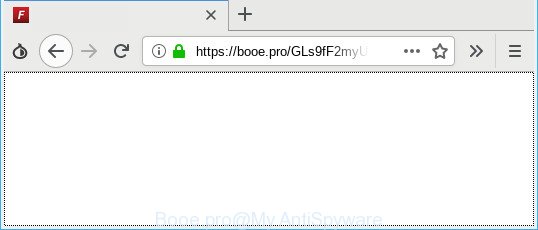
Adware is an unwanted applications usually gets installed alongside freeware, codecs and shareware. Aside from causing redirects, the ad-supported software also can display lots of ads, slow down the computer and continually collect lots of privacy information about you.
Take a deep breath. Learn everything you should know about Booe.pro redirect removal, how to remove adware from your web browser and computer. Find the best free adware and malicious software removal utilities here!
Remove Booe.pro redirect (removal guide)
In many cases adware requires more than a simple uninstall with the help of MS Windows Control panel in order to be fully removed. For that reason, our team designed several removal ways which we’ve summarized in a detailed tutorial. Therefore, if you’ve the unwanted Booe.pro popup advertisements on your PC and are currently trying to have it uninstalled then feel free to follow the guide below in order to resolve your problem. Read this manual carefully, bookmark or print it, because you may need to close your internet browser or restart your PC.
To remove Booe.pro redirect, complete the steps below:
- Uninstall suspicious programs through the Control Panel of your system
- Delete Booe.pro pop-up advertisements from Internet Explorer
- Remove Booe.pro from Mozilla Firefox by resetting web browser settings
- Remove Booe.pro redirect from Google Chrome
- How to automatically delete Booe.pro popups
- Block Booe.pro and other unwanted websites
How to remove Booe.pro popups without any software
Read this “How to remove” section to know how to manually get rid of adware responsible for redirecting your internet browser to Booe.pro web site. Even if the few simple steps does not work for you, there are several free malware removers below that can easily handle such ad supported software that cause undesired Booe.pro ads to appear.
Uninstall Booe.pro related programs through the Control Panel of your system
It’s of primary importance to first identify and get rid of all PUPs, ad supported software applications and browser hijackers through ‘Add/Remove Programs’ (Windows XP) or ‘Uninstall a program’ (Windows 10, 8, 7) section of your Microsoft Windows Control Panel.
Make sure you have closed all internet browsers and other programs. Next, delete any unknown and suspicious apps from your Control panel.
Windows 10, 8.1, 8
Now, click the Windows button, type “Control panel” in search and press Enter. Select “Programs and Features”, then “Uninstall a program”.

Look around the entire list of apps installed on your computer. Most likely, one of them is the ad-supported software that cause unwanted Booe.pro pop ups to appear. Select the dubious application or the program that name is not familiar to you and uninstall it.
Windows Vista, 7
From the “Start” menu in Windows, select “Control Panel”. Under the “Programs” icon, choose “Uninstall a program”.

Choose the dubious or any unknown programs, then click “Uninstall/Change” button to uninstall this unwanted application from your system.
Windows XP
Click the “Start” button, select “Control Panel” option. Click on “Add/Remove Programs”.

Choose an unwanted program, then click “Change/Remove” button. Follow the prompts.
Delete Booe.pro pop-up advertisements from Internet Explorer
In order to restore all internet browser new tab page, homepage and search engine you need to reset the Internet Explorer to the state, that was when the Windows was installed on your system.
First, start the Internet Explorer, then press ‘gear’ icon ![]() . It will show the Tools drop-down menu on the right part of the web-browser, then click the “Internet Options” as displayed in the figure below.
. It will show the Tools drop-down menu on the right part of the web-browser, then click the “Internet Options” as displayed in the figure below.

In the “Internet Options” screen, select the “Advanced” tab, then click the “Reset” button. The Internet Explorer will open the “Reset Internet Explorer settings” prompt. Further, click the “Delete personal settings” check box to select it. Next, click the “Reset” button as displayed below.

After the procedure is done, click “Close” button. Close the Microsoft Internet Explorer and restart your PC system for the changes to take effect. This step will help you to restore your browser’s new tab page, default search engine and start page to default state.
Remove Booe.pro from Mozilla Firefox by resetting web browser settings
If the Mozilla Firefox web browser program is hijacked, then resetting its settings can help. The Reset feature is available on all modern version of Mozilla Firefox. A reset can fix many issues by restoring Firefox settings like search provider, new tab page and home page to their default state. It’ll save your personal information such as saved passwords, bookmarks, auto-fill data and open tabs.
First, run the Mozilla Firefox and click ![]() button. It will show the drop-down menu on the right-part of the web browser. Further, click the Help button (
button. It will show the drop-down menu on the right-part of the web browser. Further, click the Help button (![]() ) as displayed in the figure below.
) as displayed in the figure below.

In the Help menu, select the “Troubleshooting Information” option. Another way to open the “Troubleshooting Information” screen – type “about:support” in the internet browser adress bar and press Enter. It will display the “Troubleshooting Information” page as shown below. In the upper-right corner of this screen, press the “Refresh Firefox” button.

It will open the confirmation dialog box. Further, click the “Refresh Firefox” button. The Firefox will start a procedure to fix your problems that caused by the Booe.pro ad-supported software. After, it is finished, press the “Finish” button.
Remove Booe.pro redirect from Google Chrome
If you are getting Booe.pro pop-up ads, then you can try to remove it by resetting Google Chrome to its original state. It will also clear cookies, content and site data, temporary and cached data. However, your themes, bookmarks, history, passwords, and web form auto-fill information will not be deleted.
First launch the Chrome. Next, click the button in the form of three horizontal dots (![]() ).
).
It will open the Google Chrome menu. Select More Tools, then press Extensions. Carefully browse through the list of installed extensions. If the list has the extension signed with “Installed by enterprise policy” or “Installed by your administrator”, then complete the following guide: Remove Chrome extensions installed by enterprise policy.
Open the Chrome menu once again. Further, click the option called “Settings”.

The browser will display the settings screen. Another way to show the Chrome’s settings – type chrome://settings in the internet browser adress bar and press Enter
Scroll down to the bottom of the page and click the “Advanced” link. Now scroll down until the “Reset” section is visible, as on the image below and press the “Reset settings to their original defaults” button.

The Google Chrome will display the confirmation dialog box as displayed below.

You need to confirm your action, press the “Reset” button. The web browser will run the procedure of cleaning. After it is complete, the web browser’s settings including search engine by default, homepage and new tab page back to the values which have been when the Google Chrome was first installed on your PC system.
How to automatically delete Booe.pro popups
Manual removal steps may not be for everyone. Each Booe.pro removal step above, such as removing dubious programs, restoring hijacked shortcut files, removing the ad supported software from system settings, must be performed very carefully. If you’re in doubt during any of the steps listed in the manual removal above, then we advise that you follow the automatic Booe.pro removal tutorial listed below.
Get rid of Booe.pro redirect with Zemana Free
Zemana AntiMalware (ZAM) is a lightweight utility which created to use alongside your antivirus software, detecting and removing malware, adware and potentially unwanted applications that other programs miss. Zemana Anti-Malware (ZAM) is easy to use, fast, does not use many resources and have great detection and removal rates.
Visit the page linked below to download Zemana Anti Malware. Save it to your Desktop so that you can access the file easily.
165094 downloads
Author: Zemana Ltd
Category: Security tools
Update: July 16, 2019
Once downloading is complete, close all programs and windows on your personal computer. Double-click the install file named Zemana.AntiMalware.Setup. If the “User Account Control” dialog box pops up as on the image below, click the “Yes” button.

It will open the “Setup wizard” that will help you install Zemana Free on your computer. Follow the prompts and do not make any changes to default settings.

Once installation is finished successfully, Zemana Free will automatically start and you can see its main screen as displayed on the screen below.

Now click the “Scan” button to perform a system scan with this tool for the adware that cause annoying Booe.pro pop up advertisements to appear. A system scan can take anywhere from 5 to 30 minutes, depending on your machine. During the scan Zemana Free will scan for threats exist on your computer.

Once the system scan is complete, the results are displayed in the scan report. In order to get rid of all items, simply press “Next” button. The Zemana Anti Malware (ZAM) will get rid of adware responsible for Booe.pro popup advertisements. After finished, you may be prompted to reboot the computer.
Block Booe.pro and other unwanted websites
Running an ad blocker program such as AdGuard is an effective way to alleviate the risks. Additionally, adblocker applications will also protect you from malicious ads and webpages, and, of course, block redirection chain to Booe.pro and similar web sites.
Download AdGuard on your PC by clicking on the following link.
26913 downloads
Version: 6.4
Author: © Adguard
Category: Security tools
Update: November 15, 2018
Once downloading is finished, run the downloaded file. You will see the “Setup Wizard” screen as displayed in the following example.

Follow the prompts. When the installation is finished, you will see a window as displayed on the image below.

You can click “Skip” to close the installation program and use the default settings, or click “Get Started” button to see an quick tutorial which will assist you get to know AdGuard better.
In most cases, the default settings are enough and you don’t need to change anything. Each time, when you run your computer, AdGuard will start automatically and stop unwanted ads, block Booe.pro, as well as other malicious or misleading web-sites. For an overview of all the features of the program, or to change its settings you can simply double-click on the AdGuard icon, which can be found on your desktop.
Method of adware intrusion into your personal computer
Most of unwanted ads such as Booe.pro ads come from internet browser toolbars, web-browser extensions, BHOs (browser helper objects) and third-party applications. Most often, these items claim itself as apps that improve your experience on the World Wide Web by providing a fast and interactive startpage or a search engine that does not track you. Remember, how to avoid the unwanted software. Be cautious, run only reputable applications which download from reputable sources. NEVER install any unknown and suspicious programs.
To sum up
Once you’ve done the guide outlined above, your machine should be clean from adware that redirects your web-browser to intrusive Booe.pro web page and other malware. The Internet Explorer, Chrome, Mozilla Firefox and Edge will no longer redirect you to various annoying webpages like Booe.pro. Unfortunately, if the instructions does not help you, then you have caught a new adware, and then the best way – ask for help here.


















