Every time, when you browse the Internet with your web-browser the Mypersonalpdf.com pop-ups keeps annoying you? This might be a sign that your machine has become a victim of the adware (also known as ‘ad-supported’ software).
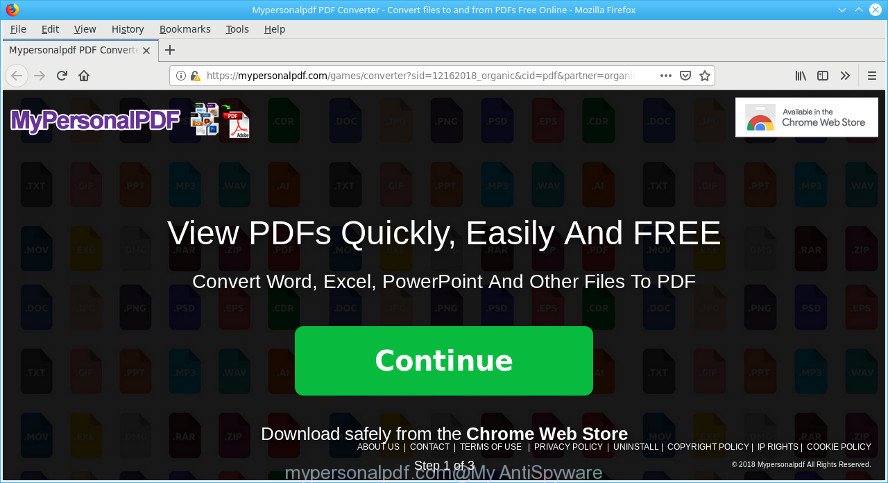
https://mypersonalpdf.com/games/converter?sid= …
Adware is a type of PUPs whose motive is to make profit for its creator. It have various ways of earning by displaying the ads forcibly to its victims. Ad supported software can generate pop-ups, display annoying ads, change the victim’s web browser settings, or reroute the victim’s browser to unwanted webpages. Below we are discussing the ways which are very effective in removing ad-supported software. The guide will also help you to remove Mypersonalpdf.com redirect from your browser.
Remove Mypersonalpdf.com pop-up ads (removal instructions)
There are a few ways that can be used to remove Mypersonalpdf.com pop-ups. But, not all PUPs like this adware can be completely removed utilizing only manual ways. In most cases you are not able to delete any adware utilizing standard Windows options. In order to remove Mypersonalpdf.com pop up ads you need complete a few manual steps and use reliable removal tools. Most experienced security experts states that Zemana Anti-Malware (ZAM), MalwareBytes or Hitman Pro utilities are a right choice. These free programs are able to look for and delete Mypersonalpdf.com pop-ups from your machine and restore your web browser settings to defaults.
To remove Mypersonalpdf.com pop-ups, complete the steps below:
- Delete ad-supported software through the Windows Control Panel
- Remove Mypersonalpdf.com redirect from IE
- Remove Mypersonalpdf.com pop-up ads from Google Chrome
- Remove Mypersonalpdf.com pop ups from Mozilla Firefox
- How to automatically remove Mypersonalpdf.com pop up ads
- How to stop Mypersonalpdf.com pop-up ads
How to remove Mypersonalpdf.com redirect without any software
Read this “How to remove” section to know how to manually get rid of adware related to Mypersonalpdf.com advertisements. Even if the step-by-step guide does not work for you, there are several free malware removers below that can easily handle such adware that causes multiple unwanted ads.
Delete ad-supported software through the Windows Control Panel
Some PUPs, browser hijacking apps and adware can be removed by uninstalling the free programs they came with. If this way does not succeed, then looking them up in the list of installed apps in MS Windows Control Panel. Use the “Uninstall” command in order to remove them.
Windows 8, 8.1, 10
First, click the Windows button
Windows XP, Vista, 7
First, click “Start” and select “Control Panel”.
It will open the Windows Control Panel as shown in the following example.

Next, press “Uninstall a program” ![]()
It will display a list of all software installed on your computer. Scroll through the all list, and remove any suspicious and unknown software. To quickly find the latest installed programs, we recommend sort programs by date in the Control panel.
Remove Mypersonalpdf.com redirect from IE
If you find that Internet Explorer browser settings such as new tab page, start page and search engine by default had been replaced by adware that responsible for the appearance of Mypersonalpdf.com pop up ads, then you may restore your settings, via the reset web browser procedure.
First, start the Internet Explorer. Next, press the button in the form of gear (![]() ). It will show the Tools drop-down menu, click the “Internet Options” as shown in the figure below.
). It will show the Tools drop-down menu, click the “Internet Options” as shown in the figure below.

In the “Internet Options” window click on the Advanced tab, then press the Reset button. The IE will display the “Reset Internet Explorer settings” window as displayed on the image below. Select the “Delete personal settings” check box, then press “Reset” button.

You will now need to reboot your machine for the changes to take effect.
Remove Mypersonalpdf.com pop-up ads from Google Chrome
Resetting Chrome to default state is helpful in uninstalling the Mypersonalpdf.com ads from your web-browser. This method is always useful to perform if you have trouble in removing changes caused by adware.
Open the Google Chrome menu by clicking on the button in the form of three horizontal dotes (![]() ). It will display the drop-down menu. Select More Tools, then press Extensions.
). It will display the drop-down menu. Select More Tools, then press Extensions.
Carefully browse through the list of installed addons. If the list has the plugin labeled with “Installed by enterprise policy” or “Installed by your administrator”, then complete the following instructions: Remove Chrome extensions installed by enterprise policy otherwise, just go to the step below.
Open the Chrome main menu again, click to “Settings” option.

Scroll down to the bottom of the page and click on the “Advanced” link. Now scroll down until the Reset settings section is visible, as displayed in the following example and press the “Reset settings to their original defaults” button.

Confirm your action, click the “Reset” button.
Remove Mypersonalpdf.com pop ups from Mozilla Firefox
This step will help you delete Mypersonalpdf.com redirect, third-party toolbars, disable harmful extensions and return your default start page, newtab and search provider settings.
Start the Mozilla Firefox and click the menu button (it looks like three stacked lines) at the top right of the browser screen. Next, click the question-mark icon at the bottom of the drop-down menu. It will show the slide-out menu.

Select the “Troubleshooting information”. If you’re unable to access the Help menu, then type “about:support” in your address bar and press Enter. It bring up the “Troubleshooting Information” page like below.

Click the “Refresh Firefox” button at the top right of the Troubleshooting Information page. Select “Refresh Firefox” in the confirmation dialog box. The Firefox will begin a task to fix your problems that caused by the Mypersonalpdf.com adware. When, it is finished, press the “Finish” button.
How to automatically remove Mypersonalpdf.com pop up ads
If your system is still infected with adware responsible for redirecting your web browser to Mypersonalpdf.com website, then the best method of detection and removal is to use an anti malware scan on the computer. Download free malicious software removal tools below and start a full system scan. It will help you remove all components of the ad-supported software from hardisk and Windows registry.
How to get rid of Mypersonalpdf.com pop ups with Zemana AntiMalware (ZAM)
We suggest you run the Zemana Anti-Malware that are completely clean your personal computer of adware which causes intrusive Mypersonalpdf.com pop up advertisements. Moreover, the utility will help you remove PUPs, malware, toolbars and hijackers that your computer can be infected too.
Download Zemana Anti Malware from the link below. Save it to your Desktop so that you can access the file easily.
165036 downloads
Author: Zemana Ltd
Category: Security tools
Update: July 16, 2019
After downloading is done, close all software and windows on your computer. Double-click the set up file named Zemana.AntiMalware.Setup. If the “User Account Control” prompt pops up as displayed on the screen below, click the “Yes” button.

It will open the “Setup wizard” that will help you install Zemana Anti-Malware on your computer. Follow the prompts and do not make any changes to default settings.

Once installation is done successfully, Zemana Anti-Malware will automatically start and you can see its main screen as displayed on the image below.

Now press the “Scan” button to detect adware that responsible for the appearance of Mypersonalpdf.com redirect. This task can take some time, so please be patient. When a malware, ad-supported software or potentially unwanted applications are found, the number of the security threats will change accordingly.

After Zemana Free has finished scanning, the results are displayed in the scan report. Once you have selected what you wish to remove from your computer click “Next” button. The Zemana Anti-Malware (ZAM) will remove adware which cause annoying Mypersonalpdf.com pop-up ads to appear and add threats to the Quarantine. When the clean up is finished, you may be prompted to reboot the personal computer.
How to stop Mypersonalpdf.com pop-up ads
It’s important to use ad-blocker apps like AdGuard to protect your system from malicious web sites. Most security experts says that it’s okay to stop ads. You should do so just to stay safe! And, of course, the AdGuard can to stop Mypersonalpdf.com and other unwanted web pages.
Installing the AdGuard is simple. First you will need to download AdGuard on your computer by clicking on the following link.
26898 downloads
Version: 6.4
Author: © Adguard
Category: Security tools
Update: November 15, 2018
After downloading it, start the downloaded file. You will see the “Setup Wizard” screen like below.

Follow the prompts. When the install is complete, you will see a window as on the image below.

You can press “Skip” to close the install application and use the default settings, or press “Get Started” button to see an quick tutorial which will allow you get to know AdGuard better.
In most cases, the default settings are enough and you do not need to change anything. Each time, when you start your system, AdGuard will run automatically and stop unwanted ads, Mypersonalpdf.com pop-ups, as well as other harmful or misleading websites. For an overview of all the features of the program, or to change its settings you can simply double-click on the AdGuard icon, which is located on your desktop.
How did adware get on your machine
Many ad supported software are included in the free applications installation package. Most often, a user have a chance to disable all included “offers”, but certain setup files are created to confuse the average users, in order to trick them into installing the ad supported software that causes multiple undesired popup advertisements. Anyway, easier to prevent the ad-supported software rather than clean up your system after one. So, keep the web browser updated (turn on automatic updates), run a good antivirus software, double check a freeware before you start it (do a google search, scan a downloaded file with VirusTotal), avoid harmful and unknown web pages.
Finish words
Now your system should be free of the adware that causes web-browsers to display undesired Mypersonalpdf.com advertisements. We suggest that you keep Zemana (to periodically scan your PC for new ad supported softwares and other malware) and AdGuard (to help you stop annoying pop-ups and harmful sites). Moreover, to prevent any adware, please stay clear of unknown and third party software, make sure that your antivirus application, turn on the option to scan for PUPs.
If you need more help with Mypersonalpdf.com advertisements related issues, go to here.

















