Have you ever seen unwanted pop-ups, notifications or ads from Ntsevolandsery.club? This problem can happen if an ‘ad-supported’ software (also known as adware) took control of your personal computer or web-browser. In order to remove Ntsevolandsery.club popups, we suggest you to completely follow the steps below.
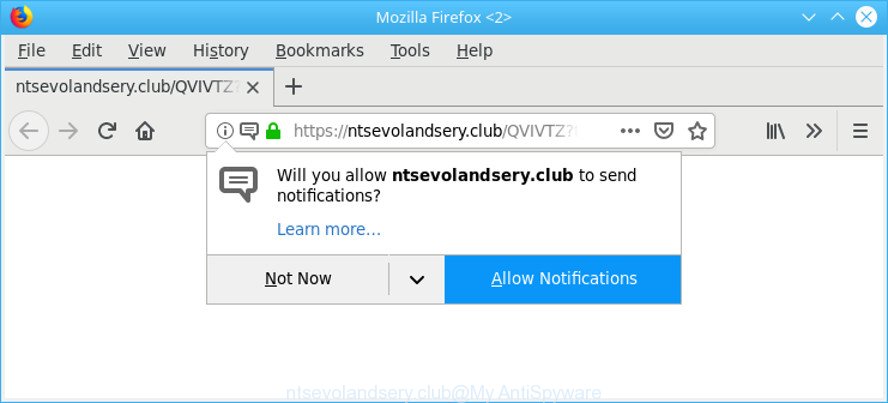
https://ntsevolandsery.club/ …
Adware is a form of harmful software. It does not delete files or infect them, but like a virus can modify PC settings, download and install malicious extensions which generates tons of popup advertisements. All the time, while the adware is running, your web-browser will be fill with intrusive ads.
Adware can install a component which enables its author to track which websites you visit, which products you look at upon those pages. They are then able to choose the type of advertisements they display you. So, if you had ad-supported software on your system, there is a good chance you have another that is collecting and sharing your privacy information with third parties, without your consent.
We suggest you to remove ad-supported software and clean your personal computer from Ntsevolandsery.club pop ups without a wait, until the presence of the adware has not led to even worse consequences. You need to follow the steps below that will allow you to completely remove the redirect to Ntsevolandsery.club unwanted webpage, using only the built-in Windows features and several free malicious software removal tools of well-known antivirus software companies.
Remove Ntsevolandsery.club pop-ups, ads, notifications
As with deleting ad-supported software, malware or potentially unwanted programs, there are few steps you can do. We recommend trying them all. If you do only one part of the tutorial, then it should be use malware removal tool, because it should remove ad supported software and stop any further infection. But to completely delete Ntsevolandsery.club pop ups you will have to at least reset your internet browser settings such as newtab page, homepage and search engine by default to default state, disinfect personal computer’s internet browsers shortcuts, delete all unwanted and suspicious programs, and delete adware by malicious software removal utilities. Some of the steps below will require you to exit this web page. So, please read the few simple steps carefully, after that bookmark or print it for later reference.
To remove Ntsevolandsery.club pop-ups, complete the following steps:
- Remove suspicious software by using Microsoft Windows Control Panel
- Remove Ntsevolandsery.club pop-ups from Chrome
- Delete Ntsevolandsery.club advertisements from Internet Explorer
- Remove Ntsevolandsery.club from Mozilla Firefox by resetting browser settings
- Scan your PC system and get rid of Ntsevolandsery.club popup advertisements with free tools
- How to stop Ntsevolandsery.club pop-up advertisements
How to remove Ntsevolandsery.club advertisements without any software
The following instructions is a step-by-step guide, which will help you manually remove Ntsevolandsery.club pop up advertisements from the Chrome, Firefox, Internet Explorer and MS Edge. If you do not want to remove adware in the manually due to the fact that you are an unskilled computer user, then you can run free removal tools listed below.
Remove suspicious software by using Microsoft Windows Control Panel
First, go to Microsoft Windows Control Panel and remove dubious software, all applications you do not remember installing. It’s important to pay the most attention to programs you installed just before Ntsevolandsery.club redirect appeared on your browser. If you do not know what a program does, look for the answer on the World Wide Web.
Windows 10, 8.1, 8
Click the Microsoft Windows logo, and then click Search ![]() . Type ‘Control panel’and press Enter like below.
. Type ‘Control panel’and press Enter like below.

After the ‘Control Panel’ opens, press the ‘Uninstall a program’ link under Programs category as displayed below.

Windows 7, Vista, XP
Open Start menu and choose the ‘Control Panel’ at right like below.

Then go to ‘Add/Remove Programs’ or ‘Uninstall a program’ (Microsoft Windows 7 or Vista) as on the image below.

Carefully browse through the list of installed programs and delete all suspicious and unknown apps. We recommend to click ‘Installed programs’ and even sorts all installed applications by date. After you have found anything questionable that may be the adware that causes web-browsers to open undesired Ntsevolandsery.club pop-up advertisements or other potentially unwanted application (PUA), then choose this program and click ‘Uninstall’ in the upper part of the window. If the questionable program blocked from removal, then run Revo Uninstaller Freeware to completely remove it from your system.
Remove Ntsevolandsery.club pop-ups from Chrome
Annoying Ntsevolandsery.club popup advertisements or other symptom of having ad supported software in your web browser is a good reason to reset Chrome. This is an easy way to recover the Chrome settings and not lose any important information.
First run the Chrome. Next, click the button in the form of three horizontal dots (![]() ).
).
It will show the Chrome menu. Select More Tools, then click Extensions. Carefully browse through the list of installed plugins. If the list has the plugin signed with “Installed by enterprise policy” or “Installed by your administrator”, then complete the following tutorial: Remove Google Chrome extensions installed by enterprise policy.
Open the Chrome menu once again. Further, press the option named “Settings”.

The internet browser will show the settings screen. Another way to show the Chrome’s settings – type chrome://settings in the internet browser adress bar and press Enter
Scroll down to the bottom of the page and click the “Advanced” link. Now scroll down until the “Reset” section is visible, as on the image below and press the “Reset settings to their original defaults” button.

The Google Chrome will open the confirmation prompt as displayed in the figure below.

You need to confirm your action, click the “Reset” button. The web-browser will start the process of cleaning. Once it is finished, the web-browser’s settings including newtab, default search provider and homepage back to the values that have been when the Google Chrome was first installed on your computer.
Delete Ntsevolandsery.club advertisements from Internet Explorer
If you find that Internet Explorer browser settings such as search engine, homepage and new tab had been changed by ad supported software that causes lots of intrusive Ntsevolandsery.club pop-up advertisements, then you may revert back your settings, via the reset web-browser procedure.
First, open the IE. Next, click the button in the form of gear (![]() ). It will show the Tools drop-down menu, press the “Internet Options” as displayed in the following example.
). It will show the Tools drop-down menu, press the “Internet Options” as displayed in the following example.

In the “Internet Options” window click on the Advanced tab, then press the Reset button. The Internet Explorer will display the “Reset Internet Explorer settings” window as shown in the figure below. Select the “Delete personal settings” check box, then press “Reset” button.

You will now need to reboot your personal computer for the changes to take effect.
Remove Ntsevolandsery.club from Mozilla Firefox by resetting browser settings
The Firefox reset will delete redirects to intrusive Ntsevolandsery.club page, modified preferences, extensions and security settings. When using the reset feature, your personal information such as passwords, bookmarks, browsing history and web form auto-fill data will be saved.
First, run the Firefox. Next, click the button in the form of three horizontal stripes (![]() ). It will display the drop-down menu. Next, press the Help button (
). It will display the drop-down menu. Next, press the Help button (![]() ).
).

In the Help menu click the “Troubleshooting Information”. In the upper-right corner of the “Troubleshooting Information” page click on “Refresh Firefox” button as shown on the image below.

Confirm your action, click the “Refresh Firefox”.
Scan your PC system and get rid of Ntsevolandsery.club popup advertisements with free tools
It’s not enough to remove Ntsevolandsery.club redirect from your internet browser by completing the manual steps above to solve all problems. Some the adware related files may remain on your personal computer and they will restore the ad supported software even after you remove it. For that reason we suggest to run free antimalware utility like Zemana Anti-Malware (ZAM), MalwareBytes Anti Malware and HitmanPro. Either of those programs should be able to scan for and get rid of adware that causes multiple intrusive pop up ads.
Run Zemana AntiMalware (ZAM) to get rid of Ntsevolandsery.club pop-ups
Zemana Free highly recommended, because it can look for security threats such ad-supported software and malicious software which most ‘classic’ antivirus software fail to pick up on. Moreover, if you have any Ntsevolandsery.club popup ads removal problems which cannot be fixed by this tool automatically, then Zemana Anti Malware (ZAM) provides 24X7 online assistance from the highly experienced support staff.
Now you can set up and run Zemana Anti Malware (ZAM) to delete Ntsevolandsery.club redirect from your web-browser by following the steps below:
Visit the page linked below to download Zemana Free setup file named Zemana.AntiMalware.Setup on your computer. Save it on your MS Windows desktop or in any other place.
165509 downloads
Author: Zemana Ltd
Category: Security tools
Update: July 16, 2019
Start the setup file after it has been downloaded successfully and then follow the prompts to setup this utility on your computer.

During installation you can change some settings, but we recommend you do not make any changes to default settings.
When install is finished, this malware removal tool will automatically launch and update itself. You will see its main window as displayed in the following example.

Now click the “Scan” button to perform a system scan with this tool for the ad supported software responsible for redirecting your web browser to Ntsevolandsery.club page. A scan may take anywhere from 10 to 30 minutes, depending on the number of files on your PC and the speed of your personal computer.

After that process is complete, Zemana Free will produce a list of undesired programs ad-supported software. Make sure all threats have ‘checkmark’ and click “Next” button.

The Zemana Anti-Malware (ZAM) will remove adware related to Ntsevolandsery.club pop up ads and add threats to the Quarantine. After finished, you may be prompted to reboot your personal computer to make the change take effect.
Remove Ntsevolandsery.club popup ads from internet browsers with Hitman Pro
Hitman Pro is a free application which created to remove malicious software, PUPs, hijackers and adware from your machine running MS Windows 10, 8, 7, XP (32-bit and 64-bit). It will allow to identify and remove adware responsible for redirections to Ntsevolandsery.club, including its files, folders and registry keys.
Please go to the following link to download HitmanPro. Save it on your MS Windows desktop or in any other place.
Once downloading is finished, open the file location and double-click the HitmanPro icon. It will launch the Hitman Pro utility. If the User Account Control dialog box will ask you want to run the program, click Yes button to continue.

Next, click “Next” to perform a system scan with this tool for the ad-supported software which causes unwanted Ntsevolandsery.club popup advertisements. This procedure can take some time, so please be patient. When a malicious software, adware or PUPs are detected, the number of the security threats will change accordingly.

Once that process is done, Hitman Pro will show a screen which contains a list of malware that has been detected as on the image below.

In order to remove all threats, simply click “Next” button. It will open a dialog box, press the “Activate free license” button. The HitmanPro will delete adware responsible for redirects to Ntsevolandsery.club and move items to the program’s quarantine. Once the clean-up is complete, the tool may ask you to restart your PC system.
How to stop Ntsevolandsery.club pop-up advertisements
The AdGuard is a very good ad blocking application for the Chrome, MS Edge, Mozilla Firefox and Internet Explorer, with active user support. It does a great job by removing certain types of undesired advertisements, popunders, popups, unwanted new tab pages, and even full page advertisements and web-page overlay layers. Of course, the AdGuard can stop the Ntsevolandsery.club ads automatically or by using a custom filter rule.
AdGuard can be downloaded from the following link. Save it directly to your MS Windows Desktop.
27037 downloads
Version: 6.4
Author: © Adguard
Category: Security tools
Update: November 15, 2018
After the downloading process is done, start the downloaded file. You will see the “Setup Wizard” screen as displayed in the figure below.

Follow the prompts. Once the installation is finished, you will see a window as on the image below.

You can click “Skip” to close the setup program and use the default settings, or click “Get Started” button to see an quick tutorial which will assist you get to know AdGuard better.
In most cases, the default settings are enough and you don’t need to change anything. Each time, when you start your PC system, AdGuard will launch automatically and block popup ads, Ntsevolandsery.club pop-ups, as well as other malicious or misleading web sites. For an overview of all the features of the application, or to change its settings you can simply double-click on the AdGuard icon, which can be found on your desktop.
Where the Ntsevolandsery.club popups comes from
Most commonly the ad supported software is bundled with various freeware, as a bonus. Therefore it’s very important at the stage of installing applications downloaded from the Web carefully review the Terms of use and the License agreement, as well as to always choose the Advanced, Custom or Manual setup option. In this mode, you can turn off all unwanted add-ons, including this ad supported software, which will be installed along with the desired program.
Finish words
Now your machine should be free of the adware that causes browsers to display undesired Ntsevolandsery.club ads. We suggest that you keep AdGuard (to help you stop unwanted pop ups and unwanted malicious sites) and Zemana Free (to periodically scan your system for new ad-supported softwares and other malicious software). Probably you are running an older version of Java or Adobe Flash Player. This can be a security risk, so download and install the latest version right now.
If you are still having problems while trying to remove Ntsevolandsery.club popups from the Firefox, Internet Explorer, Edge and Google Chrome, then ask for help here here.



















