Have you launched the web browser and found a previously unseen web page called Search.ht-cmf.com? Then it is a sign that you are a victim of undesired software from the browser hijacker group. It’s a type of software which changes the PC’s browser settings so that you are redirected to an undesired web page. You need to follow the step-by-step tutorial below as soon as possible to remove Search.ht-cmf.com redirect and protect your PC from potentially unwanted applications, malicious software and adware.
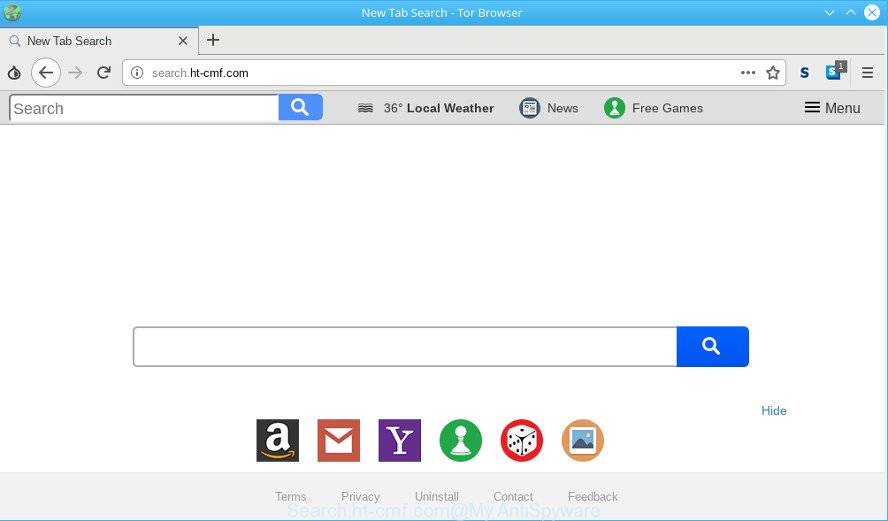
http://search.ht-cmf.com/
The Search.ht-cmf.com hijacker will modify your internet browser’s search engine so that all searches are sent through Search.ht-cmf.com, that redirects to Bing, Yahoo or Google Custom Search engine that displays the search results for your query. The authors of this browser hijacker are using legitimate search engine as they may make revenue from the ads which are displayed in the search results.
Another reason why you need to get rid of Search.ht-cmf.com is its online data-tracking activity. It can gather confidential info, including:
- IP addresses;
- URLs visited;
- search queries/terms;
- clicks on links and ads;
- browser version information.
We strongly suggest that you perform the step-by-step tutorial below that will help you to get rid of Search.ht-cmf.com search using the standard features of Windows and some proven free programs.
Remove Search.ht-cmf.com from Windows 10 (8, 7, XP)
In most cases hijackers requires more than a simple uninstall through the use of Windows Control panel in order to be fully removed. For that reason, our team developed several removal ways that we have combined in a detailed tutorial. Therefore, if you have the annoying Search.ht-cmf.com browser hijacker on your machine and are currently trying to have it uninstalled then feel free to follow the tutorial below in order to resolve your problem. Some of the steps below will require you to exit this web site. So, please read the few simple steps carefully, after that bookmark or print it for later reference.
To remove Search.ht-cmf.com, execute the following steps:
- Remove potentially unwanted applications using Windows Control Panel
- Get rid of Search.ht-cmf.com from Microsoft Internet Explorer
- Delete Search.ht-cmf.com redirect from Google Chrome
- Remove Search.ht-cmf.com from Mozilla Firefox
- Run free tools to easily get rid of Search.ht-cmf.com redirect
- Use AdBlocker to block Search.ht-cmf.com and stay safe online
How to get rid of Search.ht-cmf.com manually
The few simple steps will help you remove Search.ht-cmf.com redirect. These Search.ht-cmf.com removal steps work for the IE, Firefox, Google Chrome and MS Edge, as well as every version of computer OS.
Remove potentially unwanted applications using Windows Control Panel
The best way to start the system cleanup is to delete unknown and dubious software. Using the MS Windows Control Panel you can do this quickly and easily. This step, in spite of its simplicity, should not be ignored, because the removing of unneeded applications can clean up the Chrome, Internet Explorer, Mozilla Firefox and Microsoft Edge from pop-ups hijackers and so on.
Make sure you have closed all web-browsers and other apps. Next, delete any undesired and suspicious software from your Control panel.
Windows 10, 8.1, 8
Now, click the Windows button, type “Control panel” in search and press Enter. Choose “Programs and Features”, then “Uninstall a program”.

Look around the entire list of applications installed on your personal computer. Most probably, one of them is the browser hijacker that redirects your web browser to annoying Search.ht-cmf.com web page. Choose the dubious program or the program that name is not familiar to you and uninstall it.
Windows Vista, 7
From the “Start” menu in MS Windows, select “Control Panel”. Under the “Programs” icon, select “Uninstall a program”.

Select the dubious or any unknown software, then click “Uninstall/Change” button to delete this unwanted program from your personal computer.
Windows XP
Click the “Start” button, select “Control Panel” option. Click on “Add/Remove Programs”.

Choose an undesired application, then click “Change/Remove” button. Follow the prompts.
Get rid of Search.ht-cmf.com from Microsoft Internet Explorer
By resetting IE web browser you return your web-browser settings to its default state. This is basic when troubleshooting problems that might have been caused by browser hijacker such as Search.ht-cmf.com.
First, run the Microsoft Internet Explorer. Next, click the button in the form of gear (![]() ). It will display the Tools drop-down menu, click the “Internet Options” as shown below.
). It will display the Tools drop-down menu, click the “Internet Options” as shown below.

In the “Internet Options” window click on the Advanced tab, then click the Reset button. The Internet Explorer will show the “Reset Internet Explorer settings” window as shown on the image below. Select the “Delete personal settings” check box, then click “Reset” button.

You will now need to restart your PC system for the changes to take effect.
Delete Search.ht-cmf.com redirect from Google Chrome
If you are getting Search.ht-cmf.com instead of your start page or search provider, then you can try to get rid of it by resetting Chrome to its default values. It will also clear cookies, content and site data, temporary and cached data. However, your saved bookmarks and passwords will not be lost. This will not affect your history, passwords, bookmarks, and other saved data.

- First start the Chrome and press Menu button (small button in the form of three dots).
- It will show the Chrome main menu. Choose More Tools, then press Extensions.
- You’ll see the list of installed plugins. If the list has the extension labeled with “Installed by enterprise policy” or “Installed by your administrator”, then complete the following instructions: Remove Chrome extensions installed by enterprise policy.
- Now open the Chrome menu once again, click the “Settings” menu.
- You will see the Google Chrome’s settings page. Scroll down and press “Advanced” link.
- Scroll down again and press the “Reset” button.
- The Google Chrome will show the reset profile settings page as shown on the image above.
- Next click the “Reset” button.
- Once this procedure is finished, your internet browser’s search provider by default, start page and newtab page will be restored to their original defaults.
- To learn more, read the article How to reset Google Chrome settings to default.
Remove Search.ht-cmf.com from Mozilla Firefox
If the Mozilla Firefox settings like new tab page, default search engine and homepage have been replaced by the hijacker infection, then resetting it to the default state can help. Essential information such as bookmarks, browsing history, passwords, cookies, auto-fill data and personal dictionaries will not be removed.
First, launch the Firefox and click ![]() button. It will display the drop-down menu on the right-part of the web browser. Further, press the Help button (
button. It will display the drop-down menu on the right-part of the web browser. Further, press the Help button (![]() ) as shown on the image below.
) as shown on the image below.

In the Help menu, select the “Troubleshooting Information” option. Another way to open the “Troubleshooting Information” screen – type “about:support” in the internet browser adress bar and press Enter. It will display the “Troubleshooting Information” page as shown in the following example. In the upper-right corner of this screen, press the “Refresh Firefox” button.

It will show the confirmation prompt. Further, click the “Refresh Firefox” button. The Firefox will start a procedure to fix your problems that caused by the Search.ht-cmf.com hijacker. Once, it’s finished, click the “Finish” button.
Run free tools to easily get rid of Search.ht-cmf.com redirect
The browser hijacker can hide its components which are difficult for you to find out and remove easily. This may lead to the fact that after some time, the hijacker once again infect your computer and change settings of internet browsers to Search.ht-cmf.com. Moreover, I want to note that it’s not always safe to remove browser hijacker manually, if you do not have much experience in setting up and configuring the MS Windows operating system. The best method to find out and remove browser hijackers is to run free malicious software removal programs.
Automatically remove Search.ht-cmf.com redirect with Zemana Anti-Malware
Zemana Anti Malware is extremely fast and ultra light weight malicious software removal tool. It will allow you get rid of Search.ht-cmf.com hijacker, adware, potentially unwanted programs and other malicious software. This program gives real-time protection which never slow down your computer. Zemana is designed for experienced and beginner computer users. The interface of this tool is very easy to use, simple and minimalist.
Please go to the following link to download Zemana Anti-Malware. Save it to your Desktop.
165079 downloads
Author: Zemana Ltd
Category: Security tools
Update: July 16, 2019
After the download is complete, start it and follow the prompts. Once installed, the Zemana Anti-Malware (ZAM) will try to update itself and when this process is done, press the “Scan” button to perform a system scan with this tool for the hijacker that causes browsers to show unwanted Search.ht-cmf.com webpage.

A scan can take anywhere from 10 to 30 minutes, depending on the number of files on your machine and the speed of your system. Next, you need to click “Next” button.

The Zemana will get rid of Search.ht-cmf.com hijacker and other browser’s malicious extensions and add items to the Quarantine.
Use AdBlocker to block Search.ht-cmf.com and stay safe online
It’s also critical to protect your web browsers from malicious web pages and advertisements by using an ad-blocking application like AdGuard. Security experts says that it will greatly reduce the risk of malware, and potentially save lots of money. Additionally, the AdGuard can also protect your privacy by blocking almost all trackers.
Visit the following page to download AdGuard. Save it to your Desktop so that you can access the file easily.
26906 downloads
Version: 6.4
Author: © Adguard
Category: Security tools
Update: November 15, 2018
Once the downloading process is finished, double-click the downloaded file to launch it. The “Setup Wizard” window will show up on the computer screen as displayed below.

Follow the prompts. AdGuard will then be installed and an icon will be placed on your desktop. A window will show up asking you to confirm that you want to see a quick tutorial as on the image below.

Press “Skip” button to close the window and use the default settings, or click “Get Started” to see an quick guidance which will allow you get to know AdGuard better.
Each time, when you run your PC system, AdGuard will run automatically and stop popup advertisements, Search.ht-cmf.com redirect, as well as other malicious or misleading sites. For an overview of all the features of the application, or to change its settings you can simply double-click on the AdGuard icon, which can be found on your desktop.
Tips to prevent Search.ht-cmf.com and other unwanted apps
Many hijackers like Search.ht-cmf.com are included in the free software installer. Most commonly, a user have a chance to disable all included “offers”, but some installers are created to confuse the average users, in order to trick them into installing an ad-supported software or PUPs. Anyway, easier to prevent the hijacker rather than clean up your personal computer after one. So, keep the browser updated (turn on automatic updates), use a good antivirus applications, double check a free software before you launch it (do a google search, scan a downloaded file with VirusTotal), avoid malicious and unknown pages.
To sum up
Now your personal computer should be clean of the browser hijacker responsible for changing your web-browser settings to Search.ht-cmf.com. We suggest that you keep Zemana (to periodically scan your system for new hijacker infections and other malware) and AdGuard (to help you stop intrusive ads and malicious websites). Moreover, to prevent any hijacker, please stay clear of unknown and third party software, make sure that your antivirus application, turn on the option to detect potentially unwanted programs.
If you need more help with Search.ht-cmf.com related issues, go to here.

















