If you find yourself facing fake “Activate your Windows now” pop-up warnings on your screen, then it is possible that you accidentally installed adware (sometimes named ‘ad-supported’ software) on your personal computer.
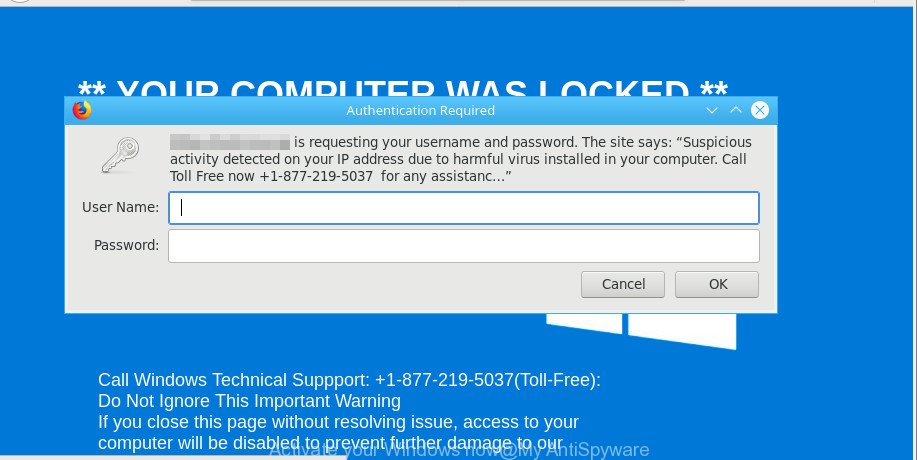
The “Activate your Windows now” fake alert is a misleading advertising that created in order to trick you into calling a fake Microsoft Tech Support service.
The adware is a part of malicious software that alters your computer’s browser settings so that you will be occasionally re-directed to various annoying ads, misleading and malicious web-sites. Of course, the adware may not cause damages to your files or Windows system, but it may show a lot of annoying ads. These advertisements will be injected within the content of sites that are you opening in your internet browser and can be varied: pop-up ads, in-text ads, different sized banners, offers to install an questionable software.
Even worse, the ad supported software can analyze your browsing, and gain access to your user info and, subsequently, can transfer it third party companies. Thus, there are more than enough reasons to get rid of “Activate your Windows now” pop-up from your machine.
So, if you happen to encounter unwanted “Activate your Windows now” fake alerts, then be quick and take effort to remove adware that developed to show misleading “Activate your Windows now” pop up scam within your internet browser immediately. Follow the few simple steps below to remove “Activate your Windows now” pop-up. Let us know how you managed by sending us your comments please.
Remove “Activate your Windows now” pop-up alerts (removal guidance)
There are a few solutions that can be used to remove “Activate your Windows now” pop-up warnings. But, not all PUPs like this adware can be completely removed using only manual ways. In many cases you’re not able to delete any adware using standard Windows options. In order to remove “Activate your Windows now” pop up warnings you need complete a few manual steps and run reliable removal utilities. Most security specialists states that Zemana Anti Malware, MalwareBytes or Hitman Pro tools are a right choice. These free programs are able to search for and get rid of “Activate your Windows now” popup from your machine and revert back your internet browser settings to defaults.
To remove “Activate your Windows now” pop-up scam, follow the steps below:
- Delete potentially unwanted programs using Windows Control Panel
- Remove “Activate your Windows now” popup scam from Internet Explorer
- Remove “Activate your Windows now” popup scam from Chrome
- Remove “Activate your Windows now” from Firefox by resetting web-browser settings
- Remove “Activate your Windows now” pop-up scam with free tools
- How to stop “Activate your Windows now” pop-up warnings
Remove “Activate your Windows now” fake alerts without any utilities
The following instructions is a step-by-step guide, which will help you manually get rid of “Activate your Windows now” pop-up scam from the Microsoft Edge, Mozilla Firefox, Google Chrome and Internet Explorer. If you do not want to delete adware in the manually due to the fact that you are an unskilled computer user, then you can run free removal tools listed below.
Delete potentially unwanted programs using Windows Control Panel
First, you should try to identify and remove the program that causes the appearance of undesired advertisements or web-browser redirect, using the ‘Uninstall a program’ which is located in the ‘Control panel’.
Make sure you have closed all internet browsers and other programs. Press CTRL, ALT, DEL keys together to open the MS Windows Task Manager.

Click on the “Processes” tab, look for something suspicious that is the adware that causes web browsers to open misleading “Activate your Windows now” popup warnings then right-click it and select “End Task” or “End Process” option. Most commonly, malware masks itself to avoid detection by imitating legitimate MS Windows processes. A process is particularly suspicious: it’s taking up a lot of memory (despite the fact that you closed all of your programs), its name is not familiar to you (if you’re in doubt, you can always check the application by doing a search for its name in Google, Yahoo or Bing).
Next, delete any unwanted and suspicious programs from your Control panel.
Windows 10, 8.1, 8
Now, press the Windows button, type “Control panel” in search and press Enter. Select “Programs and Features”, then “Uninstall a program”.

Look around the entire list of programs installed on your computer. Most probably, one of them is the adware which causes misleading “Activate your Windows now” pop-up scam on your web-browser. Select the suspicious program or the application that name is not familiar to you and uninstall it.
Windows Vista, 7
From the “Start” menu in Microsoft Windows, select “Control Panel”. Under the “Programs” icon, choose “Uninstall a program”.

Select the dubious or any unknown applications, then click “Uninstall/Change” button to remove this unwanted program from your computer.
Windows XP
Click the “Start” button, select “Control Panel” option. Click on “Add/Remove Programs”.

Select an undesired application, then click “Change/Remove” button. Follow the prompts.
Remove “Activate your Windows now” popup scam from Internet Explorer
By resetting Internet Explorer internet browser you restore your web-browser settings to its default state. This is basic when troubleshooting problems that might have been caused by adware that cause misleading “Activate your Windows now” pop up scam to appear.
First, open the Microsoft Internet Explorer, then press ‘gear’ icon ![]() . It will display the Tools drop-down menu on the right part of the browser, then click the “Internet Options” as displayed on the screen below.
. It will display the Tools drop-down menu on the right part of the browser, then click the “Internet Options” as displayed on the screen below.

In the “Internet Options” screen, select the “Advanced” tab, then click the “Reset” button. The Internet Explorer will display the “Reset Internet Explorer settings” prompt. Further, press the “Delete personal settings” check box to select it. Next, click the “Reset” button as shown on the image below.

After the task is finished, click “Close” button. Close the Internet Explorer and reboot your machine for the changes to take effect. This step will help you to restore your web-browser’s search engine, startpage and newtab page to default state.
Remove “Activate your Windows now” popup scam from Chrome
Run the Reset internet browser utility of the Google Chrome to reset all its setting to original defaults. This is a very useful tool to use, in the case of web-browser redirects to annoying ad websites such as “Activate your Windows now”.
First run the Chrome. Next, click the button in the form of three horizontal dots (![]() ).
).
It will open the Google Chrome menu. Select More Tools, then click Extensions. Carefully browse through the list of installed extensions. If the list has the plugin signed with “Installed by enterprise policy” or “Installed by your administrator”, then complete the following guide: Remove Google Chrome extensions installed by enterprise policy.
Open the Google Chrome menu once again. Further, click the option called “Settings”.

The web-browser will display the settings screen. Another way to show the Chrome’s settings – type chrome://settings in the web browser adress bar and press Enter
Scroll down to the bottom of the page and click the “Advanced” link. Now scroll down until the “Reset” section is visible, as on the image below and click the “Reset settings to their original defaults” button.

The Google Chrome will open the confirmation dialog box as shown in the following example.

You need to confirm your action, click the “Reset” button. The web-browser will run the process of cleaning. After it’s finished, the web browser’s settings including search engine, startpage and new tab page back to the values that have been when the Chrome was first installed on your machine.
Remove “Activate your Windows now” from Firefox by resetting web-browser settings
If your Firefox internet browser is rerouted to “Activate your Windows now” without your permission or an unknown search engine opens results for your search, then it may be time to perform the web browser reset. However, your saved passwords and bookmarks will not be changed, deleted or cleared.
Press the Menu button (looks like three horizontal lines), and click the blue Help icon located at the bottom of the drop down menu as displayed in the following example.

A small menu will appear, click the “Troubleshooting Information”. On this page, press “Refresh Firefox” button as displayed in the following example.

Follow the onscreen procedure to restore your Firefox internet browser settings to their default values.
Remove unwanted Scheduled Tasks
Once installed, the adware can add a task in to the Windows Task Scheduler Library. Due to this, every time when you launch your machine, it will display the “Activate your Windows now” scam. So, you need to check the Task Scheduler Library and get rid of all harmful tasks that have been created by ‘ad-supported’ applications.
Press Windows and R keys on the keyboard together. This opens a dialog box that titled with Run. In the text field, type “taskschd.msc” (without the quotes) and click OK. Task Scheduler window opens. In the left-hand side, press “Task Scheduler Library”, as shown on the image below.

Task scheduler
In the middle part you will see a list of installed tasks. Please select the first task, its properties will be show just below automatically. Next, press the Actions tab. Pay attention to that it launches on your computer. Found something like “explorer.exe http://site.address” or “chrome.exe http://site.address”, then remove this harmful task. If you are not sure that executes the task, check it through a search engine. If it is a component of the adware, then this task also should be removed.
Having defined the task that you want to delete, then click on it with the right mouse button and select Delete as displayed in the figure below.

Delete a task
Repeat this step, if you have found a few tasks that have been created by adware. Once is finished, close the Task Scheduler window.
Remove “Activate your Windows now” pop-up scam with free tools
AntiMalware software differ from each other by many features such as performance, scheduled scans, automatic updates, virus signature database, technical support, compatibility with other antivirus software and so on. We advise you use the following free software: Zemana Anti-Malware (ZAM), MalwareBytes and Hitman Pro. Each of these programs has all of needed features, but most importantly, they can identify the adware and delete “Activate your Windows now” pop-up from the Google Chrome, MS Edge, Mozilla Firefox and Internet Explorer.
How to remove “Activate your Windows now” pop-up warnings with Zemana Anti-Malware
Zemana Anti-Malware is free full featured malicious software removal utility. It can check your files and Windows registry in real-time. Zemana can help to get rid of “Activate your Windows now” fake alerts, other PUPs, malware and ad-supported software. It uses 1% of your computer resources. This tool has got simple and beautiful interface and at the same time best possible protection for your machine.

- Please go to the following link to download the latest version of Zemana Anti-Malware for Windows. Save it to your Desktop.
Zemana AntiMalware
165053 downloads
Author: Zemana Ltd
Category: Security tools
Update: July 16, 2019
- After the download is done, close all software and windows on your personal computer. Open a directory in which you saved it. Double-click on the icon that’s named Zemana.AntiMalware.Setup.
- Further, click Next button and follow the prompts.
- Once installation is done, press the “Scan” button for scanning your PC system for the adware that causes web-browsers to show misleading “Activate your Windows now” popup warnings. A scan can take anywhere from 10 to 30 minutes, depending on the number of files on your computer and the speed of your computer. When a malware, ad supported software or PUPs are found, the count of the security threats will change accordingly. Wait until the the scanning is done.
- After the system scan is complete, Zemana Free will show a screen which contains a list of malware that has been detected. All detected threats will be marked. You can get rid of them all by simply click “Next”. After that process is done, you may be prompted to restart your computer.
Get rid of “Activate your Windows now” fake alerts from web browsers with Hitman Pro
The HitmanPro utility is free (30 day trial) and easy to use. It can scan and remove malicious software, potentially unwanted applications and ad supported software in Firefox, IE, Edge and Chrome web browsers and thereby get rid of all undesired “Activate your Windows now” ads. HitmanPro is powerful enough to find and get rid of harmful registry entries and files that are hidden on the computer.
Visit the page linked below to download the latest version of HitmanPro for Microsoft Windows. Save it on your MS Windows desktop.
Download and run Hitman Pro on your computer. Once started, press “Next” button for checking your personal computer for the ad-supported software that causes internet browsers to open misleading “Activate your Windows now” fake alerts. A system scan can take anywhere from 5 to 30 minutes, depending on your machine. When a malicious software, adware or PUPs are detected, the count of the security threats will change accordingly. Wait until the the scanning is done..

After Hitman Pro has completed scanning your computer, HitmanPro will show you the results.

Review the scan results and then click Next button.
It will display a prompt, click the “Activate free license” button to begin the free 30 days trial to remove all malware found.
How to stop “Activate your Windows now” pop-up warnings
Run an ad-blocking tool such as AdGuard will protect you from malicious advertisements and content. Moreover, you can find that the AdGuard have an option to protect your privacy and block phishing and spam webpages. Additionally, ad-blocker programs will help you to avoid unwanted advertisements and unverified links that also a good way to stay safe online.
Installing the AdGuard is simple. First you’ll need to download AdGuard on your PC by clicking on the following link.
26903 downloads
Version: 6.4
Author: © Adguard
Category: Security tools
Update: November 15, 2018
When downloading is done, double-click the downloaded file to start it. The “Setup Wizard” window will show up on the computer screen as shown below.

Follow the prompts. AdGuard will then be installed and an icon will be placed on your desktop. A window will show up asking you to confirm that you want to see a quick instructions as on the image below.

Click “Skip” button to close the window and use the default settings, or click “Get Started” to see an quick guidance that will assist you get to know AdGuard better.
Each time, when you run your PC system, AdGuard will start automatically and stop unwanted pop up ads, “Activate your Windows now” pop-up warnings, as well as other malicious or misleading web sites. For an overview of all the features of the program, or to change its settings you can simply double-click on the AdGuard icon, which is located on your desktop.
How does your system get infected with “Activate your Windows now” pop up scam
Usually, ad supported software gets into your machine as part of a bundle with free programs, sharing files and other unsafe programs that you downloaded from the Net. The makers of this adware pays software authors for distributing ad-supported software within their programs. So, optional apps is often included as part of the setup file. In order to avoid the installation of any ad-supported software which shows misleading “Activate your Windows now” fake alerts on your computer: choose only Manual, Custom or Advanced install option and reject all additional software in which you are unsure.
To sum up
After completing the few simple steps shown above, your PC system should be clean from adware that causes misleading “Activate your Windows now” pop up warnings on your web-browser and other malicious software. The IE, Mozilla Firefox, MS Edge and Chrome will no longer reroute you to various intrusive pages like “Activate your Windows now”. Unfortunately, if the step-by-step guidance does not help you, then you have caught a new adware, and then the best way – ask for help here.




















