Did you get undesired pop-up ads or notifications from Cornwallsdraft.club and wonder where it came from? It could mean that your internet browser has become the victim of the adware (also known as ‘ad-supported’ software). Here’s below how the Cornwallsdraft.club pop-ups looked like when I got it on my machine.
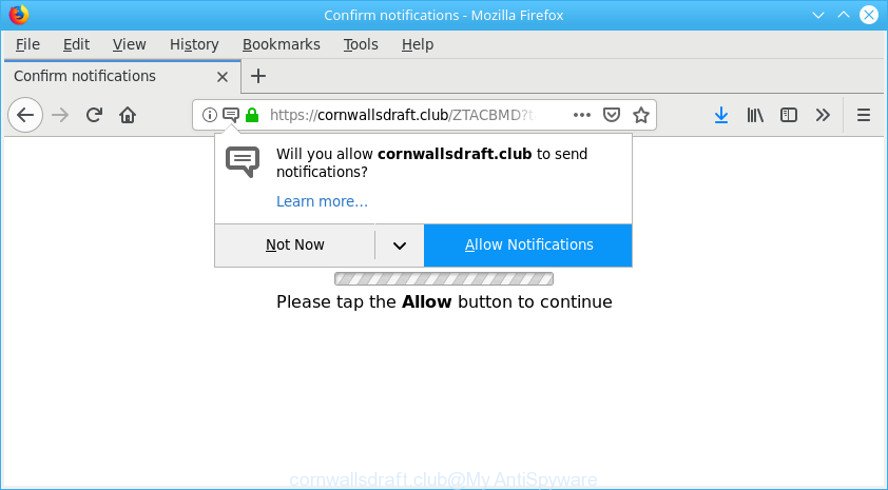
https://cornwallsdraft.club/ …
Most often, the adware installs on the machine in a bundle with freeware that you downloaded and installed from the Web. Once it gets inside your PC, it will modify some computer’s settings including homepage, newtab page and default search engine in order to redirect your’s web browser to unwanted web pages or display lots of intrusive pop-up advertisements from various third-party ad networks.
The worst is, the ad supported software can be used to gather a wide variety of personal data (your ip address, what is a webpage you are viewing now, what you are looking for on the Net, which links you are clicking), which can later transfer to third parties.
If you realized any of the symptoms mentioned above, we advise you to perform few simple steps below to remove the adware and remove Cornwallsdraft.club pop-ups and notifications from your web-browser.
Remove Cornwallsdraft.club pop-ups, ads, notifications (removal tutorial)
There are several steps to deleting the adware which causes annoying Cornwallsdraft.club advertisements, because it installs itself so deeply into MS Windows. You need to delete all suspicious and unknown programs, then remove harmful plugins from the Google Chrome, Internet Explorer, Mozilla Firefox and Edge and other internet browsers you have installed. Finally, you need to reset your web-browser settings to get rid of any changes the ad supported software has made, and then scan your personal computer with Zemana Anti-Malware, MalwareBytes or HitmanPro to ensure the adware is fully removed. It will take a while.
To remove Cornwallsdraft.club pop-ups, use the steps below:
- Delete suspicious software by using Windows Control Panel
- Remove Cornwallsdraft.club pop-ups from Google Chrome
- Delete Cornwallsdraft.club pop-up ads from Firefox
- Get rid of Cornwallsdraft.club redirect from Internet Explorer
- Use free malware removal tools to completely remove Cornwallsdraft.club advertisements
- How to stop Cornwallsdraft.club pop-ups
How to delete Cornwallsdraft.club ads without any software
The following instructions is a step-by-step guide, which will help you manually remove Cornwallsdraft.club advertisements from the Mozilla Firefox, Internet Explorer, Edge and Chrome. If you do not want to get rid of ad-supported software in the manually due to the fact that you are not skilled at computer, then you can run free removal tools listed below.
Delete suspicious software by using Windows Control Panel
Some potentially unwanted applications, browser hijacking programs and ad supported software can be uninstalled by uninstalling the freeware they came with. If this way does not succeed, then looking them up in the list of installed software in MS Windows Control Panel. Use the “Uninstall” command in order to delete them.
Press Windows button ![]() , then click Search
, then click Search ![]() . Type “Control panel”and press Enter. If you using Windows XP or Windows 7, then click “Start” and select “Control Panel”. It will open the Windows Control Panel as on the image below.
. Type “Control panel”and press Enter. If you using Windows XP or Windows 7, then click “Start” and select “Control Panel”. It will open the Windows Control Panel as on the image below.

Further, click “Uninstall a program” ![]()
It will display a list of all programs installed on your machine. Scroll through the all list, and uninstall any questionable and unknown applications.
Remove Cornwallsdraft.club pop-ups from Google Chrome
Like other modern browsers, the Google Chrome has the ability to reset the settings to their default values and thereby recover the web browser’s settings that have been changed by the adware that responsible for browser redirect to the unwanted Cornwallsdraft.club webpage.
First start the Google Chrome. Next, click the button in the form of three horizontal dots (![]() ).
).
It will display the Google Chrome menu. Choose More Tools, then click Extensions. Carefully browse through the list of installed addons. If the list has the extension signed with “Installed by enterprise policy” or “Installed by your administrator”, then complete the following guide: Remove Google Chrome extensions installed by enterprise policy.
Open the Chrome menu once again. Further, click the option named “Settings”.

The browser will open the settings screen. Another way to display the Chrome’s settings – type chrome://settings in the internet browser adress bar and press Enter
Scroll down to the bottom of the page and click the “Advanced” link. Now scroll down until the “Reset” section is visible, as displayed on the image below and click the “Reset settings to their original defaults” button.

The Chrome will show the confirmation dialog box as displayed on the screen below.

You need to confirm your action, click the “Reset” button. The browser will run the process of cleaning. After it is complete, the browser’s settings including new tab page, start page and default search provider back to the values which have been when the Google Chrome was first installed on your computer.
Delete Cornwallsdraft.club pop-up ads from Firefox
The Mozilla Firefox reset will remove redirects to annoying Cornwallsdraft.club website, modified preferences, extensions and security settings. Essential information like bookmarks, browsing history, passwords, cookies, auto-fill data and personal dictionaries will not be removed.
Click the Menu button (looks like three horizontal lines), and press the blue Help icon located at the bottom of the drop down menu as shown on the image below.

A small menu will appear, click the “Troubleshooting Information”. On this page, press “Refresh Firefox” button as shown on the screen below.

Follow the onscreen procedure to return your Firefox web browser settings to their original settings.
Get rid of Cornwallsdraft.club redirect from Internet Explorer
If you find that Microsoft Internet Explorer internet browser settings like search engine by default, start page and newtab had been replaced by adware responsible for Cornwallsdraft.club redirect, then you may restore your settings, via the reset internet browser procedure.
First, open the IE, press ![]() ) button. Next, click “Internet Options” as displayed in the figure below.
) button. Next, click “Internet Options” as displayed in the figure below.

In the “Internet Options” screen select the Advanced tab. Next, click Reset button. The Internet Explorer will display the Reset Internet Explorer settings prompt. Select the “Delete personal settings” check box and press Reset button.

You will now need to restart your personal computer for the changes to take effect. It will delete ad supported software responsible for redirects to Cornwallsdraft.club, disable malicious and ad-supported web-browser’s extensions and restore the IE’s settings like start page, newtab page and default search engine to default state.
Use free malware removal tools to completely remove Cornwallsdraft.club advertisements
If your system is still infected with adware responsible for Cornwallsdraft.club pop up advertisements, then the best method of detection and removal is to run an antimalware scan on the machine. Download free malicious software removal tools below and start a full system scan. It will allow you get rid of all components of the adware from hardisk and Windows registry.
How to remove Cornwallsdraft.club popup advertisements with Zemana
You can download and use the Zemana Anti Malware for free. This anti malware utility will scan all the registry keys and files in your computer along with the system settings and internet browser extensions. If it finds any malware, adware or malicious extension that is responsible for Cornwallsdraft.club pop-ups then the Zemana Free will get rid of them from your PC completely.

- Click the link below to download the latest version of Zemana Free for MS Windows. Save it to your Desktop.
Zemana AntiMalware
165036 downloads
Author: Zemana Ltd
Category: Security tools
Update: July 16, 2019
- Once downloading is complete, close all programs and windows on your PC. Open a file location. Double-click on the icon that’s named Zemana.AntiMalware.Setup.
- Further, click Next button and follow the prompts.
- Once installation is finished, press the “Scan” button . Zemana AntiMalware (ZAM) utility will start scanning the whole system to find out adware which redirects your web browser to undesired Cornwallsdraft.club web-page. This task can take quite a while, so please be patient. While the Zemana Free is checking, you may see count of objects it has identified either as being malicious software.
- Once the system scan is finished, you can check all items found on your personal computer. Once you have selected what you want to remove from your computer click “Next”. Once finished, you can be prompted to reboot your PC.
Run Hitman Pro to remove Cornwallsdraft.club pop-ups
All-in-all, Hitman Pro is a fantastic tool to clean your machine from any unwanted software like adware which cause annoying Cornwallsdraft.club pop up advertisements to appear. The Hitman Pro is portable program that meaning, you don’t need to install it to use it. Hitman Pro is compatible with all versions of Windows operating system from Microsoft Windows XP to Windows 10. Both 64-bit and 32-bit systems are supported.

- Download HitmanPro on your machine by clicking on the link below.
- After downloading is done, launch the HitmanPro, double-click the HitmanPro.exe file.
- If the “User Account Control” prompts, click Yes to continue.
- In the HitmanPro window, click the “Next” to start scanning your PC system for the ad supported software responsible for redirects to Cornwallsdraft.club. This procedure can take some time, so please be patient. While the HitmanPro is checking, you can see number of objects it has identified either as being malware.
- After the scan get finished, HitmanPro will show a scan report. Review the results once the utility has finished the system scan. If you think an entry should not be quarantined, then uncheck it. Otherwise, simply click “Next”. Now, click the “Activate free license” button to begin the free 30 days trial to remove all malware found.
How to stop Cornwallsdraft.club pop-ups
In order to increase your security and protect your machine against new unwanted ads and malicious websites, you need to run adblocker application that blocks an access to malicious ads and websites. Moreover, the application can block the open of intrusive advertising, that also leads to faster loading of pages and reduce the consumption of web traffic.
- Download AdGuard on your machine from the following link.
Adguard download
26898 downloads
Version: 6.4
Author: © Adguard
Category: Security tools
Update: November 15, 2018
- When downloading is complete, run the downloaded file. You will see the “Setup Wizard” program window. Follow the prompts.
- When the installation is finished, click “Skip” to close the installation program and use the default settings, or click “Get Started” to see an quick tutorial that will assist you get to know AdGuard better.
- In most cases, the default settings are enough and you do not need to change anything. Each time, when you start your computer, AdGuard will launch automatically and block pop-ups, Cornwallsdraft.club redirect, as well as other malicious or misleading sites. For an overview of all the features of the program, or to change its settings you can simply double-click on the icon named AdGuard, that may be found on your desktop.
How does your machine get infected with Cornwallsdraft.club pop-ups
The adware which cause unwanted Cornwallsdraft.club popup ads to appear, can be classified as PUP (potentially unwanted program) which usually comes on the computer with other free applications. In many cases, this undesired application comes without the user’s knowledge. Therefore, many users aren’t even aware that their computer has been infected by malicious software. Please follow the easy rules in order to protect your computer from any undesired programs: do not install any suspicious software, read the user agreement and choose only the Custom, Manual or Advanced setup mode, don’t rush to press the Next button. Also, always try to find a review of the application on the Net. Be careful and attentive! If unwanted Cornwallsdraft.club pop-ups has already come into your computer, then you need to check your PC system for ad supported software and other malware. Use our detailed few simple steps which are listed above.
To sum up
Now your machine should be clean of the adware related to Cornwallsdraft.club pop up advertisements. We suggest that you keep Zemana Anti Malware (ZAM) (to periodically scan your computer for new adwares and other malicious software) and AdGuard (to help you stop annoying popup advertisements and malicious sites). Moreover, to prevent any ad supported software, please stay clear of unknown and third party software, make sure that your antivirus application, turn on the option to search for PUPs.
If you need more help with Cornwallsdraft.club pop up advertisements related issues, go to here.


















