Cyber threat analysts has determined that Severeweathercheck.com is a browser hijacker. A large count of machines around the World have been hit by the Severeweathercheck.com. The tutorial below will teach you all you need to know about the hijacker. How it got into your computer, how to remove Severeweathercheck.com, and how to protect your PC from any undesired apps like this browser hijacker in the future.
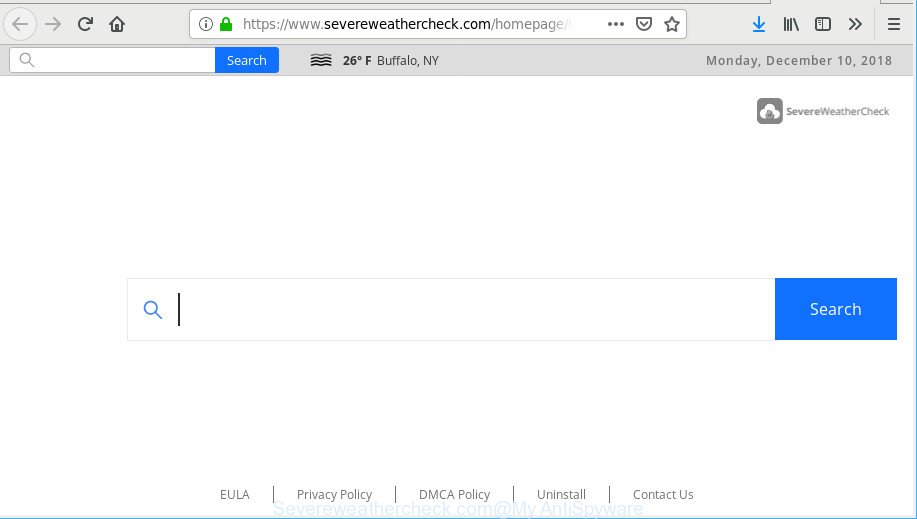
https://www.severeweathercheck.com/homepage/homepage.html …
In order to force you to use Severeweathercheck.com as often as possible this hijacker can alter your web-browsers’ search provider. You may even find that your PC’s browser settings are changed without your knowledge and conscious permission. The authors of this browser hijacker do so in order to earn revenue via Google AdSense or another third-party ad network. Thus every your click on advertisements that placed on the Severeweathercheck.com generates revenue for them.
It is not a good idea to have an unwanted program such as the Severeweathercheck.com browser hijacker on your system. The reason for this is simple, it doing things you do not know about. The hijacker be able to collect lots of privacy data about you which can be later transferred third party companies. You don’t know if your home address, account names and passwords are safe. And of course you completely do not know what will happen when you click on any ads on the Severeweathercheck.com web site.
By following step-by-step tutorial below it is easy to remove Severeweathercheck.com from Microsoft Edge, Microsoft Internet Explorer, Chrome and Firefox and your machine. Learn how to detect and get rid of hijacker and other malicious apps, as well as how to run a full system virus scan.
How to remove Severeweathercheck.com from Chrome, Firefox, IE, Edge (Removal guide)
In order to remove Severeweathercheck.com, start by closing any programs and pop ups that are open. If a pop up won’t close, then close your browser (Microsoft Internet Explorer, Mozilla Firefox, Chrome and MS Edge). If a program won’t close then please reboot your machine. Next, follow the steps below.
To remove Severeweathercheck.com, execute the following steps:
- Delete Severeweathercheck.com associated software by using MS Windows Control Panel
- Remove Severeweathercheck.com from Chrome
- Remove Severeweathercheck.com from Firefox by resetting internet browser settings
- Delete Severeweathercheck.com redirect from Microsoft Internet Explorer
- Severeweathercheck.com automatic removal
- Run AdBlocker to block Severeweathercheck.com and stay safe online
Get rid of Severeweathercheck.com without any utilities
Severeweathercheck.com is a hijacker that can replace your internet browser default search provider, home page and newtab page and reroute you to the sites which may contain tons of advertisements. Not every antivirus program can detect and remove Severeweathercheck.com easily from your browser. Follow the step-by-step guide below and you can delete browser hijacker infection by yourself.
Delete Severeweathercheck.com associated software by using MS Windows Control Panel
We suggest that you start the computer cleaning process by checking the list of installed applications and remove all unknown or suspicious applications. This is a very important step, as mentioned above, very often the harmful programs such as ad supported software and hijackers may be bundled with free software. Remove the unwanted software can remove the unwanted ads or browser redirect.
Windows 8, 8.1, 10
First, click the Windows button
Windows XP, Vista, 7
First, click “Start” and select “Control Panel”.
It will open the Windows Control Panel as displayed on the image below.

Next, click “Uninstall a program” ![]()
It will open a list of all software installed on your PC. Scroll through the all list, and remove any suspicious and unknown apps. To quickly find the latest installed apps, we recommend sort applications by date in the Control panel.
Remove Severeweathercheck.com from Chrome
If you have browser hijacker problem or the Google Chrome is running slow, then reset Google Chrome settings can help you. In the steps below we will show you a method to reset your Chrome settings to default values without reinstall. This will also help to remove Severeweathercheck.com from new tab page, home page and search provider.
Open the Chrome menu by clicking on the button in the form of three horizontal dotes (![]() ). It will show the drop-down menu. Choose More Tools, then click Extensions.
). It will show the drop-down menu. Choose More Tools, then click Extensions.
Carefully browse through the list of installed plugins. If the list has the extension labeled with “Installed by enterprise policy” or “Installed by your administrator”, then complete the following instructions: Remove Chrome extensions installed by enterprise policy otherwise, just go to the step below.
Open the Chrome main menu again, press to “Settings” option.

Scroll down to the bottom of the page and click on the “Advanced” link. Now scroll down until the Reset settings section is visible, as displayed in the figure below and press the “Reset settings to their original defaults” button.

Confirm your action, press the “Reset” button.
Remove Severeweathercheck.com from Firefox by resetting internet browser settings
The Firefox reset will remove unwanted search provider and home page such as Severeweathercheck.com, modified preferences, extensions and security settings. However, your saved bookmarks and passwords will not be lost. This will not affect your history, passwords, bookmarks, and other saved data.
First, open the Mozilla Firefox and click ![]() button. It will open the drop-down menu on the right-part of the web browser. Further, click the Help button (
button. It will open the drop-down menu on the right-part of the web browser. Further, click the Help button (![]() ) as shown in the figure below.
) as shown in the figure below.

In the Help menu, select the “Troubleshooting Information” option. Another way to open the “Troubleshooting Information” screen – type “about:support” in the web-browser adress bar and press Enter. It will show the “Troubleshooting Information” page as shown on the image below. In the upper-right corner of this screen, press the “Refresh Firefox” button.

It will display the confirmation dialog box. Further, press the “Refresh Firefox” button. The Firefox will begin a procedure to fix your problems that caused by the Severeweathercheck.com browser hijacker infection. When, it’s finished, click the “Finish” button.
Delete Severeweathercheck.com redirect from Microsoft Internet Explorer
First, open the IE. Next, click the button in the form of gear (![]() ). It will open the Tools drop-down menu, click the “Internet Options” as on the image below.
). It will open the Tools drop-down menu, click the “Internet Options” as on the image below.

In the “Internet Options” window click on the Advanced tab, then press the Reset button. The Internet Explorer will display the “Reset Internet Explorer settings” window as displayed in the following example. Select the “Delete personal settings” check box, then click “Reset” button.

You will now need to restart your computer for the changes to take effect.
Severeweathercheck.com automatic removal
Manual removal guidance may not be for an unskilled computer user. Each Severeweathercheck.com removal step above, such as removing dubious applications, restoring hijacked shortcuts, removing the hijacker infection from system settings, must be performed very carefully. If you are unsure about the steps above, then we recommend that you use the automatic Severeweathercheck.com removal instructions listed below.
Scan and clean your PC of Severeweathercheck.com with Zemana Free
You can download and use the Zemana for free. This antimalware tool will scan all the Windows registry items and files in your computer along with the system settings and web browser extensions. If it finds any malware, adware or harmful add-on that is redirects your browser to intrusive Severeweathercheck.com page then the Zemana Free will delete them from your machine completely.
Visit the page linked below to download the latest version of Zemana Anti-Malware for Windows. Save it to your Desktop so that you can access the file easily.
165516 downloads
Author: Zemana Ltd
Category: Security tools
Update: July 16, 2019
After the download is done, close all windows on your machine. Further, start the install file called Zemana.AntiMalware.Setup. If the “User Account Control” dialog box pops up like below, press the “Yes” button.

It will show the “Setup wizard” which will allow you install Zemana Free on the machine. Follow the prompts and do not make any changes to default settings.

Once setup is done successfully, Zemana Free will automatically start and you can see its main window like below.

Next, press the “Scan” button to perform a system scan for the hijacker that changes internet browser settings to replace your start page, default search engine and newtab with Severeweathercheck.com web-site. This process can take some time, so please be patient. While the Zemana AntiMalware is checking, you can see how many objects it has identified either as being malicious software.

Once the scanning is finished, the results are displayed in the scan report. Next, you need to press “Next” button.

The Zemana will remove browser hijacker that reroutes your internet browser to intrusive Severeweathercheck.com webpage and move items to the program’s quarantine. When the process is finished, you can be prompted to restart your machine.
Run HitmanPro to remove Severeweathercheck.com
HitmanPro will help remove hijacker that redirects your web browser to intrusive Severeweathercheck.com web-page that slow down your system. The browser hijacker infections, adware and other PUPs slow your web-browser down and try to mislead you into clicking on malicious ads and links. HitmanPro removes the browser hijacker and lets you enjoy your PC without Severeweathercheck.com homepage.
HitmanPro can be downloaded from the following link. Save it to your Desktop.
Download and use HitmanPro on your PC system. Once started, click “Next” button to perform a system scan for the hijacker responsible for redirecting your web browser to Severeweathercheck.com web site. .

Once the checking is finished, Hitman Pro will show you the results.

Next, you need to click Next button.
It will open a dialog box, click the “Activate free license” button to start the free 30 days trial to remove all malicious software found.
Run AdBlocker to block Severeweathercheck.com and stay safe online
In order to increase your security and protect your PC system against new annoying advertisements and malicious sites, you need to run ad blocking program that stops an access to malicious advertisements and webpages. Moreover, the program can block the display of intrusive advertising, which also leads to faster loading of web pages and reduce the consumption of web traffic.
Download AdGuard from the link below.
27039 downloads
Version: 6.4
Author: © Adguard
Category: Security tools
Update: November 15, 2018
After the download is complete, start the downloaded file. You will see the “Setup Wizard” screen as on the image below.

Follow the prompts. When the installation is finished, you will see a window as displayed below.

You can press “Skip” to close the setup program and use the default settings, or click “Get Started” button to see an quick tutorial that will allow you get to know AdGuard better.
In most cases, the default settings are enough and you do not need to change anything. Each time, when you start your machine, AdGuard will launch automatically and stop unwanted pop up ads, Severeweathercheck.com, as well as other harmful or misleading web-sites. For an overview of all the features of the application, or to change its settings you can simply double-click on the AdGuard icon, which may be found on your desktop.
Why is my browser redirected to Severeweathercheck.com?
The hijacker is usually is bundled with free programs and install themselves, with or without your knowledge, on your system. This happens especially when you are installing a free programs. The program setup package tricks you into accepting the installation of third party apps, that you don’t really want. Moreover, some paid apps can also install bundled programs which you don’t want! Therefore, always download freeware and paid programs from reputable download web sites. Use ONLY custom or manual setup type and never blindly click Next button.
Finish words
Now your personal computer should be free of the hijacker responsible for redirecting user searches to the Severeweathercheck.com. We suggest that you keep Zemana (to periodically scan your computer for new browser hijackers and other malware) and AdGuard (to help you stop annoying pop ups and harmful pages). Moreover, to prevent any hijacker infection, please stay clear of unknown and third party applications, make sure that your antivirus program, turn on the option to detect potentially unwanted software.
If you need more help with Severeweathercheck.com redirect related issues, go to here.



















