Are you facing a problem with the Mozilla Firefox, Google Chrome, MS Edge and IE web browsers that constantly redirects to a questionable page named Feed.any-templates.com? Then, there are chances that are your PC is hijacked by browser hijacker. It is created for the purpose of modifying certain browser settings (like search provider, home page and newtab) without the user’s consent or knowledge.
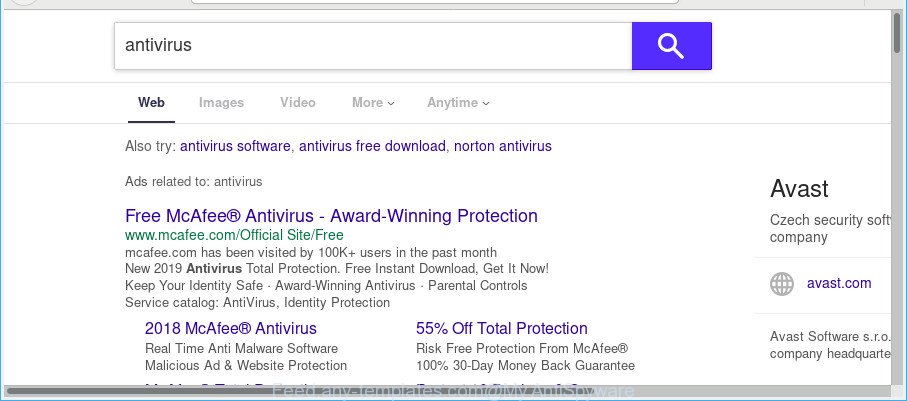
https://feed.any-templates.com/?publisherid=…&publisher=any-templates&q= …
When the Feed.any-templates.com hijacker is installed on a computer, it might:
- set Feed.any-templates.com as search provider by default, new tab page, and homepage;
- prevent users from changing search engine or homepage address;
- redirect your queries to sponsored pages;
- provide altered search results;
- record your search queries;
- occasionally redirects to questionable pages;
- show intrusive ads;
- collect Net surfing habits and use it for marketing purposes.
If you want to change browser homepage or search provider back to default, you will not succeed, because the Feed.any-templates.com browser hijacker is very stubborn. Using the following instructions, you surely can get rid of Feed.any-templates.com completely from your web-browsers.
How to remove Feed.any-templates.com from Chrome, Firefox, IE, Edge
In order to delete Feed.any-templates.com from the Google Chrome, Internet Explorer, Mozilla Firefox and Microsoft Edge and set your preferred startpage and search engine, you need to reset the browser settings. Additionally, you should look up for other suspicious entries, such as files, programs, browser extensions and shortcuts. However, if you want to get rid of Feed.any-templates.com easily, you should run reputable anti-malware utility and let it do the job for you.
To remove Feed.any-templates.com, use the following steps:
- Delete potentially unwanted apps using Windows Control Panel
- Remove Feed.any-templates.com from Firefox
- Remove Feed.any-templates.com from IE
- Remove Feed.any-templates.com from Google Chrome
- Feed.any-templates.com automatic removal
- How to stay safe online
How to remove Feed.any-templates.com redirect without any software
The following instructions is a step-by-step guide, which will help you manually delete Feed.any-templates.com from the Edge, Internet Explorer, Mozilla Firefox and Google Chrome.
Delete potentially unwanted apps using Windows Control Panel
Check out the MS Windows Control Panel (Programs and Features section) to see all installed applications. We advise to click on the “Date Installed” in order to sort the list of apps by the date you installed them. If you see any unknown and suspicious programs, they are the ones you need to delete.
Windows 10, 8.1, 8
Click the Windows logo, and then click Search ![]() . Type ‘Control panel’and press Enter as on the image below.
. Type ‘Control panel’and press Enter as on the image below.

Once the ‘Control Panel’ opens, press the ‘Uninstall a program’ link under Programs category as displayed in the following example.

Windows 7, Vista, XP
Open Start menu and choose the ‘Control Panel’ at right as on the image below.

Then go to ‘Add/Remove Programs’ or ‘Uninstall a program’ (Microsoft Windows 7 or Vista) as displayed on the image below.

Carefully browse through the list of installed apps and remove all dubious and unknown programs. We advise to press ‘Installed programs’ and even sorts all installed applications by date. Once you have found anything suspicious that may be the hijacker infection related to Feed.any-templates.com search or other PUP (potentially unwanted program), then choose this program and click ‘Uninstall’ in the upper part of the window. If the dubious program blocked from removal, then run Revo Uninstaller Freeware to completely remove it from your system.
Remove Feed.any-templates.com from Firefox
The Firefox reset will delete unwanted search engine and start page such as the Feed.any-templates.com, modified preferences, extensions and security settings. However, your saved passwords and bookmarks will not be changed, deleted or cleared.
First, run the Mozilla Firefox. Next, click the button in the form of three horizontal stripes (![]() ). It will open the drop-down menu. Next, click the Help button (
). It will open the drop-down menu. Next, click the Help button (![]() ).
).

In the Help menu click the “Troubleshooting Information”. In the upper-right corner of the “Troubleshooting Information” page click on “Refresh Firefox” button as displayed in the figure below.

Confirm your action, press the “Refresh Firefox”.
Remove Feed.any-templates.com from IE
In order to restore all internet browser home page, new tab page and search engine you need to reset the IE to the state, that was when the Microsoft Windows was installed on your computer.
First, launch the IE, then click ‘gear’ icon ![]() . It will display the Tools drop-down menu on the right part of the internet browser, then click the “Internet Options” as displayed on the screen below.
. It will display the Tools drop-down menu on the right part of the internet browser, then click the “Internet Options” as displayed on the screen below.

In the “Internet Options” screen, select the “Advanced” tab, then click the “Reset” button. The IE will display the “Reset Internet Explorer settings” dialog box. Further, click the “Delete personal settings” check box to select it. Next, press the “Reset” button as on the image below.

Once the task is finished, click “Close” button. Close the IE and restart your computer for the changes to take effect. This step will help you to restore your web browser’s start page, default search engine and newtab page to default state.
Remove Feed.any-templates.com from Google Chrome
Reset Google Chrome will reset your startpage, new tab, search engine, and other internet browser settings hijacked by the Feed.any-templates.com hijacker. All undesired and malicious extensions will also be removed from the web browser. When using the reset feature, your personal information such as passwords, bookmarks, browsing history and web form auto-fill data will be saved.
Open the Google Chrome menu by clicking on the button in the form of three horizontal dotes (![]() ). It will display the drop-down menu. Choose More Tools, then click Extensions.
). It will display the drop-down menu. Choose More Tools, then click Extensions.
Carefully browse through the list of installed addons. If the list has the plugin labeled with “Installed by enterprise policy” or “Installed by your administrator”, then complete the following tutorial: Remove Google Chrome extensions installed by enterprise policy otherwise, just go to the step below.
Open the Google Chrome main menu again, press to “Settings” option.

Scroll down to the bottom of the page and click on the “Advanced” link. Now scroll down until the Reset settings section is visible, as on the image below and click the “Reset settings to their original defaults” button.

Confirm your action, press the “Reset” button.
Feed.any-templates.com automatic removal
Many antivirus companies have developed software that allow detect and remove hijacker, and thereby revert back web browsers settings. Below is a a few of the free programs you may want to use. Your machine can have lots of potentially unwanted software, adware and browser hijackers installed at the same time, so we advise, if any unwanted or malicious program returns after rebooting the system, then launch your computer into Safe Mode and use the anti malware utility once again.
How to automatically remove Feed.any-templates.com with Zemana Free
Zemana is a free program for MS Windows OS to find out and delete potentially unwanted apps, ad supported software, harmful web browser plugins, browser toolbars, and other undesired software such as browser hijacker which reroutes your web browser to intrusive Feed.any-templates.com web page.
Visit the following page to download the latest version of Zemana for MS Windows. Save it directly to your MS Windows Desktop.
165535 downloads
Author: Zemana Ltd
Category: Security tools
Update: July 16, 2019
Once the download is finished, close all programs and windows on your computer. Open a directory in which you saved it. Double-click on the icon that’s called Zemana.AntiMalware.Setup like below.
![]()
When the installation starts, you will see the “Setup wizard” that will help you setup Zemana Free on your computer.

Once install is complete, you will see window as shown on the screen below.

Now click the “Scan” button . Zemana tool will begin scanning the whole machine to find out hijacker that causes internet browsers to show unwanted Feed.any-templates.com website. This task can take quite a while, so please be patient.

Once that process is finished, Zemana Free will show a list of detected threats. Review the results once the utility has complete the system scan. If you think an entry should not be quarantined, then uncheck it. Otherwise, simply click “Next” button.

The Zemana AntiMalware (ZAM) will remove hijacker that cause a redirect to Feed.any-templates.com web site and move threats to the program’s quarantine.
How to stay safe online
It’s important to run ad-blocking apps such as AdGuard to protect your computer from malicious web pages. Most security experts says that it is okay to stop advertisements. You should do so just to stay safe! And, of course, the AdGuard can to block Feed.any-templates.com and other intrusive sites.
- Installing the AdGuard is simple. First you will need to download AdGuard on your machine by clicking on the following link.
Adguard download
27047 downloads
Version: 6.4
Author: © Adguard
Category: Security tools
Update: November 15, 2018
- After downloading it, start the downloaded file. You will see the “Setup Wizard” program window. Follow the prompts.
- Once the setup is finished, click “Skip” to close the setup program and use the default settings, or click “Get Started” to see an quick tutorial which will help you get to know AdGuard better.
- In most cases, the default settings are enough and you don’t need to change anything. Each time, when you run your machine, AdGuard will start automatically and stop pop-up ads, Feed.any-templates.com, as well as other malicious or misleading web-pages. For an overview of all the features of the program, or to change its settings you can simply double-click on the icon called AdGuard, which may be found on your desktop.
How did Feed.any-templates.com browser hijacker get on your machine
The Feed.any-templates.com hijacker spreads with a simple but quite effective way. It is integrated into the setup file of various free software. Thus on the process of installation, it will infect your internet browser and change it’s settings on the Feed.any-templates.com. To avoid browser hijacker, you just need to follow a few simple rules: carefully read the Terms of Use and the license, select only a Manual, Custom or Advanced install mode, which enables you to make sure that the program you want to install, thereby protect your system from the hijacker like the Feed.any-templates.com.
Finish words
Now your personal computer should be clean of the browser hijacker that alters internet browser settings to replace your homepage, search provider by default and new tab page with Feed.any-templates.com site. We suggest that you keep Zemana Anti Malware (to periodically scan your computer for new hijacker infections and other malicious software) and AdGuard (to help you stop annoying pop up advertisements and harmful web sites). Moreover, to prevent any browser hijacker, please stay clear of unknown and third party programs, make sure that your antivirus application, turn on the option to search for potentially unwanted applications.
If you need more help with Feed.any-templates.com redirect related issues, go to here.


















