If you encounter numerous redirects to the Moviepin, other unreliable or suspicious sites on the Mozilla Firefox, Microsoft Edge, Microsoft Internet Explorer and Chrome then it means that your web browser is affected with the obnoxious adware (also known as ‘ad-supported’ software).
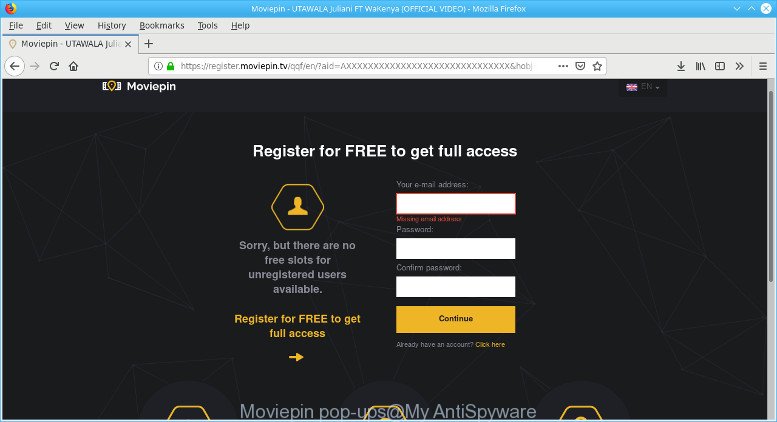
Adware is an advertising malicious software. It is developed just that: present undesired ads using intrusive and at times dangerous ways. Adware can cause undesired Moviepin pop-ups to appear. You should remove this ad-supported software without a wait. Here, in this blog post below, you can found the effective tutorial on How to remove Moviepin pop ups from your system for free.
How to remove Moviepin pop-up ads
In the step-by-step tutorial below, we’ll try to cover the Firefox, Edge, Google Chrome and IE and provide general advice to remove Moviepin redirect. You may find some minor differences in your Windows install. No matter, you should be okay if you follow the steps outlined below: delete all suspicious and unknown programs, reset web browsers settings, fix browsers shortcuts, remove harmful scheduled tasks, run free malware removal tools. Read it once, after doing so, please print this page as you may need to exit your internet browser or restart your PC.
To remove Moviepin pop-ups, execute the following steps:
- Uninstall adware through the MS Windows Control Panel
- Delete Moviepin pop-ups from Mozilla Firefox
- Remove Moviepin pop ups from Google Chrome
- Remove Moviepin pop-up ads from Microsoft Internet Explorer
- Scan your system and remove Moviepin pop-up ads with free utilities
- How to block Moviepin popup advertisements and other intrusive pages
Manual Moviepin pop-up ads removal
The useful removal tutorial for the Moviepin redirect. The detailed procedure can be followed by anyone as it really does take you step-by-step. If you follow this process to delete Moviepin redirect let us know how you managed by sending us your comments please.
Uninstall adware through the MS Windows Control Panel
Some applications are free only because their setup file contains an adware. This unwanted apps generates money for the creators when it is installed. More often this adware can be removed by simply uninstalling it from the ‘Uninstall a Program’ that is located in Windows control panel.
Windows 8, 8.1, 10
First, click Windows button

Once the ‘Control Panel’ opens, click the ‘Uninstall a program’ link under Programs category as displayed on the screen below.

You will see the ‘Uninstall a program’ panel like below.

Very carefully look around the entire list of apps installed on your computer. Most likely, one of them is the ad supported software that causes web-browsers to show undesired Moviepin advertisements. If you have many programs installed, you can help simplify the search of malicious software by sort the list by date of installation. Once you have found a questionable, unwanted or unused program, right click to it, after that press ‘Uninstall’.
Windows XP, Vista, 7
First, press ‘Start’ button and select ‘Control Panel’ at right panel as shown on the screen below.

Once the Windows ‘Control Panel’ opens, you need to click ‘Uninstall a program’ under ‘Programs’ as displayed on the screen below.

You will see a list of software installed on your personal computer. We recommend to sort the list by date of installation to quickly find the programs that were installed last. Most probably, it is the ad supported software responsible for Moviepin redirect. If you’re in doubt, you can always check the program by doing a search for her name in Google, Yahoo or Bing. When the program which you need to remove is found, simply press on its name, and then click ‘Uninstall’ as shown in the figure below.

Delete Moviepin pop-ups from Mozilla Firefox
If the Firefox web-browser program is hijacked, then resetting its settings can help. The Reset feature is available on all modern version of Firefox. A reset can fix many issues by restoring Mozilla Firefox settings like default search engine, new tab and start page to their original state. However, your saved bookmarks and passwords will not be lost. This will not affect your history, passwords, bookmarks, and other saved data.
Start the Firefox and press the menu button (it looks like three stacked lines) at the top right of the internet browser screen. Next, click the question-mark icon at the bottom of the drop-down menu. It will display the slide-out menu.

Select the “Troubleshooting information”. If you’re unable to access the Help menu, then type “about:support” in your address bar and press Enter. It bring up the “Troubleshooting Information” page like below.

Click the “Refresh Firefox” button at the top right of the Troubleshooting Information page. Select “Refresh Firefox” in the confirmation prompt. The Mozilla Firefox will begin a process to fix your problems that caused by the Moviepin ad supported software. When, it’s finished, press the “Finish” button.
Remove Moviepin pop ups from Google Chrome
If your Google Chrome browser is rerouted to undesired Moviepin web page, it may be necessary to completely reset your internet browser application to its default settings.

- First, start the Google Chrome and click the Menu icon (icon in the form of three dots).
- It will show the Google Chrome main menu. Select More Tools, then click Extensions.
- You will see the list of installed add-ons. If the list has the addon labeled with “Installed by enterprise policy” or “Installed by your administrator”, then complete the following steps: Remove Chrome extensions installed by enterprise policy.
- Now open the Chrome menu once again, click the “Settings” menu.
- Next, click “Advanced” link, which located at the bottom of the Settings page.
- On the bottom of the “Advanced settings” page, click the “Reset settings to their original defaults” button.
- The Chrome will open the reset settings dialog box as shown on the screen above.
- Confirm the web-browser’s reset by clicking on the “Reset” button.
- To learn more, read the article How to reset Google Chrome settings to default.
Remove Moviepin pop-up ads from Microsoft Internet Explorer
The IE reset is great if your internet browser is hijacked or you have unwanted addo-ons or toolbars on your web browser, that installed by an malware.
First, run the IE, press ![]() ) button. Next, click “Internet Options” as shown below.
) button. Next, click “Internet Options” as shown below.

In the “Internet Options” screen select the Advanced tab. Next, click Reset button. The IE will display the Reset Internet Explorer settings dialog box. Select the “Delete personal settings” check box and press Reset button.

You will now need to restart your machine for the changes to take effect. It will remove adware that responsible for browser redirect to the annoying Moviepin web-site, disable malicious and ad-supported browser’s extensions and restore the Internet Explorer’s settings like default search provider, newtab and homepage to default state.
Scan your system and remove Moviepin pop-up ads with free utilities
Many antivirus companies have made software that help detect ad supported software and thereby remove Moviepin from the Microsoft Edge, Firefox, Google Chrome and Internet Explorer web-browsers. Below is a a few of the free applications you may want to use. Your machine may have a large amount of potentially unwanted apps, adware and hijacker infections installed at the same time, so we advise, if any unwanted or harmful program returns after rebooting the computer, then boot your computer into Safe Mode and run the antimalware utility again.
Delete Moviepin pop ups with Zemana AntiMalware
Zemana Anti-Malware highly recommended, because it can find security threats such adware and malicious software which most ‘classic’ antivirus apps fail to pick up on. Moreover, if you have any Moviepin redirect removal problems which cannot be fixed by this utility automatically, then Zemana provides 24X7 online assistance from the highly experienced support staff.
Download Zemana by clicking on the link below. Save it on your Microsoft Windows desktop.
165500 downloads
Author: Zemana Ltd
Category: Security tools
Update: July 16, 2019
When the downloading process is complete, close all programs and windows on your computer. Double-click the install file named Zemana.AntiMalware.Setup. If the “User Account Control” dialog box pops up as shown on the screen below, click the “Yes” button.

It will open the “Setup wizard” which will help you install Zemana Anti-Malware (ZAM) on your PC. Follow the prompts and don’t make any changes to default settings.

Once setup is finished successfully, Zemana Anti-Malware will automatically start and you can see its main screen as shown in the following example.

Now click the “Scan” button to begin checking your computer for the ad supported software responsible for redirecting your web browser to Moviepin web-page. Depending on your personal computer, the scan can take anywhere from a few minutes to close to an hour.

As the scanning ends, Zemana Anti Malware (ZAM) will display a list of detected items. Once you have selected what you wish to delete from your computer click “Next” button. The Zemana will delete adware which cause intrusive Moviepin pop up ads to appear and add items to the Quarantine. Once the procedure is finished, you may be prompted to reboot the personal computer.
How to block Moviepin popup advertisements and other intrusive pages
In order to increase your security and protect your computer against new intrusive ads and malicious websites, you need to run ad-blocking program that blocks an access to harmful advertisements and websites. Moreover, the program may stop the open of intrusive advertising, that also leads to faster loading of web sites and reduce the consumption of web traffic.
Installing the AdGuard is simple. First you’ll need to download AdGuard by clicking on the link below. Save it to your Desktop so that you can access the file easily.
27035 downloads
Version: 6.4
Author: © Adguard
Category: Security tools
Update: November 15, 2018
After downloading it, start the downloaded file. You will see the “Setup Wizard” screen like below.

Follow the prompts. Once the install is complete, you will see a window as shown below.

You can click “Skip” to close the installation program and use the default settings, or click “Get Started” button to see an quick tutorial which will assist you get to know AdGuard better.
In most cases, the default settings are enough and you don’t need to change anything. Each time, when you launch your computer, AdGuard will start automatically and stop unwanted ads, Moviepin pop-ups, as well as other malicious or misleading web-sites. For an overview of all the features of the program, or to change its settings you can simply double-click on the AdGuard icon, that is located on your desktop.
How to prevent Moviepin popup advertisements from getting inside your personal computer
The ad-supported software responsible for redirections to Moviepin ads, can be defined as potentially unwanted application (PUA) that commonly comes on the PC system with other freeware. Most commonly, this unwanted program comes without the user’s knowledge. Therefore, many users aren’t even aware that their PC system has been affected with malware. Please follow the easy rules in order to protect your system from any undesired software: do not install any suspicious applications, read the user agreement and select only the Custom, Manual or Advanced install method, don’t rush to click the Next button. Also, always try to find a review of the program on the Net. Be careful and attentive! If Moviepin pop-ups has already come into your system, then you need to check your computer for ad-supported software and other malware. Use our detailed guidance which are listed above.
Finish words
Now your system should be clean of the adware that causes lots of undesired Moviepin pop ups. We suggest that you keep Zemana AntiMalware (ZAM) (to periodically scan your computer for new adwares and other malware) and AdGuard (to help you stop annoying advertisements and malicious pages). Moreover, to prevent any adware, please stay clear of unknown and third party programs, make sure that your antivirus program, turn on the option to search for PUPs.
If you need more help with Moviepin advertisements related issues, go to here.

















