Every time, when you surf the Internet with your web browser the Lp.tweakingtools.info popup warnings keeps annoying you? It means that your machine has been affected with a nasty malicious software from the ‘ad-supported’ software (also known as adware) family. Adware might end up on your machine after you download and install free programs from a suspicious web-page.
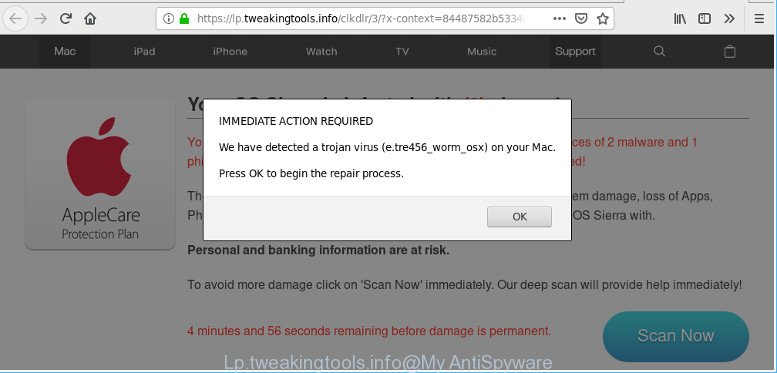
https://lp.tweakingtools.info/clkdlr/3/?x-context= …
Adware can cause problems for your MAC OS. Adware can redirect your web browser to shady webpages, and it can cause undesired web-pages to pop up on your browser. The ad-supported software can display advertisements on internet browser so that users cannot block them. This tutorial below will allow you to delete ad-supported software and thus get rid of Lp.tweakingtools.info popup warnings from your web-browser.
How to remove Lp.tweakingtools.info fake alerts
The answer is right here on this page. We have put together simplicity and efficiency. It will help you easily to free your MAC OS of adware which displays misleading Lp.tweakingtools.info pop up warnings on your Apple Mac. Moreover, you may select manual or automatic removal method. If you’re familiar with the machine then use manual removal, otherwise run the free antimalware tool developed specifically to remove adware. Of course, you can combine both methods. Some of the steps below will require you to close this website. So, please read the steps carefully, after that bookmark or print it for later reference.
To remove Lp.tweakingtools.info, follow the steps below:
- Delete potentially unwanted software using th Finder
- Remove Lp.tweakingtools.info popup from Google Chrome
- Delete Lp.tweakingtools.info fake alerts from Safari
- Remove Lp.tweakingtools.info from Mozilla Firefox by resetting internet browser settings
- Lp.tweakingtools.info pop up warnings automatic removal
- Run AdBlocker to stop Lp.tweakingtools.info pop-ups
Get rid of Lp.tweakingtools.info pop-up scam without any utilities
The useful removal guidance for the Lp.tweakingtools.info pop up. The detailed procedure can be followed by anyone as it really does take you step-by-step. If you follow this process to delete Lp.tweakingtools.info pop up warnings let us know how you managed by sending us your comments please.
Delete potentially unwanted software using the Finder
We recommend that you begin the Apple Mac cleaning process by checking the list of installed apps and delete all unknown or suspicious apps. This is a very important step, as mentioned above, very often the malicious software such as adware and browser hijackers may be bundled with free applications. Remove the unwanted apps can remove the intrusive ads or browser redirect.
Open Finder and click “Applications” as shown in the following example.

You will see a list of applications installed on your machine. We recommend to pay maximum attention to the application you installed last. Most likely, it’s the ad supported software that causes multiple misleading Lp.tweakingtools.info alerts and pop-ups. If you’re in doubt, you can always check the program by doing a search for her name in Google, Yahoo or Bing. Once the program which you need to remove is found, simply right press on its name, and select “Move to Trash”.
Don’t forget, choose Finder, then “Empty Trash”.
Remove Lp.tweakingtools.info popup from Google Chrome
In this step we are going to show you how to reset Chrome settings. potentially unwanted apps like the adware can make changes to your web browser settings, add toolbars and undesired extensions. By resetting Chrome settings you will remove Lp.tweakingtools.info fake alerts and reset unwanted changes caused by adware. However, your saved passwords and bookmarks will not be changed, deleted or cleared.
First open the Chrome. Next, press the button in the form of three horizontal dots (![]() ).
).
It will open the Chrome menu. Select More Tools, then click Extensions. Carefully browse through the list of installed plugins. If the list has the add-on signed with “Installed by enterprise policy” or “Installed by your administrator”, then complete the following instructions: Remove Google Chrome extensions installed by enterprise policy.
Open the Chrome menu once again. Further, press the option named “Settings”.

The web browser will show the settings screen. Another method to open the Chrome’s settings – type chrome://settings in the web browser adress bar and press Enter
Scroll down to the bottom of the page and click the “Advanced” link. Now scroll down until the “Reset” section is visible, as displayed in the figure below and click the “Reset settings to their original defaults” button.

The Google Chrome will show the confirmation dialog box like below.

You need to confirm your action, click the “Reset” button. The internet browser will start the procedure of cleaning. After it is done, the web-browser’s settings including default search engine, new tab and start page back to the values which have been when the Google Chrome was first installed on your machine.
Delete Lp.tweakingtools.info fake alerts from Safari
By resetting Safari web browser you return your web browser settings to its default state. This is first when troubleshooting problems that might have been caused by adware which displays misleading Lp.tweakingtools.info fake alerts on your computer.
Click Safari menu and choose “Preferences”.

It will open the Safari Preferences window. Next, click the “Extensions” tab. Look for unknown and suspicious add-ons on left panel, select it, then press the “Uninstall” button. Most important to remove all unknown add-ons from Safari.
Once complete, click “General” tab. Change the “Default Search Engine” to Google.

Find the “Homepage” and type into textfield “https://www.google.com”.
Remove Lp.tweakingtools.info from Mozilla Firefox by resetting internet browser settings
Resetting your Mozilla Firefox is good initial troubleshooting step for any issues with your web-browser application, including the redirect to Lp.tweakingtools.info website. However, your saved passwords and bookmarks will not be changed, deleted or cleared.
Click the Menu button (looks like three horizontal lines), and click the blue Help icon located at the bottom of the drop down menu like below.

A small menu will appear, click the “Troubleshooting Information”. On this page, press “Refresh Firefox” button as shown on the image below.

Follow the onscreen procedure to revert back your Mozilla Firefox web browser settings to their original state.
Lp.tweakingtools.info pop up warnings automatic removal
The ad-supported software can hide its components which are difficult for you to find out and get rid of completely. This may lead to the fact that after some time, the adware which causes misleading Lp.tweakingtools.info pop up warnings on your browser once again infect your MAC. Moreover, We want to note that it’s not always safe to remove adware manually, if you do not have much experience in setting up and configuring the operating system. The best solution to search for and remove ad-supported software is to run free malicious software removal software.
Automatically delete Lp.tweakingtools.info pop-up scam with MalwareBytes AntiMalware (MBAM)
You can remove Lp.tweakingtools.info fake alerts automatically through the use of MalwareBytes. We recommend this free malware removal utility because it can easily get rid of browser hijacker, adware, PUPs and toolbars with all their components such as files, folders and registry entries.
Visit the page linked below to download the latest version of MalwareBytes Anti-Malware (MBAM) for Mac OS.
21018 downloads
Author: Malwarebytes
Category: Security tools
Update: September 10, 2020
When the downloading process is complete, close all windows on your MAC. Further, launch the saved file. Follow the prompts.
The MalwareBytes Anti Malware will automatically start and you can see its main window like below.
Next, click the “Scan Now” button to perform a system scan for the adware that causes web-browsers to display misleading Lp.tweakingtools.info pop up. Depending on your Apple Mac, the scan can take anywhere from a few minutes to close to an hour. While the utility is checking, you can see how many objects and files has already scanned.

After the system scan is complete, MalwareBytes Anti-Malware (MBAM) will open a list of all threats detected by the scan. Review the results once the tool has done the system scan. If you think an entry should not be quarantined, then uncheck it. Otherwise, simply press “Remove Selected Items” button.

The MalwareBytes will remove adware that causes internet browsers to show misleading Lp.tweakingtools.info pop-up scam and move items to the program’s quarantine.
Run AdBlocker to stop Lp.tweakingtools.info pop-ups
Using an adblocker application like AdGuard is an effective way to alleviate the risks. Additionally, ad blocking software will also protect you from malicious advertisements and webpages, and, of course, stop redirection chain to Lp.tweakingtools.info and similar web-pages.

- Download AdGuard from the following link.
AdGuard for Mac download
3779 downloads
Author: © Adguard
Category: Security tools
Update: January 17, 2018
- Once the download is finished, launch the downloaded file. You will see the “Setup Wizard” program window. Follow the prompts.
- Once the setup is complete, press “Skip” to close the setup program and use the default settings, or click “Get Started” to see an quick tutorial which will help you get to know AdGuard better.
- In most cases, the default settings are enough and you do not need to change anything. Each time, when you start your Apple Mac, AdGuard will start automatically and block unwanted advertisements, stop Lp.tweakingtools.info pop-ups, as well as other malicious or misleading web-sites.
Prevent Lp.tweakingtools.info popup scam from installing
The adware usually spreads bundled with another program in the same installation package. The risk of this is especially high for the various free software downloaded from the Internet. The creators of the applications are hoping that users will run the quick installation option, that is simply to click the Next button, without paying attention to the information on the screen and don’t carefully considering every step of the installation procedure. Thus, the ad-supported software can infiltrate your MAC without your knowledge. Therefore, it’s very important to read all the information that tells the program during install, including the ‘Terms of Use’ and ‘Software license’. Use only the Manual, Custom or Advanced install mode. This mode will help you to disable all optional and unwanted software and components.
Finish words
Now your computer should be clean of the adware which displays misleading Lp.tweakingtools.info pop-up warnings on your computer. We suggest that you keep MalwareBytes (to periodically scan your MAC for new ad-supported softwares and other malware) and AdGuard (to help you stop intrusive pop ups and malicious web-sites). Moreover, to prevent any ad supported software, please stay clear of unknown and third party software.
If you need more help with Lp.tweakingtools.info fake alerts related issues, go to here.



















