Search-me.club takes control of the Firefox, Safari and Chrome now and I can’t use my web browsers smoothly, please help! Where does Search-me.club come from? Is there any solution to the problem?? IT security specialists named the Search-me.club a browser hijacker. It can make changes to the web browser’s startpage, new tab and search engine. If you want to get more information about the hijacker and know how to fully remove Search-me.club from your computer, please read through this post.
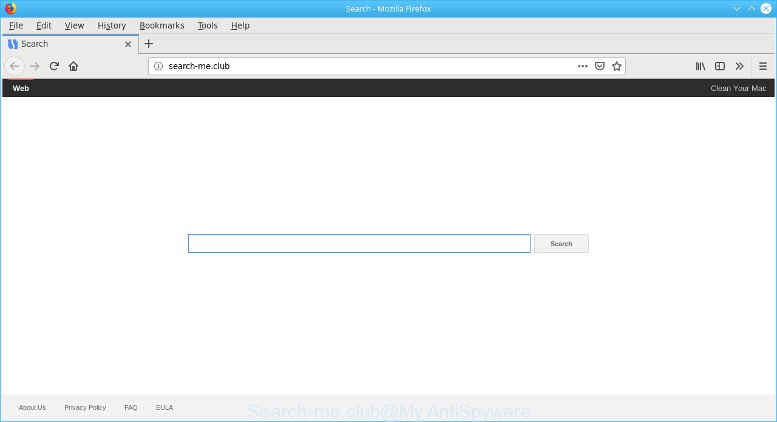
http://search-me.club/
The Search-me.club hijacker takes over your browser’s default search engine and controls what will be displayed to you whenever you do a searching. Other than the search results, it also provides lots of unwanted ads on the search page. Some of these ads made to trick you into buying certain questionable products and software. Moreover, sometimes, those ads could redirect you to misleading or harmful web sites.
Another reason why you need to remove Search-me.club is its online data-tracking activity. It can gather personal data, including:
- IP addresses;
- URLs visited;
- search queries/terms;
- clicks on links and ads;
- internet browser version information.
It is important, do not use Search-me.club web page and do not click on ads placed on it, as they may lead you to a more harmful or misleading webpages. The best option is to use the steps posted below to clean your MAC of hijacker, delete the Search-me.club redirect, and thus revert back your favorite start page and search engine.
Remove Search-me.club
As with removing ad-supported software, malware or potentially unwanted programs, there are few steps you can do. We recommend trying them all. If you do only one part of the guide, then it should be run malicious software removal tool, because it should get rid of browser hijacker infection and stop any further infection. But to completely remove the Search-me.club you’ll have to at least reset your browser settings like home page, new tab and search engine by default to default state, uninstall all unwanted and suspicious software, and delete hijacker by malicious software removal utilities. Some of the steps below will require you to shut down this web page. So, please read the steps carefully, after that bookmark or print it for later reference.
To remove Search-me.club, use the steps below:
- Deleting the Search-me.club, check the list of installed apps first
- Delete Search-me.club redirect from Mozilla Firefox
- Remove Search-me.club from Chrome
- Get rid of Search-me.club homepage from Safari
- How to remove Search-me.club with free software
- How to block Search-me.club
Remove Search-me.club without any tools
The following instructions is a step-by-step guide, which will help you manually delete Search-me.club from the Google Chrome, Mozilla Firefox and Safari.
Deleting the Search-me.club, check the list of installed apps first
The process of browser hijacker removal is generally the same across all versions of Mac OS. To start with, it is necessary to check the list of installed applications on your MAC and remove all unused, unknown and dubious programs.

- Open the Finder.
- Click “Applications”.
- It will show a list of all software installed on the machine.
- Scroll through the all list, and remove dubious and unknown apps. Pay maximum attention to the program you installed last.
- Drag the questionable application from the Applications folder to the Trash.
- Empty Trash.
Delete Search-me.club redirect from Mozilla Firefox
Resetting Firefox web-browser will reset all the settings to their default state and will remove Search-me.club, malicious add-ons and extensions. However, your themes, bookmarks, history, passwords, and web form auto-fill information will not be deleted.
Run the Mozilla Firefox and click the menu button (it looks like three stacked lines) at the top right of the internet browser screen. Next, click the question-mark icon at the bottom of the drop-down menu. It will open the slide-out menu.

Select the “Troubleshooting information”. If you are unable to access the Help menu, then type “about:support” in your address bar and press Enter. It bring up the “Troubleshooting Information” page like below.

Click the “Refresh Firefox” button at the top right of the Troubleshooting Information page. Select “Refresh Firefox” in the confirmation prompt. The Mozilla Firefox will start a task to fix your problems that caused by the Search-me.club browser hijacker. Once, it is complete, press the “Finish” button.
Remove Search-me.club from Chrome
If your Chrome internet browser is re-directed to unwanted Search-me.club page, it may be necessary to completely reset your web browser program to its original settings.
First run the Google Chrome. Next, click the button in the form of three horizontal dots (![]() ).
).
It will show the Google Chrome menu. Select More Tools, then click Extensions. Carefully browse through the list of installed add-ons. If the list has the addon signed with “Installed by enterprise policy” or “Installed by your administrator”, then complete the following guidance: Remove Google Chrome extensions installed by enterprise policy.
Open the Google Chrome menu once again. Further, press the option called “Settings”.

The web browser will show the settings screen. Another way to open the Google Chrome’s settings – type chrome://settings in the web-browser adress bar and press Enter
Scroll down to the bottom of the page and press the “Advanced” link. Now scroll down until the “Reset” section is visible, as displayed below and click the “Reset settings to their original defaults” button.

The Google Chrome will show the confirmation dialog box as displayed below.

You need to confirm your action, click the “Reset” button. The internet browser will launch the process of cleaning. Once it’s finished, the web browser’s settings including search provider, newtab page and start page back to the values that have been when the Google Chrome was first installed on your MAC system.
Get rid of Search-me.club homepage from Safari
By resetting Safari web browser you revert back your internet browser settings to its default state. This is basic when troubleshooting problems that might have been caused by browser hijacker such as Search-me.club.
Click Safari menu and choose “Preferences”.

It will open the Safari Preferences window. Next, click the “Extensions” tab. Look for unknown and suspicious addons on left panel, select it, then press the “Uninstall” button. Most important to get rid of all unknown extensions from Safari.
Once complete, click “General” tab. Change the “Default Search Engine” to Google.

Find the “Homepage” and type into textfield “https://www.google.com”.
How to remove Search-me.club with free software
The browser hijacker can hide its components which are difficult for you to find out and remove completely. This can lead to the fact that after some time, the browser hijacker infection once again infect your MAC and change current settings of all your typical web-browsers to Search-me.club. Moreover, I want to note that it is not always safe to get rid of hijacker infection manually, if you don’t have much experience in setting up and configuring the Mac operating system. The best method to scan for and delete browser hijackers is to run free malware removal software.
How to remove Search-me.club with MalwareBytes Anti-Malware (MBAM)
We recommend using the MalwareBytes that are fully clean your Apple Mac of the hijacker. This free utility is an advanced malicious software removal application made by (c) Malwarebytes lab. This application uses the world’s most popular anti-malware technology. It is able to help you get rid of browser hijacker infection, PUPs, malware, adware, toolbars, ransomware and other security threats from your MAC for free.
MalwareBytes Anti-Malware can be downloaded from the following link.
21024 downloads
Author: Malwarebytes
Category: Security tools
Update: September 10, 2020
Once the download is complete, close all apps and windows on your Apple Mac. Open a directory in which you saved it. Run the saved file and follow the prompts.
Once installation is complete, you’ll see window as displayed on the image below.

Now click the “Scan” button . MalwareBytes program will scan through the whole machine for the browser hijacker infection that responsible for internet browser reroute to the unwanted Search-me.club site. Depending on your Apple Mac, the scan can take anywhere from a few minutes to close to an hour. During the scan MalwareBytes will scan for threats present on your MAC OS.

Once finished, MalwareBytes Free will show you the results. Review the scan results and then click “Remove Selected Items” button.

The Malwarebytes will now delete browser hijacker related to Search-me.club homepage and add items to the Quarantine.
How to block Search-me.club
The AdGuard is a very good ad blocking application for the Chrome, Mozilla Firefox and Safari, with active user support. It does a great job by removing certain types of undesired ads, popunders, pop ups, undesired newtabs, and even full page advertisements and site overlay layers. Of course, the AdGuard can stop the Search-me.club automatically or by using a custom filter rule.

AdGuard can be downloaded from the following link.
3782 downloads
Author: © Adguard
Category: Security tools
Update: January 17, 2018
After downloading is finished, start the downloaded file. You will see the “Setup Wizard” screen. Follow the prompts.
Each time, when you start your MAC, AdGuard will start automatically and stop unwanted pop up ads, block Search-me.club, as well as other malicious or misleading web-sites.
How to Search-me.club browser hijacker get installed onto MAC system
The Search-me.club hijacker gets onto Apple Mac by being attached to various freeware, as a supplement, which is installed automatically. This is certainly not an honest way to get installed onto your MAC. To avoid infecting of your MAC OS and side effects in the form of changing your browser settings to Search-me.club startpage, you should always carefully read the Terms of Use and the Software license. Additionally, always choose Manual, Custom or Advanced install option. This allows you to disable the install of unnecessary and often harmful programs.
Finish words
Now your Apple Mac should be clean of the browser hijacker responsible for redirects to Search-me.club. We suggest that you keep MalwareBytes Free (to periodically scan your Apple Mac for new hijacker infections and other malicious software) and AdGuard (to help you block annoying pop up ads and harmful web-sites). Moreover, to prevent any hijacker, please stay clear of unknown and third party applications.
If you need more help with Search-me.club startpage related issues, go to here.
















